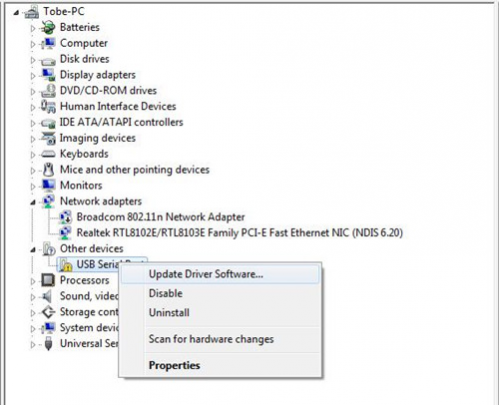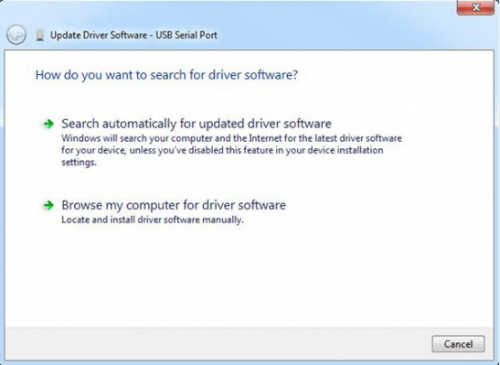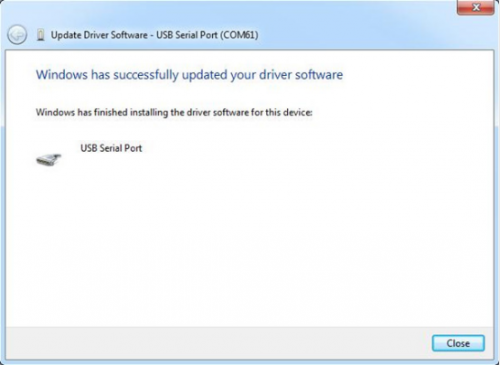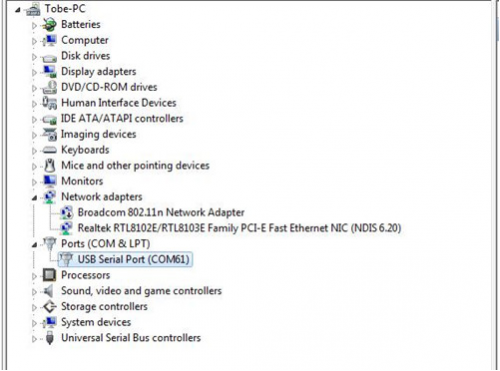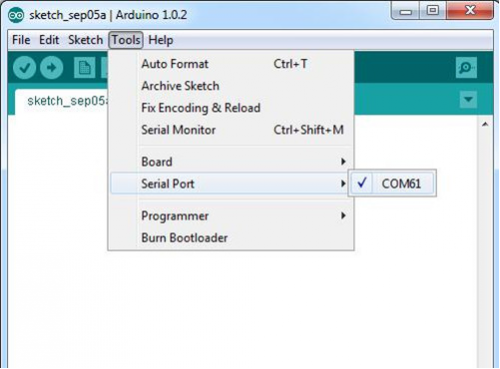Download Arduino and Install Arduino Driver
Download Arduino Environment
You can directly download the latest version from this link: http://arduino.cc/en/Main/Software, When the download is finished, unzip the downloaded file. Be sure to preserve the folder structure. Double-click the folder to open it. There should be several files and sub-folders inside.
Connect keyestudio UNO R3 Board to PC
Connect the keyestudio UNO R3 Board to your computer using the USB cable. The green power LED (labeled PWR) should be on.
Install the Driver
Installing Drivers for the keyestudio UNO R3 Board with Window7
- Plug in your board and wait for Windows to begin its driver installation process. After a few moments, the process will fail.
- Right-click on“My computer”to choose control panel, then open the Device Manager.
- Look under Ports (COM & LPT). You should see an open port named "USB Serial Port" Right click on the "USB Serial Port" and choose the "Update Driver Software" option.
- Next, choose the "Browse my computer for Driver software" option.
- Finally, select the driver file named "FTDI USB Drivers", located in the "Drivers" folder of the Arduino Software download.
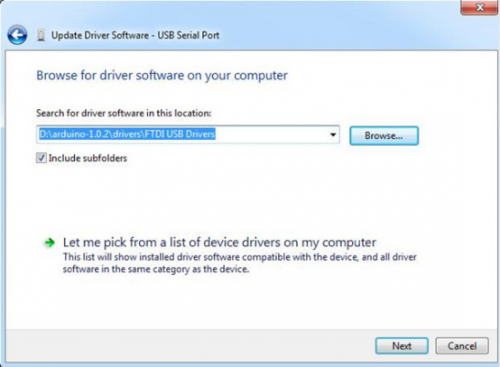
Note:the FTDI USB Drivers are from Arduino. But when you install drivers for other Controllers, such as keyestudio Mega 2560 R3 Development Board;
you need to download corresponding driver file and save it. And select the driver file you have downloaded.
- The below dialog boxes automatically appears if you have installed driver successfully.
- You can check that whether the drivers have been installed by opening the Windows Device Manager. Look for a "USB Serial Port" in the Ports section.
- You can also see the serial port in Arduino environment.
Installing drivers for the Seeeduino with window 8
You should save these files which you are editing before installing driver with window 8,because there will be several power off during operating.
- Press “Windows Key” +”R”
- Enter shutdown.exe /r /o /f /t 00
- Click the "OK" button.
- System will restart to a "Choose an option" screen
- Select "Troubleshoot" from "Choose an option" screen
- Select "Advanced options" from "Troubleshoot" screen
- Select "Windows Startup Settings" from "Advanced options" screen
- Click "Restart" button
- System will restart to "Advanced Boot Options" screen
- Select "Disable Driver Signature Enforcement"
- Once the system starts, you can install the Arduino drivers as same as Windows