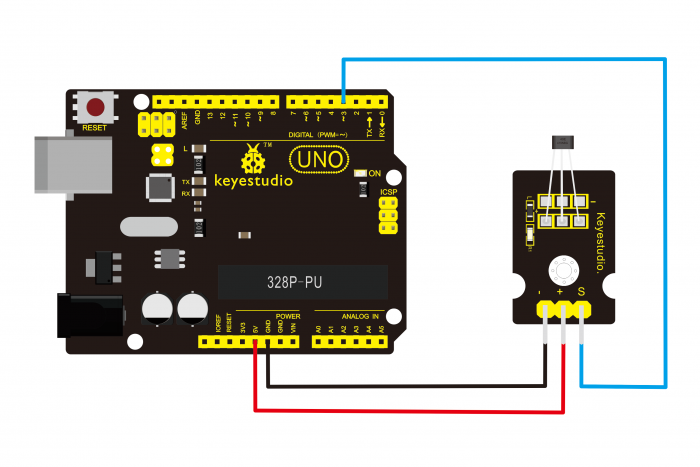Ks0020 keyestudio Hall Magnetic Sensor: Difference between revisions
Jump to navigation
Jump to search
Keyestudio (talk | contribs) |
Keyestudio (talk | contribs) |
||
| (8 intermediate revisions by the same user not shown) | |||
| Line 1: | Line 1: | ||
== | |||
<br> | |||
==Introduction== | |||
This is a Magnetic Induction Sensor. It senses the magnetic materials within a detection range up to 3cm. The detection range and the strength of the magnetic field are proportional.The output is digital on/off. | |||
This sensor uses the SFE Reed Switch - Magnetic Field Sensor.<br> | |||
<br>[[File:KS0020 (2).jpg|500px|frameless|thumb]]<br> | <br>[[File:KS0020 (2).jpg|500px|frameless|thumb]]<br> | ||
<br> | |||
==Specification== | ==Specification== | ||
| Line 10: | Line 13: | ||
* Output: digital on/off | * Output: digital on/off | ||
* Detection range and magnetic field strength are proportional | * Detection range and magnetic field strength are proportional | ||
<br> | |||
==Connection Diagram == | ==Connection Diagram == | ||
<br>[[File: | <br>[[File:Ks0020.png|700px|frameless|thumb]]<br> | ||
<br> | |||
==Sample Code == | ==Sample Code == | ||
<pre> | <pre> | ||
int ledPin = 13; | int ledPin = 13; // choose the pin for the LED | ||
int inputPin = 3; | int inputPin = 3; // Connect sensor to input pin 3 | ||
int val = 0; | int val = 0; // variable for reading the pin status | ||
void setup() { | void setup() { | ||
pinMode(ledPin, OUTPUT); // declare LED as output | |||
pinMode(inputPin, INPUT); // declare push button as input | |||
} | } | ||
void loop(){ | void loop(){ | ||
val = digitalRead(inputPin); // read input value | |||
if (val == HIGH) { // check if the input is HIGH | |||
digitalWrite(ledPin, LOW); // turn LED OFF | |||
} else { | |||
digitalWrite(ledPin, HIGH); // turn LED ON | |||
} | |||
} | } | ||
</pre> | </pre> | ||
<br> | |||
== Result == | |||
Wire it up and upload well the code to board, you will see that D13 indicator on UNO board is off, and led on the module is also off. | |||
But if put a magnetic ball close to the hall module, you will see the D13 indicator on UNO board is turned on, and led on the module is also turned on. | |||
<br>[[File:KS0349 12-3.png|600px|frameless|thumb]]<br> | |||
<br> | |||
==Resources == | ==Resources == | ||
'''Video''' | * '''Video'''<br> | ||
http://video.keyestudio.com/ks0020/ | |||
* '''PDF and Code'''<br> | |||
https://fs.keyestudio.com/KS0020 | |||
<br> | |||
==Get One Now== | ==Get One Now== | ||
*[https://www.keyestudio.com/free-shipping-keyestudio-hall-effect-magnetic-induction-sensor-module-for-arduino-p0149.html '''Official Website:''' ] | |||
''' | *[https://ru.aliexpress.com/store/product/Free-shipping-Keyestudio-Hall-Effect-Magnetic-Induction-Sensor-Module-for-Arduino-CE-FCC/4247007_32888623963.html?spm=a2g0v.12010615.8148356.1.11eb5d9ay4YAH8 '''Shop on aliexpress''' ] | ||
[[Category: Sensor]] | [[Category: Sensor]] | ||
Latest revision as of 14:39, 7 January 2021
Introduction
This is a Magnetic Induction Sensor. It senses the magnetic materials within a detection range up to 3cm. The detection range and the strength of the magnetic field are proportional.The output is digital on/off.
This sensor uses the SFE Reed Switch - Magnetic Field Sensor.

Specification
- Sensing magnetic materials
- Detection range: up to 3cm
- Output: digital on/off
- Detection range and magnetic field strength are proportional
Connection Diagram
Sample Code
int ledPin = 13; // choose the pin for the LED
int inputPin = 3; // Connect sensor to input pin 3
int val = 0; // variable for reading the pin status
void setup() {
pinMode(ledPin, OUTPUT); // declare LED as output
pinMode(inputPin, INPUT); // declare push button as input
}
void loop(){
val = digitalRead(inputPin); // read input value
if (val == HIGH) { // check if the input is HIGH
digitalWrite(ledPin, LOW); // turn LED OFF
} else {
digitalWrite(ledPin, HIGH); // turn LED ON
}
}
Result
Wire it up and upload well the code to board, you will see that D13 indicator on UNO board is off, and led on the module is also off.
But if put a magnetic ball close to the hall module, you will see the D13 indicator on UNO board is turned on, and led on the module is also turned on.

Resources
- Video
http://video.keyestudio.com/ks0020/
- PDF and Code
https://fs.keyestudio.com/KS0020