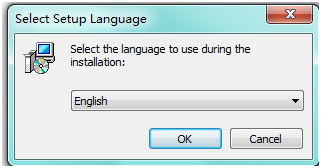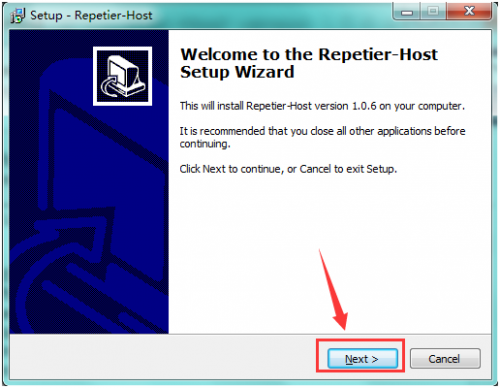Ks0096 keyestudio CNC Kit / CNC Shield V4.0 + Nano 3.0+3pcs a4988 Driver / GRBL Compatible: Difference between revisions
Keyestudio (talk | contribs) No edit summary |
Keyestudio (talk | contribs) No edit summary |
||
| Line 1: | Line 1: | ||
==Arduino CNC kit / CNC Shield V4.0 + nano 3.0+3pcs a4988 driver / GRBL compatible== | ==Arduino CNC kit / CNC Shield V4.0 + nano 3.0+3pcs a4988 driver / GRBL compatible== | ||
<br>[[File: | <br>[[File:96-1.png|500px|frameless|thumb]]<br> | ||
==CNC Shield V4.0 | ==Introduction== | ||
'''keyestudio CNC Shield V4''' | |||
Keyestudio CNC shield v4.0 needs to work with Keyestudio nano ch340 . It can be used as driver expansion board for engraving machines. It has in total 3 channel slots for A4988 stepper motor driver modules (not included) for driving 3 channel of stepper motors. Each channel of stepper motor only needs 2 IO ports, which means 6 IO ports is sufficient to manage 3 stepper motors. This shield can make quick work for managing stepper motors in your project.<br> | |||
'''keyestudio nano ch340 ''' | |||
keyestudio nano ch340 controller is a small, complete board based on the ATmega328. It’s a open source Simple I/O platform with 12 Digital I/O Pins (of which 6 provide PWM output), 8 Analog Input Pins, pin 0 (RX) and 1 (TX) used to receive (RX) and transmit (TX) TTL serial data, a Mini-B USB connection, an ICSP header and a reset button.<br> | |||
==Specification== | |||
1. 3 axis stepper motor driver <br> | 1. 3 axis stepper motor driver <br> | ||
| Line 23: | Line 30: | ||
==Connection Diagram== | ==Connection Diagram== | ||
<br>[[File: | <br>[[File:96-2.png|500px|frameless|thumb]]<br> | ||
''' | ==5. Install Driver Software and Development Environment Software IDE== | ||
'''Install Diver Software''' | |||
A. Connect the main board with computer, and then right click “Computer” to enter “Device Manage”. | |||
<br>[[File:ks0089 5-1.png|500px|frameless|thumb]]<br> | |||
B. Double click “Other devices”, appearing “USB Serial Port”. | |||
<br>[[File:ks0089 5-2.png|500px|frameless|thumb]]<br> | |||
Then, right click “USB Serial Port” and select “Update Driver Software” to install driver software. | |||
<br>[[File:ks0089 5-3.png|500px|frameless|thumb]]<br> | |||
After that, select “Browse my computer for driver software” to find the file. | |||
<br>[[File:ks0089 5-4.png|500px|frameless|thumb]]<br> | |||
Browse to search for driver software. | |||
<br>[[File:ks0089 5-5.png|500px|frameless|thumb]]<br> | |||
After your driver software updated, click “Close” to finish. | |||
<br>[[File:ks0089 5-6.png|500px|frameless|thumb]]<br> | |||
C. Finally, installation is done, and double click “Ports”in “Device Manager”, you can see “USB Serial Port”. | |||
<br>[[File:ks0089 5-7.png|500px|frameless|thumb]]<br> | |||
< | ===Install development environment software IDE=== | ||
Double click arduino-1.5.6-r2-windows to start. | |||
Select “I Agree”to accept license agreement. | |||
<br>[[File:ks0089 5-8.png|500px|frameless|thumb]]<br> | |||
Select components to install and click “Next”. | |||
<br>[[File:ks0089 5-9.png|500px|frameless|thumb]]<br> | |||
< | Click “Browse” and select another folder. Click “Install” to start the installation. | ||
<br>[[File:ks0089 5-10.png|500px|frameless|thumb]]<br> | |||
Finally, wait for a few minutes to finish. | |||
<br>[[File:ks0089 5-11.png|500px|frameless|thumb]]<br> | |||
===Install Firmware for Main Board=== | |||
A. You must close Arduino IDE firstly, and then place three libraries LiquidCrystal, SPI and U8glib from Marlin_Marlin_v1→ArduinoAddons→Arduino_1.x.x→libraries into Arduino/libraries. | |||
<br>[[File:ks0089 5-12.png|500px|frameless|thumb]]<br> | |||
B. Enter Marlin_Marlin_RAMPS_2004_Ver1 this folder, double click Marlin_Marlin_RAMPS_2004_Ver1.ino this file, finally click “Tools” to set “Board”and “Port”. | |||
<br>[[File:ks0089 5-13.png|500px|frameless|thumb]]<br> | |||
<br>[[File:ks0089 5-14.png|500px|frameless|thumb]]<br> | |||
After verifying, write code. | |||
<br>[[File:ks0089 5-15.png|500px|frameless|thumb]]<br> | |||
Done uploading. | |||
<br>[[File:ks0089 5-16.png|500px|frameless|thumb]]<br> | |||
<br>[[File: | C. After upload the firmware the LCD will display some parameter as shown below: | ||
<br>[[File:ks0089 5-17.png|500px|frameless|thumb]]<br> | |||
<br>[[File: | ===Install Slicer Software Repetier-Host=== | ||
First, run this application <br>[[File:ks0089 5-18.png|500px|frameless|thumb]]<br> | |||
<br>[[File:ks0089 5-19.png|500px|frameless|thumb]]<br> | |||
Click “Next” to continue. | |||
<br>[[File:ks0089 5-20.png|500px|frameless|thumb]]<br> | |||
Check “I accept the agreement”, and click “Next” to continue. | |||
<br>[[File:ks0089 5-21.png|500px|frameless|thumb]]<br> | |||
Select destination location, and click “Next” to continue. | |||
<br>[[File:ks0089 5-22.png|500px|frameless|thumb]]<br> | |||
Check components that should be installed, and click “Next” to continue. | |||
<br>[[File:ks0089 5-23.png|500px|frameless|thumb]]<br> | |||
<br>[[File: | Select star menu folder, and click “Next” to continue. | ||
<br>[[File:ks0089 5-24.png|500px|frameless|thumb]]<br> | |||
Click “Next” to continue. | |||
<br>[[File:ks0089 5-25.png|500px|frameless|thumb]]<br> | |||
Click “Install” to install. | |||
<br>[[File:ks0089 5-26.png|500px|frameless|thumb]]<br> | |||
<br>[[File:ks0089 5-27.png|500px|frameless|thumb]]<br> | |||
Click “Finish” to exit Setup. | |||
<br>[[File:ks0089 5-28.png|500px|frameless|thumb]]<br> | |||
==Resources == | ==Resources == | ||
Revision as of 16:39, 27 May 2017
Arduino CNC kit / CNC Shield V4.0 + nano 3.0+3pcs a4988 driver / GRBL compatible
Introduction
keyestudio CNC Shield V4
Keyestudio CNC shield v4.0 needs to work with Keyestudio nano ch340 . It can be used as driver expansion board for engraving machines. It has in total 3 channel slots for A4988 stepper motor driver modules (not included) for driving 3 channel of stepper motors. Each channel of stepper motor only needs 2 IO ports, which means 6 IO ports is sufficient to manage 3 stepper motors. This shield can make quick work for managing stepper motors in your project.
keyestudio nano ch340
keyestudio nano ch340 controller is a small, complete board based on the ATmega328. It’s a open source Simple I/O platform with 12 Digital I/O Pins (of which 6 provide PWM output), 8 Analog Input Pins, pin 0 (RX) and 1 (TX) used to receive (RX) and transmit (TX) TTL serial data, a Mini-B USB connection, an ICSP header and a reset button.
Specification
1. 3 axis stepper motor driver
2. Compatible with micro-drive laser engraving machine, three-axis CNC engraving machine.
3.2A can be controlled within the two-phase four-wire stepper motor.
4.Released the digital IO interface, easy to connect to other modules, such as ENDSTOP.
5.Released the I2C interface, you can connect to the LCD I2C or other I2C module.
6.power DC5v interface, 7.5-12V voltage input.
7.GRBL compatible
8.worked with arduino nano.
Kit list:
1x CNC Shield V4.0
1x nano board
3x A4988 driver
1x USB cable
Connection Diagram
5. Install Driver Software and Development Environment Software IDE
Install Diver Software
A. Connect the main board with computer, and then right click “Computer” to enter “Device Manage”.
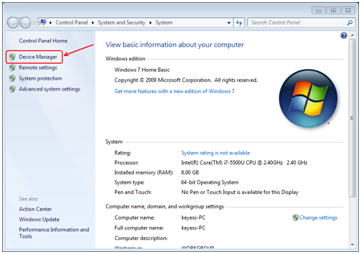
B. Double click “Other devices”, appearing “USB Serial Port”.
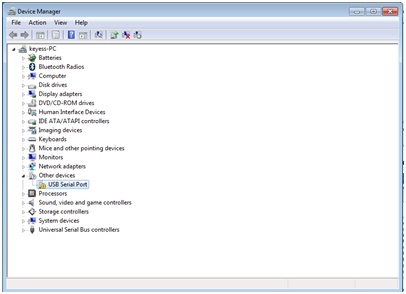
Then, right click “USB Serial Port” and select “Update Driver Software” to install driver software.
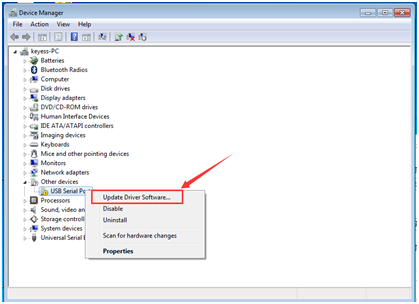
After that, select “Browse my computer for driver software” to find the file.
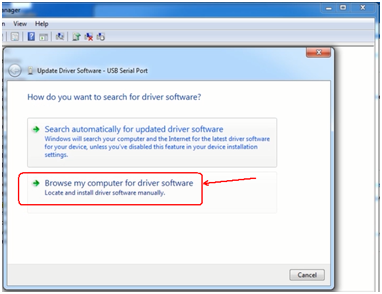
Browse to search for driver software.
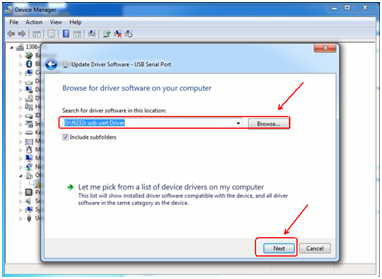
After your driver software updated, click “Close” to finish.
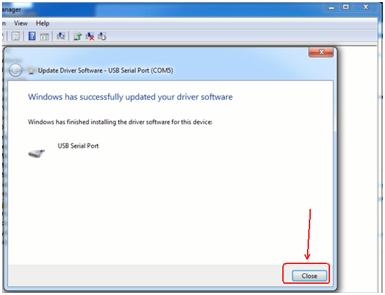
C. Finally, installation is done, and double click “Ports”in “Device Manager”, you can see “USB Serial Port”.
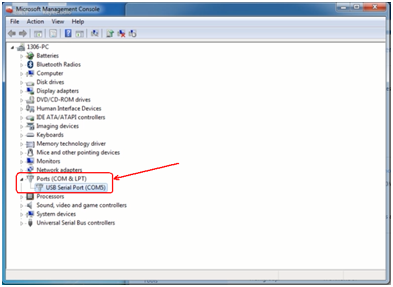
Install development environment software IDE
Double click arduino-1.5.6-r2-windows to start.
Select “I Agree”to accept license agreement.
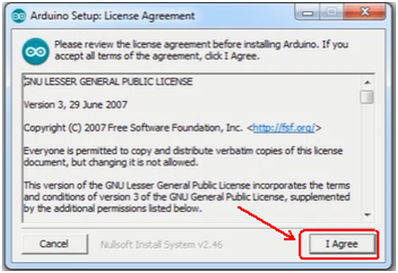
Select components to install and click “Next”.
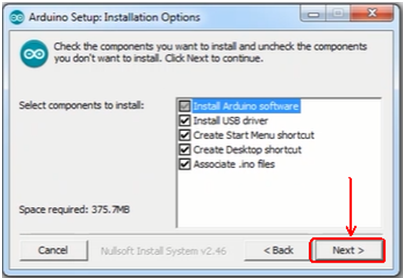
Click “Browse” and select another folder. Click “Install” to start the installation.
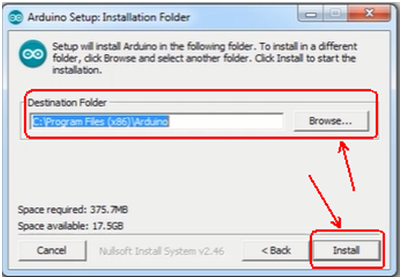
Finally, wait for a few minutes to finish.
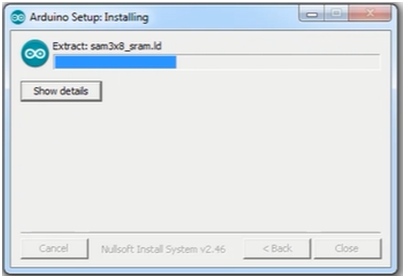
Install Firmware for Main Board
A. You must close Arduino IDE firstly, and then place three libraries LiquidCrystal, SPI and U8glib from Marlin_Marlin_v1→ArduinoAddons→Arduino_1.x.x→libraries into Arduino/libraries.
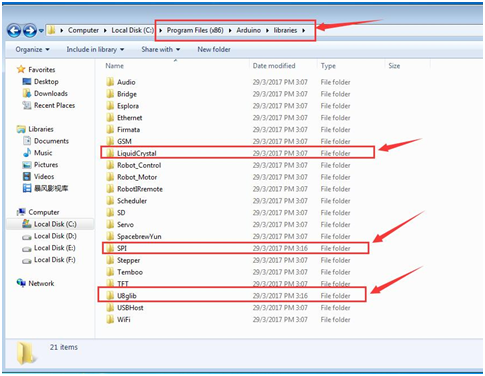
B. Enter Marlin_Marlin_RAMPS_2004_Ver1 this folder, double click Marlin_Marlin_RAMPS_2004_Ver1.ino this file, finally click “Tools” to set “Board”and “Port”.
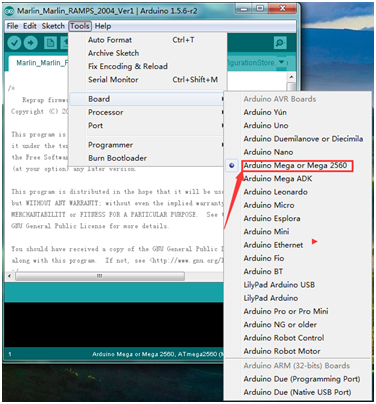
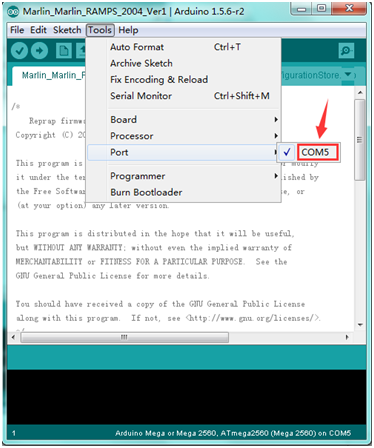
After verifying, write code.
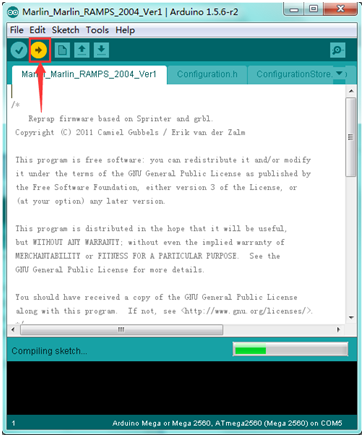
Done uploading.
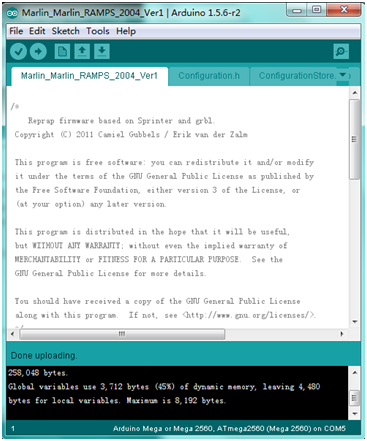
C. After upload the firmware the LCD will display some parameter as shown below:

Install Slicer Software Repetier-Host
Check “I accept the agreement”, and click “Next” to continue.
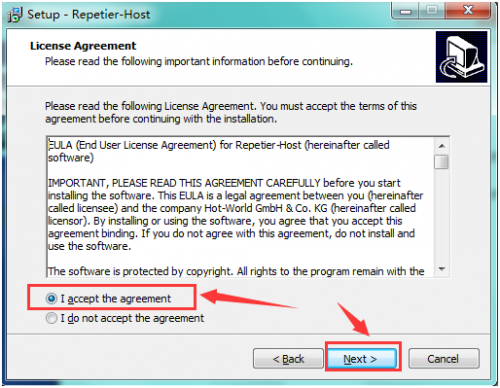
Select destination location, and click “Next” to continue.
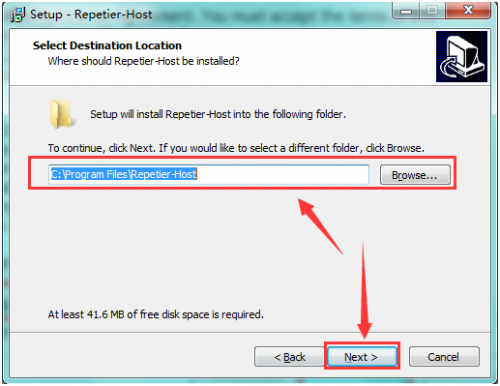
Check components that should be installed, and click “Next” to continue.
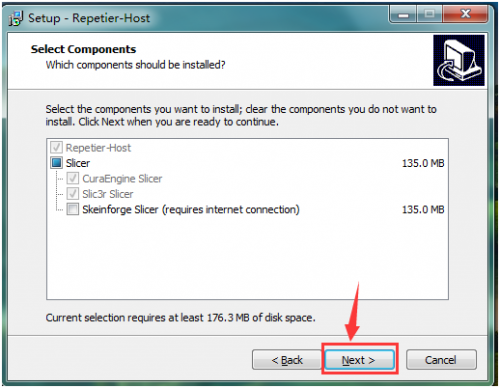
Select star menu folder, and click “Next” to continue.

Click “Next” to continue.
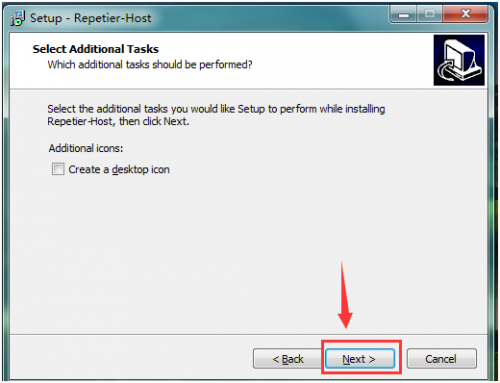
Click “Install” to install.
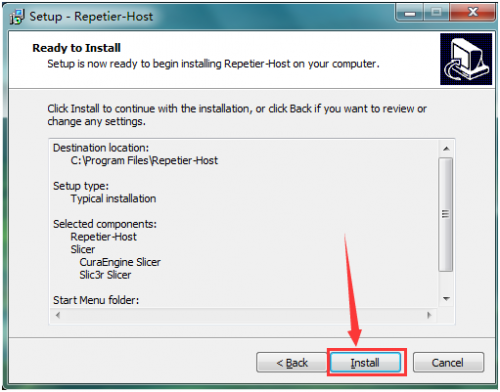
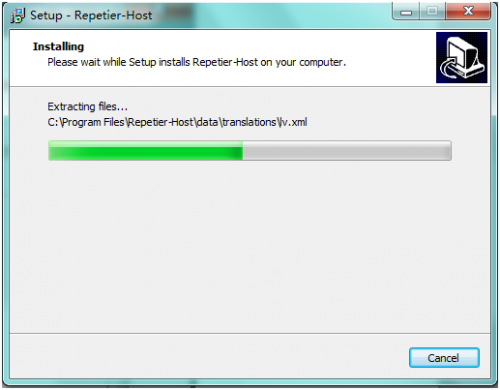
Click “Finish” to exit Setup.
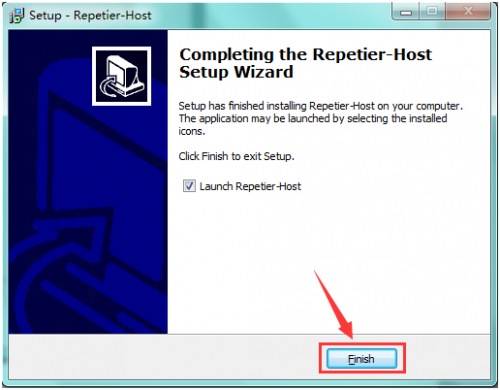
Resources
Datasheet
http://www.keyestudio.com/files/index/download/id/1479276550/