Ks0110 keyestudio EASY plug Hall Magnetic Sensor: Difference between revisions
Keyestudio (talk | contribs) |
Keyestudio (talk | contribs) |
||
| (10 intermediate revisions by the same user not shown) | |||
| Line 7: | Line 7: | ||
The detection range and the strength of magnetic field are proportional. <br> | The detection range and the strength of magnetic field are proportional. <br> | ||
It is useful for non-contact/waterproof type switches, position sensors, rotary/shaft encoders.<br> | It is useful for non-contact/waterproof type switches, position sensors, rotary/shaft encoders.<br> | ||
This sensor needs to be used together with EASY plug control board. </span><br> | |||
<span style=color:red> '''Special Note:''' <br> | |||
The sensor/module is equipped with the RJ11 6P6C interface, compatible with our keyestudio EASY plug Control Board with RJ11 6P6C interface. <br> If you have the control board of other brands, it is also equipped with the RJ11 6P6C interface but has different internal line sequence, can’t be used compatibly with our sensor/module. </span><br> | |||
<br> | <br> | ||
| Line 17: | Line 19: | ||
* Output: Digital ON/OFF | * Output: Digital ON/OFF | ||
* Detection range and magnetic field strength are proportional | * Detection range and magnetic field strength are proportional | ||
<br> | <br> | ||
==Technical Details== | ==Technical Details== | ||
* Dimensions: 41mm*20mm*18mm | * Dimensions: 41mm*20mm*18mm | ||
* Weight: 4.4g | * Weight: 4.4g | ||
<br> | <br> | ||
==Connect It Up== | ==Connect It Up== | ||
Connect the EASY Plug Hall Magnetic sensor to control board using an RJ11 cable. Then connect the control board to your PC with a USB cable. | Connect the EASY Plug Hall Magnetic sensor to control board using an RJ11 cable. Then connect the control board to your PC with a USB cable. | ||
<br>[[File: | <br>[[File:霍尔灯.jpg|500px|frameless|thumb]]<br> | ||
<br> | <br> | ||
==Upload the Code== | ==Upload the Code== | ||
Below is an example code. Open or drag below code to [https://wiki.keyestudio.com/Getting_Started_with_Mixly Mixly Blocks] and upload. <br> | |||
< | <br>[[File:ks0397 11.1.png|600px|frameless|thumb]]<br> | ||
< | |||
<br> | <br> | ||
==What You Should See== | ==What You Should See== | ||
When | <br>[[File:ks0397 11-1.png|600px|frameless|thumb]]<br> | ||
<br>[[File: | <br> | ||
When magnetic beads are approaching to the sensor, the LED will be turned on. Otherwise, the LED is off. | |||
<br>[[File:ks0397 11-2.png|600px|frameless|thumb]]<br> | |||
<br> | |||
<span style="color: red">'''Little Knowledge:'''</span> <br> | |||
If you want to change another way, that is, once magnetic field is detected by sensor, LED is turned off; if no detecting magnetic field, LED is on. <br> | |||
Just need to change the LED state ON or OFF in the code, shown below.<br> | |||
<br>[[File:ks0397 11-2-.png|600px|frameless|thumb]]<br> | |||
<br> | <br> | ||
==Extension Experiment== | |||
<span style="color: brown><big>'''Adding 4-digit LED Display'''</big></span><br> | |||
'''Hookup Guide'''<br> | |||
Connect the EASY Plug hall sensor, 4-digit LED display and red LED module to control board using RJ11 cables. | |||
<br>[[File:霍尔灯数码管.jpg|600px|frameless|thumb]]<br> | |||
<br> | |||
'''Upload the Code'''<br> | |||
Below is an example code. | |||
<br>[[File:ks0397 11.2.1.png|600px|frameless|thumb]]<br> | |||
<br>[[File:ks0397 11.2.2.png|600px|frameless|thumb]]<br> | |||
<br> | |||
'''What You Should See'''<br> | |||
When magnetic beads are approaching to the sensor, the LED will be turned on. Otherwise, the LED is off. <br> | |||
How many times the magnet approaches to the sensor? You should be able to see the result showed on the 4-digit LED display or serial monitor.<br> | |||
<br>[[File:ks0397 11-5.png|600px|frameless|thumb]]<br> | |||
<br>[[File:ks0397 11-4.png|600px|frameless|thumb]]<br> | |||
<br> | |||
==Resources == | ==Resources == | ||
https:// | https://fs.keyestudio.com/KS0110 | ||
<br> | <br> | ||
==Buy from == | ==Buy from == | ||
'''Official Website''' | *[https://www.keyestudio.com/keyestudio-rj11-easy-plug-hall-magnetic-sensor-module-for-arduino-steam-p0083-p0083.html '''Official Website''' ] | ||
*[https://www.aliexpress.com/store/product/2016-New-Keyestudio-EASY-plug-Hall-Magnetic-Sensor-Module-for-Arduino/1452162_32641794701.html?spm=2114.12010612.8148356.1.7d2a484ehrcc19 Shop on aliexpress ] | |||
[[category:EASY Plug]] | [[category:EASY Plug]] | ||
Latest revision as of 16:05, 7 January 2021
Introduction
The Hall sensor is based on Hall Effect. It can detect whether there is a magnetic object nearby or not. And it correctly tells you through digital output.
This sensor uses the SFE Reed Switch - Magnetic Field Sensor. It can sense the magnetic materials within a detection range up to 75px.
The detection range and the strength of magnetic field are proportional.
It is useful for non-contact/waterproof type switches, position sensors, rotary/shaft encoders.
This sensor needs to be used together with EASY plug control board.
Special Note:
The sensor/module is equipped with the RJ11 6P6C interface, compatible with our keyestudio EASY plug Control Board with RJ11 6P6C interface.
If you have the control board of other brands, it is also equipped with the RJ11 6P6C interface but has different internal line sequence, can’t be used compatibly with our sensor/module.
Features
- Connector: Easy plug
- Sensing magnetic materials
- Detection range: up to 75px
- Output: Digital ON/OFF
- Detection range and magnetic field strength are proportional
Technical Details
- Dimensions: 41mm*20mm*18mm
- Weight: 4.4g
Connect It Up
Connect the EASY Plug Hall Magnetic sensor to control board using an RJ11 cable. Then connect the control board to your PC with a USB cable.
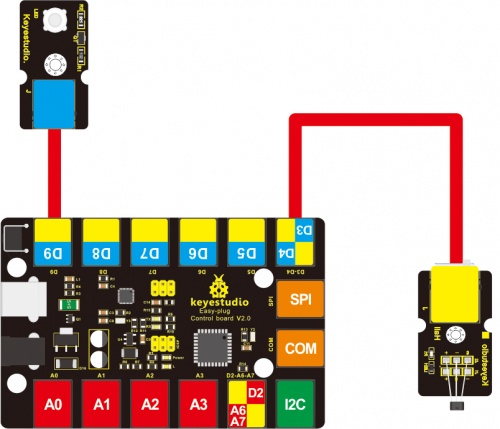
Upload the Code
Below is an example code. Open or drag below code to Mixly Blocks and upload.
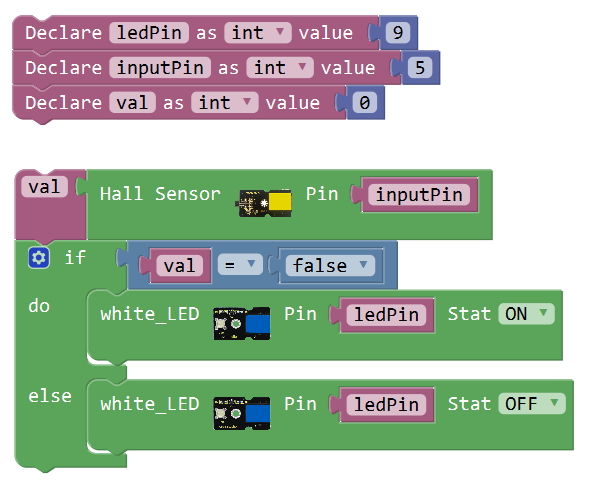
What You Should See
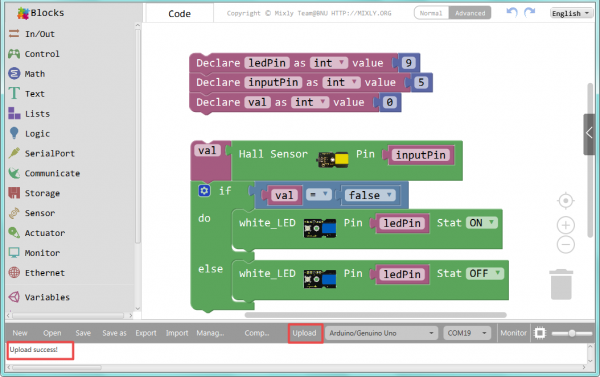
When magnetic beads are approaching to the sensor, the LED will be turned on. Otherwise, the LED is off.

Little Knowledge:
If you want to change another way, that is, once magnetic field is detected by sensor, LED is turned off; if no detecting magnetic field, LED is on.
Just need to change the LED state ON or OFF in the code, shown below.
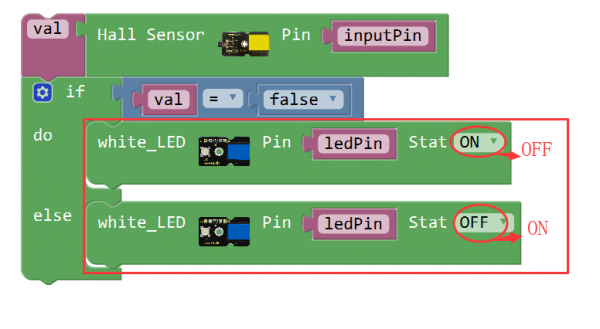
Extension Experiment
Adding 4-digit LED Display
Hookup Guide
Connect the EASY Plug hall sensor, 4-digit LED display and red LED module to control board using RJ11 cables.
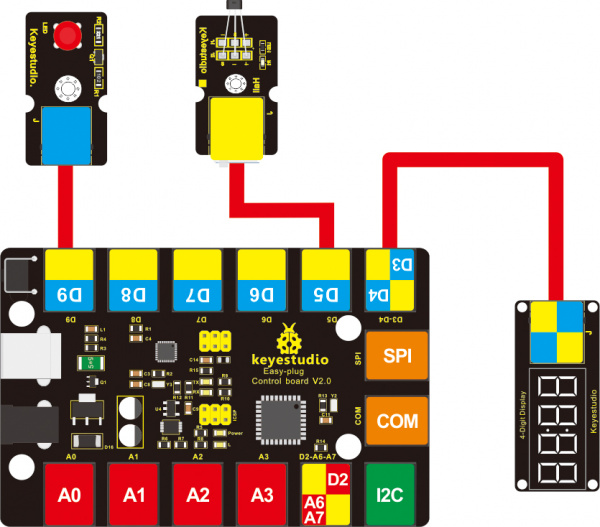
Upload the Code
Below is an example code.
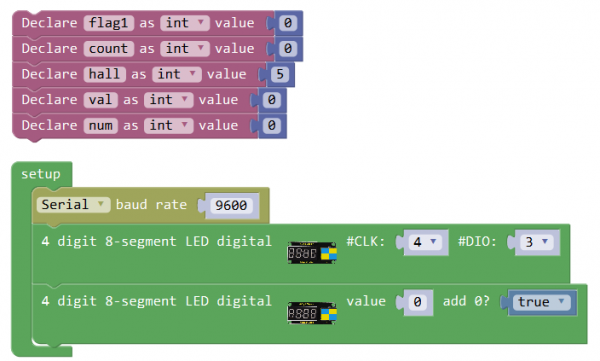
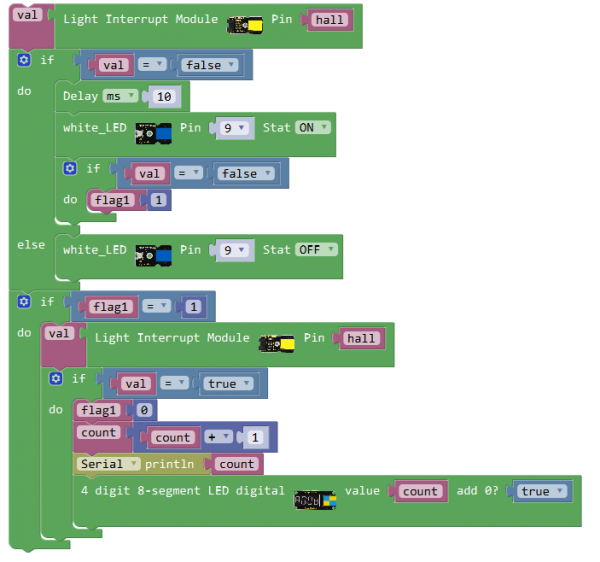
What You Should See
When magnetic beads are approaching to the sensor, the LED will be turned on. Otherwise, the LED is off.
How many times the magnet approaches to the sensor? You should be able to see the result showed on the 4-digit LED display or serial monitor.

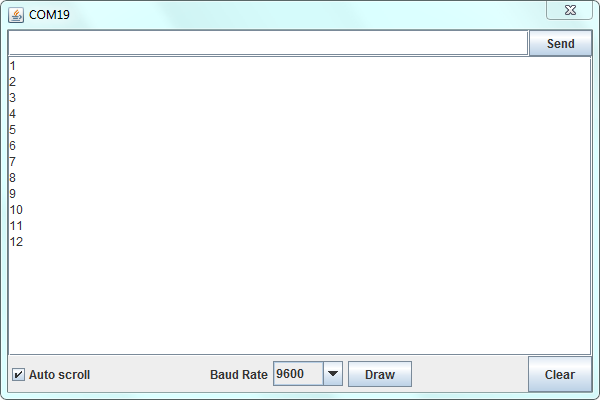
Resources
https://fs.keyestudio.com/KS0110
