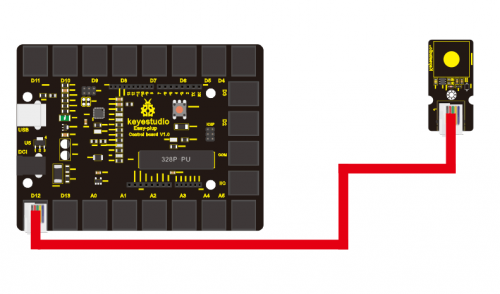Ks0113 keyestudio EASY plug Capacitive Touch Sensor: Difference between revisions
Jump to navigation
Jump to search
Keyestudio (talk | contribs) No edit summary |
Keyestudio (talk | contribs) |
||
| Line 4: | Line 4: | ||
==Introduction== | ==Introduction== | ||
Are you tired of clicking mechanic button? Well, try our capacitive touch sensor. We can find touch sensors mostly on electronic device. So upgrade your Arduino project with our new version touch sensor and make it cool!!<br> | Are you tired of clicking mechanic button? Well, try our capacitive touch sensor. We can find touch sensors mostly on electronic device. So upgrade your Arduino project with our new version touch sensor and make it cool!!<br> | ||
This little sensor can "feel" people and metal touch and feedback a high/low voltage level. Even isolated by some cloth and paper, it can still feel the touch. Its | This little sensor can "feel" people and metal touch and feedback a high/low voltage level. Even isolated by some cloth and paper, it can still feel the touch. Its sensitivity decrease as isolation layer gets thicker.<br> | ||
Note: this module needs to be used together with EASY plug control board.<br> | Note: this module needs to be used together with EASY plug control board.<br> | ||
==Specification== | ==Specification== | ||
Revision as of 13:11, 11 October 2017
EASY plug Capacitive Touch Sensor
Introduction
Are you tired of clicking mechanic button? Well, try our capacitive touch sensor. We can find touch sensors mostly on electronic device. So upgrade your Arduino project with our new version touch sensor and make it cool!!
This little sensor can "feel" people and metal touch and feedback a high/low voltage level. Even isolated by some cloth and paper, it can still feel the touch. Its sensitivity decrease as isolation layer gets thicker.
Note: this module needs to be used together with EASY plug control board.
Specification
- Interface: Easy plug
- Supply Voltage: 3.3V to 5V
- Sensor type: Digital
- Size: 45*20mm
- Weight: 5g
Connection Diagram
Sample Code
int ledPin = 13; // Connect LED on pin 13, or use the onboard one
int KEY = 12; // Connect Touch sensor on Digital Pin 12
void setup(){
pinMode(ledPin, OUTPUT); // Set ledPin to output mode
pinMode(KEY, INPUT); //Set touch sensor pin to input mode
}
void loop(){
if(digitalRead(KEY)==HIGH) { //Read Touch sensor signal
digitalWrite(ledPin, HIGH); // if Touch sensor is HIGH, then turn on
}
else{
digitalWrite(ledPin, LOW); // if Touch sensor is LOW, then turn off the led
}
}
Resources
Datasheet
http://www.keyestudio.com/files/index/download/id/1464062316/
Buy from
http://www.keyestudio.com/keyestudio-easy-plug-capacitive-touch-sensor-for-arduino-starter.html