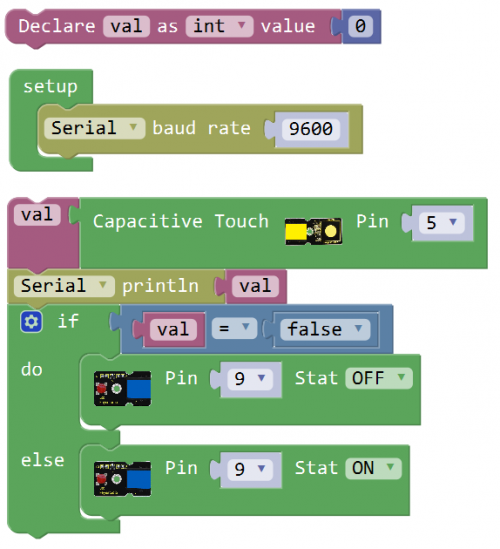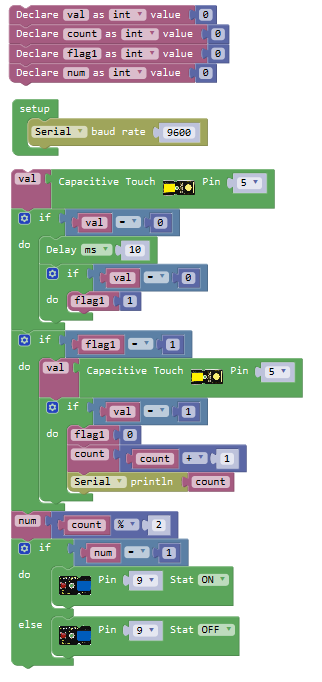Ks0113 keyestudio EASY plug Capacitive Touch Sensor
Introduction
You can find touch sensors mostly on electronic device. Instead of buttons, upgrade your Arduino project with our new version touch sensor and make it cool!
The EASY Plug digital capacitive touch sensor provides a one-touch style switch on your Arduino project. It uses the most popular capacitive sensing technology which is the same as your mobile phone.
This little sensor can "feel" people and metal touch and feedback a high/low voltage level. Even isolated by some cloth and paper, it can still feel the touch. The sensitivity will decrease as the isolation getting thick.
Note: this module should be used together with EASY plug control board.
Features
- Connector: Easy plug
- Supply Voltage: 3.3V to 5V
- Sensor type: Digital
- Function range: 0℃ to 100℃
Technical Details
- Dimensions: 45mm*20mm*18mm
- Weight: 4.9g
Connect It Up
Connect the EASY Plug touch sensor and LED module to control board using RJ11 cable. Then connect the control board to your PC with a USB cable.
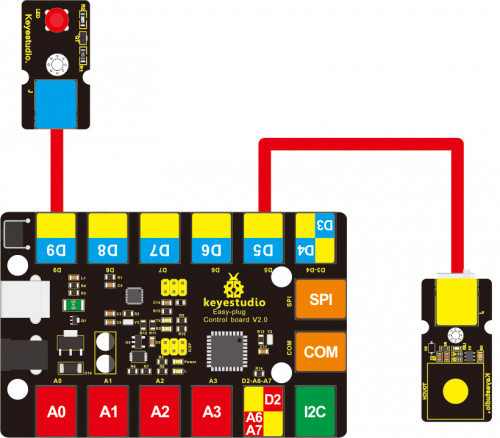
Upload the Code
What You Should See
Done uploading the code, when you touch the sensor, the led on the sensor will light up.

Open the monitor, it will print out the value read from the touch sensor.
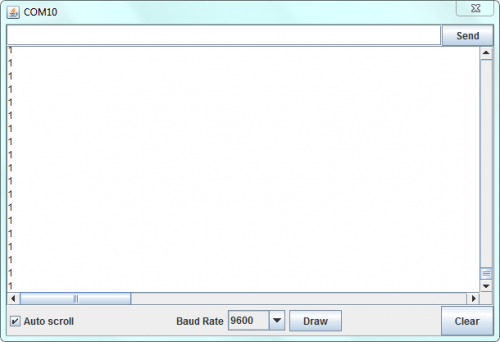
Simulating Table Lamp
What You Should See
Powered up and upload well the code, press down the button, LED light is turned on, it will not be off when release the button; But if press the button once again, LED will be turned off. It seems like your table lamp.

Open the monitor, you should be able to see how many times do you touch the sensor.
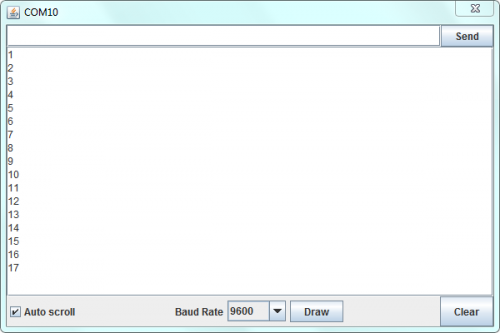
Troubleshooting:
- Program Not Uploading?
This happens sometimes, the most likely case is a confused Board and serial port, you should firstly select your proper board and port.
If it doesn’t, make sure you have assembled the circuit correctly and verified and uploaded the code to your board.
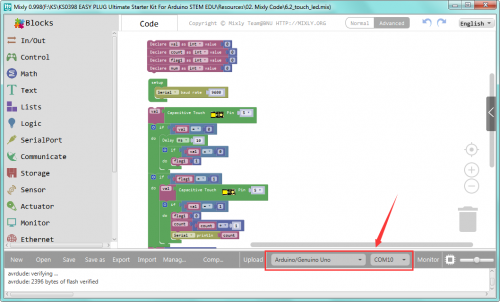
Resources
Download the Arduino Code and PDF:
https://drive.google.com/open?id=10luKx7DptrQL7HQWbqv09luzkSEcnx3t
Download the Mixly Code and PDF:
https://drive.google.com/open?id=1mt5oiId-4T5VWi4eEaB7Zuf-97bNwMFB