Ks0116 keyestudio EASY plug Flame Sensor Module: Difference between revisions
Keyestudio (talk | contribs) |
Keyestudio (talk | contribs) No edit summary |
||
| Line 1: | Line 1: | ||
[[image:ks0116图.jpg|thumb|600px|right|EASY plug Flame Sensor Module]] | |||
==Introduction== | ==Introduction== | ||
The flame sensor can be used to detect fire or other wavelength at 760nm ~1100nm light. <br> | |||
Note: this module | In the fire-fighting robot game, the flame plays an important role in the probe, which can be used as the robot's eyes to find fire source.<br> | ||
The potentiometer on the flame sensor can be used to adjust the sensitivity.<br> | |||
<span style="color: red">'''Note: ''' this module should be used together with EASY plug control board.<br> | |||
==Specification== | ==Specification== | ||
* | * Connector: Easy plug | ||
* Supply Voltage: 3.3V to 5V | * Supply Voltage: 3.3V to 5V | ||
* Detection range: 500px (4.8V) ~ 2500px (1V) | * Detection range: 500px (4.8V) ~ 2500px (1V) | ||
* | * Spectral Bandwidth Range: 760nm ~ 1100nm | ||
* Operating temperature: - | * Operating temperature: -25℃ to 85℃ | ||
* Sensor type: digital | * Sensor type: digital | ||
== | <br> | ||
==Technical Details== | |||
* Dimensions: 48mm*17mm*18mm | |||
* Weight: 4.6g | |||
<br> | |||
==Connect It Up== | |||
Connect the EASY Plug flame sensor to control board using an RJ11 cable. Then connect the control board to your PC with a USB cable. | |||
<br>[[File:ks0116.jpg|500px|frameless|thumb]]<br> | |||
== | <br> | ||
==Upload the Code== | |||
Copy and paste below code to [http://wiki.keyestudio.com/index.php/How_to_Download_Arduino_IDE Arduino IDE] and upload. | |||
<pre> | <pre> | ||
const int flamePin = | const int flamePin = 2;// flame pin | ||
const int ledPin = | const int ledPin = 13;// LED pin | ||
// variables will change: | // variables will change: | ||
int State = 0; | int State = 0; // variable for reading status | ||
void setup() { | void setup() { | ||
// initialize the LED pin as output: | |||
pinMode(ledPin, OUTPUT); | |||
// initialize the push button pin as input: | |||
pinMode(flamePin, INPUT); | |||
} | } | ||
void loop(){ | void loop(){ | ||
// read the state of the value: | |||
State = digitalRead(flamePin); | State = digitalRead(flamePin); | ||
if (State == HIGH) { | |||
// turn LED on: | |||
digitalWrite(ledPin, HIGH); | |||
} | |||
else { | |||
// turn LED off: | |||
digitalWrite(ledPin, LOW); | |||
} | |||
} | } | ||
</pre> | </pre> | ||
<br> | |||
==What You Should See== | |||
Done uploading the code, put a lighter close to the flame sensor. Once the sensor detects the flame, you should see the led light up. If isn’t, you are able to adjust the sensitivity by a potentiometer. | |||
<br>[[File:ks0116 Result.png|500px|frameless|thumb]]<br> | |||
<br> | |||
==Resources == | ==Resources == | ||
'''PDF'''<br> | |||
'''PDF''' | |||
https://drive.google.com/open?id=1aGobmBGdVwTBZ99YIRtuCf7Kg8FZYUTN | https://drive.google.com/open?id=1aGobmBGdVwTBZ99YIRtuCf7Kg8FZYUTN | ||
<br> | |||
==Buy from == | ==Buy from == | ||
'''Official Website''' | '''Official Website'''<br> | ||
http://www.keyestudio.com/keyestudio-easy-plug-flame-sensor-module-for-arduino.html | |||
[[category:EASY Plug]] | [[category:EASY Plug]] | ||
Revision as of 09:19, 23 November 2018
Introduction
The flame sensor can be used to detect fire or other wavelength at 760nm ~1100nm light.
In the fire-fighting robot game, the flame plays an important role in the probe, which can be used as the robot's eyes to find fire source.
The potentiometer on the flame sensor can be used to adjust the sensitivity.
Note: this module should be used together with EASY plug control board.
Specification
- Connector: Easy plug
- Supply Voltage: 3.3V to 5V
- Detection range: 500px (4.8V) ~ 2500px (1V)
- Spectral Bandwidth Range: 760nm ~ 1100nm
- Operating temperature: -25℃ to 85℃
- Sensor type: digital
Technical Details
- Dimensions: 48mm*17mm*18mm
- Weight: 4.6g
Connect It Up
Connect the EASY Plug flame sensor to control board using an RJ11 cable. Then connect the control board to your PC with a USB cable.
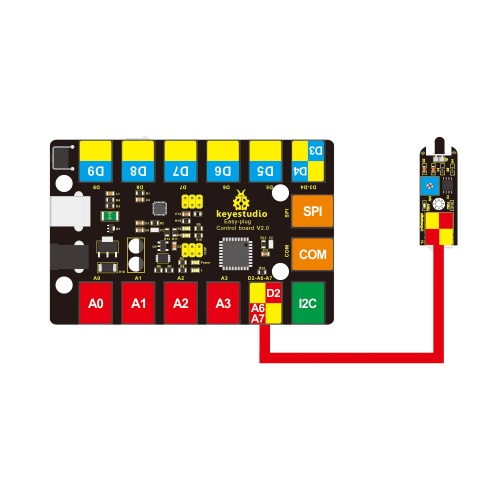
Upload the Code
Copy and paste below code to Arduino IDE and upload.
const int flamePin = 2;// flame pin
const int ledPin = 13;// LED pin
// variables will change:
int State = 0; // variable for reading status
void setup() {
// initialize the LED pin as output:
pinMode(ledPin, OUTPUT);
// initialize the push button pin as input:
pinMode(flamePin, INPUT);
}
void loop(){
// read the state of the value:
State = digitalRead(flamePin);
if (State == HIGH) {
// turn LED on:
digitalWrite(ledPin, HIGH);
}
else {
// turn LED off:
digitalWrite(ledPin, LOW);
}
}
What You Should See
Done uploading the code, put a lighter close to the flame sensor. Once the sensor detects the flame, you should see the led light up. If isn’t, you are able to adjust the sensitivity by a potentiometer.

Resources
PDF
https://drive.google.com/open?id=1aGobmBGdVwTBZ99YIRtuCf7Kg8FZYUTN
Buy from
Official Website
http://www.keyestudio.com/keyestudio-easy-plug-flame-sensor-module-for-arduino.html
