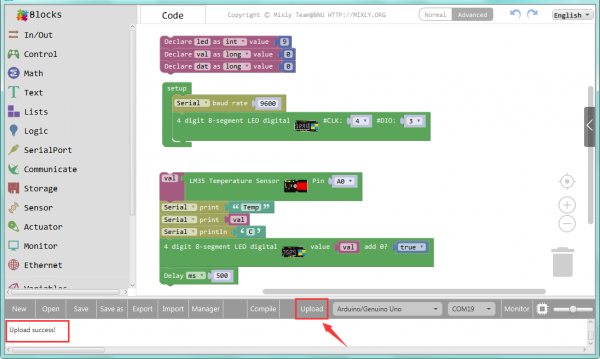Ks0123 keyestudio EASY plug LM35 Temperature Sensor Module: Difference between revisions
Keyestudio (talk | contribs) No edit summary |
Keyestudio (talk | contribs) |
||
| Line 67: | Line 67: | ||
==Extension Experiment 2== | ==Extension Experiment 2== | ||
<span style=color:brown> '''Adding 4-digit LED Display'''</span> <br> | <span style=color:brown> <big>'''Adding 4-digit LED Display'''</big></span> <br> | ||
Next, how about adding a 4-digit LED display to show the temperature value. Let’s get started right now! | Next, how about adding a 4-digit LED display to show the temperature value. Let’s get started right now! | ||
| Line 74: | Line 74: | ||
'''Hookup Guide'''<br> | '''Hookup Guide'''<br> | ||
Connect the EASY Plug LM35 sensor and 4-digit LED module to control board using RJ11 cables. | Connect the EASY Plug LM35 sensor and 4-digit LED module to control board using RJ11 cables. | ||
<br>[[File:LM35 数码管.jpg| | <br>[[File:LM35 数码管.jpg|600px|frameless|thumb]]<br> | ||
<br> | <br> | ||
'''Example Code'''<br> | '''Example Code'''<br> | ||
Below is an example code.<br> | Below is an example code.<br> | ||
<br>[[File:ks0397 12.3.png| | <br>[[File:ks0397 12.3.png|600px|frameless|thumb]]<br> | ||
<br> | <br> | ||
'''What You Should See'''<br> | '''What You Should See'''<br> | ||
<br>[[File:ks0397 12-6.png| | <br>[[File:ks0397 12-6.png|600px|frameless|thumb]]<br> | ||
Upload success, you should be able to see the temperature value is showed on the 4-digit LED display. | Upload success, you should be able to see the temperature value is showed on the 4-digit LED display. | ||
<br>[[File:ks0397 12-7.png| | <br>[[File:ks0397 12-7.png|600px|frameless|thumb]]<br> | ||
<br> | <br> | ||
<br> | <br> | ||
==Resources == | ==Resources == | ||
'''Download the Arduino Datasheet:'''<br> | '''Download the Arduino Datasheet:'''<br> | ||
Revision as of 11:31, 7 May 2019
Introduction
It is based on semiconductor LM35 temperature sensor.
A temperature sensor is exactly what it sounds like - a sensor used to measure ambient temperature.
It is effective in the range between 0 degree Celsius and 100 degree Celsius. Sensitivity is 10mV per degree Celsius.
The output voltage is proportional to the temperature.
Note: this module should be used together with EASY plug control board.
Features
- Connector: Easy plug
- Power supply: 5V
- Sensitivity: 10mV per degree Celsius
- Function range: 0℃ to 100℃
Technical Details
- Dimensions: 38mm*20mm*18mm
- Weight: 4.6g
Connect It Up
Connect the EASY Plug LM35 temperature sensor to control board using an RJ11 cable. Then connect the control board to your PC with a USB cable.
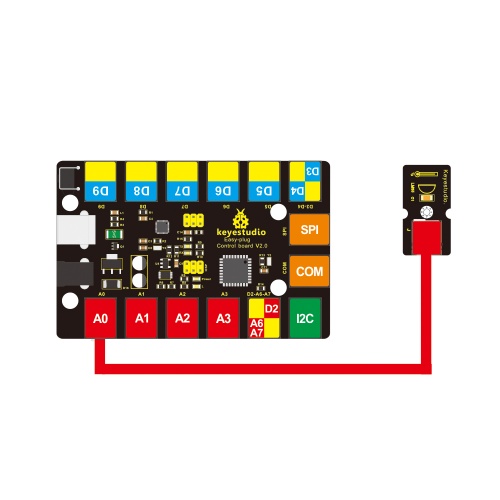
Upload the Code
Below is an example code. Open or drag below code to Mixly Blocks and upload.
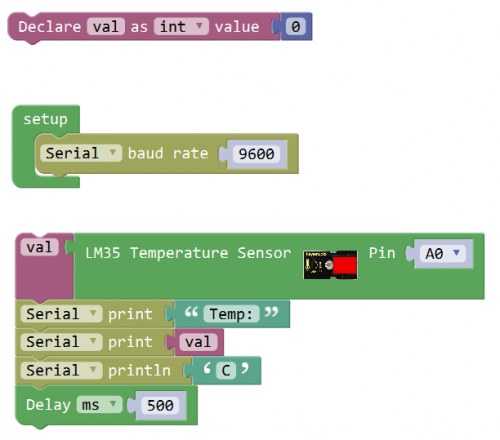
What You Should See
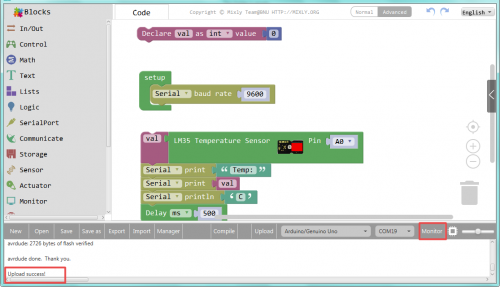
Done uploading the code, open the serial monitor and set the baud rate to 9600, you should see the analog temperature value.
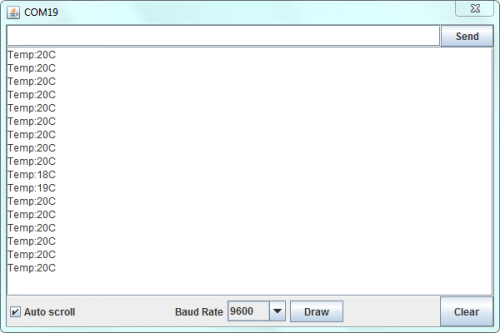
Extension Experiment 1
Temperature Controlled Light
Complete the above experiment, you can get the analog temp. value. Want to try some different experiments.
For instance, when the temperature reaches the setting value, turn on an LED. Let’s get started right now!
Hookup Guide
Connect the EASY Plug LM35 sensor and LED module to control board using RJ11 cables.
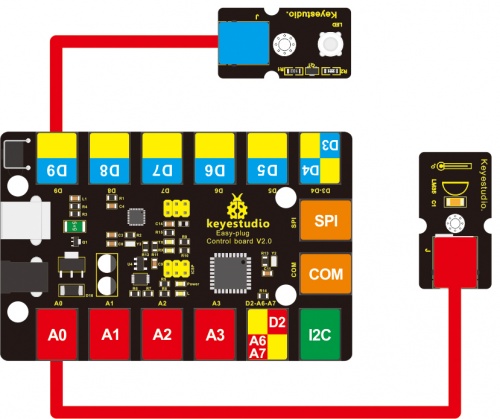
Example Code
Below is an example code. Open or drag below code to Mixly Blocks and upload.
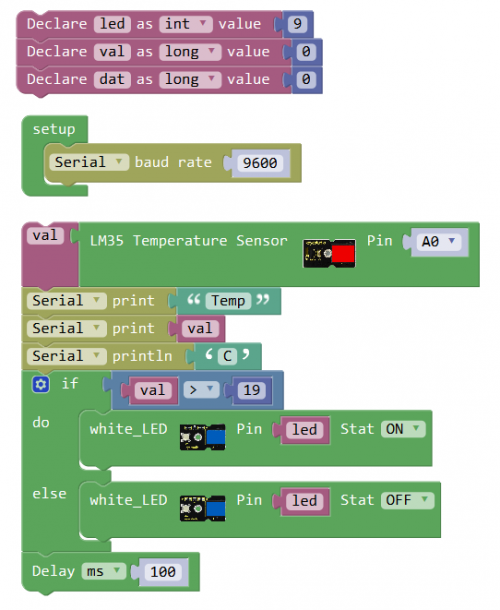
What You Should See
Done uploading the code, when the temperature detected by LM35 sensor is greater than 19℃, external LED will be turned on.

Little Knowledge:
As we all known, different regions might exists different climate. So if the setting temp. value is too low or too high, cannot turn on the LED, you can change the value in the code shown below.
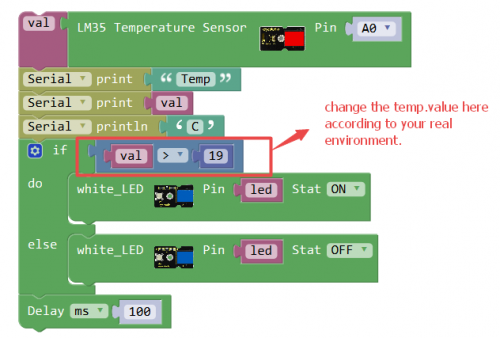
Extension Experiment 2
Adding 4-digit LED Display
Next, how about adding a 4-digit LED display to show the temperature value. Let’s get started right now!
Hookup Guide
Connect the EASY Plug LM35 sensor and 4-digit LED module to control board using RJ11 cables.
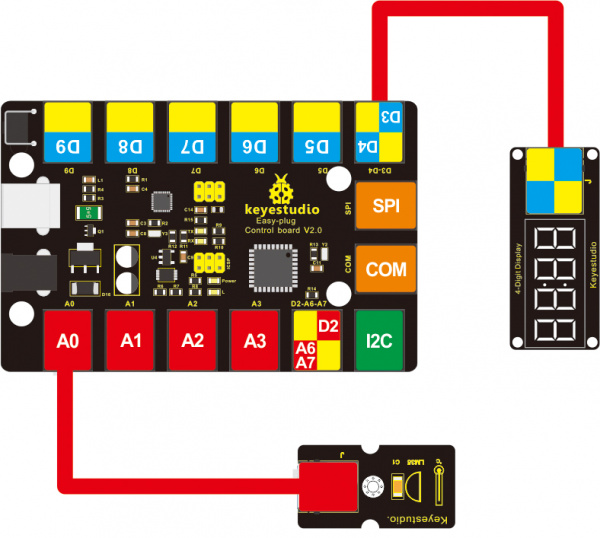
Example Code
Below is an example code.
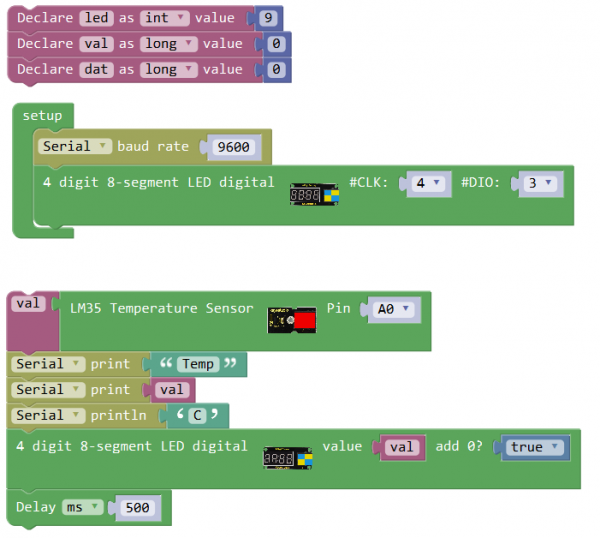
Upload success, you should be able to see the temperature value is showed on the 4-digit LED display.

Resources
Download the Arduino Datasheet:
https://drive.google.com/open?id=1QP4EWzSG3VAbFtpxmHhkULljfKR8jmuV
Download the Mixly Code and PDF:
https://drive.google.com/open?id=18iA7hwjasHaexOBKuP45kw-l3rYuEj2w