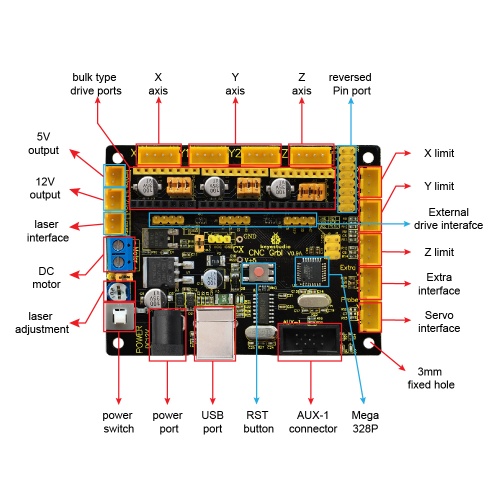Ks0288 keyestudio CNC GRBL V0.9: Difference between revisions
Keyestudio (talk | contribs) No edit summary |
Keyestudio (talk | contribs) |
||
| Line 21: | Line 21: | ||
'''(1)Install Diver Software''' | '''(1)Install Diver Software''' | ||
For different operating system, there may be slight difference in installation method. Below is an example in WIN 7. | For different operating system, there may be slight difference in installation method. Below is an example in WIN 7. <br> | ||
a.When you connect Keyestudio CNC GRBL V0.9 to your computer at the first time, right click “Computer” —>“Properties”—> “Device manager”, you can see “USB2.0-Serial”. Shown below. | a.When you connect Keyestudio CNC GRBL V0.9 to your computer at the first time, right click “Computer” —>“Properties”—> “Device manager”, you can see “USB2.0-Serial”. Shown below. | ||
<br>[[File:图片1-.png|500px|frameless|thumb]]<br> | <br>[[File:图片1-.png|500px|frameless|thumb]]<br> | ||
| Line 44: | Line 44: | ||
a.Double click arduino-1.5.6-r2-windows to start. | a.Double click arduino-1.5.6-r2-windows to start. | ||
Select “I Agree”to accept license agreement. | Select “I Agree”to accept license agreement. | ||
== Heading text == | == Heading text == | ||
== Heading text == | == Heading text == | ||
Revision as of 12:01, 28 November 2017
Keyestudio CNC GRBL V0.9
Introduction
Keyestudio CNC GRBL V0.9 is a motherboard developed for various robots such as laser engraving, CNC, writing robot and so on. It has complete interfaces with cheap price, and can connect external drive, very suitable for DIY or factory use.
Specification
- Microprocessor:MEGA328p
- Input voltage: DC 12V
- File supporting format:Gcode
- Supporting machine structure:CNC,laser engraving,writing robot.
Pin Explanation
Wiring Diagram
Install Driver Software and Development Environment Software IDE
(1)Install Diver Software
For different operating system, there may be slight difference in installation method. Below is an example in WIN 7.
a.When you connect Keyestudio CNC GRBL V0.9 to your computer at the first time, right click “Computer” —>“Properties”—> “Device manager”, you can see “USB2.0-Serial”. Shown below.
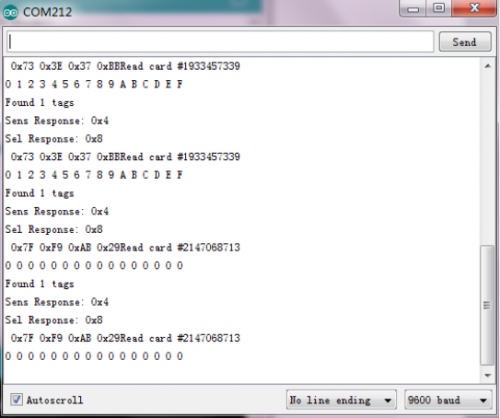
b.Click “USB2.0-Serial”, select “Update Driver software”.
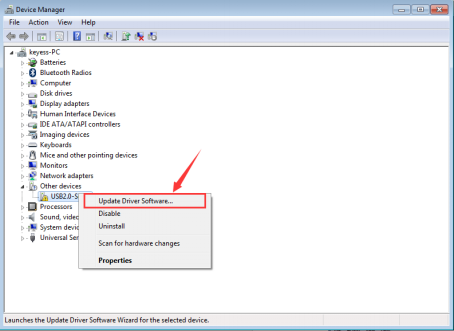
c.Then, click “Browse my computer for driver software”.
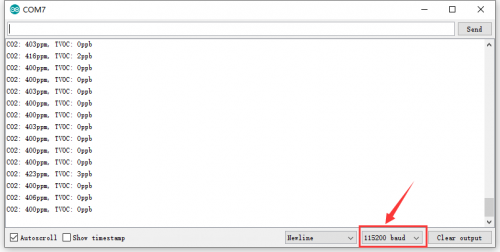
d.Find the “usb_ch341_3.1.2009.06” file.
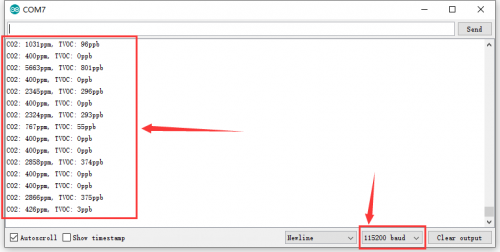
e.Click “Next”,Installation completed; click “Close”.
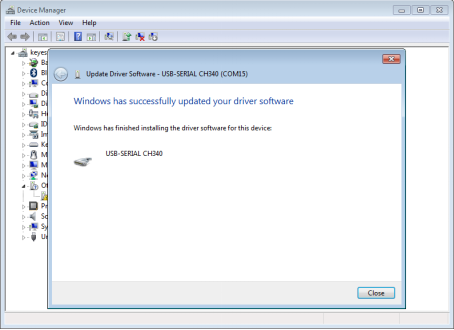
f.After driver is installed, go to “Device manager” again. right click “Computer” —> “Properties”—> “Device manager”, you can see the Board and Com port as below figure shown.
thumb
(2) Install Development Environment Software IDE
a.Double click arduino-1.5.6-r2-windows to start. Select “I Agree”to accept license agreement.