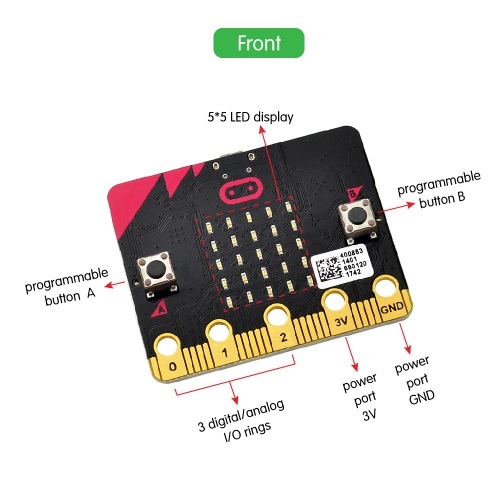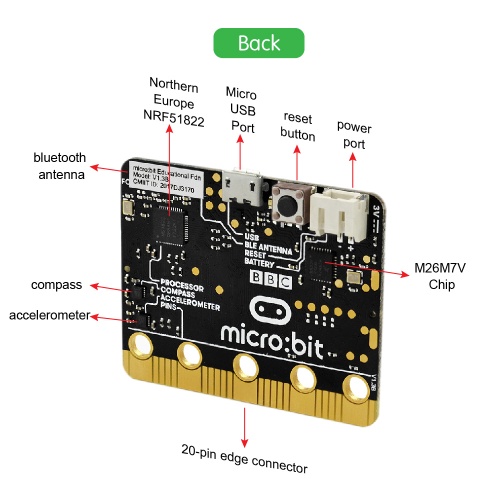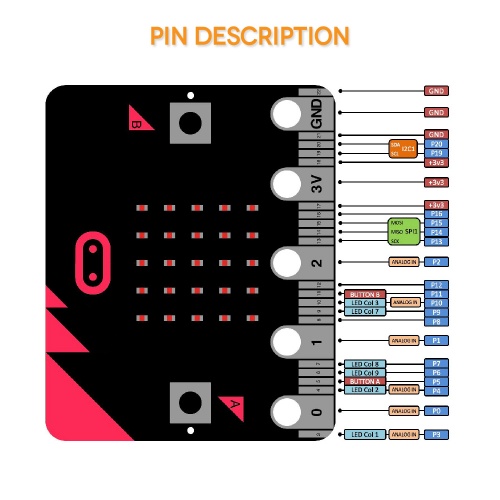Ks0305 keyestudio Basic Starter Kit for micro bit(with battery holder and USB cable): Difference between revisions
Keyestudio (talk | contribs) |
Keyestudio (talk | contribs) |
||
| Line 55: | Line 55: | ||
== Resources == | == Resources == | ||
* [https://drive.google.com/open?id= | * [https://drive.google.com/open?id=1KVUzckoEwDsbCiHzVT0hQcG89cyvSB9i User Guide] | ||
* [http://microbit.org/ BBC micro:bit website ] <br> | * [http://microbit.org/ BBC micro:bit website ] <br> | ||
* [https://makecode.microbit.org/ Micro bit MakeCode Block Editor ]<br> | * [https://makecode.microbit.org/ Micro bit MakeCode Block Editor ]<br> | ||
Revision as of 11:29, 16 July 2018
keyestudio Basic Starter Kit for micro:bit
Description
micro: bit is a microcontroller of ARM structure designed by BBC. It is only half size of a credit card, onboard with Bluetooth, accelerometer, electronic compass, three buttons, 5x5 LED dot matrix, mainly used for teens programming education.
We specially make this basic starter kit for you to conveniently learn micro:bit, in which includes a micro: bit control board, 1m USB cable and a battery holder with lead (battery not included, wire length 160mm).
Note that USB cable is for programming the micro:bit. Battery holder is for power supply, and it comes with a switch button, very convenient for controlling.
Features
- USB and Bluetooth Low energy connectivity.
- Compass and Accelerometer.
- 2xprogrammable buttons.
- A 25 LED display.
- 20 pin edge connector.
- A USB cable for programming
- A battery case with lead for power supply
Pinout Display
Using Method
Step 1: Connect It
Connect the micro:bit to your computer via a micro USB cable. Your micro:bit will show up on your computer as a drive called 'MICROBIT'.

Step 2: Program It
Using micro bit MakeCode Block editor https://makecode.microbit.org/, write your first micro:bit code. You can drag and drop some example blocks and try your program on the Simulator in the Javascript Blocks Editor, like in the image below.
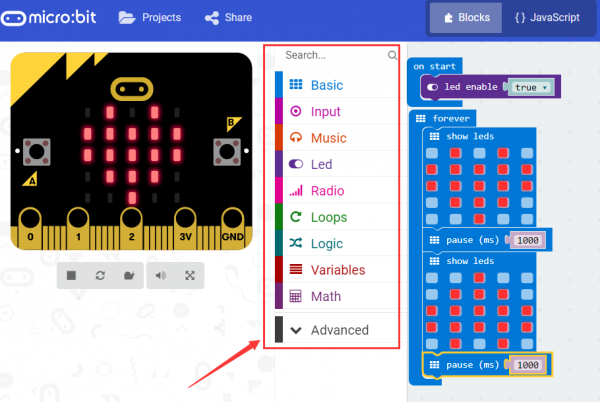
Click the JavaScript, you can see the corresponding program code. Shown as below figure.
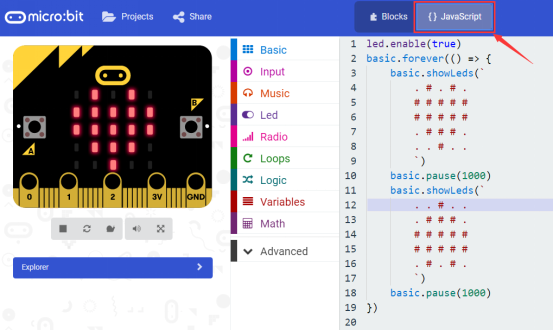
Step 3: Download It
Click the Download button in the editor. This will download a 'hex' file, which is a compact format of your program that your micro:bit can read.
Here you can name the project as LED1, then click “Save”. Shown below.

Once the hex file has downloaded, copy it to your micro:bit just like copying a file to a USB drive. On Windows find the microbit-LED1 file, you can right click and choose "Send To→MICROBIT."

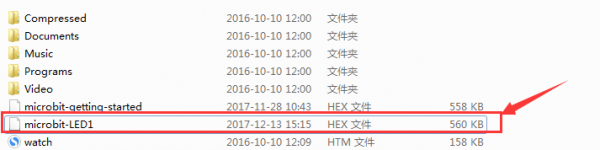
Step 4: Play It
The micro:bit will pause and the yellow 5*5 LED on the back of the micro:bit will display the images while your code is programmed.

You can power it using USB cable or battery. The battery holder need to connect two 1.5V AA batteries. Shown below.

Resources
- User Guide
- BBC micro:bit website
- Micro bit MakeCode Block Editor
- Meet micro:bit starter programming
- BBC micro:bit Features Guide
- BBC micro:bit Safety Warnings
- BBC micro:bit Quick Start Guide
- BBC micro bit Pins
Buy From
You can get one now from the links below:
Official Website: http://www.keyestudio.com/ks0305.html