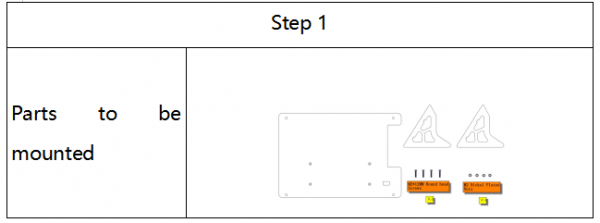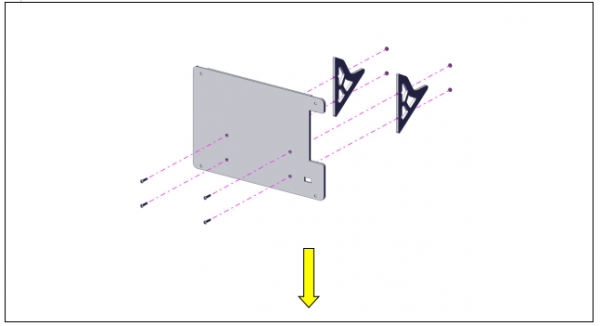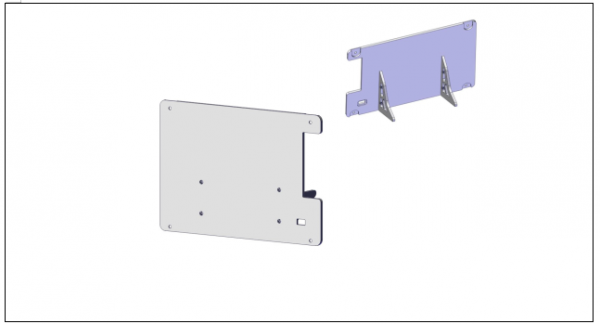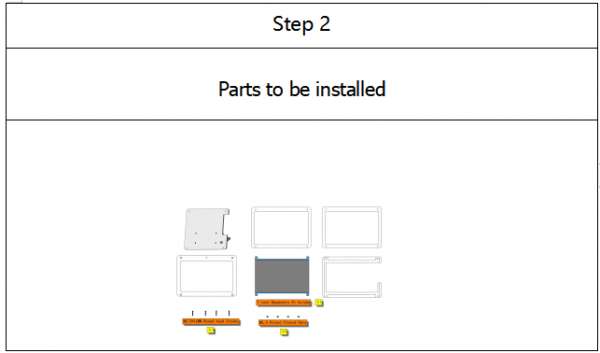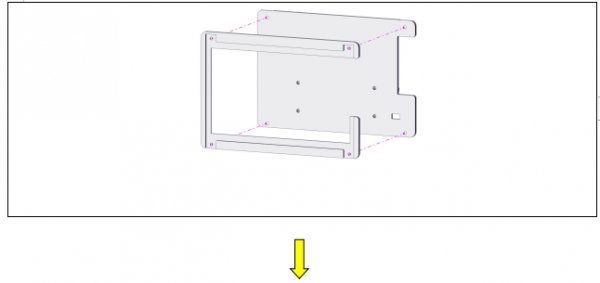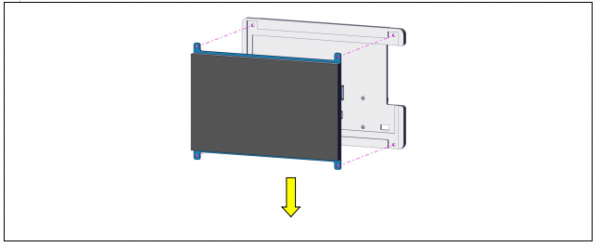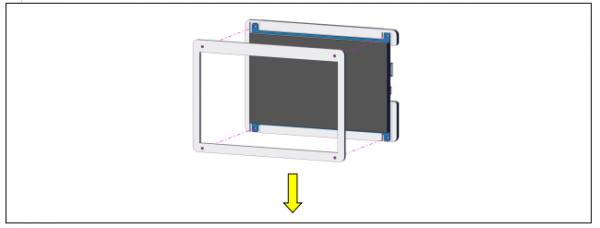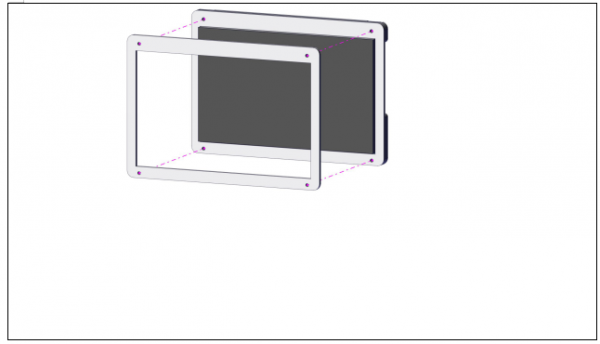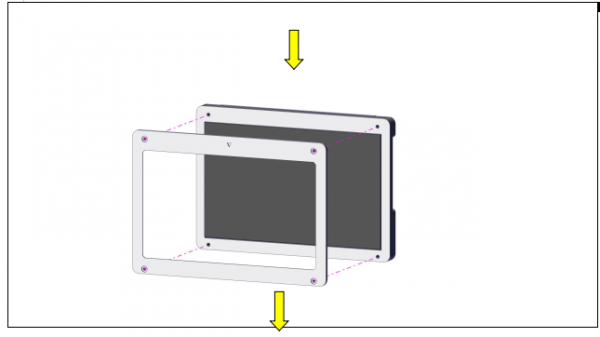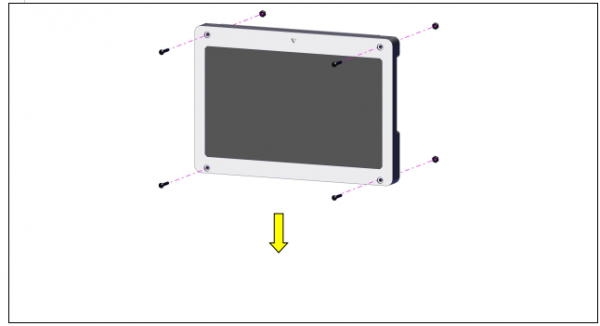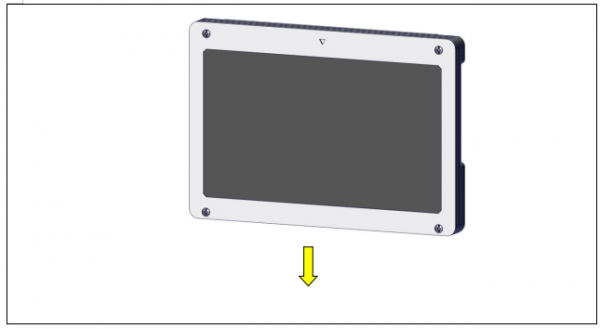SMP0073 7 inch Screen Kit for Raspberry Pi: Difference between revisions
Keyestudio (talk | contribs) |
Keyestudio (talk | contribs) |
||
| Line 46: | Line 46: | ||
== Configure Parameter == | == Configure Parameter == | ||
Set the HDMI output resolution ratio of Raspberry Pi as follows: | Set the HDMI output resolution ratio of Raspberry Pi as follows:<br> | ||
(1)Open config.txt file under the root directory of TF card and add the following statements at the end of file. | (1)Open config.txt file under the root directory of TF card and add the following statements at the end of file.<br> | ||
max_usb_current=1 | max_usb_current=1 <br> | ||
hdmi_force_hotplug=1 | hdmi_force_hotplug=1<br> | ||
hdmi_group=2 | hdmi_group=2<br> | ||
hdmi_mode=87 | hdmi_mode=87<br> | ||
hdmi_timings=1024 0 168 32 120 600 0 15 6 14 0 0 0 60 0 51200000 3 | hdmi_timings=1024 0 168 32 120 600 0 15 6 14 0 0 0 60 0 51200000 3<br> | ||
hdmi_drive=1 | hdmi_drive=1<br> | ||
Note: | Note: | ||
(A)Each statement on single line | (A)Each statement on single line<br> | ||
(B)The space can’t be at either side of“=” | (B)The space can’t be at either side of“=”<br> | ||
(C)Add space among the numbers after hdmi_timings statement. | (C)Add space among the numbers after hdmi_timings statement.<br> | ||
(2)Save config.txt file after editing the statements | (2)Save config.txt file after editing the statements<br> | ||
(3)Insert TF card into Raspberry Pi and reboot it | (3)Insert TF card into Raspberry Pi and reboot it<br> | ||
(4)If it is Raspberry Pi 4B, connect HDMI cable of display to HDMI0 port of 4B and block the following statements | (4)If it is Raspberry Pi 4B, connect HDMI cable of display to HDMI0 port of 4B and block the following statements<br> | ||
#dtoverlay=vc4-fkms-v3d | #dtoverlay=vc4-fkms-v3d<br> | ||
#max_framebuffers=2 | #max_framebuffers=2<br> | ||
Revision as of 17:03, 28 December 2020
Kit
Parameter
- Type:TFT Liquid Crystal Screen
- Size:7 inch
- Resolution Ratio:1024*600
- Port:HDMI(Video Data)+ USB(Touch Data+5V )
- Color:16.7M
- Brightness:350cd/m^2
- Response Time:15ms
- Visible Angle:Up 60°, Down 70°, Left 70°, Right 70°
- Screen/Display:Tempered glass touch panel,wear resisting and scratch resistant
- Power Supply:USB port,5V\480mA
- Support Win7\Win8\Win10\Linux\Android system
Installation Guide
Connect to Raspberry Pi
Note:Install Raspberry Pi Desktop system, otherwise the desktop won’t be shown
Configure Parameter
Set the HDMI output resolution ratio of Raspberry Pi as follows:
(1)Open config.txt file under the root directory of TF card and add the following statements at the end of file.
max_usb_current=1
hdmi_force_hotplug=1
hdmi_group=2
hdmi_mode=87
hdmi_timings=1024 0 168 32 120 600 0 15 6 14 0 0 0 60 0 51200000 3
hdmi_drive=1
Note:
(A)Each statement on single line
(B)The space can’t be at either side of“=”
(C)Add space among the numbers after hdmi_timings statement.
(2)Save config.txt file after editing the statements
(3)Insert TF card into Raspberry Pi and reboot it
(4)If it is Raspberry Pi 4B, connect HDMI cable of display to HDMI0 port of 4B and block the following statements
#dtoverlay=vc4-fkms-v3d
- max_framebuffers=2