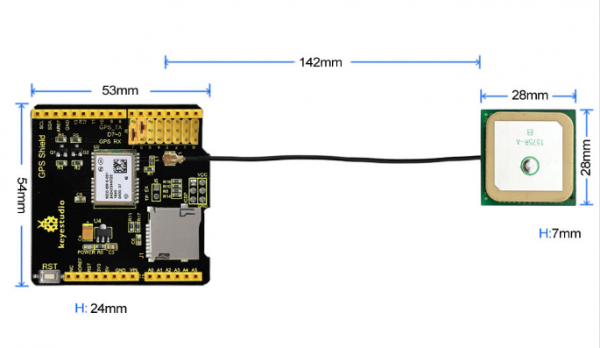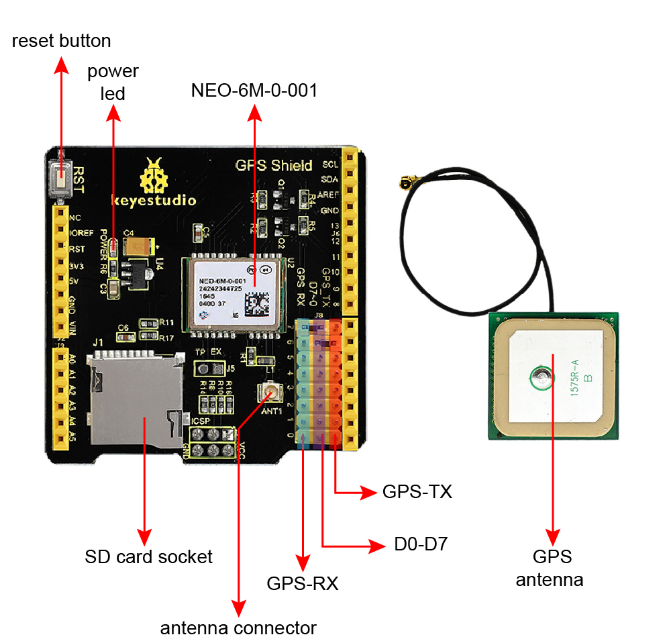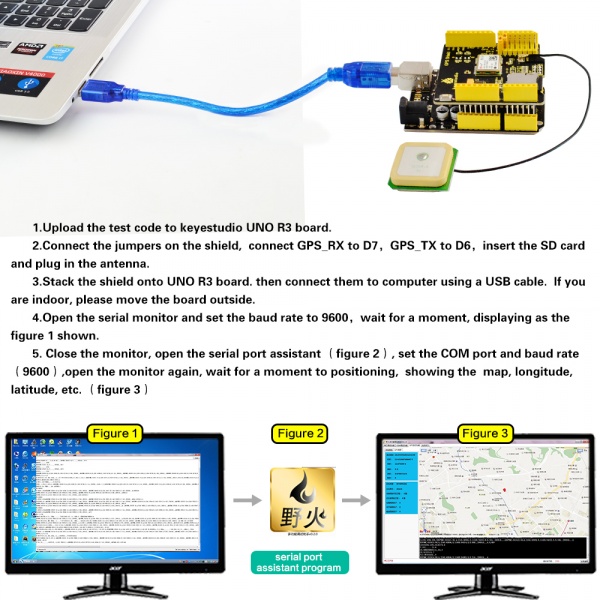Ks0253 keyestudio GPS Shield: Difference between revisions
Keyestudio (talk | contribs) |
Keyestudio (talk | contribs) No edit summary |
||
| Line 1: | Line 1: | ||
[[image:KS0253.png|thumb|700px|right|keyestudio GPS Shield]] | |||
<br> | |||
==Introduction== | ==Introduction== | ||
It is based on the NEO - | In life, it is becoming more and more popular to use GPS positioning. As for arduino MCU DIY experiments, is there a GPS positioning shield that can be compatible with the Arduino MCU? <br> | ||
Well, use this keyestudio GPS shield. It is based on the NEO-6M-0-001 module, and those pins are also compatible with UNO R3 and MEGA 2560 control board. <br> | |||
Regular GPS pins (RX, TX) is connected to Arduino D0-D7, and you are able to set the connection pin via the jumper cap.<br> | |||
An active antenna is mounted on the GPS shield, allowing you to find your exact location within a few meters. Meanwhile, GPS also provides you with very accurate time! <br> | |||
It can be used in car navigation, personal positioning, fleet management, navigation and navigation. <br> | |||
In particular, this expansion board can only be positioned outdoors and cannot be used for indoor positioning. | |||
== | <br> | ||
* | == You can check out these features == | ||
* | * 1.Using an active GPS antenna | ||
* | * 2.Connecting TxD and RxD to Arduino pins (D0-D8 optional) with jumper, and the default jumper caps are D7<-->RX and D6<-->TX. | ||
* | * 3.Onboard comes with a SD card socket | ||
* | * 4.Comes with an ICSP pin | ||
* | * 5.Comes with a reset button to reset the Arduino control board | ||
<br> | |||
==Technical Details== | |||
* GPS shield dimensions: 54mm*53mm*24mm | |||
* Antenna dimensions: 28mm*28mm*7mm | |||
* Antenna lead length: 142mm | |||
* Weight: 32g | |||
<br>[[File:图片1- ks0253.png|600px|frameless|thumb]]<br> | |||
<br> | |||
==PINOUT== | |||
<br>[[File:KS0253 PINOUT.png|800px|frameless|thumb]]<br> | |||
<br> | |||
==Test Code== | |||
Below is an example code. [https://drive.google.com/open?id=1Zi0dbaTVlz9NeqnC9ONWQMZIKYv3eFes Click here ] to download the code. Or you can directly copy and paste the code below to [http://wiki.keyestudio.com/index.php/How_to_Download_Arduino_IDE Arduino IDE]. <br> | |||
Before compile the code, do remember to add the necessary libraries inside the libraries directory of Arduino IDE. Download the libraries from below link: <br> | |||
https://drive.google.com/open?id=1qPOHQXRwEcDpo6ycJRWay1QbZ6QxHfyu | |||
<pre> | <pre> | ||
/* | /* | ||
| Line 20: | Line 42: | ||
It records the GPS information onto the TF card, | It records the GPS information onto the TF card, | ||
and display on serial monitor as well. | and display on serial monitor as well. | ||
http://makerstudio.cc | |||
*/ | */ | ||
#include <SD.h> | #include <SD.h> | ||
#include <SPI.h> | #include <SPI.h> | ||
#include <SoftwareSerial.h> | #include <SoftwareSerial.h> | ||
const int chipSelect = 10; | const int chipSelect = 10; | ||
SoftwareSerial mySerial(6,7);//(RX,TX), (6->GPS_TX,7->GPS_RX) | |||
SoftwareSerial mySerial(6,7);//(RX,TX), ( | |||
void setup() | void setup() | ||
{ | { | ||
| Line 35: | Line 56: | ||
pinMode(10, OUTPUT); | pinMode(10, OUTPUT); | ||
if (!SD.begin(chipSelect)) { | if (!SD.begin(chipSelect)) { | ||
return; | return; | ||
} | } | ||
} | } | ||
| Line 47: | Line 66: | ||
char index = 0; | char index = 0; | ||
char temp = 0; | char temp = 0; | ||
String dataString = ""; | String dataString = ""; | ||
// open the file. note that only one file can be open at a time, | // open the file. note that only one file can be open at a time, | ||
// so you have to close this one before opening another. | // so you have to close this one before opening another. | ||
| Line 70: | Line 88: | ||
Serial.println("Open file failed"); | Serial.println("Open file failed"); | ||
} | } | ||
} | } | ||
</pre> | </pre> | ||
<br> | |||
==Example Use== | |||
* 1)Upload the test code to keyestudio UNO R3 board. | |||
* 2)Connect the jumpers on the shield, connect GPS_RX to D7, GPS_TX to D6, insert the SD card and plug in the antenna. | |||
* 3)Stack the shield onto UNO R3 board. then connect them to computer using a USB cable. If you are indoor, please move the board outside. | |||
* 4)Open the serial monitor, and set the baud rate to 9600, wait for a moment, displaying as the figure 1 shown. | |||
* 5)Close the monitor, open the [https://drive.google.com/open?id=1tufjM42WegNL3w_D4rUy9jkDwQS7cLgb serial port assistant ](figure 2), set the COM port and baud rate to 9600, then open the monitor again, wait for a moment for positioning, it will show the map, longitude, latitude, etc.(figure 3) | |||
<br> | |||
Download the serial port assistant from the link: <br> | |||
https://drive.google.com/open?id=1tufjM42WegNL3w_D4rUy9jkDwQS7cLgb | |||
<br>[[File:Ks0253.jpg|600px|frameless|thumb]]<br> | |||
<br> | |||
==Package Includes== | |||
* Keyestudio SIM800C Shield *1pcs | |||
* Antenna line *1pcs | |||
<br>[[File:图片2- ks0254.png|700px|frameless|thumb]]<br> | |||
<br> | |||
==Resources == | ==Resources == | ||
'''Download the PDF:'''<br> | |||
https://drive.google.com/open?id=19HsvMjCASyCPpUQKPDnxhaCXgJU7_WrV | |||
'''Download the code:'''<br> | |||
https://drive.google.com/open?id=1O81GsGh-GNUxSWq5bpeqcuwfHsbpECsN | |||
''' | '''Download all the libraries:''' <br> | ||
https://drive.google.com/open?id= | https://drive.google.com/open?id=1u9Jrkv3jfkR9pSCzgjZI4CIA0JESgJH3 | ||
<br> | |||
==Get One Now == | ==Get One Now == | ||
'''Official Website''' | *'''Official Website:''' http://www.keyestudio.com/ks0254.html | ||
*[https://www.aliexpress.com/store/product/Keyestudio-SIM800C-Shield-for-Arduino-UNO-R3-and-Mega-2560-GPRS-GSM/1452162_32830468111.html?spm=2114.12010612.8148356.28.3e4b276fmFnCXj '''Shop on Aliexpress'''] | |||
*[https://www.ebay.com/itm/Keyestudio-GPRS-SIM800C-GSM-Module-DTMF-Development-Board-for-Arduino/132763216691?hash=item1ee94deb33:g:iPYAAOSw8lhbWy~x '''Shop on eBay'''] | |||
[[Category: | [[Category: Shield]] | ||
Revision as of 10:31, 30 September 2018
Introduction
In life, it is becoming more and more popular to use GPS positioning. As for arduino MCU DIY experiments, is there a GPS positioning shield that can be compatible with the Arduino MCU?
Well, use this keyestudio GPS shield. It is based on the NEO-6M-0-001 module, and those pins are also compatible with UNO R3 and MEGA 2560 control board.
Regular GPS pins (RX, TX) is connected to Arduino D0-D7, and you are able to set the connection pin via the jumper cap.
An active antenna is mounted on the GPS shield, allowing you to find your exact location within a few meters. Meanwhile, GPS also provides you with very accurate time!
It can be used in car navigation, personal positioning, fleet management, navigation and navigation.
In particular, this expansion board can only be positioned outdoors and cannot be used for indoor positioning.
You can check out these features
- 1.Using an active GPS antenna
- 2.Connecting TxD and RxD to Arduino pins (D0-D8 optional) with jumper, and the default jumper caps are D7<-->RX and D6<-->TX.
- 3.Onboard comes with a SD card socket
- 4.Comes with an ICSP pin
- 5.Comes with a reset button to reset the Arduino control board
Technical Details
- GPS shield dimensions: 54mm*53mm*24mm
- Antenna dimensions: 28mm*28mm*7mm
- Antenna lead length: 142mm
- Weight: 32g
PINOUT
Test Code
Below is an example code. Click here to download the code. Or you can directly copy and paste the code below to Arduino IDE.
Before compile the code, do remember to add the necessary libraries inside the libraries directory of Arduino IDE. Download the libraries from below link:
https://drive.google.com/open?id=1qPOHQXRwEcDpo6ycJRWay1QbZ6QxHfyu
/*
Demo code for GPS Shield
It records the GPS information onto the TF card,
and display on serial monitor as well.
http://makerstudio.cc
*/
#include <SD.h>
#include <SPI.h>
#include <SoftwareSerial.h>
const int chipSelect = 10;
SoftwareSerial mySerial(6,7);//(RX,TX), (6->GPS_TX,7->GPS_RX)
void setup()
{
Serial.begin(9600);
mySerial.begin(9600);
pinMode(10, OUTPUT);
if (!SD.begin(chipSelect)) {
return;
}
}
void loop()
{
// make a string for assembling the data to log:
char index = 0;
char temp = 0;
String dataString = "";
// open the file. note that only one file can be open at a time,
// so you have to close this one before opening another.
File dataFile = SD.open("datalog.txt", FILE_WRITE);
if(dataFile)
{
while(mySerial.available())
{
temp = mySerial.read();
Serial.print(temp);
dataString += String(temp);
index++;
if(index>200)
break;
}
dataFile.print(dataString);
dataFile.close();
}else
{
Serial.println("Open file failed");
}
}
Example Use
- 1)Upload the test code to keyestudio UNO R3 board.
- 2)Connect the jumpers on the shield, connect GPS_RX to D7, GPS_TX to D6, insert the SD card and plug in the antenna.
- 3)Stack the shield onto UNO R3 board. then connect them to computer using a USB cable. If you are indoor, please move the board outside.
- 4)Open the serial monitor, and set the baud rate to 9600, wait for a moment, displaying as the figure 1 shown.
- 5)Close the monitor, open the serial port assistant (figure 2), set the COM port and baud rate to 9600, then open the monitor again, wait for a moment for positioning, it will show the map, longitude, latitude, etc.(figure 3)
Download the serial port assistant from the link:
https://drive.google.com/open?id=1tufjM42WegNL3w_D4rUy9jkDwQS7cLgb
Package Includes
- Keyestudio SIM800C Shield *1pcs
- Antenna line *1pcs
Resources
Download the PDF:
https://drive.google.com/open?id=19HsvMjCASyCPpUQKPDnxhaCXgJU7_WrV
Download the code:
https://drive.google.com/open?id=1O81GsGh-GNUxSWq5bpeqcuwfHsbpECsN
Download all the libraries:
https://drive.google.com/open?id=1u9Jrkv3jfkR9pSCzgjZI4CIA0JESgJH3
Get One Now
- Official Website: http://www.keyestudio.com/ks0254.html