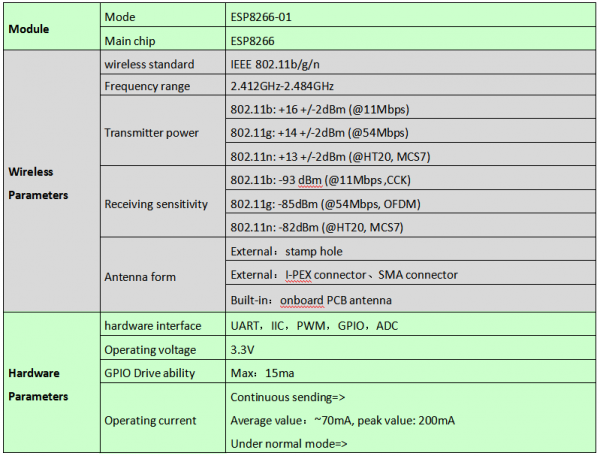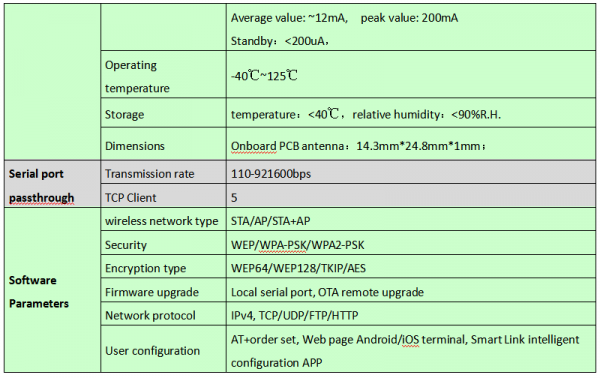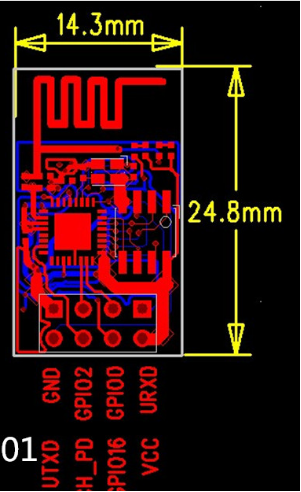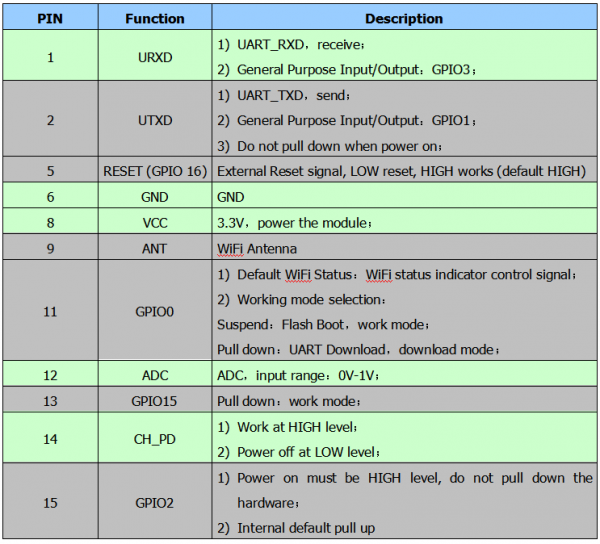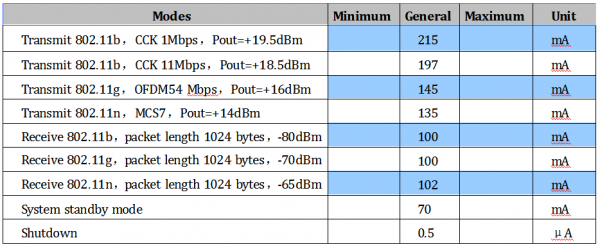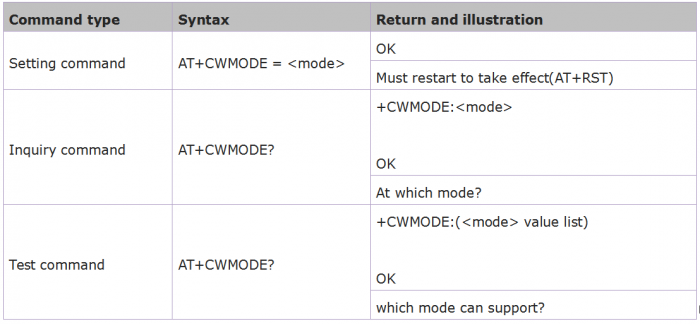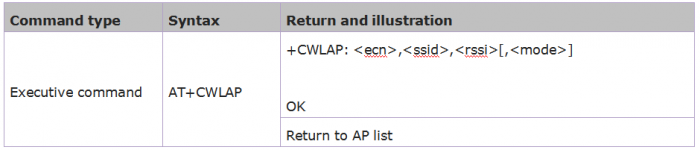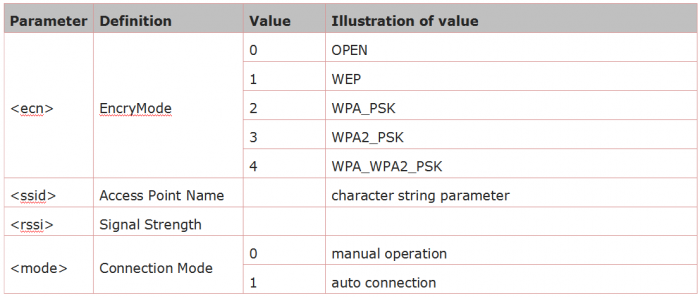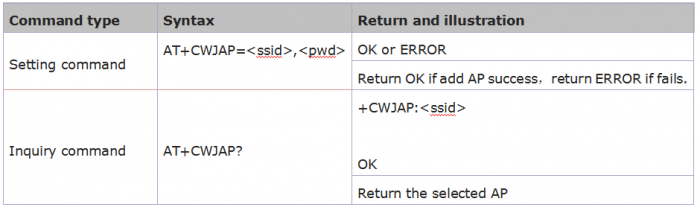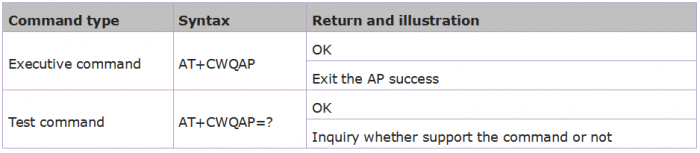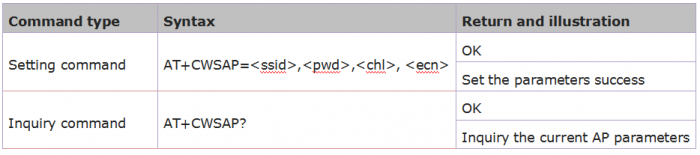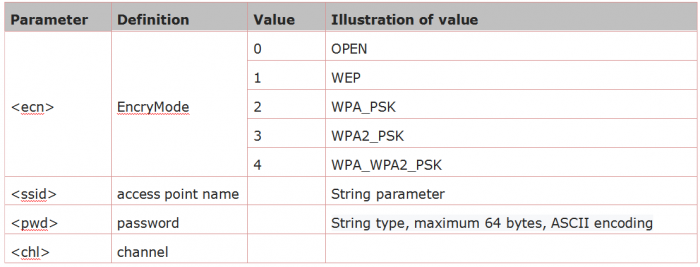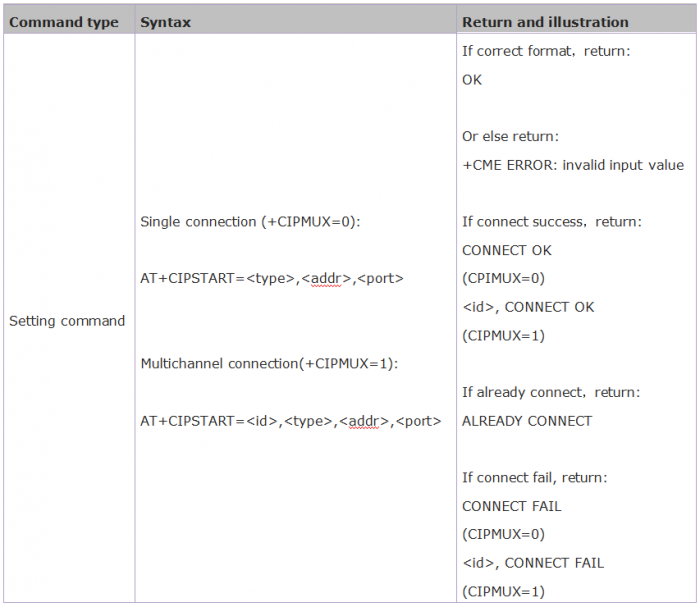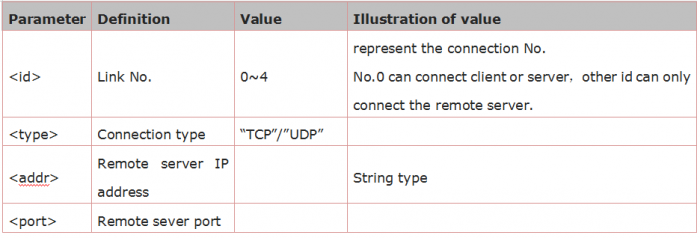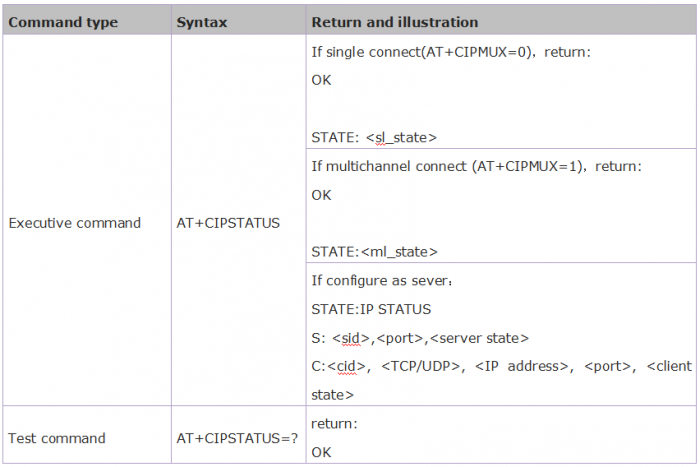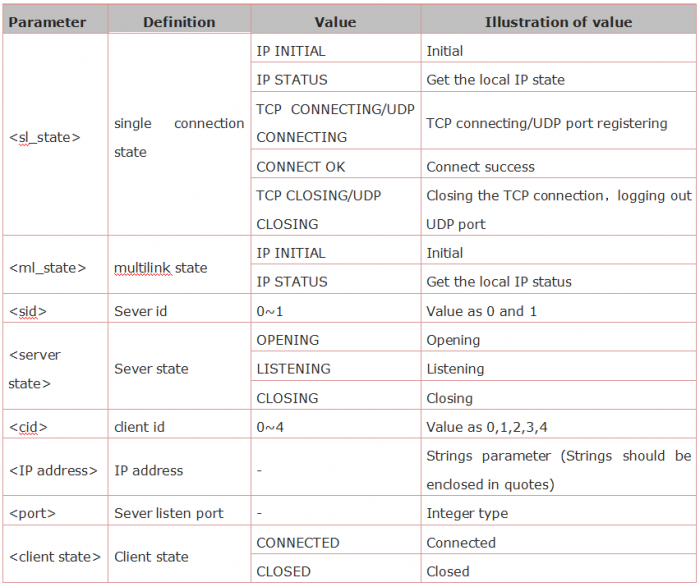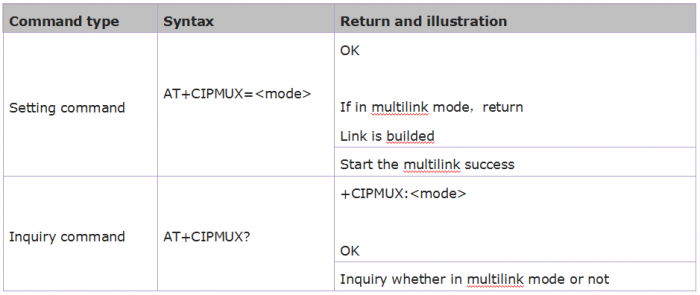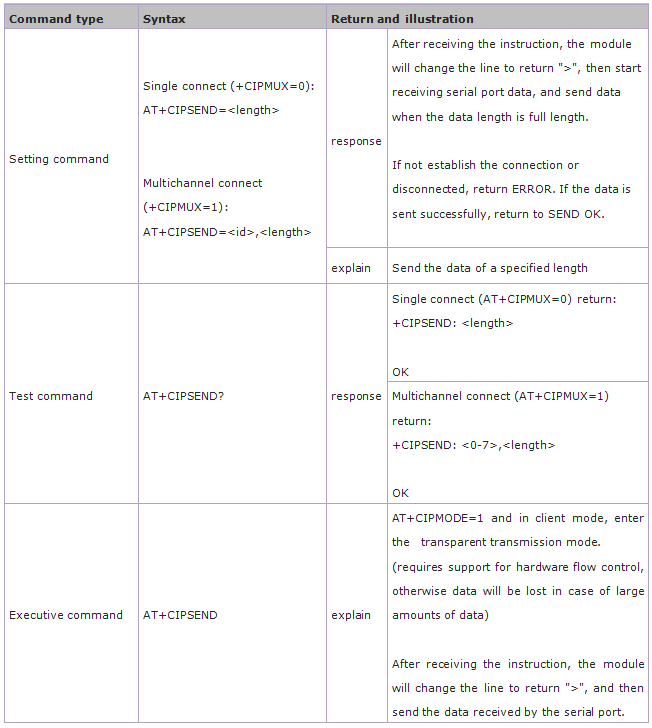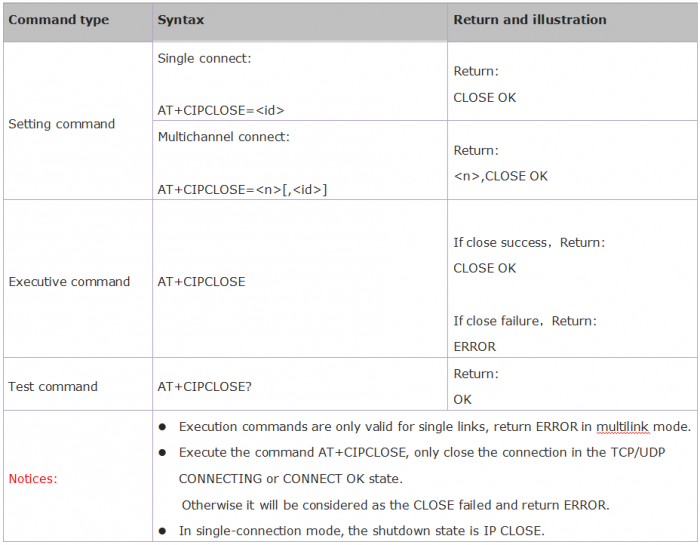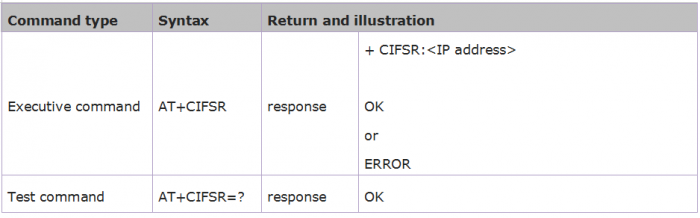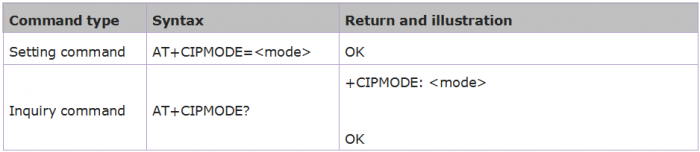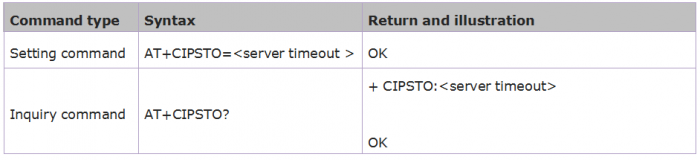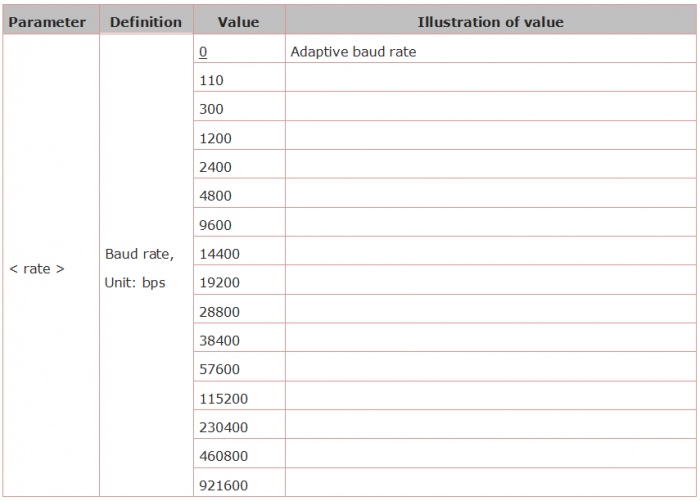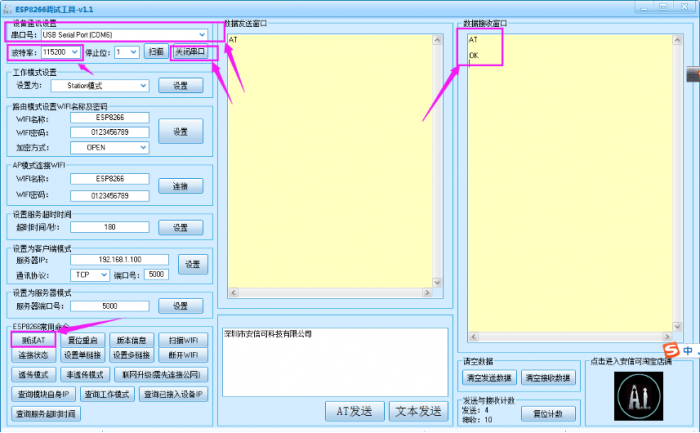KS0339 Keyestudio 8266 WIFI Module 2PCS: Difference between revisions
Keyestudio (talk | contribs) |
Keyestudio (talk | contribs) |
||
| Line 258: | Line 258: | ||
<br>[[File:0339图片51.png|500px|frameless|thumb]]<br> | <br>[[File:0339图片51.png|500px|frameless|thumb]]<br> | ||
<br> | <br> | ||
Hold the '''FLASH''' button on the shield, and Tap '''START''' button, then press '''RST''' button on the shield, release the FLASH button. The module will enter the download mode. Shown below. | Hold the '''FLASH''' button on the shield, and Tap '''START''' button[[File:Start button.png|500px|frameless|thumb]]<br>, then press '''RST''' button on the shield, release the '''FLASH''' button. The module will enter the download mode. Shown below. | ||
<br>[[File:0339图片52.png|500px|frameless|thumb]][[File:0339图片53.png|500px|frameless|thumb]]<br> | <br>[[File:0339图片52.png|500px|frameless|thumb]][[File:0339图片53.png|500px|frameless|thumb]]<br> | ||
<br> | <br> | ||
Revision as of 10:39, 3 January 2019
Product Overview
Overview:
The package includes 2pcs of ESP8266 WIFI module.
It is an ultra-low-power UART-WiFi pass-through module with industry-leading package size and ultra-low power technology.
It is specially designed for mobile devices and IoT applications. It can connect users' physical devices to Wi-Fi wireless network for Internet or LAN communication, achieving the networking function.
Features:
- 1)Support wireless 802.11 b/g/n standard
- 2)Support three working modes: STA/AP/STA+AP
- 3)Built-in TCP/IP protocol stack to support multiple TCP Client connections
- 4)Support various Socket AT commands
- 5)Support UART/GPIO data communication interface
- 6)Support Smart Link intelligent networking function
- 7)Support remote firmware upgrade (OTA)
- 8)Built-in 32-bit MCU, able to double as an application processor
- 9)Ultra low consumption, suitable for battery powered applications.
- 10) 3.3V single power supply
Basic Parameters:
Hardware Introduction:
ESP8266 hardware has plentiful interfaces, and can support UART,IIC,PWM,GPIO,ADC and more, suited for mobile devices and IoT applications.
- Module pins diagram:
- Pins definition:
Power Consumption:
The following measured power consumption data is based on a 3.3V power supply at 25°ambient temperature.
- 1. All measurements are done at the antenna interface.
- 2. All transmit data is based on a 90% duty cycle and measured in continuous transmission mode.
Radio Frequency Indicator:
The following data are measured at indoor temperature when the voltage is 3.3v.
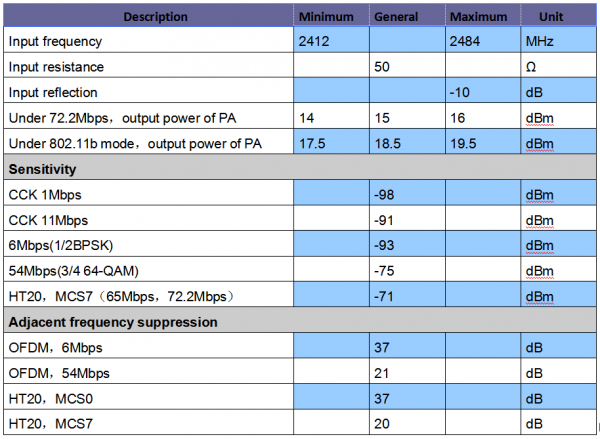
Note: 1. 72.2Mbps is measured in 802.11n mode,MCS=7,GI=200uS.
2.The output power of up to +19.5dBm can be reached in 802.11b mode.
Function Description
Main Function:
ESP8266 can realize the main functions as follows:
- Serial port passthrough: data transmission, good reliability of transfer; the maximum transmission rate is up to 460800bps.
- PWM regulation and control: light adjustment, RGB LED adjustment, motor speed control and more.
- GPIO control: control the switches, relays and more.
Working Mode:
ESP8266 module supports three working modes: STA/AP/STA+AP
- STA mode: The ESP8266 module can access to the Internet through a router, so the mobile phone or computer can remotely control the device through the Internet.
- AP mode: The ESP8266 module acts as a hotspot to enable communication directly with the mobile phone or computer to achieve wireless control of the local area network (LAN).
- STA+AP mode: The coexistence mode of the above two modes, that is, can achieve the seamless switching through the Internet control, more convenient for operation.
Applications:
- 1)Serial port CH340 to Wi-Fi;
- 2)Industrial transparent transmission DTU;
- 3)Wi-Fi remote monitoring/control;
- 4)Toy field
- 5)Color LED control;
- 6)Integrated management of fire protection and security intelligence;
- 7)Smart card terminals, wireless POS machines, Wi-Fi cameras, handheld devices, etc
Basic AT Commands
Test the AT
- Syntax Rules:
WiFi Function AT Command
Select WiFi Application Mode: AT+CWMODE
- Syntax Rules:
- Parameter Definition:
List out Access Point: AT+CWLAP
- Syntax Rules:
- Parameter Definition:
Add Access Point: AT+CWJAP
- Syntax Rules:
- Parameter Definition:
Exit Access Point: AT+CWQAP
- Syntax Rules:
Set the AP Mode: AT+CWSAP
- Syntax Rules:
- Parameter Definition:
TCPIP AT Command
Build TCP/UDP Connection: AT+CIPSTART
- Syntax Rules:
- Parameter Definition:
Get TCP/UDP Connection Status: AT+CIPSTATUS
- Syntax Rules:
- Parameter Definition:
Start Multilink: AT+CIPMUX
- Syntax Rules:
- Parameter Definition:
Send Data: AT+CIPSEND
- Syntax Rules:
- Parameter Definition:
Close TCP/UDP Connection: AT+CIPCLOSE
- Syntax Rules:
- Parameter Definition:
Get Local IP Address: AT+CIFSR
- Syntax Rules:
- Parameter Definition:
Select TCPIP Mode: AT+CIPMODE
- Syntax Rules:
- Parameter Definition:
Set the Sever Timeout: AT+CIPSTO
- Syntax Rules:
- Parameter Definition:
Set the Baud Rate: AT+CIOBAUD
- Syntax Rules:
- Parameter Definition:
AT Command Settings
When setting the AT command, you should use a USB to Serial module, that is FT232 module, and a WIFI to serial shield.
Connect well and then connect them to your computer using mini USB cable.

Connected successfully, open the ESP8266 debugging tool, set the baud rate to 115200, click to open the Serial Port, and click Test the AT.
You should see the data received window will print out AT OK. To set other AT commands, the method is similar.
You can download the ESP8266 debugging tool from the link below:
https://drive.google.com/open?id=1UAYAhdqr2iXO49ibkLyV4c2Aieteihs6
Firmware Programming
When setting the AT command, you should use a USB to Serial module, that is FT232 module, and a WIFI to serial shield.
Connect well and then connect them to your computer using mini USB cable.

Then open flash_download_tools_v3.6.5software, click to open ![]()
You can download the flash download tools v3.6.5 from the link:
https://drive.google.com/open?id=1Zjg-lg7ySsmN4C3A0Oz9UJCdXqtkdf_R
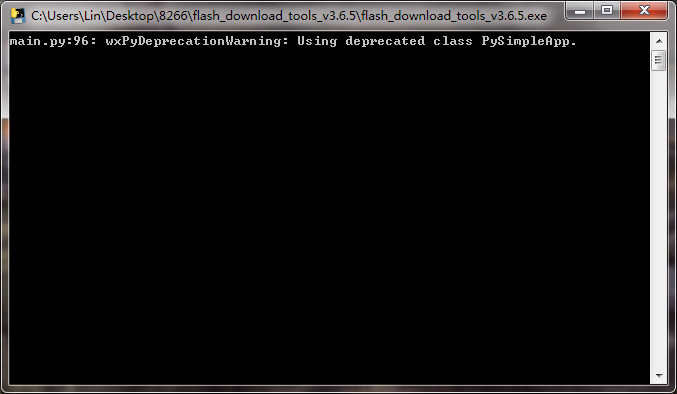
Wait for a minute, pop up the below interface, click the ESP8266 Download Tool.

Pop up the interface to set the firmware burning. This is the address of firmware burning. ![]()
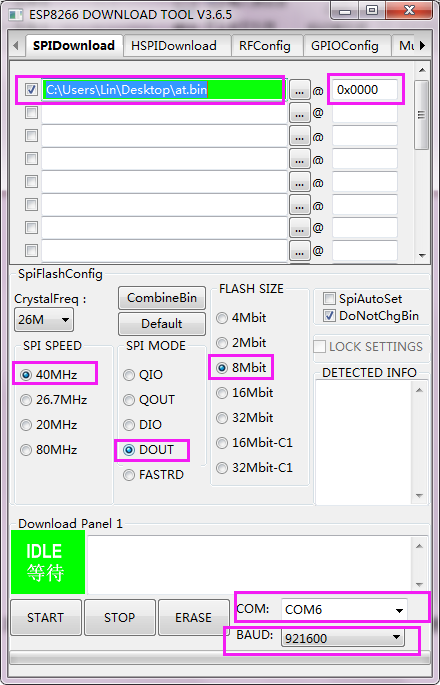
Hold the FLASH button on the shield, and Tap START button![]()
, then press RST button on the shield, release the FLASH button. The module will enter the download mode. Shown below.
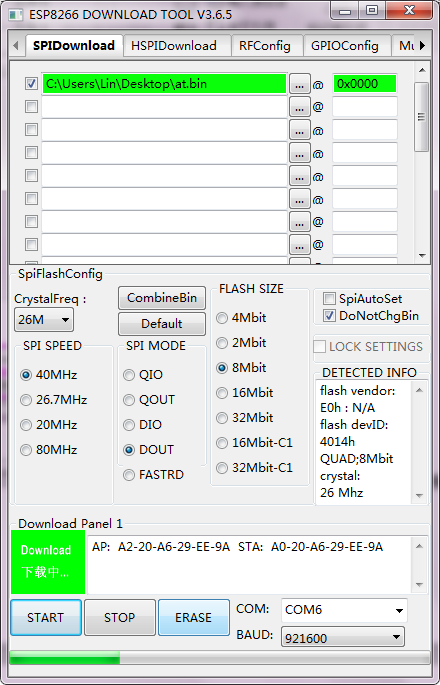
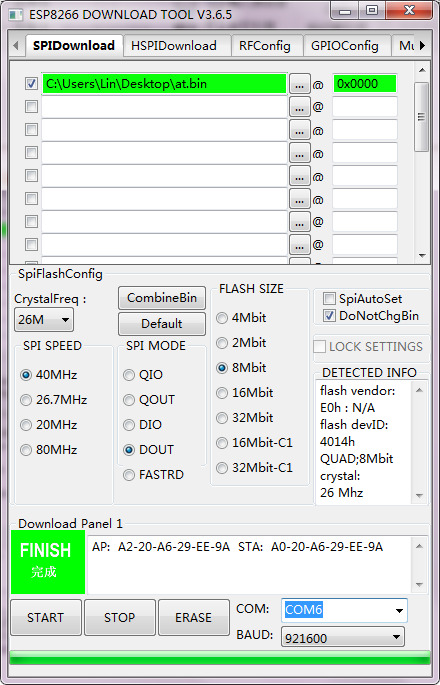
Firmware download completed, can enter the corresponding software to set the AT command.