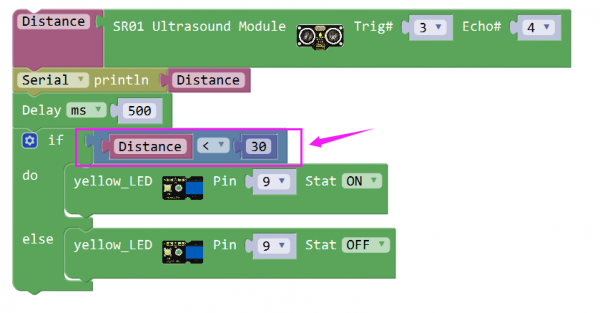Ks0242 keyestudio EASY plug SR01 Ultrasonic Module: Difference between revisions
Keyestudio (talk | contribs) |
Keyestudio (talk | contribs) |
||
| (10 intermediate revisions by the same user not shown) | |||
| Line 7: | Line 7: | ||
It should be connected to the double digital interface with only one line, which is very easy to use and convenient for connection. <br> | It should be connected to the double digital interface with only one line, which is very easy to use and convenient for connection. <br> | ||
The module comes with four fixed holes, so that can easily fix it on other devices, such as the servo plastic platform and so on. <br> | The module comes with four fixed holes, so that can easily fix it on other devices, such as the servo plastic platform and so on. <br> | ||
This module should be used together with EASY plug control board.<br> | |||
<br>[[File:KS0242-.jpg|500px|frameless|thumb]]<br> | <br>[[File:KS0242-.jpg|500px|frameless|thumb]]<br> | ||
<span style=color:red> '''Special Note:''' <br> | |||
The sensor/module is equipped with the RJ11 6P6C interface, compatible with our keyestudio EASY plug Control Board with RJ11 6P6C interface. <br> If you have the control board of other brands, it is also equipped with the RJ11 6P6C interface but has different internal line sequence, can’t be used compatibly with our sensor/module. </span><br> | |||
<br> | <br> | ||
==Specification== | ==Specification== | ||
* Operating Voltage: DC 5V | * Operating Voltage: DC 5V | ||
| Line 22: | Line 25: | ||
<br> | <br> | ||
==Technical Details== | ==Technical Details== | ||
* Dimensions: 49mm*26mm*28mm | * Dimensions: 49mm*26mm*28mm | ||
| Line 32: | Line 34: | ||
<br>[[File:KS0242.jpg|500px|frameless|thumb]]<br> | <br>[[File:KS0242.jpg|500px|frameless|thumb]]<br> | ||
<br> | |||
==Upload the Code== | |||
Below is an example code. Open or drag below code to [https://wiki.keyestudio.com/Getting_Started_with_Mixly Mixly Blocks] and upload. <br> | |||
<br>[[File:ks0398 19.1.png|600px|frameless|thumb]]<br> | |||
<br> | <br> | ||
== | ==What You Should See== | ||
Done uploading the code, open the serial monitor and set the baud rate to 9600. You should see the measured distance between the ultrasonic sensor and front obstacle.<br> | |||
< | <br>[[File:ks0242 Result.png|500px|frameless|thumb]] | ||
<br>[[File:ks0398 19-1.png|500px|frameless|thumb]]<br> | |||
<br> | |||
==Turn on Light== | |||
<br> | |||
When the measured distance between an obstacle and ultrasonic sensor is less than a certain range, turn the led on.<br> | |||
<br> | |||
'''Hookup Guide'''<br> | |||
<br>[[File:超声波灯.jpg|500px|frameless|thumb]]<br> | |||
<br> | |||
'''Test Code'''<br> | |||
Below is an example code. Open or drag below code to [https://wiki.keyestudio.com/Getting_Started_with_Mixly Mixly Blocks] and upload. <br> | |||
<br>[[File:ks0398 19.2.png|600px|frameless|thumb]]<br> | |||
<br> | |||
'''What You Should See'''<br> | |||
Upload success, when the measured distance is less than 30, the LED will be turned on. Otherwise, the LED is turned off. | |||
<br>[[File:ks0398 19-3.png|500px|frameless|thumb]]<br> | |||
<br>[[File:ks0398 19-2.png|500px|frameless|thumb]]<br> | |||
<br> | |||
<span style="color: red">'''Little Knowledge:'''</span> <br> | |||
* You can modify the setting distance in the code here, so that turn on or off led according to the obstacle distance measured by ultrasonic sensor. | |||
<br>[[File:ks0398 19-4.png|600px|frameless|thumb]]<br> | |||
<br> | <br> | ||
==Resources == | ==Resources == | ||
https:// | https://fs.keyestudio.com/KS0242 | ||
<br> | <br> | ||
==Buy from == | ==Buy from == | ||
'''Official Website''' | *[https://www.keyestudio.com/keyestudio-easy-plug-sr01-ultrasonic-sensor-module-for-arduino-robot-car-free-shipping-p0066-p0066.html '''Official Website''' ] | ||
*[https://www.aliexpress.com/store/product/Keyestudio-EASY-Plug-SR01-Ultrasonic-Sensor-Module-for-arduino-robot-car-free-shipping/1452162_32819745262.html?spm=2114.12010612.8148356.8.79054ba7IyVAuP Shop on aliexpress ] | |||
[[category:EASY Plug]] | [[category:EASY Plug]] | ||
Latest revision as of 08:35, 8 January 2021
Introduction
The distance sensor are really common in robotics projects, very useful for automation, interactive art and motion sensing.
This EASY Plug SR01 Ultrasonic integrates ultrasonic transmitter, receiver and corresponding control circuit.
It should be connected to the double digital interface with only one line, which is very easy to use and convenient for connection.
The module comes with four fixed holes, so that can easily fix it on other devices, such as the servo plastic platform and so on.
This module should be used together with EASY plug control board.

Special Note:
The sensor/module is equipped with the RJ11 6P6C interface, compatible with our keyestudio EASY plug Control Board with RJ11 6P6C interface.
If you have the control board of other brands, it is also equipped with the RJ11 6P6C interface but has different internal line sequence, can’t be used compatibly with our sensor/module.
Specification
- Operating Voltage: DC 5V
- Operating Current: 15mA
- Operating Frequency: 40KHz
- Max Range: 3--5m
- Min Range: 2cm
- Measuring Angle: 15 degree
- Trigger Input Signal: 10µS TTL pulse
- Interface:double digital
Technical Details
- Dimensions: 49mm*26mm*28mm
- Weight: 11.3g
Connect It Up
Connect the EASY Plug Ultrasonic module to control board using an RJ11 cable. Then connect the control board to your PC with a USB cable.
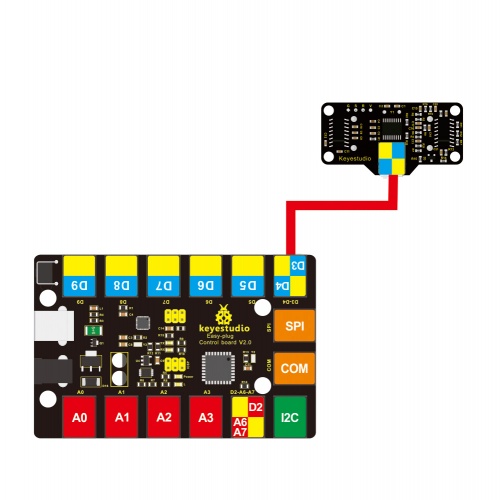
Upload the Code
Below is an example code. Open or drag below code to Mixly Blocks and upload.
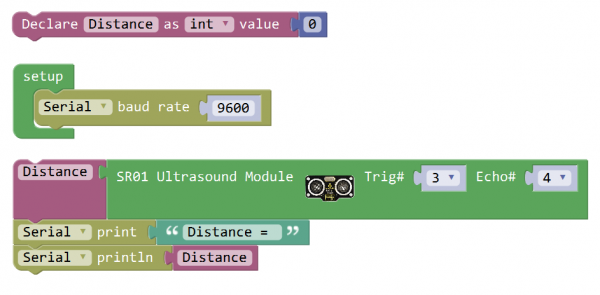
What You Should See
Done uploading the code, open the serial monitor and set the baud rate to 9600. You should see the measured distance between the ultrasonic sensor and front obstacle.

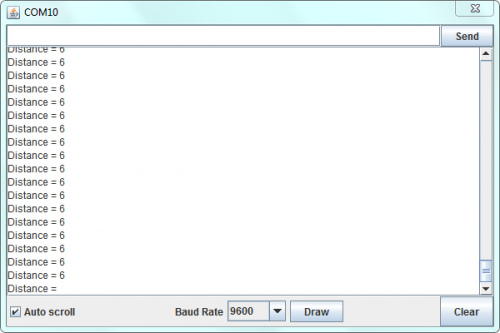
Turn on Light
When the measured distance between an obstacle and ultrasonic sensor is less than a certain range, turn the led on.
Hookup Guide
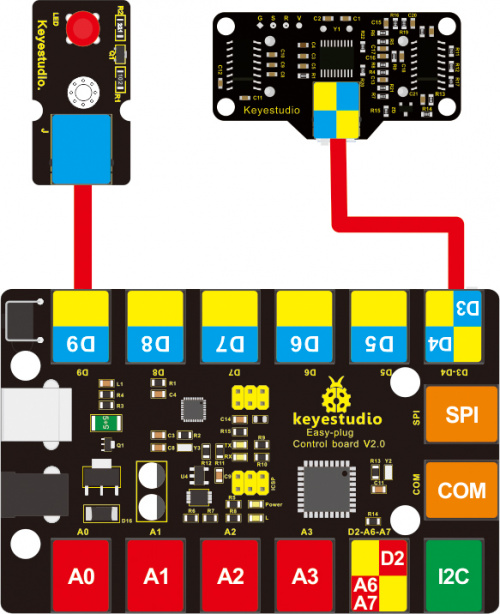
Test Code
Below is an example code. Open or drag below code to Mixly Blocks and upload.
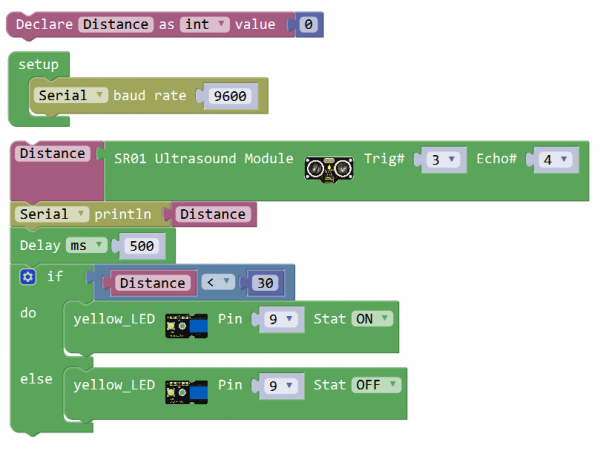
What You Should See
Upload success, when the measured distance is less than 30, the LED will be turned on. Otherwise, the LED is turned off.

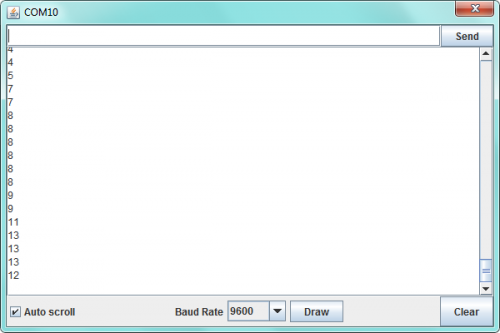
Little Knowledge:
- You can modify the setting distance in the code here, so that turn on or off led according to the obstacle distance measured by ultrasonic sensor.
Resources
https://fs.keyestudio.com/KS0242