Ks0246 keyestudio EASY plug Steam Sensor: Difference between revisions
Keyestudio (talk | contribs) |
Keyestudio (talk | contribs) |
||
| (7 intermediate revisions by the same user not shown) | |||
| Line 5: | Line 5: | ||
<span style="color: red">'''Warning: ''' The connector is not waterproof, please be careful not to put the connector directly in water. </span><br> | <span style="color: red">'''Warning: ''' The connector is not waterproof, please be careful not to put the connector directly in water. </span><br> | ||
The module can be connected to the analog input interface with only one line, which is very easy and convenient. | The module can be connected to the analog input interface with only one line, which is very easy and convenient. | ||
<span style=color:red> '''Special Note:''' <br> | |||
The sensor/module is equipped with the RJ11 6P6C interface, compatible with our keyestudio EASY plug Control Board with RJ11 6P6C interface. <br> If you have the control board of other brands, it is also equipped with the RJ11 6P6C interface but has different internal line sequence, can’t be used compatibly with our sensor/module. </span><br> | |||
<br> | <br> | ||
| Line 18: | Line 22: | ||
* Dimensions: 35mm*24mm*18mm | * Dimensions: 35mm*24mm*18mm | ||
* Weight: 4.6g | * Weight: 4.6g | ||
<br> | <br> | ||
==Connect It Up == | ==Connect It Up == | ||
Connect the EASY Plug steam sensor to control board using an RJ11 cable. Then connect the control board to your PC with a USB cable. | Connect the EASY Plug steam sensor to control board using an RJ11 cable. Then connect the control board to your PC with a USB cable. | ||
| Line 26: | Line 30: | ||
<br> | <br> | ||
==Upload the Code== | ==Upload the Code== | ||
Below is an example code. Open or drag below code to [https://wiki.keyestudio.com/Getting_Started_with_Mixly Mixly Blocks] and upload. <br> | |||
< | <br>[[File:ks0397 16.1.png|500px|frameless|thumb]]<br> | ||
< | |||
<br> | <br> | ||
==What You Should See== | ==What You Should See== | ||
When detect the different degree of humidity, the sensor outputs different value. If the sensor’s sensing area detects a water drop, the analog value will be displayed on monitor window. | When detect the different degree of humidity, the sensor outputs different value. If the sensor’s sensing area detects a water drop, the analog value will be displayed on monitor window. | ||
<br>[[File:ks0397 16-1.png|500px|frameless|thumb]]<br> | |||
<br>[[File:ks0397 16-2.png|500px|frameless|thumb]]<br> | |||
<br>[[File: | <br> | ||
==Extension Experiment== | |||
<br> | |||
<span style=color:brown><big>'''Adding LCD Display'''</big></span><br> | |||
<br> | |||
'''Hookup Guide'''<br> | |||
Connect the EASY Plug steam sensor and LCD module to control board using RJ11 cables. | |||
<br>[[File:KS0246---0.png|500px|frameless|thumb]]<br> | |||
<br> | |||
'''Test Code'''<br> | |||
Below is an example code. Open or drag below code to [https://wiki.keyestudio.com/Getting_Started_with_Mixly Mixly Blocks] and upload. <br> | |||
<br>[[File:ks0397 16.2.png|500px|frameless|thumb]]<br> | |||
<br> | |||
'''What You Should See'''<br> | |||
<br>[[File:ks0397 16-3.png|500px|frameless|thumb]]<br> | |||
Upload the code successfully, if the sensor detects a drop of water, the data will be showed on the LCD screen. | |||
<br>[[File:ks0397 16-4.png|500px|frameless|thumb]]<br> | |||
<br> | |||
<span style="color: red">'''Little Knowledge:'''</span> <br> | |||
* Remember you can adjust the contrast by rotating a blue potentiometer on the LCD back if you can’t make out the words clearly. | |||
<br>[[File:ks0397 14-6.png|500px|frameless|thumb]]<br> | |||
<br> | |||
<br> | <br> | ||
==Resources == | ==Resources == | ||
https:// | https://fs.keyestudio.com/KS0246 | ||
<br> | <br> | ||
==Buy from == | ==Buy from == | ||
'''Official Website''' | *[https://www.keyestudio.com/keyestudio-easy-plug-steam-sensor-module-for-arduino-steam-p0075-p0075.html '''Official Website'''] | ||
*[https://www.aliexpress.com/store/product/Keyestudio-EASY-plug-Steam-Sensor-module-for-arduino/1452162_32820572238.html?spm=2114.12010612.8148356.47.528d24eaRHbAow Shop on aliexpress ] | |||
[[Category:EASY Plug]] | [[Category:EASY Plug]] | ||
Latest revision as of 08:42, 8 January 2021
Introduction
Keyestudio steam sensor is an analog sensor and can make a simple rainwater detector and liquid level switch. When humidity on the surface of the sensor goes up, the output voltage will increase.
Warning: The connector is not waterproof, please be careful not to put the connector directly in water.
The module can be connected to the analog input interface with only one line, which is very easy and convenient.
Special Note:
The sensor/module is equipped with the RJ11 6P6C interface, compatible with our keyestudio EASY plug Control Board with RJ11 6P6C interface.
If you have the control board of other brands, it is also equipped with the RJ11 6P6C interface but has different internal line sequence, can’t be used compatibly with our sensor/module.
Features
- Connector: Easy plug
- Working Voltage: 5V
- Working Current: <20mA
- Working Temperature: -10℃~+70℃
- Interface Type: Analog Signal Output
Technical Details
- Dimensions: 35mm*24mm*18mm
- Weight: 4.6g
Connect It Up
Connect the EASY Plug steam sensor to control board using an RJ11 cable. Then connect the control board to your PC with a USB cable.
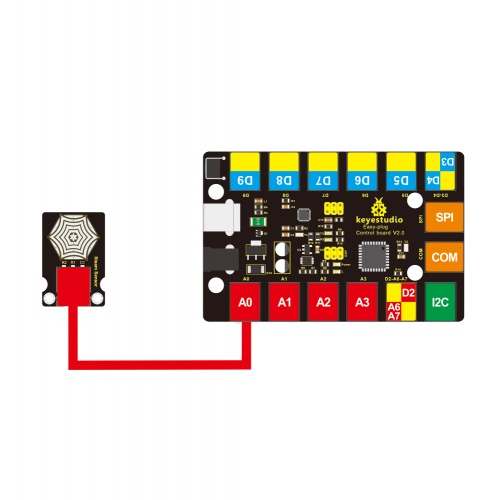
Upload the Code
Below is an example code. Open or drag below code to Mixly Blocks and upload.
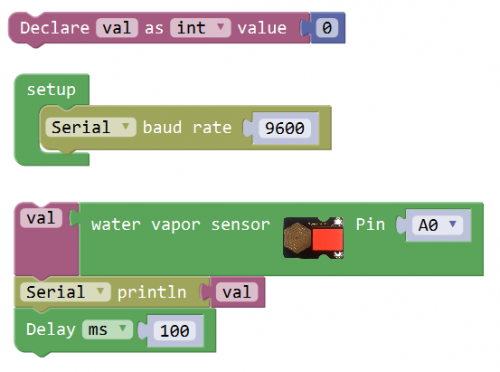
What You Should See
When detect the different degree of humidity, the sensor outputs different value. If the sensor’s sensing area detects a water drop, the analog value will be displayed on monitor window.
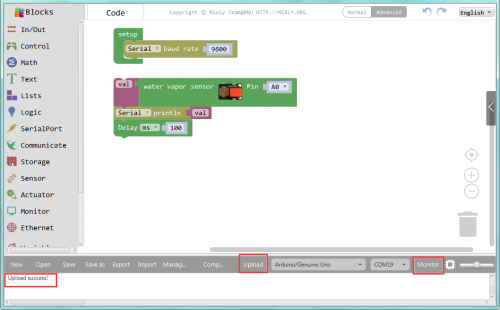
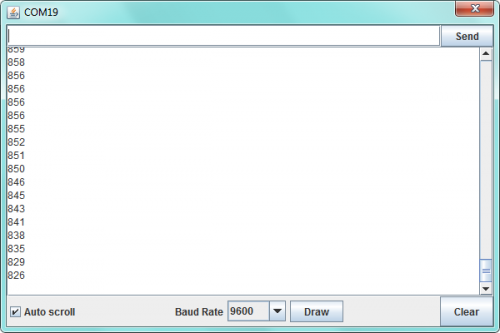
Extension Experiment
Adding LCD Display
Hookup Guide
Connect the EASY Plug steam sensor and LCD module to control board using RJ11 cables.
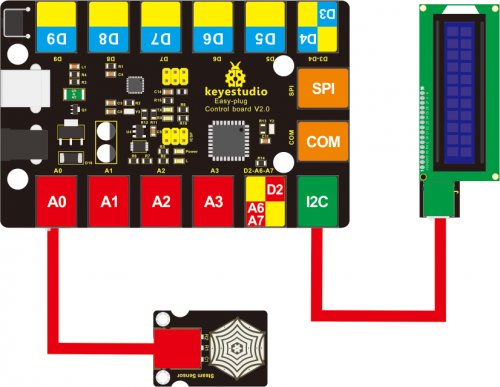
Test Code
Below is an example code. Open or drag below code to Mixly Blocks and upload.
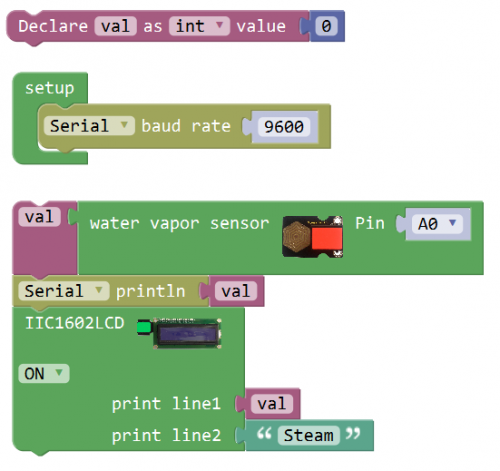
What You Should See
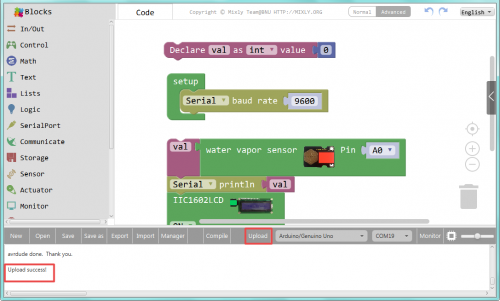
Upload the code successfully, if the sensor detects a drop of water, the data will be showed on the LCD screen.

Little Knowledge:
- Remember you can adjust the contrast by rotating a blue potentiometer on the LCD back if you can’t make out the words clearly.
Resources
https://fs.keyestudio.com/KS0246

