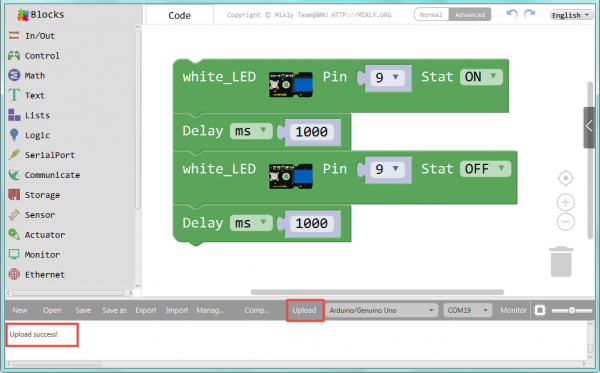Ks0100 keyestudio EASY plug White LED Module: Difference between revisions
Keyestudio (talk | contribs) No edit summary |
Keyestudio (talk | contribs) |
||
| (11 intermediate revisions by the same user not shown) | |||
| Line 1: | Line 1: | ||
[[image:Ks0100-3.png|thumb|300px|right|Keyestudio EASY plug White LED Module]] | |||
[[image: | |||
<br> | <br> | ||
| Line 11: | Line 10: | ||
You can combine with other sensors to do various interactive experiments. <br> | You can combine with other sensors to do various interactive experiments. <br> | ||
You can also choose other LED modules to emit different light color like blue, green, yellow and red.<br> | You can also choose other LED modules to emit different light color like blue, green, yellow and red.<br> | ||
<span style=color:red> '''Special Note:''' <br> | |||
The sensor/module is equipped with the RJ11 6P6C interface, compatible with our keyestudio EASY plug Control Board with RJ11 6P6C interface. <br> If you have the control board of other brands, it is also equipped with the RJ11 6P6C interface but has different internal line sequence, can’t be used compatibly with our sensor/module. </span><br> | |||
<br> | <br> | ||
== Features == | == Features == | ||
* Interface: Easy plug | * Interface: Easy plug | ||
| Line 29: | Line 33: | ||
== Connect It Up == | == Connect It Up == | ||
Connect the EASY Plug LED module to control board using an RJ11 cable. Then connect the control board to your PC with a USB cable.<br> | Connect the EASY Plug LED module to control board using an RJ11 cable. Then connect the control board to your PC with a USB cable.<br> | ||
<br>[[File: | <br>[[File:Ks0100-2-2.png|600px|frameless|thumb]]<br> | ||
<br> | <br> | ||
== Upload the Code == | == Upload the Code == | ||
Below is an example code for LED blinking. | |||
<br>[[File:ks0397 2.2.png|600px|frameless|thumb]]<br> | |||
< | <br> | ||
== What You Should See == | == What You Should See == | ||
<br>[[File:ks0397 2-1.png|600px|frameless|thumb]]<br> | |||
The LED will flash on for one second, then off for one second. <br> | The LED will flash on for one second, then off for one second. <br> | ||
If it doesn’t, make sure you have assembled the circuit correctly and verified and uploaded the code to your board. <br> | If it doesn’t, make sure you have assembled the circuit correctly and verified and uploaded the code to your board. <br> | ||
<br>[[File: | <br>[[File:Ks0100-1-1.png|600px|frameless|thumb]]<br> | ||
<br> | <br> | ||
==Resources == | ==Resources == | ||
https://fs.keyestudio.com/KS0100 | |||
https:// | <br> | ||
==Buy from == | ==Buy from == | ||
Latest revision as of 09:30, 28 April 2021
Introduction
This is a special EASY plug white LED module. When connecting to ARDUINO, after programming, it can emit white light.
For easy use, the module’s 3pin are brought out as a crystal head socket. The socket is compatible with EASY plug Control board V2.0
You should connect the LED module to control board for communication using an RJ11 cable.
You can combine with other sensors to do various interactive experiments.
You can also choose other LED modules to emit different light color like blue, green, yellow and red.
Special Note:
The sensor/module is equipped with the RJ11 6P6C interface, compatible with our keyestudio EASY plug Control Board with RJ11 6P6C interface.
If you have the control board of other brands, it is also equipped with the RJ11 6P6C interface but has different internal line sequence, can’t be used compatibly with our sensor/module.
Features
- Interface: Easy plug
- Sensor type: Digital
- Working voltage: 5V
- LED color: white
- Easy to use
- Useful for light projects
Technical Details
- Dimensions: 34mm*20mm*18mm
- Weight: 3.8g
Connect It Up
Connect the EASY Plug LED module to control board using an RJ11 cable. Then connect the control board to your PC with a USB cable.
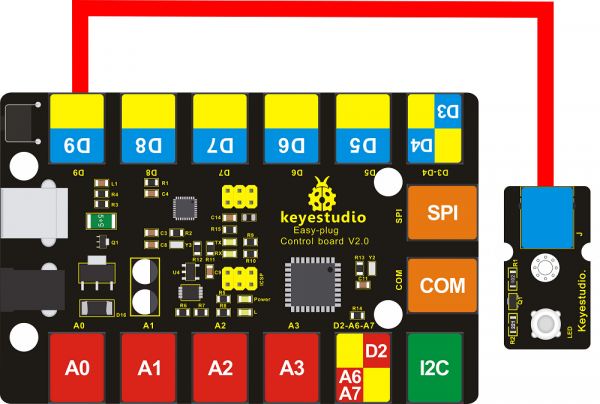
Upload the Code
Below is an example code for LED blinking.
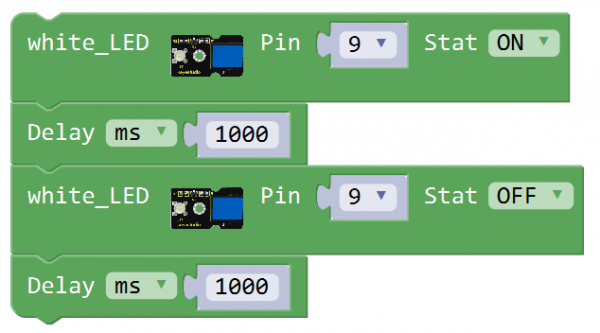
What You Should See
The LED will flash on for one second, then off for one second.
If it doesn’t, make sure you have assembled the circuit correctly and verified and uploaded the code to your board.

Resources
https://fs.keyestudio.com/KS0100