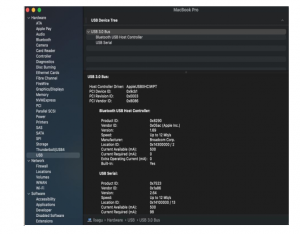Download CH340 Driver on MAC System: Difference between revisions
Keyestudio (talk | contribs) No edit summary |
Keyestudio (talk | contribs) No edit summary |
||
| Line 19: | Line 19: | ||
Step 1: Download the driver from the Website and extract the file to the local installation directory. | Step 1: Download the driver from the Website and extract the file to the local installation directory. | ||
<br>[[File:QQ图片2022122601.png|frameless]]<br> | <br>[[File:QQ图片2022122601.png|frameless]]<br> | ||
Step 2: For details about how to install the driver in pkg format by default, see Step 3. If OS X 11.0 or later does not support Rosetta, refer to Step 4 to install the dmg driver.<br> | |||
Step 3: To install the driver in pkg format, tap the driver file → Continue→ Install<br> | |||
<br>[[File:QQ图片2022122.png|frameless]]<br> | |||
<br>[[File:QQ图片20221226083.png|frameless]]<br> | |||
Then the installation will be successful | |||
<br>[[File:QQ图片20221226084.png|frameless]]<br> | |||
<br>[[File:QQ图片2022122605.png|frameless]]<br> | |||
To install the pkg format driver on OS X 11.0 and later: Open “LaunchPad”→“CH34xVCPDriver”→Install<br> | |||
<br>[[File:QQ图片2022122606.png|frameless]]<br> | |||
When using OS X 10.9 to OS X 10.15, click “Restart” to restart your computer, and perform the following steps after the restart.<br> | |||
<br>[[File:QQ图片20221226097.png|frameless]]<br> | |||
Step 4: To install the dmg driver, tap the dmg file and drag “CH34xVCPDriver” to enter the application folder in the operating system.<br> | |||
<br>[[File:QQ图片2022122608.png|frameless]]<br> | |||
Then open “LaunchPad”→“CH34xVCPDriver”→Install<br> | |||
<br>[[File:QQ图片202212269.png|frameless]]<br> | |||
Then the installation will be successful<br> | |||
<br>[[File:QQ图片202212260910.png|frameless]]<br> | |||
When inserting the CH340 control board into the USB port, open System Report -> Hardware ->USB. On the right is USB Device Tree. If the USB device is working properly, you will find a device whose “Vendor ID” is [0x1a86].<br> | |||
<br>[[File:QQ图片20221226011.png|frameless]]<br> | |||
Revision as of 09:11, 26 December 2022
Download CH340 driver:
https://sparks.gogo.co.nz/ch340.html
Supported Systems
OS X 10.9 to OS X 10.15
OS X 11.0(Big Sur) and above
Supported Chips
CH340/CH341/CH343/CH9101/CH9102/CH9143 (USB to Single Serial Port)
CH342/CH344/CH347/CH9103/CH9104 (USB to Multi Serial Ports)
Installation
Step 1: Download the driver from the Website and extract the file to the local installation directory.
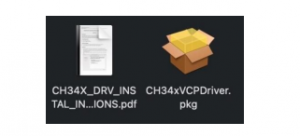
Step 2: For details about how to install the driver in pkg format by default, see Step 3. If OS X 11.0 or later does not support Rosetta, refer to Step 4 to install the dmg driver.
Step 3: To install the driver in pkg format, tap the driver file → Continue→ Install
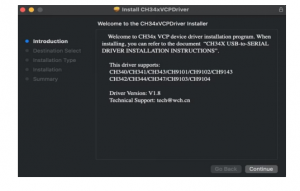
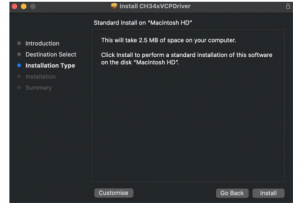
Then the installation will be successful
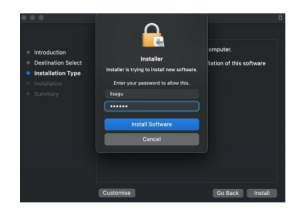
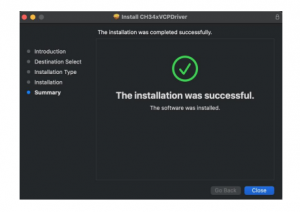
To install the pkg format driver on OS X 11.0 and later: Open “LaunchPad”→“CH34xVCPDriver”→Install
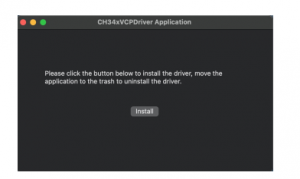
When using OS X 10.9 to OS X 10.15, click “Restart” to restart your computer, and perform the following steps after the restart.
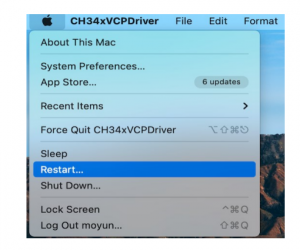
Step 4: To install the dmg driver, tap the dmg file and drag “CH34xVCPDriver” to enter the application folder in the operating system.
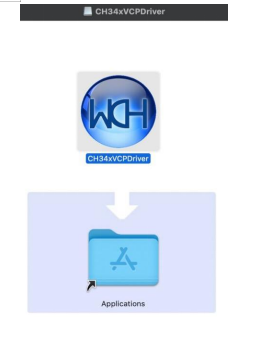
Then open “LaunchPad”→“CH34xVCPDriver”→Install
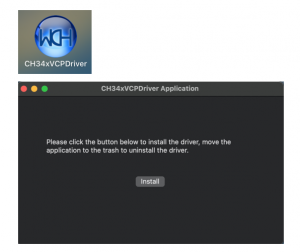
Then the installation will be successful
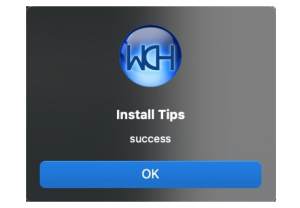
When inserting the CH340 control board into the USB port, open System Report -> Hardware ->USB. On the right is USB Device Tree. If the USB device is working properly, you will find a device whose “Vendor ID” is [0x1a86].