KS0212 keyestudio RPI 4-channel Relay Shield: Difference between revisions
Keyestudio (talk | contribs) |
Keyestudio (talk | contribs) |
||
| Line 8: | Line 8: | ||
* Control Signal: TTL Level | * Control Signal: TTL Level | ||
* Rated Load: | * Rated Load: | ||
10A 250VAC | 10A 250VAC <br> | ||
10A 125VAC | 10A 125VAC <br> | ||
10A 30VDC | 10A 30VDC <br> | ||
10A 28VDC | 10A 28VDC <br> | ||
* Rated Current: 10A(NO) 5A(NC) | * Rated Current: 10A(NO) 5A(NC) | ||
* Max Switching Voltage: 250VAC 30VDC | * Max Switching Voltage: 250VAC 30VDC | ||
Revision as of 08:46, 29 November 2017
keyestudio RPI 4-channel Relay Shield
Introduction
This shield uses SONGLE relay, providing 4-channel input and output. The relays are isolated in the PCB. All the channels can control up to 24V DC or 250V AC on 10 A. It allows you to control high power components like lights and motors via Raspberry Pi 3. Just plug it directly into your pi with 5 V. You will find a LED indicates the status of the relays. We will provide installation package, source code and quickstart guide PDF. We will teach you step by step, so don’t worry!
Specification
- Control Signal: TTL Level
- Rated Load:
10A 250VAC
10A 125VAC
10A 30VDC
10A 28VDC
- Rated Current: 10A(NO) 5A(NC)
- Max Switching Voltage: 250VAC 30VDC
- Contact Time: under 10ms
Connection Diagram
The shield is on the top of Raspberry Pi board and fixed with copper pillar and screws as shown in below figure.

Sample Code
#include <wiringPi.h>
int main()
{
wiringPiSetup();
pinMode(7,OUTPUT);
pinMode(3,OUTPUT);
pinMode(22,OUTPUT);
pinMode(25,OUTPUT);
printf("relay testing!\n");
while(1)
{
digitalWrite(7,HIGH);
delay(500);
digitalWrite(7,LOW);
digitalWrite(3,HIGH);
delay(500);
digitalWrite(3,LOW);
digitalWrite(22,HIGH);
delay(500);
digitalWrite(22,LOW);
digitalWrite(25,HIGH);
delay(500);
digitalWrite(25,LOW);
delay(500);
}
}
Program Writing
1. Copy the rpi_relay_4 file and put it into the rpi_shield file through winSCP. Next , type this command: cd rpi_relay_4 to go inside the rpi_relay_4 folder. Then type this command: make to make an executable file relay as shown in below figure.
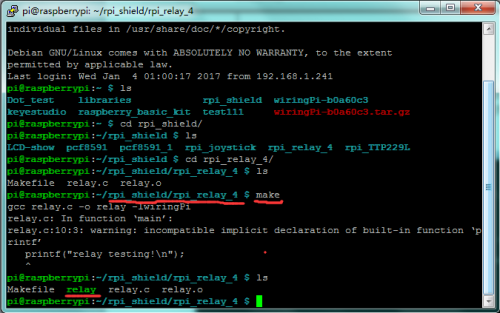
2. Finally type this: sudo ./relay to launch the program.
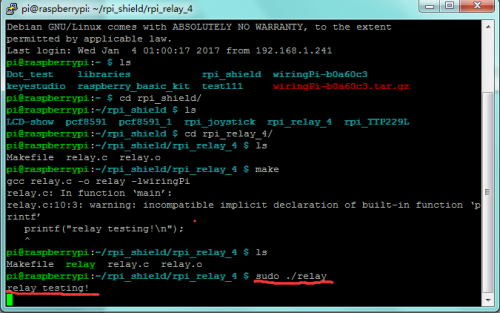
Result
Relays are turned on in sequence and then after a short pause turned off in sequence. Then use Ctrl+C to quit the program.
Resources
PDF File:
https://drive.google.com/open?id=1H_C0OvCc10Dyx4a2d2QJEp8MKkg47E8g
Installation Package:
https://drive.google.com/open?id=1RWsPq3KBYIdtv44p52X4WWfGmypBJ0zg
Source Code:
https://drive.google.com/open?id=12WtlCJaByyWWgOqqVe59q5dPwy5O0PPe
Get One Now
http://www.keyestudio.com/keyestudio-rpi-4-channel-relay-shield.html
