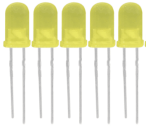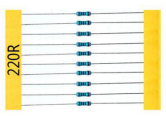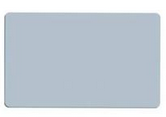KS0221 keyestudio Ultimate Starter Kit for Raspberry Pi: Difference between revisions
Keyestudio (talk | contribs) |
Keyestudio (talk | contribs) |
||
| Line 92: | Line 92: | ||
| LM35 Temp Sensor | | LM35 Temp Sensor | ||
| 1 | | 1 | ||
|<br>[[File:Temp sensor.png| | |<br>[[File:Temp sensor.png|100px|frameless|thumb]]<br> | ||
|- | |- | ||
| 17 | | 17 | ||
| Line 112: | Line 112: | ||
|8*8 LED Matrix | |8*8 LED Matrix | ||
| 1 | | 1 | ||
|<br>[[File:Dot matrix.png| | |<br>[[File:Dot matrix.png|100px|frameless|thumb]]<br> | ||
|- | |- | ||
| 21 | | 21 | ||
| Line 137: | Line 137: | ||
|Stepper Driver | |Stepper Driver | ||
|1 | |1 | ||
|<br>[[File:Stepper.png| | |<br>[[File:Stepper.png|100px|frameless|thumb]]<br> | ||
|- | |- | ||
| 26 | | 26 | ||
| Stepper Motor | | Stepper Motor | ||
|1 | |1 | ||
|<br>[[File:Motor.png| | |<br>[[File:Motor.png|100px|frameless|thumb]]<br> | ||
|- | |- | ||
|27 | |27 | ||
| Line 152: | Line 152: | ||
|Relay Module | |Relay Module | ||
|1 | |1 | ||
|<br>[[File:Relay.png| | |<br>[[File:Relay.png|100px|frameless|thumb]]<br> | ||
|- | |- | ||
| 29 | | 29 | ||
| PIR Motion Sensor | | PIR Motion Sensor | ||
|1 | |1 | ||
|<br>[[File:PIR motion.png| | |<br>[[File:PIR motion.png|100px|frameless|thumb]]<br> | ||
|- | |- | ||
| 30 | | 30 | ||
| Analog Gas Sensor | | Analog Gas Sensor | ||
| 1 | | 1 | ||
|<br>[[File:Analog gas.png| | |<br>[[File:Analog gas.png|100px|frameless|thumb]]<br> | ||
|- | |- | ||
| 31 | | 31 | ||
| Line 172: | Line 172: | ||
| HC-SR04 Ultrasonic Sensor | | HC-SR04 Ultrasonic Sensor | ||
|1 | |1 | ||
|<br>[[File:Ultrasonic sensor.png| | |<br>[[File:Ultrasonic sensor.png|100px|frameless|thumb]]<br> | ||
|- | |- | ||
|33 | |33 | ||
|DS3231 Clock Module | |DS3231 Clock Module | ||
|1 | |1 | ||
|<br>[[File:Clock module.png| | |<br>[[File:Clock module.png|100px|frameless|thumb]]<br> | ||
|- | |- | ||
|34 | |34 | ||
| DHT11 Temperature and Humidity Sensor | | DHT11 Temperature and Humidity Sensor | ||
| 1 | | 1 | ||
|<br>[[File:DHT11.png| | |<br>[[File:DHT11.png|100px|frameless|thumb]]<br> | ||
|- | |- | ||
|35 | |35 | ||
|Soil Humidity sensor | |Soil Humidity sensor | ||
| 1 | | 1 | ||
|<br>[[File:Soil.png| | |<br>[[File:Soil.png|100px|frameless|thumb]]<br> | ||
|- | |- | ||
| 36 | | 36 | ||
Revision as of 09:03, 26 December 2017
keyestudio Ultimate Starter Kit for Raspberry Pi
Kit Introduction
Raspberry Pi is a delicate card computer. This is a starter kit of Raspberry Pi, very suitable for zero-based raspberry pi enthusiasts. Through this kit, you can learn more about the knowledge of linux operating system, as well as C, python and other language programming based on the debian system of Raspberry Pi. This kit also provides you with some related sensors and modules applied to the Raspberry Pi.
We offer richer learning materials that allow you to learn about Raspberry Pi from scratch. The learning materials include the installation and usage of the Raspberry Pi related system, where also offer you the learning courses of Raspberry Pi collocated with some commonly used sensors and modules. It would be better If you are an arduino hobbyist because arduino and Raspberry Pi are the best partners. You can make more creative DIY works via arduino strong community support and rich third-party library resources, integrating into Raspberry Pi's powerful function support to motivate your creativity and inspiration!
Kit List
|}
|} |}
System Programming & Corresponding Tool Library Installation
1. Format the TFT card:
a. Plug the TFT card into the USB port through the card reader, open and install the SDFormatter tool in tool folders we provided. Open the tool as the figure shown below:

Tool Website: https://www.sdcard.org/downloads/formatter_4/index.html
b. The Driver in the upper figure: G is the TFT card just inserted. If you have several other TFT cards inserted in the computer, you can pass the drop-down menu to select the TFT card that needs to be formatted. And then click "Format",it will automatically format the TFT card. The formatting process will pop up the warning as shown below, then click OK.

c. The picture below shows the successful format of the TFT card:

2. Program Raspberry Mirror Image: a. Open the Win32DiskImager in tool folder we provided, open the tool as the following figure shown:
Sample Code
#include <wiringPi.h> #include <pcf8591.h> #include <stdio.h> #define Address 0x48 #define BASE 64 #define A0 BASE+0 #define A1 BASE+1 #define A2 BASE+2 #define A3 BASE+3 char dat;Documents
File: https://drive.google.com/open?id=1309GFYVPZwPOBOqR1904CCM0fNGei9kDBuy From
http://www.keyestudio.com/keyestudio-rpi-t-shape-gpio-shield.html