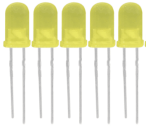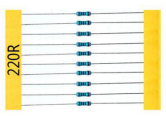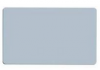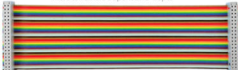KS0221 keyestudio Ultimate Starter Kit for Raspberry Pi: Difference between revisions
Keyestudio (talk | contribs) |
Keyestudio (talk | contribs) |
||
| Line 300: | Line 300: | ||
== Log into Raspberry == | == Log into Raspberry == | ||
'''1. Log into Raspberry via SSH''' <br> | |||
'''a.'''Insert TFT card burning well the system into Raspberry board. Internet interface of the motherboard is connected to LAN via the network cable, and the mini USB port on the motherboard is powered by an external power supply. <br> | |||
Then, use Advanced IP Scanner software,click ,find the corresponding IP address of the raspberry pi, as shown below: | |||
== Learning Courses == | == Learning Courses == | ||
Revision as of 09:47, 26 December 2017
keyestudio Ultimate Starter Kit for Raspberry Pi
Kit Introduction
Raspberry Pi is a delicate card computer. This is a starter kit of Raspberry Pi, very suitable for zero-based raspberry pi enthusiasts. Through this kit, you can learn more about the knowledge of linux operating system, as well as C, python and other language programming based on the debian system of Raspberry Pi. This kit also provides you with some related sensors and modules applied to the Raspberry Pi.
We offer richer learning materials that allow you to learn about Raspberry Pi from scratch. The learning materials include the installation and usage of the Raspberry Pi related system, where also offer you the learning courses of Raspberry Pi collocated with some commonly used sensors and modules. It would be better If you are an arduino hobbyist because arduino and Raspberry Pi are the best partners. You can make more creative DIY works via arduino strong community support and rich third-party library resources, integrating into Raspberry Pi's powerful function support to motivate your creativity and inspiration!
Kit List
Kit Contents
Lesson 1: Hello World Lesson 2: LED Blinking Lesson 3: Breathing LED Lesson 4: Traffic Light Lesson 5: LED Chasing Effect Lesson 6: Button-controlled LED Lesson 7: Passive Buzzer Lesson 8: Active Buzzer Lesson 9: Responder Lesson 10: Flame Sensor Lesson 11: Ball Tilt Sensor Lesson 12: IR Remote Control Lesson 13: 1-digit LED Segment Display Lesson 14: 74HC595 Lesson 15: 4-digit LED Segment Display Lesson 16: LED Matrix Display Lesson 17: 1602 LCD Lesson 18: RGB LED Lesson 19: 9g Servo Control Lesson 20: ULN2003 Stepper Motor Lesson 21: Photo Resistor Lesson 22: LM35 Temp Sensor Lesson 23: pcf8591 Lesson 24: PIR Motion Sensor Lesson 25: MQ-2 Analog Gas Sensor Lesson 26: ADXL345 Acceleration Module Lesson 27: Ultrasonic Sensor Lesson 28: Joystick Module Lesson 29: 5V Relay Lesson 30: DHT11 Temp and Humidity Sensor Lesson 31: Soil Humidity Sensor Lesson 32: DS3231 Clock Module
System Programming & Corresponding Tool Library Installation
1. Format the TFT card:
a. Plug the TFT card into the USB port through the card reader, open and install the SDFormatter tool in tool folders we provided. Open the tool as the figure shown below:
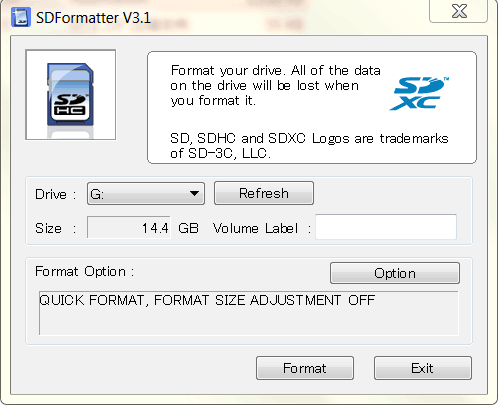
Tool Website: https://www.sdcard.org/downloads/formatter_4/index.html
b. The Driver in the upper figure: G is the TFT card just inserted. If you have several other TFT cards inserted in the computer, you can pass the drop-down menu to select the TFT card that needs to be formatted. And then click "Format",it will automatically format the TFT card. The formatting process will pop up the warning as shown below, then click OK.
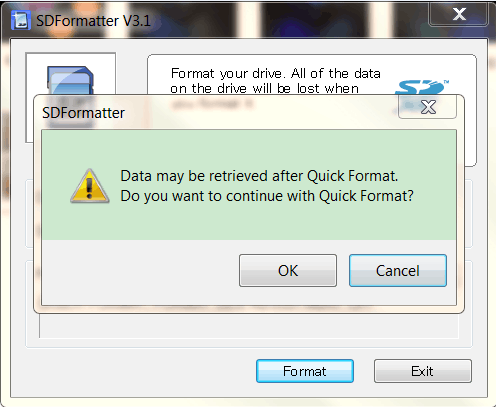
c. The picture below shows the successful format of the TFT card:
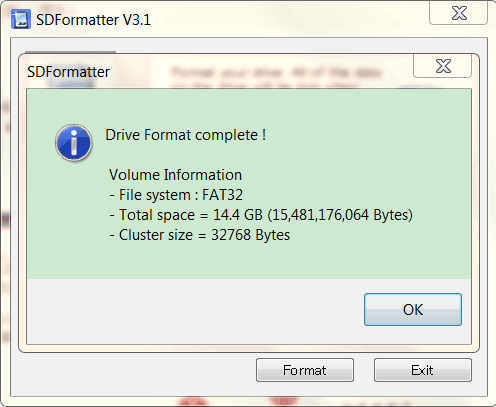
2. Program Raspberry Mirror Image:
a. Open the Win32DiskImager in tool folder we provided, open the tool as the following figure shown:
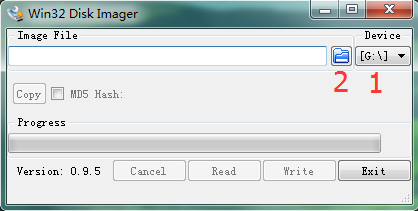
b. Click marked 1 to select the formatted TFT card, then click marked 2 to choose the system image file "2017-01-11-raspbian-jessie-lite" in the raspberry image folder we provided. The figure shown as below:
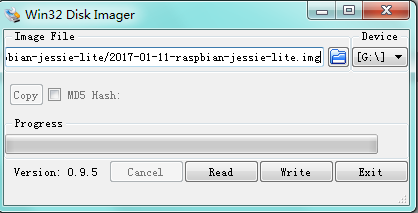
Raspberry Pi Download Address:https://www.raspberrypi.org/downloads/
c. The above steps are configured well and click “Write”, it will automatically program the raspberry mirror image to the TFT card, and you need to wait for a few minutes in this process. Below shows the Write Successful. Then click “OK “ to unplug the TFT card.
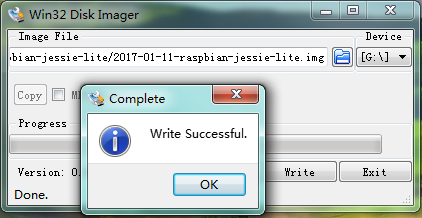
Log into Raspberry
1. Log into Raspberry via SSH
a.Insert TFT card burning well the system into Raspberry board. Internet interface of the motherboard is connected to LAN via the network cable, and the mini USB port on the motherboard is powered by an external power supply.
Then, use Advanced IP Scanner software,click ,find the corresponding IP address of the raspberry pi, as shown below:
Learning Courses
Documents
File:
https://drive.google.com/open?id=1309GFYVPZwPOBOqR1904CCM0fNGei9kD
Download Link of Mirror Image File:
https://www.raspberrypi.org/downloads/raspbian/