Ks0118 keyestudio EASY plug Reed Switch Module: Difference between revisions
Keyestudio (talk | contribs) |
Keyestudio (talk | contribs) |
||
| (7 intermediate revisions by the same user not shown) | |||
| Line 6: | Line 6: | ||
When the magnetic field is removed, the reeds separate and the switch opens. This makes for a great non-contact switch. <br> | When the magnetic field is removed, the reeds separate and the switch opens. This makes for a great non-contact switch. <br> | ||
You can mount reed switch on the door for alarming purpose or as switches.<br> | You can mount reed switch on the door for alarming purpose or as switches.<br> | ||
<span style= | This sensor needs to be used together with EASY plug control board.<br> | ||
<span style=color:red> '''Special Note:''' <br> | |||
The sensor/module is equipped with the RJ11 6P6C interface, compatible with our keyestudio EASY plug Control Board with RJ11 6P6C interface. <br> If you have the control board of other brands, it is also equipped with the RJ11 6P6C interface but has different internal line sequence, can’t be used compatibly with our sensor/module. </span><br> | |||
<br> | <br> | ||
| Line 23: | Line 28: | ||
<br> | <br> | ||
==Connect It Up == | ==Connect It Up == | ||
Connect the EASY Plug | Connect the EASY Plug Reed switch module and LED module to control board using RJ11 cables. Then connect the control board to your PC with a USB cable. | ||
<br>[[File: | <br>[[File:干簧管灯.jpg|600px|frameless|thumb]]<br> | ||
<br> | <br> | ||
==Upload the Code== | ==Upload the Code== | ||
Below is an example code. Open or drag below code to [https://wiki.keyestudio.com/Getting_Started_with_Mixly Mixly Blocks] and upload. <br> | |||
< | <br>[[File:ks0397 8.png|600px|frameless|thumb]]<br> | ||
< | |||
<br> | <br> | ||
==What You Should See== | ==What You Should See== | ||
If you put | If you put a magnetic bead close to the reed module, once the reed module detects the magnetic field, LED will turn on. | ||
<br>[[File: | <br>[[File:ks0397 8-1.png|600px|frameless|thumb]]<br> | ||
<br>[[File:ks0397 8-2.png|600px|frameless|thumb]]<br> | |||
<br> | |||
<br> | <br> | ||
==Resources == | ==Resources == | ||
https:// | https://fs.keyestudio.com/KS0118 | ||
<br> | <br> | ||
==Buy from == | ==Buy from == | ||
'''Official Website''' | *[https://www.keyestudio.com/new-keyestudio-rj11-easy-plug-reed-switch-module-for-arduino-starter-steam-p0073-p0073.html '''Official Website''' ] | ||
*[https://www.aliexpress.com/store/product/New-Keyestudio-EASY-plug-Reed-Switch-Module-for-Arduino-Starter/1452162_32641713194.html?spm=2114.12010612.8148356.61.5169484ed3ISvq Shop on aliexpress ] | |||
[[category:EASY Plug]] | [[category:EASY Plug]] | ||
Latest revision as of 16:19, 7 January 2021
Introduction
This is a small device called a reed switch on the module.
When the device is exposed to a magnetic field, the two ferrous materials inside the switch pull together and the switch closes.
When the magnetic field is removed, the reeds separate and the switch opens. This makes for a great non-contact switch.
You can mount reed switch on the door for alarming purpose or as switches.
This sensor needs to be used together with EASY plug control board.
Special Note:
The sensor/module is equipped with the RJ11 6P6C interface, compatible with our keyestudio EASY plug Control Board with RJ11 6P6C interface.
If you have the control board of other brands, it is also equipped with the RJ11 6P6C interface but has different internal line sequence, can’t be used compatibly with our sensor/module.
Features
- Connector: Easy plug
- Working voltage: DC 3.3V-5V
- Working current: ≥20mA
- Working temperature: -10℃ to+50℃
- Detection distance: ≤10mm
Technical Details
- Dimensions: 39mm*20mm*18mm
- Weight: 4.6g
Connect It Up
Connect the EASY Plug Reed switch module and LED module to control board using RJ11 cables. Then connect the control board to your PC with a USB cable.
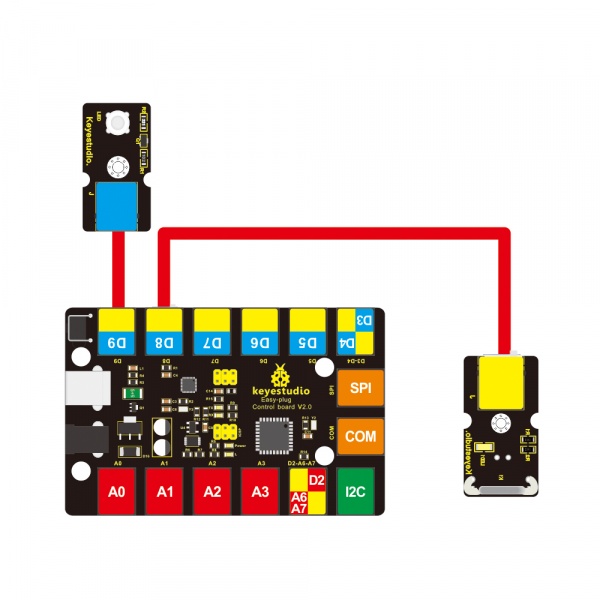
Upload the Code
Below is an example code. Open or drag below code to Mixly Blocks and upload.
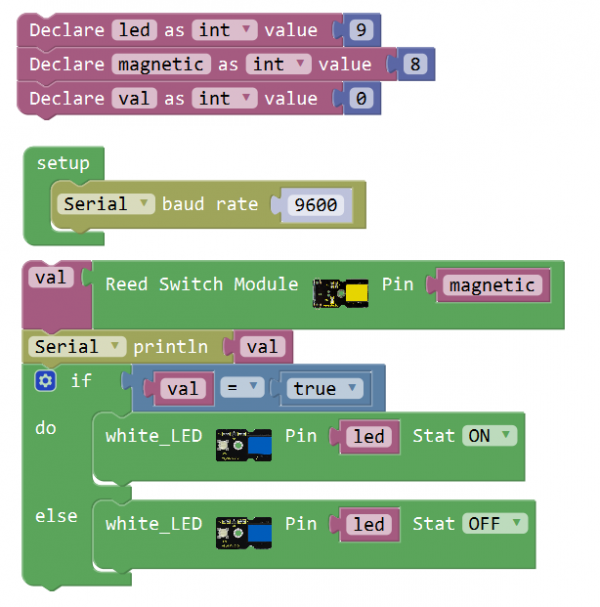
What You Should See
If you put a magnetic bead close to the reed module, once the reed module detects the magnetic field, LED will turn on.
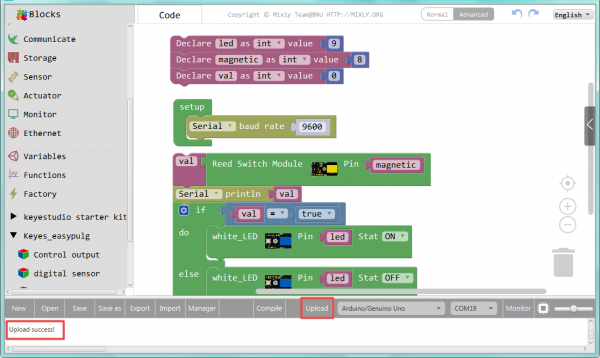

Resources
https://fs.keyestudio.com/KS0118
