Ks0114 keyestudio EASY plug Knock Sensor: Difference between revisions
Keyestudio (talk | contribs) |
Keyestudio (talk | contribs) |
||
| (3 intermediate revisions by the same user not shown) | |||
| Line 6: | Line 6: | ||
The module comes with a positioning hole for you to fix it to other devices.<br> | The module comes with a positioning hole for you to fix it to other devices.<br> | ||
You can make full use of it with creative thinking, like electronic drum, and so on. <br> | You can make full use of it with creative thinking, like electronic drum, and so on. <br> | ||
<span style= | This module should be used together with EASY plug control board.<br> | ||
<span style=color:red> '''Special Note:''' <br> | |||
The sensor/module is equipped with the RJ11 6P6C interface, compatible with our keyestudio EASY plug Control Board with RJ11 6P6C interface. <br> If you have the control board of other brands, it is also equipped with the RJ11 6P6C interface but has different internal line sequence, can’t be used compatibly with our sensor/module. </span><br> | |||
<br> | <br> | ||
| Line 21: | Line 25: | ||
==Connect It Up== | ==Connect It Up== | ||
Connect the EASY Plug knock sensor to control board using | Connect the EASY Plug knock sensor and LED module to control board using RJ11 cable. Then connect the control board to your PC with a USB cable. | ||
<br>[[File: | <br>[[File:敲击灯.jpg|500px|frameless|thumb]]<br> | ||
<br> | <br> | ||
==Upload the Code== | ==Upload the Code== | ||
Below is an example code. Open or drag below code to [https://wiki.keyestudio.com/Getting_Started_with_Mixly Mixly Blocks] and upload. <br> | |||
< | <br>[[File:Ks0398 3.1.png|500px|frameless|thumb]]<br> | ||
< | |||
<br> | <br> | ||
==What You Should See== | ==What You Should See== | ||
Done uploading the code, if knock the | Done uploading the code, if knock the module hard, the led will be turned on. | ||
<br>[[File: | <br>[[File:ks0398 3-1.png|500px|frameless|thumb]]<br> | ||
<br>[[File:ks0398 3-3.png|500px|frameless|thumb]]<br> | |||
<br> | <br> | ||
==Resources == | ==Resources == | ||
https://fs.keyestudio.com/KS0114 | |||
https:// | |||
<br> | <br> | ||
==Buy from == | ==Buy from == | ||
* | *[https://www.keyestudio.com/new-keyestudio-rj11-easy-plug-knock-sensor-module-for-arduino-steam-p0080-p0080.html '''Official Website''' ] | ||
*[https://www.aliexpress.com/store/product/New-Keyestudio-EASY-plug-Knock-Sensor-Module-for-Arduino/1452162_32641685279.html?spm=2114.12010612.8148356.24.2dc64ba7vDlelq Shop on aliexpress ] | *[https://www.aliexpress.com/store/product/New-Keyestudio-EASY-plug-Knock-Sensor-Module-for-Arduino/1452162_32641685279.html?spm=2114.12010612.8148356.24.2dc64ba7vDlelq Shop on aliexpress ] | ||
Latest revision as of 16:14, 7 January 2021
Introduction
The knock sensor is mainly composed of SW-280 vibration switch, which is an inductive proximity switch.
It is an electronic switch that transmits the sensing result to the circuit device and induces the circuit to start working when the vibration force is induced.
The module comes with a positioning hole for you to fix it to other devices.
You can make full use of it with creative thinking, like electronic drum, and so on.
This module should be used together with EASY plug control board.
Special Note:
The sensor/module is equipped with the RJ11 6P6C interface, compatible with our keyestudio EASY plug Control Board with RJ11 6P6C interface.
If you have the control board of other brands, it is also equipped with the RJ11 6P6C interface but has different internal line sequence, can’t be used compatibly with our sensor/module.
Features
- Connector: Easy plug
- Working voltage: 5V
- Sensor type: Digital
Technical Details
- Dimensions: 38mm*20mm*18mm
- Weight: 4.4g
Connect It Up
Connect the EASY Plug knock sensor and LED module to control board using RJ11 cable. Then connect the control board to your PC with a USB cable.
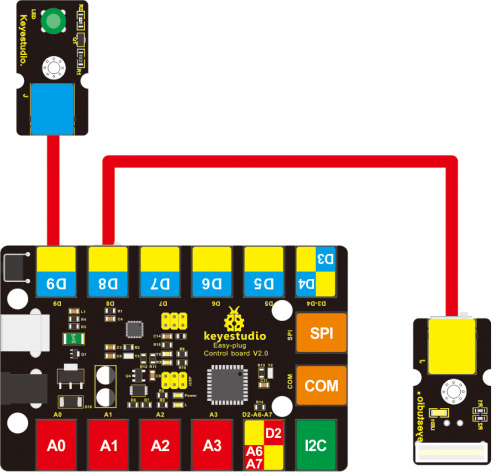
Upload the Code
Below is an example code. Open or drag below code to Mixly Blocks and upload.
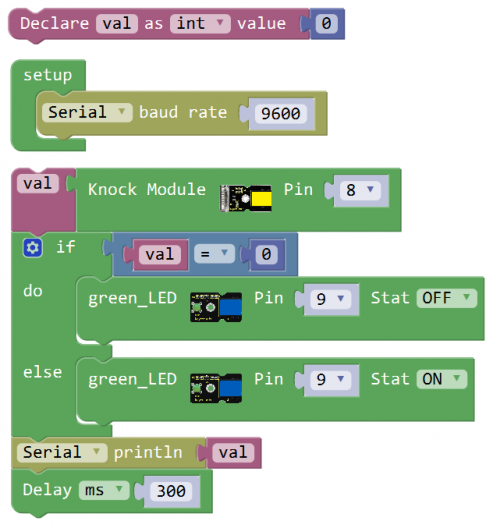
What You Should See
Done uploading the code, if knock the module hard, the led will be turned on.
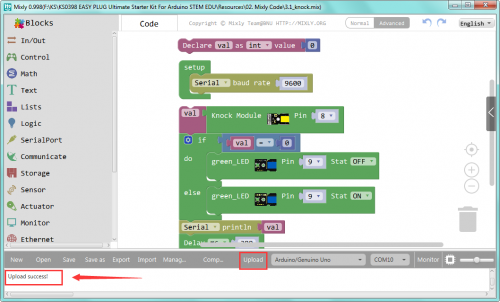

Resources
https://fs.keyestudio.com/KS0114
