KS0372 EASY plug Servo Module +Micro Servo: Difference between revisions
Keyestudio (talk | contribs) No edit summary |
Keyestudio (talk | contribs) |
||
| (13 intermediate revisions by the same user not shown) | |||
| Line 1: | Line 1: | ||
[[image:ks0372图.jpg|thumb|600px|right|EASY plug Servo Module +Micro Servo]] | [[image:ks0372图.jpg|thumb|600px|right|EASY plug Servo Module + Micro Servo]] | ||
<br> | |||
==Introduction== | ==Introduction== | ||
If you want to use the Micro Servo and EASY PLUG control board to make experiments, you need to use the EASY plug Servo extension module. <br> | If you want to use the Micro Servo and EASY PLUG control board to make experiments, you need to use the EASY plug Servo extension module. <br> | ||
Here comes EASY plug Servo module and a 180° Micro Servo together in the package.<br> | Here comes EASY plug Servo module and a 180° Micro Servo together in the package.<br> | ||
<br> | |||
'''Package Includes:'''<br> | |||
* EASY plug Servo Module *1 | |||
* Micro Servo *1 | |||
<br> | |||
<span style=color:red> '''Special Note:''' <br> | |||
The sensor/module is equipped with the RJ11 6P6C interface, compatible with our keyestudio EASY plug Control Board with RJ11 6P6C interface. <br> If you have the control board of other brands, it is also equipped with the RJ11 6P6C interface but has different internal line sequence, can’t be used compatibly with our sensor/module. </span><br> | |||
The EASY plug Servo module is extended into Registered Jack, so you can connect it to EASY PLUG control board using only a RJ11 cable.<br> | The EASY plug Servo module is extended into Registered Jack, so you can connect it to EASY PLUG control board using only a RJ11 cable.<br> | ||
The Servo module also comes with 3pins of 2.54mm pin pitch, fully compatible with servo pins.<br> | The Servo module also comes with 3pins of 2.54mm pin pitch, fully compatible with servo pins.<br> | ||
Servo motor comes with many specifications. But all of them have three connection wires, distinguished by brown, red, orange colors. Brown one is for ground, red one for power positive, orange one for signal line. | [[image:0372-图片1.png|thumb|250px|right|EASY plug Servo Module]] | ||
<br> | |||
Servo motor comes with many specifications. But all of them have three connection wires, distinguished by brown, red, orange colors. Brown one is for ground, red one for power positive, orange one for signal line. | |||
[[image:0372-图片2.png|thumb|250px|right| Micro Servo ]] | |||
Included with your Micro Servo you will find a variety of white motor mounts that connect to the shaft of your servo. You may choose to attach any mount you wish for the circuit. It will serve as a visual aid, making it easier to see the servo spin.<br> | Included with your Micro Servo you will find a variety of white motor mounts that connect to the shaft of your servo. You may choose to attach any mount you wish for the circuit. It will serve as a visual aid, making it easier to see the servo spin.<br> | ||
The rotation angle of Servo motor is controlled by regulating the duty cycle of PWM (Pulse-Width Modulation) signal. The standard cycle of PWM signal is 20ms (50Hz).<br> | The rotation angle of Servo motor is controlled by regulating the duty cycle of PWM (Pulse-Width Modulation) signal. The standard cycle of PWM signal is 20ms (50Hz).<br> | ||
| Line 13: | Line 26: | ||
<br> | <br> | ||
==Micro Servo Parameters== | ==Micro Servo Parameters== | ||
* Operating voltage: DC 4.8V〜6V | * Operating voltage: DC 4.8V〜6V | ||
| Line 25: | Line 39: | ||
* Save temperature: -20℃〜60℃ | * Save temperature: -20℃〜60℃ | ||
* Motor wire length: 250 ± 5 mm | * Motor wire length: 250 ± 5 mm | ||
<br> | <br> | ||
==Connect It Up== | |||
Connect the EASY Plug servo module and micro servo to control board using an RJ11 cable. <br> | |||
Connect the servo motor to EASY Plug Servo module. Brown line is for ground, red one for V pin, orange one for signal pin. <br> | |||
Then connect the control board to your PC with a USB cable. | |||
<br>[[File:KS0372.jpg|600px|frameless|thumb]]<br> | |||
==Upload the Code== | ==Upload the Code== | ||
Below is an example code. Open or drag below code to [https://wiki.keyestudio.com/Getting_Started_with_Mixly Mixly Blocks] and upload. <br> | |||
< | <br>[[File:ks0398 10.1.png|800px|frameless|thumb]]<br> | ||
< | |||
<br> | <br> | ||
==What You Should See== | ==What You Should See== | ||
After uploading the code, | <br>[[File:ks0398 10-1.png|500px|frameless|thumb]]<br> | ||
<br>[[File: | <br> | ||
After uploading the code, open the serial monitor, enter the number 1 to 9, and click Send, it will control the servo motor rotate at a certain angle. | |||
<br>[[File:0372-图片3.png|500px|frameless|thumb]]<br> | |||
<br>[[File:ks0398 10-2.png|500px|frameless|thumb]]<br> | |||
<br> | |||
==Rotating back and forth== | |||
Complete the above project, you can also upload the code below to control the servo motor rotating back and forth at a certain angle. <br> | |||
<br> | |||
'''Test Code:'''<br> | |||
<br>[[File:ks0398 10.2.png|500px|frameless|thumb]]<br> | |||
<br> | |||
<br> | |||
==Resources == | |||
https://fs.keyestudio.com/KS0372 | |||
<br> | |||
==Buy from == | |||
*[https://www.keyestudio.com/keyestudio-easy-plug-servo-module-micro-servo-for-arduino-robot-p0502-p0502.html '''Official Website'''] | |||
*[https://www.aliexpress.com/store/product/Keyestudio-EASY-plug-Servo-Module-Micro-Servo-For-Arduino-Robot/1452162_32957802455.html?spm=2114.12010612.8148356.14.65312f0ctA7PJG Shop on aliexpress ] | |||
[[category:EASY Plug]] | [[category:EASY Plug]] | ||
Latest revision as of 08:46, 8 January 2021
Introduction
If you want to use the Micro Servo and EASY PLUG control board to make experiments, you need to use the EASY plug Servo extension module.
Here comes EASY plug Servo module and a 180° Micro Servo together in the package.
Package Includes:
- EASY plug Servo Module *1
- Micro Servo *1
Special Note:
The sensor/module is equipped with the RJ11 6P6C interface, compatible with our keyestudio EASY plug Control Board with RJ11 6P6C interface.
If you have the control board of other brands, it is also equipped with the RJ11 6P6C interface but has different internal line sequence, can’t be used compatibly with our sensor/module.
The EASY plug Servo module is extended into Registered Jack, so you can connect it to EASY PLUG control board using only a RJ11 cable.
The Servo module also comes with 3pins of 2.54mm pin pitch, fully compatible with servo pins.
Servo motor comes with many specifications. But all of them have three connection wires, distinguished by brown, red, orange colors. Brown one is for ground, red one for power positive, orange one for signal line.
Included with your Micro Servo you will find a variety of white motor mounts that connect to the shaft of your servo. You may choose to attach any mount you wish for the circuit. It will serve as a visual aid, making it easier to see the servo spin.
The rotation angle of Servo motor is controlled by regulating the duty cycle of PWM (Pulse-Width Modulation) signal. The standard cycle of PWM signal is 20ms (50Hz).
Theoretically, the width is distributed between 1ms-2ms, but in fact, it’s between 0.5ms -2.5ms. The width corresponds to the rotation angle from 0° to 180°.
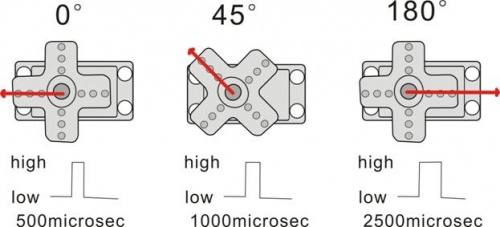
Micro Servo Parameters
- Operating voltage: DC 4.8V〜6V
- Angle range: about 180°(in 500→2500μsec)
- Pulsewidth range: 500→2500μsec
- No-load speed: 0.12±0.01 sec/60(DC 4.8V); 0.1±0.01 sec/60(DC 6V)
- No-load current: 200±20mA(DC 4.8V); 220±20mA(DC 6V)
- Stop torque: 1.3±0.01kg/cm(DC 4.8V); 1.5±0.1kg/cm(DC 6V)
- Stop current: ≦850mA(DC 4.8V); ≦1000mA(DC 6V)
- Standby current: 3±1mA(DC 4.8V); 4±1mA(DC 6V)
- Operation temperature: -10℃〜50℃
- Save temperature: -20℃〜60℃
- Motor wire length: 250 ± 5 mm
Connect It Up
Connect the EASY Plug servo module and micro servo to control board using an RJ11 cable.
Connect the servo motor to EASY Plug Servo module. Brown line is for ground, red one for V pin, orange one for signal pin.
Then connect the control board to your PC with a USB cable.
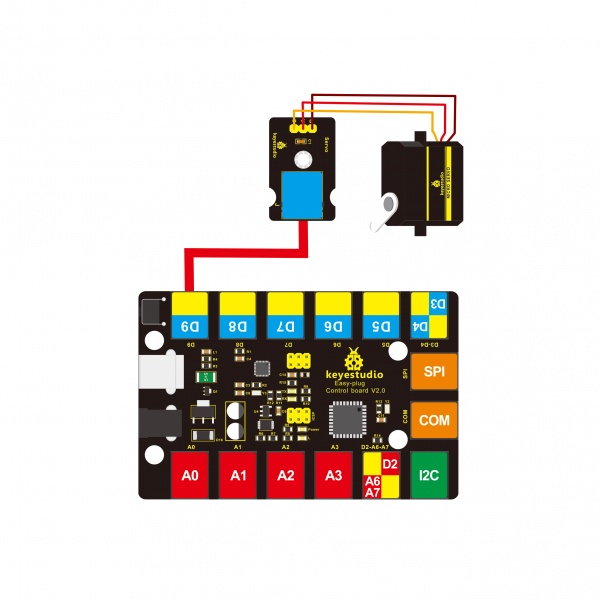
Upload the Code
Below is an example code. Open or drag below code to Mixly Blocks and upload.
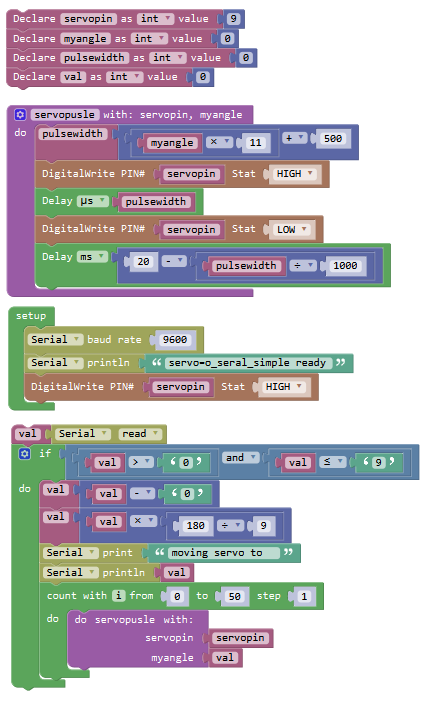
What You Should See
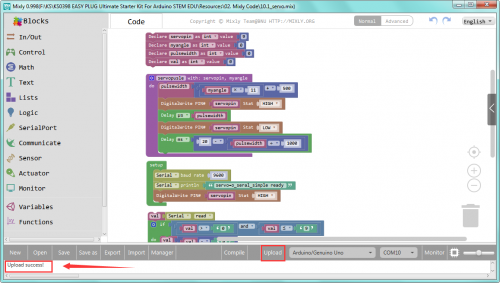
After uploading the code, open the serial monitor, enter the number 1 to 9, and click Send, it will control the servo motor rotate at a certain angle.

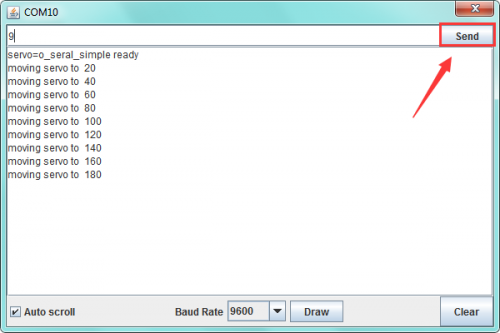
Rotating back and forth
Complete the above project, you can also upload the code below to control the servo motor rotating back and forth at a certain angle.
Test Code:
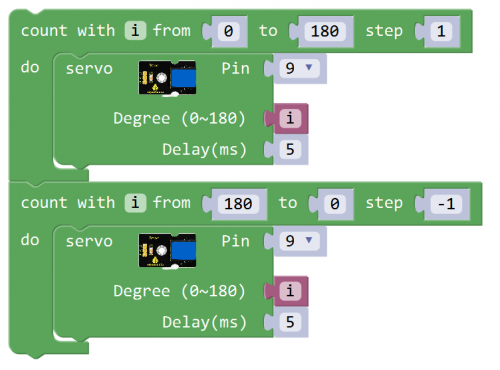
Resources
https://fs.keyestudio.com/KS0372


