Ks0225 keyestudio EASY plug Green LED Module: Difference between revisions
Keyestudio (talk | contribs) |
Keyestudio (talk | contribs) |
||
| (3 intermediate revisions by the same user not shown) | |||
| Line 11: | Line 11: | ||
You can combine with other sensors to do various interactive experiments. | You can combine with other sensors to do various interactive experiments. | ||
You can also choose other LED modules to emit different light color like blue, red, yellow and white. | You can also choose other LED modules to emit different light color like blue, red, yellow and white. | ||
<span style=color:red> '''Special Note:''' <br> | |||
The sensor/module is equipped with the RJ11 6P6C interface, compatible with our keyestudio EASY plug Control Board with RJ11 6P6C interface. <br> If you have the control board of other brands, it is also equipped with the RJ11 6P6C interface but has different internal line sequence, can’t be used compatibly with our sensor/module. </span><br> | |||
<br> | <br> | ||
== Features == | == Features == | ||
* Sensor type: Digital | * Sensor type: Digital | ||
| Line 28: | Line 32: | ||
== Connect It Up == | == Connect It Up == | ||
Connect the EASY Plug LED module to control board using an RJ11 cable. Then connect the control board to your PC with a USB cable.<br> | Connect the EASY Plug LED module to control board using an RJ11 cable. Then connect the control board to your PC with a USB cable.<br> | ||
<br>[[File:Ks0225-2.png| | <br>[[File:Ks0225-2.png|500px|frameless|thumb]]<br> | ||
<br> | <br> | ||
== Upload the Code == | == Upload the Code == | ||
Below is an example code for LED blinking. Open or drag below code to [https://wiki.keyestudio.com/Getting_Started_with_Mixly Mixly Blocks] and upload. <br> | Below is an example code for LED blinking. Open or drag below code to [https://wiki.keyestudio.com/Getting_Started_with_Mixly Mixly Blocks] and upload. <br> | ||
| Line 52: | Line 57: | ||
<br> | <br> | ||
==Resources == | ==Resources == | ||
https://fs.keyestudio.com/KS0225 | |||
https:// | |||
<br> | <br> | ||
Latest revision as of 09:56, 28 April 2021
Introduction
This is a special EASY plug green LED module. When connecting to ARDUINO, after programming, it can emit green light.
For easy use, the module’s 3pin are brought out as a crystal head socket. The socket is compatible with EASY plug Control board V2.0
You should connect the LED module to control board for communication using an RJ11 cable.
You can combine with other sensors to do various interactive experiments.
You can also choose other LED modules to emit different light color like blue, red, yellow and white.
Special Note:
The sensor/module is equipped with the RJ11 6P6C interface, compatible with our keyestudio EASY plug Control Board with RJ11 6P6C interface.
If you have the control board of other brands, it is also equipped with the RJ11 6P6C interface but has different internal line sequence, can’t be used compatibly with our sensor/module.
Features
- Sensor type: Digital
- Working voltage: 5V
- LED color: green
- Easy to use
- Useful for light projects
Technical Details
- Dimensions: 34mm*20mm*18mm
- Weight: 3.8g
Connect It Up
Connect the EASY Plug LED module to control board using an RJ11 cable. Then connect the control board to your PC with a USB cable.
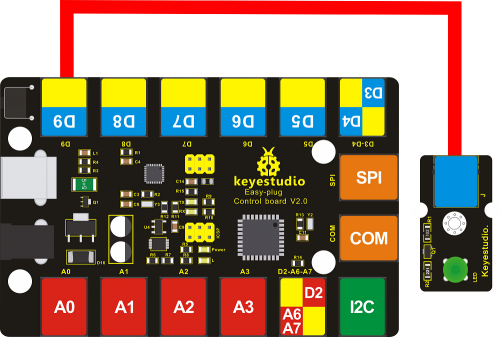
Upload the Code
Below is an example code for LED blinking. Open or drag below code to Mixly Blocks and upload.
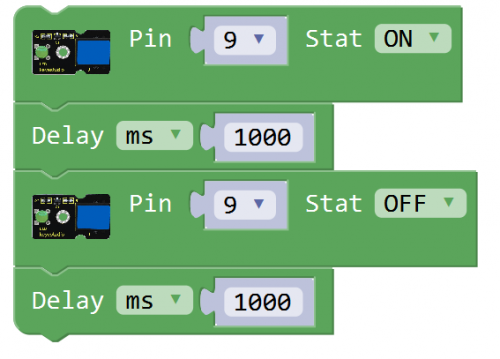
What You Should See
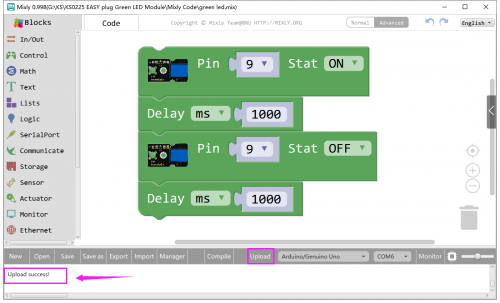
The LED will flash on for one second, then blink off for one second.

If it doesn’t, make sure you have assembled the circuit correctly and verified and uploaded the code to your board.
Little Knowledge:
If you want to make the LED flash on and off more quickly or slowly, you can modify the Delay time here.
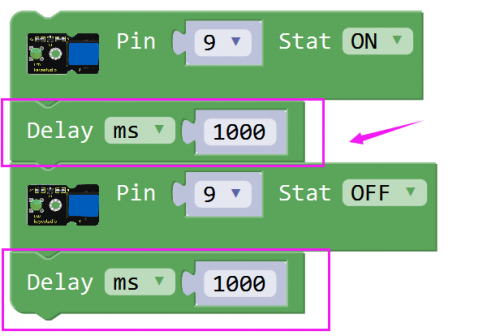
Resources
https://fs.keyestudio.com/KS0225
