Ks0144 keyestudio XBee Bluetooth Wireless Module HC-06: Difference between revisions
Keyestudio (talk | contribs) (Created page with "==Bluetooh XBee Bluetooth Wireless Module HC-06== <br>500px|frameless|thumb<br> ==Introduction== Keyestudio XBee Bluetooth wireless module HC-06 adopts XB...") |
Keyestudio (talk | contribs) |
||
| (6 intermediate revisions by the same user not shown) | |||
| Line 1: | Line 1: | ||
== | |||
<br> | |||
==Keystudio XBee Bluetooth Wireless Module HC-06== | |||
<br>[[File:ks0143.png|500px|frameless|thumb]]<br> | <br>[[File:ks0143.png|500px|frameless|thumb]]<br> | ||
<br> | |||
==Introduction== | ==Introduction== | ||
Keyestudio XBee Bluetooth wireless module HC-06 adopts XBEE design. It has features of compact size, compatible with XBEE shield, and suitable for various | Keyestudio Bluetooth XBee Bluetooth wireless module HC-06 adopts XBEE design. <br> | ||
It comes with efficient on-board antenna. The exposed antenna ensures better signal quality and longer transmitting distance. Transparent serial port can be used to pair up with various Bluetooth adapters, Bluetooth phones. The humanized design offers convenience for secondary development.<br> | It has features of compact size, compatible with XBEE shield, and suitable for various 3.3V MCU systems. <br> | ||
After testing, the module is known to be | The module can use AT command to set baud rate and master/slave mode. The default settings are baud rate 9600, paring password 1234, slave mode. | ||
It comes with efficient on-board antenna. The exposed antenna ensures better signal quality and longer transmitting distance. Transparent serial port can be used to pair up with various Bluetooth adapters, Bluetooth phones. <br> | |||
The humanized design offers convenience for secondary development.<br> | |||
After testing, the module is known to be suitable in using with all Bluetooth adapters on the market (PC and phones with Bluetooth).<br> | |||
<br> | |||
==Specification== | ==Specification== | ||
* Supply voltage: 3.3V (voltage above 3.3V is forbidden. It will damage the module) | * Supply voltage: 3.3V (voltage above 3.3V is forbidden. It will damage the module) | ||
| Line 14: | Line 21: | ||
* Modified baud rate takes effect after module reboot | * Modified baud rate takes effect after module reboot | ||
<br> | |||
== Connection == | |||
Stack it onto the board | |||
<br>[[File:Ks0144-1.png|500px|frameless|thumb]]<br> | |||
<br> | |||
== Sample Code == | |||
<pre> | |||
int val; | |||
int ledpin=13; | |||
void setup() | |||
{ | |||
Serial.begin(9600); | |||
pinMode(ledpin,OUTPUT); | |||
} void loop() | |||
{ val=Serial.read(); | |||
if(val=='a') | |||
{ | |||
digitalWrite(ledpin,HIGH); | |||
delay(250); | |||
digitalWrite(ledpin,LOW); | |||
delay(250); | |||
Serial.println("keyestudio"); | |||
} | |||
} | |||
</pre> | |||
<br> | |||
== Test Result == | |||
Connect the 3 wire jumpers of the shield to APC ports; enter cell phone “settings”; pair up the Bluetooth; device name is HC-06; pairing PIN No. is 1234. <br> | |||
After device is paired, open APP “BTClient”; click search for device, pair up the Bluetooth. <br> | |||
After successful connection, enter “a” in BTClient and click send, the BTClient APP page will display keyestudio. And Pin13 LED will blink once.<br> | |||
<br>[[File:Ks0144-2.png|500px|frameless|thumb]]<br> | |||
<br>[[File:Ks0143-1.png|500px|frameless|thumb]]<br> | |||
<br> | |||
==Resources== | ==Resources== | ||
'''Video''' <br> | * '''Video''' <br> | ||
http:// | http://video.keyestudio.com/wp/ks0144/ | ||
''' | *'''Code''' <br> | ||
https:// | https://fs.keyestudio.com/KS0144 | ||
<br> | |||
==Get One Now== | ==Get One Now== | ||
You can get one now from below link: | You can get one now from below link:<br> | ||
*[https://www.keyestudio.com/free-shipping-new-keyestudio-bluetooh-xbee-bluetooth-wireless-module-hc-06-for-arduino-p0188.html '''Official Website''' ] | |||
*[https://www.aliexpress.com/store/product/Free-shipping-bluetooth-wireless-module-bluetooth-slave-HC-06-red-for-arduino/1452162_2046081268.html?spm=2114.12010612.8148356.1.6d981583bN7vwf '''Aliexpress store'''] | |||
[[Category:Module]] | [[Category:Module]] | ||
Latest revision as of 10:47, 8 January 2021
Keystudio XBee Bluetooth Wireless Module HC-06
Introduction
Keyestudio Bluetooth XBee Bluetooth wireless module HC-06 adopts XBEE design.
It has features of compact size, compatible with XBEE shield, and suitable for various 3.3V MCU systems.
The module can use AT command to set baud rate and master/slave mode. The default settings are baud rate 9600, paring password 1234, slave mode.
It comes with efficient on-board antenna. The exposed antenna ensures better signal quality and longer transmitting distance. Transparent serial port can be used to pair up with various Bluetooth adapters, Bluetooth phones.
The humanized design offers convenience for secondary development.
After testing, the module is known to be suitable in using with all Bluetooth adapters on the market (PC and phones with Bluetooth).
Specification
- Supply voltage: 3.3V (voltage above 3.3V is forbidden. It will damage the module)
- Bluetooth paring user name: HC-06
- Bluetooth paring password: 1234
- Default baud rate: 9600
- Modified baud rate takes effect after module reboot
Connection
Sample Code
int val;
int ledpin=13;
void setup()
{
Serial.begin(9600);
pinMode(ledpin,OUTPUT);
} void loop()
{ val=Serial.read();
if(val=='a')
{
digitalWrite(ledpin,HIGH);
delay(250);
digitalWrite(ledpin,LOW);
delay(250);
Serial.println("keyestudio");
}
}
Test Result
Connect the 3 wire jumpers of the shield to APC ports; enter cell phone “settings”; pair up the Bluetooth; device name is HC-06; pairing PIN No. is 1234.
After device is paired, open APP “BTClient”; click search for device, pair up the Bluetooth.
After successful connection, enter “a” in BTClient and click send, the BTClient APP page will display keyestudio. And Pin13 LED will blink once.

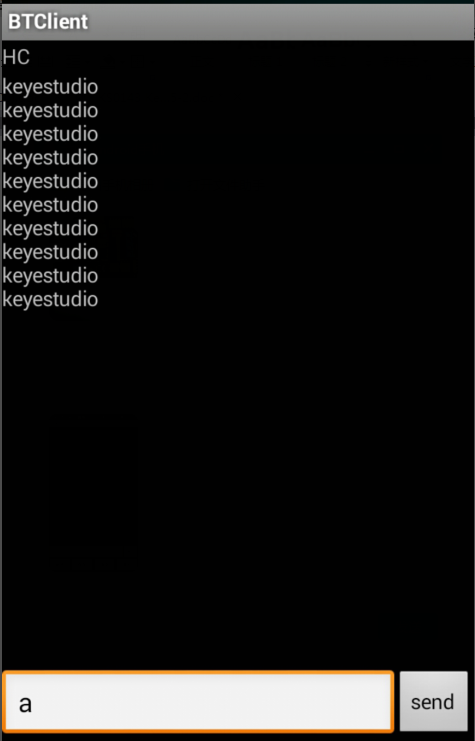
Resources
- Video
http://video.keyestudio.com/wp/ks0144/
- Code
https://fs.keyestudio.com/KS0144
Get One Now
You can get one now from below link:

