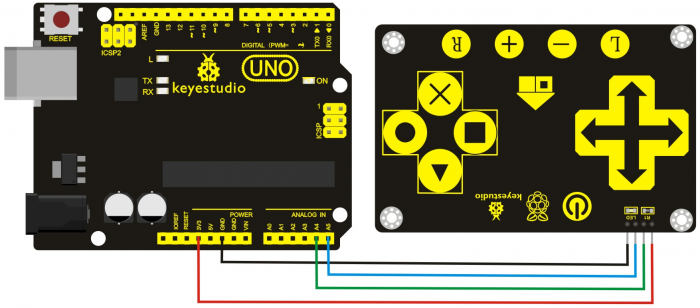Ks0260 keyestudio TTP229L 16-key Touch Sensor: Difference between revisions
Jump to navigation
Jump to search
Keyestudio (talk | contribs) |
Keyestudio (talk | contribs) No edit summary |
||
| Line 1: | Line 1: | ||
<br> | |||
==Introduction== | ==Introduction== | ||
This is a 16-key digital capacitive touch switch sensor, using the working mode of capacitive sensing trigger. Its communication is I2C communication, with simple and convenient wiring.<br> | This is a 16-key digital capacitive touch switch sensor, using the working mode of capacitive sensing trigger. Its communication is I2C communication, with simple and convenient wiring.<br> | ||
<br>[[File:KS0260.png|500px|frameless|thumb]]<br> | <br>[[File:KS0260.png|500px|frameless|thumb]]<br> | ||
<br> | |||
==Specification== | ==Specification== | ||
* Onboard TTP229 capacitive 16-key touch sensor IC | * Onboard TTP229 capacitive 16-key touch sensor IC | ||
| Line 11: | Line 11: | ||
* Working voltage: 2.4V-5.5V | * Working voltage: 2.4V-5.5V | ||
* Support to set the output mode, key output mode, the longest output time and fast / low power options | * Support to set the output mode, key output mode, the longest output time and fast / low power options | ||
<br> | |||
==Details== | |||
<br>[[File:KS0260.png|500px|frameless|thumb]]<br> | |||
<br>[[File:KS0260.png|500px|frameless|thumb]]<br> | |||
<br> | |||
==Connection Diagram== | ==Connection Diagram== | ||
<br>[[File:KS0260-2.png| | <br>[[File:KS0260-2.png|700px|frameless|thumb]]<br> | ||
<br> | |||
==Sample Code== | ==Sample Code== | ||
*[https://drive.google.com/open?id=1rLWLBc2vRFyBpH_MW9fl-b6lImAXkQez Library Download of TTP229L_I2C ] | |||
<br> | |||
<pre> | <pre> | ||
#include "TTP229L_I2C.h" | #include "TTP229L_I2C.h" | ||
| Line 37: | Line 42: | ||
</pre> | </pre> | ||
<br> | |||
==Result== | ==Result== | ||
After uploading the code to the UNO board, connect the UNO board to TTP229L module. Powered up, you can see the red LED on the module is on, then open the serial monitor, touch the key with finger and you can see the corresponding value as the figure shown below: | After uploading the code to the UNO board, connect the UNO board to TTP229L module. <br> | ||
Powered up, you can see the red LED on the module is on, then open the serial monitor, touch the key with finger and you can see the corresponding value as the figure shown below:<br> | |||
<br>[[File:KS0260-TTP229L-16路触摸 (1).jpg|500px|frameless|thumb]]<br> | <br>[[File:KS0260-TTP229L-16路触摸 (1).jpg|500px|frameless|thumb]]<br> | ||
<br>[[File:KS0260-3.png|500px|frameless|thumb]]<br> | <br>[[File:KS0260-3.png|500px|frameless|thumb]]<br> | ||
<br> | |||
==Resources == | ==Resources == | ||
'''PDF File:'''<br> | * '''PDF File:'''<br> | ||
https://drive.google.com/open?id=1ThEcBDD2GP7cdmRkj9FlMhmemZlHo6Bq | https://drive.google.com/open?id=1ThEcBDD2GP7cdmRkj9FlMhmemZlHo6Bq | ||
'''Library Download of TTP229L_I2C:''' | * '''Library Download of TTP229L_I2C:''' <br> | ||
https://drive.google.com/open?id=1rLWLBc2vRFyBpH_MW9fl-b6lImAXkQez | |||
<br> | |||
==Get One Now == | ==Get One Now == | ||
*[https://www.keyestudio.com/keyestudio-ttp229l-16-key-touch-sensor-for-arduino-uno-r3-p0305.html '''Official Website'''] | |||
[[Category: Sensor]] | [[Category: Sensor]] | ||
Revision as of 11:28, 18 April 2019
Introduction
This is a 16-key digital capacitive touch switch sensor, using the working mode of capacitive sensing trigger. Its communication is I2C communication, with simple and convenient wiring.

Specification
- Onboard TTP229 capacitive 16-key touch sensor IC
- Onboard power indicator
- Working voltage: 2.4V-5.5V
- Support to set the output mode, key output mode, the longest output time and fast / low power options
Details
Connection Diagram
Sample Code
#include "TTP229L_I2C.h"
void setup()
{
Serial.begin(9600);
}
void loop()
{
unsigned int dat;
dat=TTP229_i2c_read();
Serial.println(dat);
delay(1000);
}
Result
After uploading the code to the UNO board, connect the UNO board to TTP229L module.
Powered up, you can see the red LED on the module is on, then open the serial monitor, touch the key with finger and you can see the corresponding value as the figure shown below:

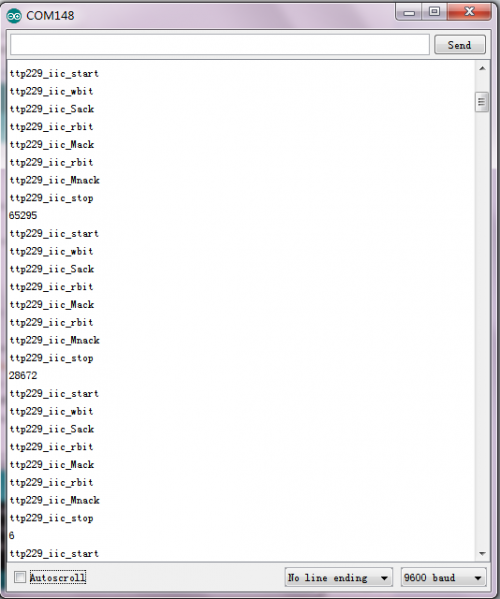
Resources
- PDF File:
https://drive.google.com/open?id=1ThEcBDD2GP7cdmRkj9FlMhmemZlHo6Bq
- Library Download of TTP229L_I2C:
https://drive.google.com/open?id=1rLWLBc2vRFyBpH_MW9fl-b6lImAXkQez