Ks0111 keyestudio EASY plug Collision Sensor: Difference between revisions
Keyestudio (talk | contribs) |
Keyestudio (talk | contribs) No edit summary |
||
| Line 1: | Line 1: | ||
[[image:ks0109图.jpg|thumb|600px|right|Keyestudio EASY plug Collision Sensor]] | |||
==Introduction== | ==Introduction== | ||
Crash sensor, also known as snap-action switch, is an electric switch that is actuated by very little physical force. <br> | |||
Note:< | It is a digital on-off input module necessary for elementary electronic.<br> | ||
By programming, it can be used for the light, sound device, key function of LCD display, 3D Printer position feedback, or other devices. <br> | |||
<span style="color: red">'''Note: ''' </span> this sensor needs to be used together with EASY plug control board.<br> | |||
<br> | |||
==Specification== | ==Specification== | ||
* | * Connector: Easy plug | ||
* | * Onboard status indicator LED | ||
* | * M3 mounting hole, convenient for fixation on other devices. | ||
* | * If collision happened, outputs LOW level signal; no collision, outputs HIGH level signal. | ||
<br> | |||
==Technical Details== | |||
* Dimensions: 44mm*20mm*18mm | |||
* Weight: 5.5g | |||
== | <br> | ||
<br>[[File:ks0111 | ==Connect It Up == | ||
Connect the EASY Plug crash sensor to control board using an RJ11 cable. Then connect the control board to your PC with a USB cable. | |||
<br>[[File:ks0111.jpg|500px|frameless|thumb]]<br> | |||
<br> | |||
== | ==Upload the Code== | ||
Copy and paste below code to [http://wiki.keyestudio.com/index.php/How_to_Download_Arduino_IDE Arduino IDE] and upload. | |||
<pre> | <pre> | ||
int Led=13;// set pin for LED | int Led=13;// set pin for LED | ||
| Line 35: | Line 39: | ||
{ | { | ||
val=digitalRead(Shock);// read value on pin 9 and assign it to val | val=digitalRead(Shock);// read value on pin 9 and assign it to val | ||
if(val==HIGH)// when collision sensor detects a signal, LED | if(val==HIGH)// when collision sensor detects a signal, turn LED on. | ||
{ | { | ||
digitalWrite(Led,LOW); | digitalWrite(Led,LOW); | ||
| Line 45: | Line 49: | ||
</pre> | </pre> | ||
<br> | |||
==What You Should See== | |||
When an object crashes the metal switch of the sensor, the indicator LED is turned on. If no crash happened, LED is turned off. | |||
<br>[[File:ks0111 Result.jpg|500px|frameless|thumb]]<br> | |||
<br> | |||
==Resources == | ==Resources == | ||
'''PDF'''<br> | |||
'''PDF''' | |||
https://drive.google.com/open?id=1z2R4aw7hkG3j4QieizAMB7aTZiNrDL1x | https://drive.google.com/open?id=1z2R4aw7hkG3j4QieizAMB7aTZiNrDL1x | ||
<br> | |||
==Buy from == | ==Buy from == | ||
'''Official Website''' | '''Official Website'''<br> | ||
http://www.keyestudio.com/keyestudio-easy-plug-collision-crash-sensor-module-for-arduino.html | http://www.keyestudio.com/keyestudio-easy-plug-collision-crash-sensor-module-for-arduino.html | ||
[[category:EASY Plug]] | [[category:EASY Plug]] | ||
Revision as of 10:06, 16 November 2018
Introduction
Crash sensor, also known as snap-action switch, is an electric switch that is actuated by very little physical force.
It is a digital on-off input module necessary for elementary electronic.
By programming, it can be used for the light, sound device, key function of LCD display, 3D Printer position feedback, or other devices.
Note: this sensor needs to be used together with EASY plug control board.
Specification
- Connector: Easy plug
- Onboard status indicator LED
- M3 mounting hole, convenient for fixation on other devices.
- If collision happened, outputs LOW level signal; no collision, outputs HIGH level signal.
Technical Details
- Dimensions: 44mm*20mm*18mm
- Weight: 5.5g
Connect It Up
Connect the EASY Plug crash sensor to control board using an RJ11 cable. Then connect the control board to your PC with a USB cable.
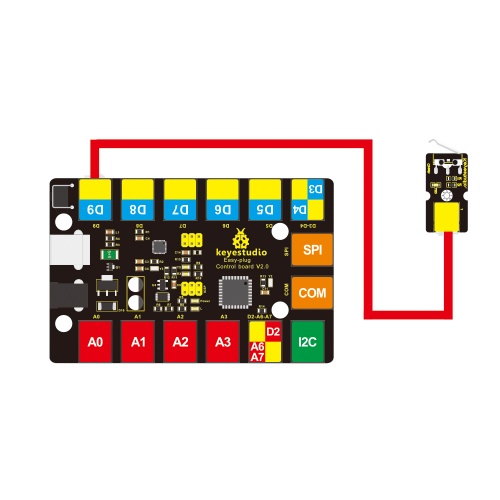
Upload the Code
Copy and paste below code to Arduino IDE and upload.
int Led=13;// set pin for LED
int Shock=9// set pin for collision sensor
;int val;// set digital variable val
void setup()
{
pinMode(Led,OUTPUT);// set pin LED as output
pinMode(Shock,INPUT);// set collision sensor as input
}
void loop()
{
val=digitalRead(Shock);// read value on pin 9 and assign it to val
if(val==HIGH)// when collision sensor detects a signal, turn LED on.
{
digitalWrite(Led,LOW);
} else
{
digitalWrite(Led,HIGH);
}
}
What You Should See
When an object crashes the metal switch of the sensor, the indicator LED is turned on. If no crash happened, LED is turned off.

Resources
PDF
https://drive.google.com/open?id=1z2R4aw7hkG3j4QieizAMB7aTZiNrDL1x
Buy from
Official Website
http://www.keyestudio.com/keyestudio-easy-plug-collision-crash-sensor-module-for-arduino.html
