Ks0114 keyestudio EASY plug Knock Sensor: Difference between revisions
Keyestudio (talk | contribs) |
Keyestudio (talk | contribs) No edit summary |
||
| Line 1: | Line 1: | ||
[[image:ks0114图.jpg|thumb|600px|right|EASY plug Knock Sensor ]] | |||
==Introduction== | ==Introduction== | ||
The knock sensor is mainly composed of SW-280 vibration switch, which is an inductive proximity switch. <br> | |||
Note: this module | It is an electronic switch that transmits the sensing result to the circuit device and induces the circuit to start working when the vibration force is induced. <br> | ||
The module comes with a positioning hole for you to fix it to other devices.<br> | |||
You can make full use of it with creative thinking, like electronic drum, and so on. <br> | |||
<span style="color: red">'''Note: ''' this module should be used together with EASY plug control board.<br> | |||
<br> | |||
== | ==Features== | ||
* | * Connector: Easy plug | ||
* Working voltage: 5V | * Working voltage: 5V | ||
* Sensor type: | * Sensor type: Digital | ||
<br> | |||
==Technical Details== | |||
* Dimensions: 38mm*20mm*18mm | |||
* Weight: 4.4g | |||
<br> | |||
== | ==Connect It Up== | ||
<br>[[File:ks0114 | Connect the EASY Plug knock sensor to control board using an RJ11 cable. Then connect the control board to your PC with a USB cable. | ||
<br>[[File:ks0114.jpg|500px|frameless|thumb]]<br> | |||
<br> | |||
== | ==Upload the Code== | ||
Copy and paste below code to Arduino IDE and upload. | |||
<pre> | <pre> | ||
int Led=13;//define LED interface | int Led=13;//define LED interface | ||
| Line 25: | Line 33: | ||
void setup() | void setup() | ||
{ | { | ||
pinMode(Led,OUTPUT);//define LED | pinMode(Led,OUTPUT);//define LED as output | ||
pinMode(Shock,INPUT);//define knock sensor | pinMode(Shock,INPUT);//define knock sensor as output | ||
} | } | ||
void loop() | void loop() | ||
{ | { | ||
val=digitalRead(Shock);//read the value of interface8 and | val=digitalRead(Shock);//read the value of interface8 and assign it to val | ||
if(val==HIGH)//when the knock sensor detect a signal, LED will | if(val==HIGH)//when the knock sensor detect a signal, LED will flash. | ||
{ | { | ||
digitalWrite(Led,LOW); | digitalWrite(Led,LOW); | ||
| Line 40: | Line 48: | ||
} | } | ||
} | } | ||
</pre> | |||
< | <br> | ||
==What You Should See== | |||
Done uploading the code, if knock the sensor hard, the led will be turned on. | |||
<br>[[File:ks0114 Result.png|500px|frameless|thumb]]<br> | |||
<br> | |||
==Resources == | ==Resources == | ||
'''PDF'''<br> | |||
'''PDF''' | |||
https://drive.google.com/open?id=19tGbFz54E0AB3Z_fQj3OPQbwM9442keA | https://drive.google.com/open?id=19tGbFz54E0AB3Z_fQj3OPQbwM9442keA | ||
<br> | |||
==Buy from == | ==Buy from == | ||
'''Official Website''' | '''Official Website'''<br> | ||
http://www.keyestudio.com/keyestudio-easy-plug-knock-sensor-module-for-arduino.html | |||
[[category:EASY Plug]] | [[category:EASY Plug]] | ||
Revision as of 09:09, 23 November 2018
Introduction
The knock sensor is mainly composed of SW-280 vibration switch, which is an inductive proximity switch.
It is an electronic switch that transmits the sensing result to the circuit device and induces the circuit to start working when the vibration force is induced.
The module comes with a positioning hole for you to fix it to other devices.
You can make full use of it with creative thinking, like electronic drum, and so on.
Note: this module should be used together with EASY plug control board.
Features
- Connector: Easy plug
- Working voltage: 5V
- Sensor type: Digital
Technical Details
- Dimensions: 38mm*20mm*18mm
- Weight: 4.4g
Connect It Up
Connect the EASY Plug knock sensor to control board using an RJ11 cable. Then connect the control board to your PC with a USB cable.
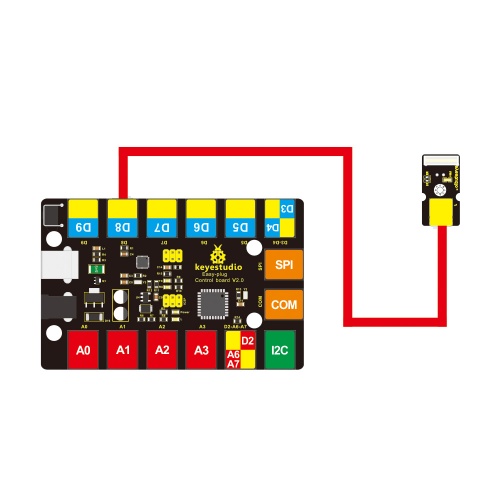
Upload the Code
Copy and paste below code to Arduino IDE and upload.
int Led=13;//define LED interface
int Shock=8;//define knock sensor interface;
int val;//define digital variable val
void setup()
{
pinMode(Led,OUTPUT);//define LED as output
pinMode(Shock,INPUT);//define knock sensor as output
}
void loop()
{
val=digitalRead(Shock);//read the value of interface8 and assign it to val
if(val==HIGH)//when the knock sensor detect a signal, LED will flash.
{
digitalWrite(Led,LOW);
}
else
{
digitalWrite(Led,HIGH);
}
}
What You Should See
Done uploading the code, if knock the sensor hard, the led will be turned on.

Resources
PDF
https://drive.google.com/open?id=19tGbFz54E0AB3Z_fQj3OPQbwM9442keA
Buy from
Official Website
http://www.keyestudio.com/keyestudio-easy-plug-knock-sensor-module-for-arduino.html
