Ks0132 keyestudio EASY plug Analog Alcohol Sensor: Difference between revisions
Keyestudio (talk | contribs) |
Keyestudio (talk | contribs) No edit summary |
||
| Line 2: | Line 2: | ||
==Introduction== | ==Introduction== | ||
This analog gas sensor - MQ3 is suitable for detecting alcohol. It can be used in a Breath analyzer. Also it has high sensitivity to alcohol and low sensitivity to Benzine. | This analog gas sensor - MQ3 is suitable for detecting alcohol. It can be used in a Breath analyzer. Also it has high sensitivity to alcohol and low sensitivity to Benzine. <br> | ||
The sensitivity can be adjusted by a blue potentiometer on the sensor.<br> | The sensitivity can be adjusted by a blue potentiometer on the sensor.<br> | ||
<span style="color: red">'''Note: ''' this module should be used together with EASY plug control board.<br> | <span style="color: red">'''Note: ''' this module should be used together with EASY plug control board.<br> | ||
| Line 15: | Line 15: | ||
* Quick response and High sensitivity | * Quick response and High sensitivity | ||
<br> | |||
==Technical Details== | ==Technical Details== | ||
* Dimensions: 56mm*20mm*18mm | * Dimensions: 56mm*20mm*18mm | ||
* Weight: 7.5g | * Weight: 7.5g | ||
<br> | <br> | ||
==Connect It Up == | ==Connect It Up == | ||
Connect the EASY Plug analog alcohol sensor to control board using an RJ11 cable. Then connect the control board to your PC with a USB cable. | Connect the EASY Plug analog alcohol sensor to control board using an RJ11 cable. Then connect the control board to your PC with a USB cable. | ||
| Line 27: | Line 27: | ||
<br> | <br> | ||
==Upload the Code== | ==Upload the Code== | ||
Below is an example code. Open or drag below code to [https://wiki.keyestudio.com/Getting_Started_with_Mixly Mixly Blocks] and upload. <br> | |||
< | <br>[[File:ks0397 17.1.png|500px|frameless|thumb]]<br> | ||
< | |||
<br> | <br> | ||
==What You Should See== | ==What You Should See== | ||
Done uploading the code, open the serial monitor and set the baud rate to 9600. If the sensor detects the alcohol in the air, you should see the value change | <br>[[File:ks0397 17-1.png|500px|frameless|thumb]]<br> | ||
<br>[[File: | Done uploading the code, open the serial monitor and set the baud rate to 9600. If the sensor detects the alcohol in the air, you should see the value change. | ||
<br>[[File:ks0397 17-2.png|500px|frameless|thumb]]<br> | |||
<br> | |||
==Extension Experiment== | |||
<br> | |||
<span style=color:brown>'''Adding LCD Display'''</span><br> | |||
<br> | <br> | ||
'''Hookup Guide'''<br> | |||
Connect the EASY Plug alcohol sensor and LCD module to control board using RJ11 cables. <br> | |||
<br>[[File:气体LCD.jpg|500px|frameless|thumb]]<br> | |||
<br> | |||
'''Test Code'''<br> | |||
Below is an example code. Open or drag below code to [https://wiki.keyestudio.com/Getting_Started_with_Mixly Mixly Blocks] and upload. <br> | |||
<br>[[File:ks0397 17.2.png|500px|frameless|thumb]]<br> | |||
<br> | |||
'''What You Should See'''<br> | |||
<br>[[File:ks0397 17-3.png|500px|frameless|thumb]]<br> | |||
<br> | |||
Upload success, you should be able to see the alcohol value is showed on the LCD screen. | |||
<br>[[File:ks0397 17-4.png|500px|frameless|thumb]]<br> | |||
If you can’t see the data clearly, you should rotate the potentiometer on the back of LCD display to adjust the backlight. | |||
<br>[[File:ks0397 14-6.png|500px|frameless|thumb]]<br> | |||
<br> | |||
<br> | |||
==Resources == | ==Resources == | ||
'''Download the | '''Download the Arduino Code and Datasheet:'''<br> | ||
https://drive.google.com/open?id= | https://drive.google.com/open?id=1JzAc9wdpczmyAp0Dk3pmnpELvIQsM1D_ | ||
'''Download the Code:'''<br> | '''Download the Mixly Code and Datasheet:'''<br> | ||
https://drive.google.com/open?id= | https://drive.google.com/open?id=1lQAF_hxpkgcB0cZG6juYkmmj-1j5TYkF | ||
<br> | <br> | ||
==Buy from == | ==Buy from == | ||
* | *[https://www.keyestudio.com/keyestudio-easy-plug-analog-alcohol-ethanol-sensor-mq-3-breath-gas-detection-for-arduino-steam-p0065-p0065.html '''Official Website''' ] | ||
*[https://www.aliexpress.com/store/product/NEW-Keyestudio-EASY-plug-Analog-Alcohol-Sensor-MQ-3-for-arduino-starter/1452162_32647216522.html?spm=2114.12010612.8148356.68.24f04ba7fqaskB Shop on aliexpress] | *[https://www.aliexpress.com/store/product/NEW-Keyestudio-EASY-plug-Analog-Alcohol-Sensor-MQ-3-for-arduino-starter/1452162_32647216522.html?spm=2114.12010612.8148356.68.24f04ba7fqaskB Shop on aliexpress] | ||
Revision as of 14:39, 7 May 2019
Introduction
This analog gas sensor - MQ3 is suitable for detecting alcohol. It can be used in a Breath analyzer. Also it has high sensitivity to alcohol and low sensitivity to Benzine.
The sensitivity can be adjusted by a blue potentiometer on the sensor.
Note: this module should be used together with EASY plug control board.
Specification
- Connector: Easy plug
- Power supply: 5V
- Sensor type: Digital and Analog
- Simple drive circuit
- Stable and long service life
- Quick response and High sensitivity
Technical Details
- Dimensions: 56mm*20mm*18mm
- Weight: 7.5g
Connect It Up
Connect the EASY Plug analog alcohol sensor to control board using an RJ11 cable. Then connect the control board to your PC with a USB cable.
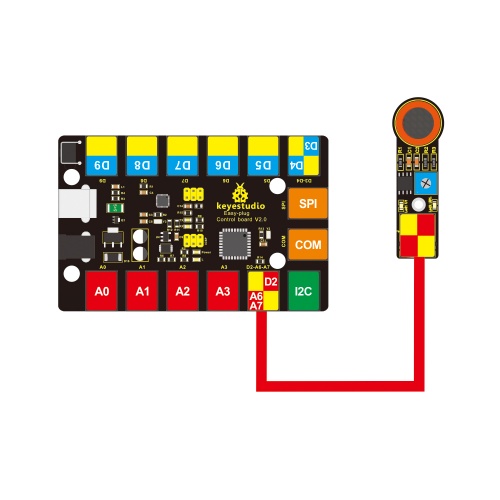
Upload the Code
Below is an example code. Open or drag below code to Mixly Blocks and upload.
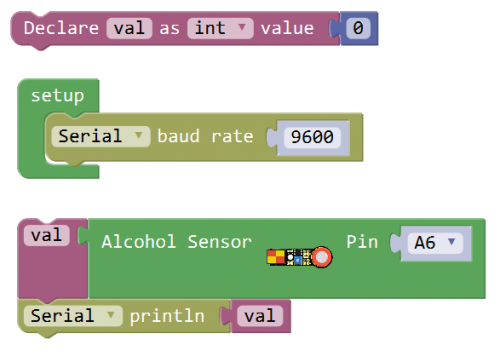
What You Should See
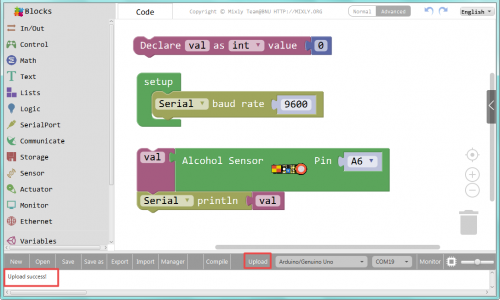
Done uploading the code, open the serial monitor and set the baud rate to 9600. If the sensor detects the alcohol in the air, you should see the value change.
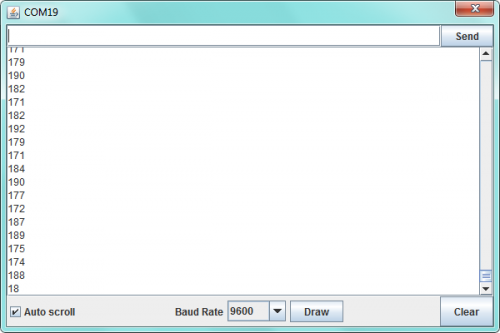
Extension Experiment
Adding LCD Display
Hookup Guide
Connect the EASY Plug alcohol sensor and LCD module to control board using RJ11 cables.
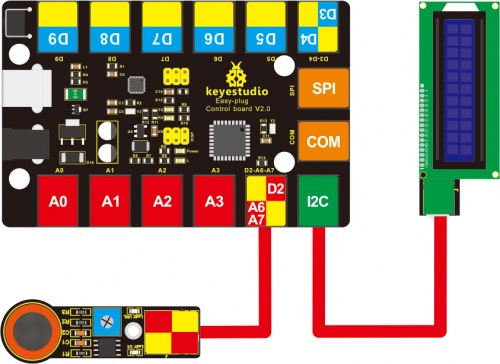
Test Code
Below is an example code. Open or drag below code to Mixly Blocks and upload.
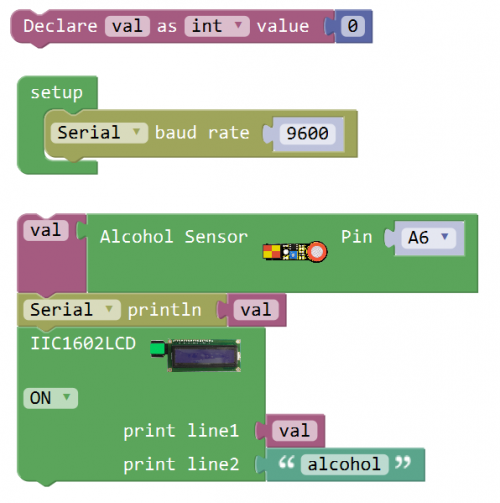
What You Should See

Upload success, you should be able to see the alcohol value is showed on the LCD screen.
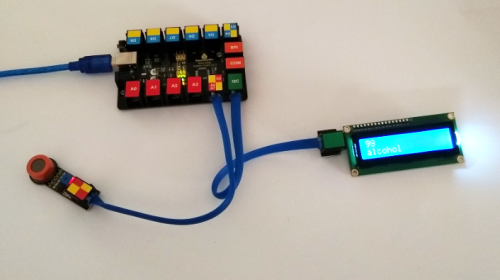
If you can’t see the data clearly, you should rotate the potentiometer on the back of LCD display to adjust the backlight.

Resources
Download the Arduino Code and Datasheet:
https://drive.google.com/open?id=1JzAc9wdpczmyAp0Dk3pmnpELvIQsM1D_
Download the Mixly Code and Datasheet:
https://drive.google.com/open?id=1lQAF_hxpkgcB0cZG6juYkmmj-1j5TYkF
