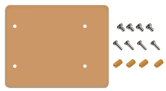Ks0158 Keyestudio EASY plug starter kit for Arduino: Difference between revisions
Keyestudio (talk | contribs) No edit summary |
Keyestudio (talk | contribs) No edit summary |
||
| Line 169: | Line 169: | ||
==Lesson List== | ==Lesson List== | ||
1.Hello world<br> | |||
2.Who's blinking <br> | |||
3.Visible breath<br> | |||
4.Flowing light<br> | |||
5.Make a sound<br> | |||
6.Who's singing<br> | |||
7.Temperature measuring<br> | |||
8.Make a sound-controlled lamp <br> | |||
9.Make a light-controlled lamp<br> | |||
10.Water level alarm<br> | |||
11.I'm thirsty<br> | |||
12.Visible analog value<br> | |||
13.Magnetic field detecting<br> | |||
14.Collision detecting<br> | |||
15.Button-controlled lamp<br> | |||
16.Touch alarm<br> | |||
17.Knock Sensing<br> | |||
18.Tilt Sensor<br> | |||
19.Fire alarm<br> | |||
20.Vibration alarm<br> | |||
21.Magnetic field detector<br> | |||
22.Temperature alarm<br> | |||
==Lesson Details== | |||
===Lesson 1: Hello world=== | |||
'''Introduction''' | |||
For the first lesson, we will begin with something simple. This lesson is called "Hello World!". This is a communication test of your Arduino and PC, also a primer project for you to have your first try of the Arduino world! | |||
'''Hardware required''' | |||
EASY plug controller Board *1<br> | |||
USB cable *1<br> | |||
'''Sample Code''' | |||
Connect the board to your PC using the USB cable; copy below code into Arduino IDE, and click upload to upload it to your board. | |||
<pre> | |||
int val;// define variable val | |||
void setup() | |||
{ | |||
Serial.begin(9600);// set the baud rate at 9600 to match the software settings. When connected to a specific device, (e.g. Bluetooth), the baud rate needs to be the same with it. | |||
} | |||
void loop() | |||
{ | |||
val=Serial.read();// read the instruction or character from PC to Arduino, and assign them to Val. | |||
if(val=='R')// determine if the instruction or character received is “R” | |||
{ // if it’s “R” | |||
Serial.println("Hello World!");// display “Hello World!” | |||
} | |||
} | |||
</pre> | |||
'''Result''' | |||
Open serial port monitor of the Arduino IDE, input “R”, click “Send”, you can see it displays “Hello World!”. | |||
Revision as of 12:09, 26 September 2016
EASY plug learning kit for Arduino starters
EASY plug starter kit for Arduino
Based on open-source hardware
19 various sensors in one box
For you to make interesting projects
Summary
What about you and your kids being makers? What about getting creative and making your ideas come true? Well, let's get started right away!
EASY plug learning kit is developed not only for professional electronic enthusiasts, but also for friends in other lines of work. Even if you have no electronics related knowledge, you can use it to realize your ideas as long as you want to.
The tutorial of this kit has fully considered the learning interest of beginners. Starting from the basics to more complex lessons, well-arranged content and a connection diagram for every lesson help you get started easily and quickly in learning Arduino.
Its unique EASY plug interface makes the wire connection easier than ever! You never have to worry about wrong connection or complicated soldering, avoiding component damage due to wrong wiring or wrong soldering. It's both safe and environmental-friendly.
Kit List
Lesson List
1.Hello world
2.Who's blinking
3.Visible breath
4.Flowing light
5.Make a sound
6.Who's singing
7.Temperature measuring
8.Make a sound-controlled lamp
9.Make a light-controlled lamp
10.Water level alarm
11.I'm thirsty
12.Visible analog value
13.Magnetic field detecting
14.Collision detecting
15.Button-controlled lamp
16.Touch alarm
17.Knock Sensing
18.Tilt Sensor
19.Fire alarm
20.Vibration alarm
21.Magnetic field detector
22.Temperature alarm
Lesson Details
Lesson 1: Hello world
Introduction
For the first lesson, we will begin with something simple. This lesson is called "Hello World!". This is a communication test of your Arduino and PC, also a primer project for you to have your first try of the Arduino world!
Hardware required
EASY plug controller Board *1
USB cable *1
Sample Code
Connect the board to your PC using the USB cable; copy below code into Arduino IDE, and click upload to upload it to your board.
int val;// define variable val
void setup()
{
Serial.begin(9600);// set the baud rate at 9600 to match the software settings. When connected to a specific device, (e.g. Bluetooth), the baud rate needs to be the same with it.
}
void loop()
{
val=Serial.read();// read the instruction or character from PC to Arduino, and assign them to Val.
if(val=='R')// determine if the instruction or character received is “R”
{ // if it’s “R”
Serial.println("Hello World!");// display “Hello World!”
}
}
Result
Open serial port monitor of the Arduino IDE, input “R”, click “Send”, you can see it displays “Hello World!”.