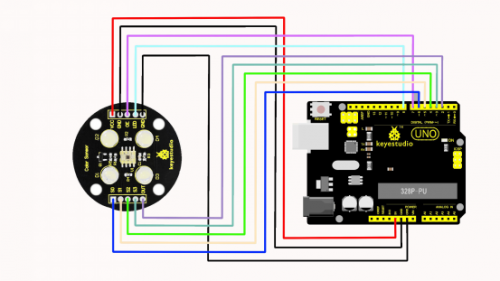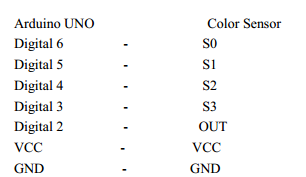Ks0053 keyestudio Color Sensor: Difference between revisions
Keyestudio (talk | contribs) No edit summary |
Keyestudio (talk | contribs) |
||
| Line 136: | Line 136: | ||
==Resources == | ==Resources == | ||
'''Video''' | '''Video:''' | ||
http://www.keyestudio.com/wp/2016/05/ks0053-keyestudio-color-sensor-for-arduino/ | http://www.keyestudio.com/wp/2016/05/ks0053-keyestudio-color-sensor-for-arduino/ | ||
'''Datasheet''' | '''Datasheet:''' | ||
http://www.keyestudio.com/files/index/download/id/1463714130/ | http://www.keyestudio.com/files/index/download/id/1463714130/ | ||
'''Library File:''' | |||
==Buy from== | ==Buy from== | ||
Revision as of 13:51, 20 September 2017
Introduction
TCS3200 programmable color light-to-frequency converter applies to colorimeter measurement such as color printing, medical diagnosis, calibration of PC color monitor as well as process control and color coordination in oil paint, textile, cosmetics and printing material industries.
TCS3200 is built on the principle of three primary colors. Concretely speaking, TCS3200 allows only one specific primary color to go through and blocks other primary colors if a specific color filter was chosen. For example, when red filter was chosen, only red light can pass through while blue and green lights will be blocked out, so that we can get the intensity of red light. The strength of blue and green lights can be got in the same way. Finally, By analyzing the light strength of these three color, we can recognize the color reflected onto TCS3200.

Specification
- Color Recognition Sensor Module
- Condition: New
- Chip: TCS230
- Input Voltage: DC 3 ~ 5V
- Output Frequency Voltage: 0 ~ 5V
- Use high brightness white LEDs
- Can be connected directly to Microcontroller
- Static detection of the measured object color
- Best Detection Distance: 10mm
- Color and more details are shown as pictures
PLS NOTE that due to lighting effects, difference in monitor's brightness/ contrast settings etc, there could be some slight differences in the color tone between the pictures and the actual item!
Connection Diagram
There are in total 10 pins on this sensor and among them, these two pins, namely GND and LED, are directly connected to each other by Jumper Cap. The following is the correct connection between this color sensor and Arduino UNO:
Sample Code
#include <TimerOne.h>
#define S0 6 // Please notice the Pin's define
#define S1 5
#define S2 4
#define S3 3
#define OUT 2
int g_count = 0; // count the frequecy
int g_array[3]; // store the RGB value
int g_flag = 0; // filter of RGB queue
float g_SF[3]; // save the RGB Scale factor
// Init TSC230 and setting Frequency.
void TSC_Init()
{
pinMode(S0, OUTPUT);
pinMode(S1, OUTPUT);
pinMode(S2, OUTPUT);
pinMode(S3, OUTPUT);
pinMode(OUT, INPUT);
digitalWrite(S0, LOW); // OUTPUT FREQUENCY SCALING 2%
digitalWrite(S1, HIGH);
}
// Select the filter color
void TSC_FilterColor(int Level01, int Level02)
{
if(Level01 != 0)
Level01 = HIGH;
if(Level02 != 0)
Level02 = HIGH;
digitalWrite(S2, Level01);
digitalWrite(S3, Level02);
}
void TSC_Count()
{
g_count ++ ;
}
void TSC_Callback()
{
switch(g_flag)
{
case 0:
Serial.println("->WB Start");
TSC_WB(LOW, LOW); //Filter without Red
break;
case 1:
Serial.print("->Frequency R=");
Serial.println(g_count);
g_array[0] = g_count;
TSC_WB(HIGH, HIGH); //Filter without Green
break;
case 2:
Serial.print("->Frequency G=");
Serial.println(g_count);
g_array[1] = g_count;
TSC_WB(LOW, HIGH); //Filter without Blue
break;
case 3:
Serial.print("->Frequency B=");
Serial.println(g_count);
Serial.println("->WB End");
g_array[2] = g_count;
TSC_WB(HIGH, LOW); //Clear(no filter)
break;
default:
g_count = 0;
break;
}
}
void TSC_WB(int Level0, int Level1) //White Balance
{
g_count = 0;
g_flag ++;
TSC_FilterColor(Level0, Level1);
Timer1.setPeriod(1000000); // set 1s period
}
void setup()
{
TSC_Init();
Serial.begin(9600);
Timer1.initialize(); // defaulte is 1s
Timer1.attachInterrupt(TSC_Callback);
attachInterrupt(0, TSC_Count, RISING);
delay(4000);
for(int i=0; i<3; i++)
Serial.println(g_array[i]);
g_SF[0] = 255.0/ g_array[0]; //R Scale factor
g_SF[1] = 255.0/ g_array[1] ; //G Scale factor
g_SF[2] = 255.0/ g_array[2] ; //B Scale factor
Serial.println(g_SF[0]);
Serial.println(g_SF[1]);
Serial.println(g_SF[2]);
}
void loop()
{
g_flag = 0;
for(int i=0; i<3; i++)
Serial.println(int(g_array[i] * g_SF[i]));
delay(4000);
}
Resources
Video:
http://www.keyestudio.com/wp/2016/05/ks0053-keyestudio-color-sensor-for-arduino/
Datasheet:
http://www.keyestudio.com/files/index/download/id/1463714130/
Library File:
Buy from
Website:
http://www.keyestudio.com/keyestudio-color-sensor-for-arduino.html
Amazon Store:
https://www.amazon.com/Keyestudio-Recognizing-Sensor-Arduino-raspberry/dp/B0177VJ2WQ/ref=sr_1_1?ie=UTF8&qid=1480303838&sr=8-1&keywords=keyestudio+Color+Sensor+for+Arduino