Ks0136 keyestudio EASY plug OLED Module: Difference between revisions
Keyestudio (talk | contribs) No edit summary |
Keyestudio (talk | contribs) |
||
| Line 26: | Line 26: | ||
==Connect It Up == | ==Connect It Up == | ||
Connect the EASY Plug OLED module to control board using an RJ11 cable. Then connect the control board to your PC with a USB cable.<br> | Connect the EASY Plug OLED module to control board using an RJ11 cable. Then connect the control board to your PC with a USB cable.<br> | ||
<br>[[File:ks0136. | <br>[[File:ks0136.jpg|500px|frameless|thumb]]<br> | ||
<br> | <br> | ||
==Upload the Code== | ==Upload the Code== | ||
Copy and paste below code to [http://wiki.keyestudio.com/index.php/How_to_Download_Arduino_IDE Arduino IDE] and upload. | Copy and paste below code to [http://wiki.keyestudio.com/index.php/How_to_Download_Arduino_IDE Arduino IDE] and upload. | ||
Revision as of 11:18, 23 November 2018
Introduction
OLED is short for organic light emitting diode. On the microscopic level, an OLED display is a matrix of organic LEDs that light up when they emit energy.
Our EASY Plug OLED displays are perfect when you need a small display with vivid, high-contrast color. The visible portion of the OLED measures 0.96" diagonal and contains 128 x 64 pixels.
An OLED display works without a backlight. Thus, it can display deep black levels and can be thinner and lighter than a liquid crystal display (LCD).
In low ambient light conditions such as a dark room an OLED screen can achieve a higher contrast ratio than an LCD.
OLED technology is used in commercial applications such as displays for mobile phones and portable digital media players, car radios and digital cameras among others.
Note: this module should be used together with EASY plug control board.
Specification
- 0.96" diagonal OLED
- Pixels: 128 × 64
- Color Depth: Monochrome (White)
- 5V power
- Brightness (cd/m2): 100 (Typ)
Technical Details
- Dimensions: 39mm*27mm*18mm
- Weight: 7g
Connect It Up
Connect the EASY Plug OLED module to control board using an RJ11 cable. Then connect the control board to your PC with a USB cable.
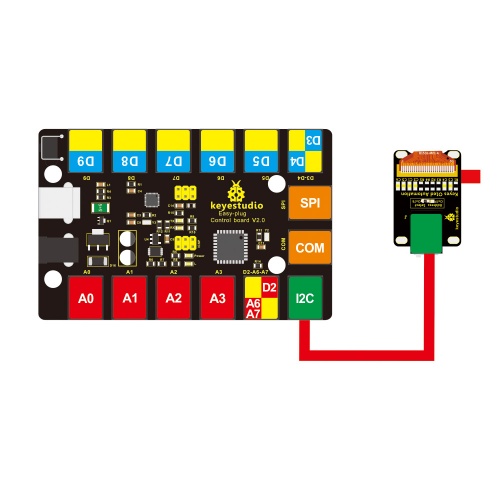
Upload the Code
Copy and paste below code to Arduino IDE and upload. Libraries Download:[1]
#include <SPI.h>
#include <Wire.h>
#include <Adafruit_GFX.h>
#include <Adafruit_SSD1306.h>
#define OLED_RESET 4
Adafruit_SSD1306 display(OLED_RESET);
void setup() {
// by default, we'll generate the high voltage from the 3.3v line internally! (neat!)
display.begin(SSD1306_SWITCHCAPVCC, 0x3C); // initialize with the I2C addr 0x3D (for the 128x64)
// init done
// Show image buffer on the display hardware.
// Since the buffer is intialized with an Adafruit splashscreen
// internally, this will display the splashscreen.
display.display();
delay(2000);
// Clear the buffer.
display.clearDisplay();
}
void loop() {
display.clearDisplay();
display.setTextSize(1);
display.setTextColor(WHITE);
display.setCursor(0,0);
display.println("Hello,world!");
display.println("Hello,keyestudio!");
display.setTextSize(2);
display.println("Hello!");
display.println("keyes!");
display.println("keyestudio");
display.display();
delay(250);
}
What You Should See
Done uploading the code, you should be able to see the text display on the OLED screen.
thumb
Resources
PDF
https://drive.google.com/open?id=125AIxiiFbZyZKVGqTLOf9aX3tjWOrY0q
Download the libraries of SPI,Wire,GFX,SSD1306.
https://drive.google.com/open?id=1E0-J_dnfw8P752MHPQGRYWbLrbCxYgnw
Buy from
Official Website
http://www.keyestudio.com/keyestudio-easy-plug-128-x-64-oled-module-for-arduino.html
