Ks0245 keyestudio EASY plug Joystick Module: Difference between revisions
Keyestudio (talk | contribs) |
Keyestudio (talk | contribs) No edit summary |
||
| Line 1: | Line 1: | ||
[[image:ks0245图.jpg|thumb|600px|right|EASY plug Joystick Module ]] | |||
==Introduction== | ==Introduction== | ||
Lots of robot projects need joystick. This module provides an affordable solution. <br> | |||
By simply connecting to two analog inputs, the robot is at your commands with X, Y control. It also has a switch that is connected to a digital pin. <br> | |||
This joystick module can be easily connect to EASY PLUG control board with only one cable. <br> | |||
== | <br> | ||
* Supply Voltage:5V | ==Specifications== | ||
* Interface: | * Supply Voltage: 3.3V to 5V | ||
* Interface: Digital | |||
<br> | |||
== | ==Technical Details== | ||
* Dimensions: 45mm*28mm*33mm | |||
* Weight: 12.5g | |||
<br> | |||
== | ==Connect It Up== | ||
Connect the EASY Plug Joystick module to control board using an RJ11 cable. Then connect the control board to your PC with a USB cable. | |||
<br>[[File:KS0245.png|500px|frameless|thumb]]<br> | |||
<br> | |||
==Upload the Code== | |||
Copy and paste below code to [http://wiki.keyestudio.com/index.php/How_to_Download_Arduino_IDE Arduino IDE] and upload. | |||
<pre> | <pre> | ||
int JoyStick_X = 6; //x | int JoyStick_X = 6; //x | ||
| Line 38: | Line 48: | ||
</pre> | </pre> | ||
== | <br> | ||
==What You Should See== | |||
Done uploading the code, open the serial monitor and set the baud rate to 9600. If push the Joystick button towards different direction, you should get the different value. | |||
<br>[[File:KS0245-3.png|500px|frameless|thumb]]<br> | <br>[[File:KS0245-3.png|500px|frameless|thumb]]<br> | ||
<br> | |||
==Resources == | ==Resources == | ||
'''File PDF:'''<br> | |||
'''File PDF:''' | |||
https://drive.google.com/open?id=1bwMVB2CA3Q-XeBaUQEIpO-Wil4Yu_6pi | https://drive.google.com/open?id=1bwMVB2CA3Q-XeBaUQEIpO-Wil4Yu_6pi | ||
<br> | |||
==Buy from == | ==Buy from == | ||
'''Official Website''' | '''Official Website'''<br> | ||
http://www.keyestudio.com/easy-plug-joystick-module.html | |||
[[category:EASY Plug]] | [[category:EASY Plug]] | ||
Revision as of 13:07, 23 November 2018
Introduction
Lots of robot projects need joystick. This module provides an affordable solution.
By simply connecting to two analog inputs, the robot is at your commands with X, Y control. It also has a switch that is connected to a digital pin.
This joystick module can be easily connect to EASY PLUG control board with only one cable.
Specifications
- Supply Voltage: 3.3V to 5V
- Interface: Digital
Technical Details
- Dimensions: 45mm*28mm*33mm
- Weight: 12.5g
Connect It Up
Connect the EASY Plug Joystick module to control board using an RJ11 cable. Then connect the control board to your PC with a USB cable.
thumb
Upload the Code
Copy and paste below code to Arduino IDE and upload.
int JoyStick_X = 6; //x
int JoyStick_Y = 7; //y
int JoyStick_Z = 2; //key
void setup()
{
pinMode(JoyStick_Z, INPUT);
Serial.begin(9600); // 9600 bps
}
void loop()
{
int x,y,z;
x=analogRead(JoyStick_X);
y=analogRead(JoyStick_Y);
z=digitalRead(JoyStick_Z);
Serial.print(x ,DEC);
Serial.print(",");
Serial.print(y ,DEC);
Serial.print(",");
Serial.println(z ,DEC);
delay(100);
}
What You Should See
Done uploading the code, open the serial monitor and set the baud rate to 9600. If push the Joystick button towards different direction, you should get the different value.
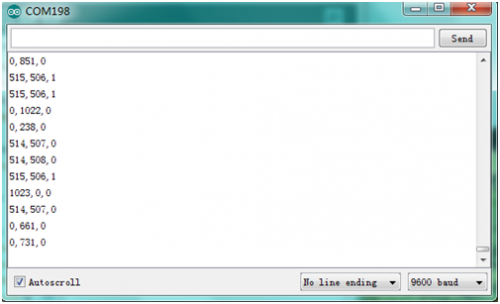
Resources
File PDF:
https://drive.google.com/open?id=1bwMVB2CA3Q-XeBaUQEIpO-Wil4Yu_6pi
Buy from
Official Website
http://www.keyestudio.com/easy-plug-joystick-module.html
