Ks0102 keyestudio EASY plug Active Buzzer Module: Difference between revisions
Keyestudio (talk | contribs) No edit summary |
Keyestudio (talk | contribs) No edit summary |
||
| Line 12: | Line 12: | ||
==Specification== | ==Specification== | ||
* | *Sensor type: Digital | ||
* Working voltage: 3.3-5V | *Working voltage: 3.3-5V | ||
* | *Icons to simply illustrate module function | ||
* | *High quality connector | ||
<br> | <br> | ||
==Technical Details== | ==Technical Details== | ||
* Dimensions: 39mm*20mm*18mm | * Dimensions: 39mm*20mm*18mm | ||
* Weight: | * Weight: 6g | ||
<br> | <br> | ||
== Connect It Up == | == Connect It Up == | ||
Connect the EASY Plug | Connect the EASY Plug active buzzer module to control board using an RJ11 cable. Then connect the control board to your PC with a USB cable. | ||
<br>[[File:Ks0103-2-.png|700px|frameless|thumb]]<br> | <br>[[File:Ks0103-2-.png|700px|frameless|thumb]]<br> | ||
<br> | <br> | ||
Revision as of 15:52, 27 November 2018
Introduction
Hey want to hear a really loud noise? Apply 3.3V to 5V to this buzzer module and you'll be rewarded with a loud beep.
Here is the simplest sound making module. You can use high/low level to drive it. Just change the frequency it buzzes, you can hear different sound.
It is really great for integrating into projects with this small but useful module. Have a try! You will find the electronic sound it creates so fascinating.
This module is widely used on your daily appliance, like PC, refrigerator, phones, etc.
Note: this module should be used together with EASY plug control board.
Specification
- Sensor type: Digital
- Working voltage: 3.3-5V
- Icons to simply illustrate module function
- High quality connector
Technical Details
- Dimensions: 39mm*20mm*18mm
- Weight: 6g
Connect It Up
Connect the EASY Plug active buzzer module to control board using an RJ11 cable. Then connect the control board to your PC with a USB cable.
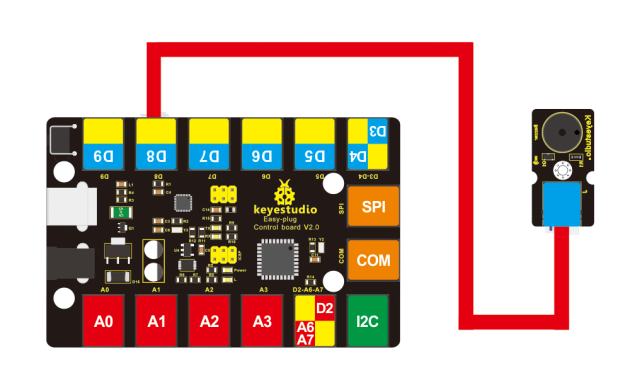
Sample Code
Copy and paste below code to Arduino IDE and upload.
int buzzer=8;//set digital IO pin of the buzzer
void setup()
{
pinMode(buzzer,OUTPUT);// set digital IO pin pattern, OUTPUT to be output
}
void loop()
{ unsigned char i,j;//define variable
while(1)
{ for(i=0;i<80;i++)// output a frequency sound
{ digitalWrite(buzzer,HIGH);// sound
delay(1);//delay1ms
digitalWrite(buzzer,LOW);//not sound
delay(1);//ms delay
}
for(i=0;i<100;i++)// output a frequency sound
{
digitalWrite(buzzer,HIGH);// sound
digitalWrite(buzzer,LOW);//not sound
delay(2);//2ms delay
}
}
}
What You Should See
Done uploading the code, you should be able to hear the buzzer module make a small “click”.

Resources
Download the PDF:
https://drive.google.com/open?id=1pQj561dWpMkzIBY1siyFwDCJgOCjXUPi
Download the Code:
https://drive.google.com/open?id=1PBnazbkjn06xvLcIw2G4GqYJiH5W4Xsf
Buy from
- Official Website: http://www.keyestudio.com/ks0103.html
