Ks0135 keyestudio EASY plug Bluetooth Module: Difference between revisions
Keyestudio (talk | contribs) |
Keyestudio (talk | contribs) No edit summary |
||
| Line 1: | Line 1: | ||
[[image:ks0136图.jpg|thumb|600px|right|EASY plug Bluetooth 2.0 Module]] | |||
==Introduction== | ==Introduction== | ||
Keyestudio Bluetooth 2.0 module can easily achieve serial wireless data transmission. The operating frequency is among the most popular 2.4GHz ISM frequency band (i.e. Industrial, scientific and medical).<br> | |||
Note: this module | It adopts Bluetooth 2.1+EDR standard. In Bluetooth 2.1, signal transmit time of different devices stands at a 0.5 seconds interval, so that the workload of Bluetooth chip can be reduced substantially and more sleeping time can be saved for Bluetooth. <br> | ||
It has build-in on-board antenna which provides high quality signals. <br> | |||
<span style="color: red">'''Note: ''' this module should be used together with EASY plug control board. | |||
<br> | |||
==Specification== | ==Specification== | ||
* Bluetooth protocol: Bluetooth 2.1+ EDR standard | * Bluetooth protocol: Bluetooth 2.1+ EDR standard | ||
* USB protocol: USB v1.1/2.0 | * USB protocol: USB v1.1/2.0 | ||
* Operating frequency: 2.4GHz ISM frequency band | * Operating frequency: 2.4GHz ISM frequency band | ||
* Modulation mode: Gauss | * Modulation mode: GFSK (Gauss Frequency Shift Keying) | ||
* Transmit power: ≤ 4dBm, | * Transmit power: ≤ 4dBm, class 2 | ||
* Sensitivity: ≤-84dBm at 0.1% Bit Error Rate | * Sensitivity: ≤-84dBm at 0.1% Bit Error Rate | ||
* | * Transfer rate: Asynchronous: 2.1Mbps(Max)/160kbps ; Synchronous: 1Mbps/1Mbps | ||
* Safety feature: Authentication and encryption | * Safety feature: Authentication and encryption | ||
* Supported configuration: Bluetooth serial port | * Supported configuration: Bluetooth serial port | ||
* Supply Voltage: 5V DC 50mA | * Supply Voltage: 5V DC /50mA | ||
* Operating temperature: - | * Operating temperature: -20℃ to +55℃ | ||
== | <br> | ||
==Technical Details== | |||
* Dimensions: 52mm*16mm*18mm | |||
* Weight: 5.3g | |||
<br> | |||
==Connect It Up == | |||
Connect the EASY Plug Bluetooth module to control board using an RJ11 cable. Then connect the control board to your PC with a USB cable.<br> | |||
<br>[[File:ks0136.jpg|500px|frameless|thumb]]<br> | |||
<br> | |||
==Upload the Code== | |||
Copy and paste below code to [http://wiki.keyestudio.com/index.php/How_to_Download_Arduino_IDE Arduino IDE] and upload. <br> | |||
Firstly should upload the code to control board, then connect the Bluetooth module. Otherwise, it will fail to upload the program. <br> | |||
<pre> | <pre> | ||
int val; | int val; | ||
| Line 43: | Line 53: | ||
digitalWrite(ledpin,LOW); | digitalWrite(ledpin,LOW); | ||
delay(250); | delay(250); | ||
Serial.println(" | Serial.println("keyestudio"); | ||
}} | }} | ||
</pre> | </pre> | ||
<br> | |||
==What You Should See== | |||
Done uploading the test code, powered on, power indicator is turned on, and LED on Bluetooth module is blinking. | |||
<br>[[File:ks0136 Result.png|600px|frameless|thumb]]<br> | |||
Then open Bluetooth on your mobile phone, pair Bluetooth device, input 1234, and you should see the paired device. | |||
<br>[[File:ks0136 Result.png|600px|frameless|thumb]]<br> | |||
After that, open an Bluetooth serial communication assistant - BTClient. <br> | |||
You can download the Andriod APP here: https://drive.google.com/open?id=1RM6wJCVlOMAWziZQR4YbZHPQyAV0xetJ <br> | |||
Search for device, then select your Bluetooth device. <br> | |||
<br>[[File:ks0136 Result.png|600px|frameless|thumb]] [[File:ks0136 Result.png|600px|frameless|thumb]]<br> | |||
Done connected, when send an “a” , it will display “keyesdudio”. | |||
<br>[[File:ks0136 Result.png|600px|frameless|thumb]]<br> | |||
<br> | |||
==Resources == | ==Resources == | ||
'''Download the PDF:'''<br> | |||
https://drive.google.com/open?id=125AIxiiFbZyZKVGqTLOf9aX3tjWOrY0q | |||
''' | '''Download the libraries:'''<br> | ||
https://drive.google.com/open?id=1SYoX5AAvJDtHVJ42gBPRUUu2arq2M9Vo | |||
https://drive.google.com/open?id= | '''Download the code:'''<br> | ||
https://drive.google.com/open?id=1QEe6-ecuSw6IRG1wiK5lbx7HPyvB8QDU | |||
<br> | |||
==Buy from == | ==Buy from == | ||
'''Official | *'''Official Website:''' http://www.keyestudio.com/ks0135.html | ||
http://www.keyestudio.com/ | |||
*[https://www.aliexpress.com/store/product/NEW-Keyestudio-EASY-plug-128-x-64-OLED-module-for-arduino/1452162_32646350610.html?spm=2114.12010612.8148356.18.4ecd4ba7I8rbcp Shop on aliexpress ] | |||
[[category:EASY Plug]] | [[category:EASY Plug]] | ||
Revision as of 10:41, 28 November 2018
Introduction
Keyestudio Bluetooth 2.0 module can easily achieve serial wireless data transmission. The operating frequency is among the most popular 2.4GHz ISM frequency band (i.e. Industrial, scientific and medical).
It adopts Bluetooth 2.1+EDR standard. In Bluetooth 2.1, signal transmit time of different devices stands at a 0.5 seconds interval, so that the workload of Bluetooth chip can be reduced substantially and more sleeping time can be saved for Bluetooth.
It has build-in on-board antenna which provides high quality signals.
Note: this module should be used together with EASY plug control board.
Specification
- Bluetooth protocol: Bluetooth 2.1+ EDR standard
- USB protocol: USB v1.1/2.0
- Operating frequency: 2.4GHz ISM frequency band
- Modulation mode: GFSK (Gauss Frequency Shift Keying)
- Transmit power: ≤ 4dBm, class 2
- Sensitivity: ≤-84dBm at 0.1% Bit Error Rate
- Transfer rate: Asynchronous: 2.1Mbps(Max)/160kbps ; Synchronous: 1Mbps/1Mbps
- Safety feature: Authentication and encryption
- Supported configuration: Bluetooth serial port
- Supply Voltage: 5V DC /50mA
- Operating temperature: -20℃ to +55℃
Technical Details
- Dimensions: 52mm*16mm*18mm
- Weight: 5.3g
Connect It Up
Connect the EASY Plug Bluetooth module to control board using an RJ11 cable. Then connect the control board to your PC with a USB cable.
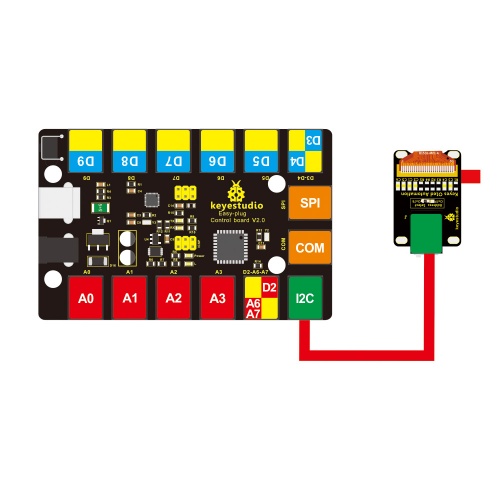
Upload the Code
Copy and paste below code to Arduino IDE and upload.
Firstly should upload the code to control board, then connect the Bluetooth module. Otherwise, it will fail to upload the program.
int val;
int ledpin=13;
void setup()
{
Serial.begin(9600);
pinMode(ledpin,OUTPUT);
} void loop()
{ val=Serial.read();
if(val=='a')
{
digitalWrite(ledpin,HIGH);
delay(250);
digitalWrite(ledpin,LOW);
delay(250);
Serial.println("keyestudio");
}}
What You Should See
Done uploading the test code, powered on, power indicator is turned on, and LED on Bluetooth module is blinking.

Then open Bluetooth on your mobile phone, pair Bluetooth device, input 1234, and you should see the paired device.

After that, open an Bluetooth serial communication assistant - BTClient.
You can download the Andriod APP here: https://drive.google.com/open?id=1RM6wJCVlOMAWziZQR4YbZHPQyAV0xetJ
Search for device, then select your Bluetooth device.


Done connected, when send an “a” , it will display “keyesdudio”.

Resources
Download the PDF:
https://drive.google.com/open?id=125AIxiiFbZyZKVGqTLOf9aX3tjWOrY0q
Download the libraries:
https://drive.google.com/open?id=1SYoX5AAvJDtHVJ42gBPRUUu2arq2M9Vo
Download the code:
https://drive.google.com/open?id=1QEe6-ecuSw6IRG1wiK5lbx7HPyvB8QDU
Buy from
- Official Website: http://www.keyestudio.com/ks0135.html
