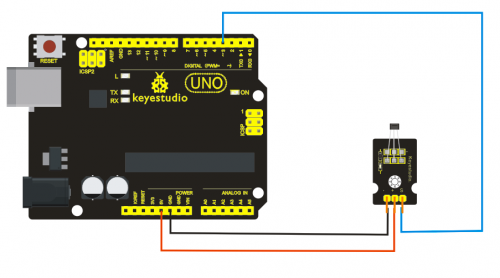Ks0020 keyestudio Hall Magnetic Sensor: Difference between revisions
Jump to navigation
Jump to search
Keyestudio (talk | contribs) |
Keyestudio (talk | contribs) No edit summary |
||
| Line 1: | Line 1: | ||
<br> | |||
==Introduction== | ==Introduction== | ||
This is a Magnetic Induction Sensor. | This is a Magnetic Induction Sensor. It senses the magnetic materials within a detection range up to 3cm. The detection range and the strength of the magnetic field are proportional.The output is digital on/off. <br> | ||
This sensor uses the SFE Reed Switch - Magnetic Field Sensor.<br> | |||
<br>[[File:KS0020 (2).jpg|500px|frameless|thumb]]<br> | |||
<br> | |||
==Specification== | ==Specification== | ||
* Sensing magnetic materials | * Sensing magnetic materials | ||
| Line 10: | Line 12: | ||
* Output: digital on/off | * Output: digital on/off | ||
* Detection range and magnetic field strength are proportional | * Detection range and magnetic field strength are proportional | ||
<br> | |||
==Connection Diagram == | ==Connection Diagram == | ||
<br>[[File:ks0020-2.png|500px|frameless|thumb]]<br> | <br>[[File:ks0020-2.png|500px|frameless|thumb]]<br> | ||
<br> | |||
==Sample Code == | ==Sample Code == | ||
<pre> | <pre> | ||
int ledPin = 13; | int ledPin = 13; // choose the pin for the LED | ||
int inputPin = 3; | int inputPin = 3; // Connect sensor to input pin 3 | ||
int val = 0; | int val = 0; // variable for reading the pin status | ||
void setup() { | void setup() { | ||
pinMode(ledPin, OUTPUT); // declare LED as output | |||
pinMode(inputPin, INPUT); // declare push button as input | |||
} | } | ||
void loop(){ | void loop(){ | ||
val = digitalRead(inputPin); // read input value | |||
if (val == HIGH) { // check if the input is HIGH | |||
digitalWrite(ledPin, LOW); // turn LED OFF | |||
} else { | |||
digitalWrite(ledPin, HIGH); // turn LED ON | |||
} | |||
} | } | ||
</pre> | </pre> | ||
<br> | |||
==Resources == | ==Resources == | ||
'''Video''' | '''Video'''<br> | ||
http://video.keyestudio.com/ks0020/ | |||
'''PDF'''<br> | |||
https://drive.google.com/open?id=1ELN40lmOZ-70Qa990CuvP5LtziO55LgJ | |||
<br> | |||
==Get One Now== | ==Get One Now== | ||
*[https://www.keyestudio.com/free-shipping-keyestudio-hall-effect-magnetic-induction-sensor-module-for-arduino-p0149.html '''Official Website:''' ] | |||
*[https://ru.aliexpress.com/store/product/Free-shipping-Keyestudio-Hall-Effect-Magnetic-Induction-Sensor-Module-for-Arduino-CE-FCC/4247007_32888623963.html?spm=a2g0v.12010615.8148356.1.11eb5d9ay4YAH8 Shop on aliexpress ] | |||
[[Category: Sensor]] | [[Category: Sensor]] | ||
Revision as of 14:52, 12 April 2019
Introduction
This is a Magnetic Induction Sensor. It senses the magnetic materials within a detection range up to 3cm. The detection range and the strength of the magnetic field are proportional.The output is digital on/off.
This sensor uses the SFE Reed Switch - Magnetic Field Sensor.

Specification
- Sensing magnetic materials
- Detection range: up to 3cm
- Output: digital on/off
- Detection range and magnetic field strength are proportional
Connection Diagram
Sample Code
int ledPin = 13; // choose the pin for the LED
int inputPin = 3; // Connect sensor to input pin 3
int val = 0; // variable for reading the pin status
void setup() {
pinMode(ledPin, OUTPUT); // declare LED as output
pinMode(inputPin, INPUT); // declare push button as input
}
void loop(){
val = digitalRead(inputPin); // read input value
if (val == HIGH) { // check if the input is HIGH
digitalWrite(ledPin, LOW); // turn LED OFF
} else {
digitalWrite(ledPin, HIGH); // turn LED ON
}
}
Resources
Video
http://video.keyestudio.com/ks0020/
PDF
https://drive.google.com/open?id=1ELN40lmOZ-70Qa990CuvP5LtziO55LgJ