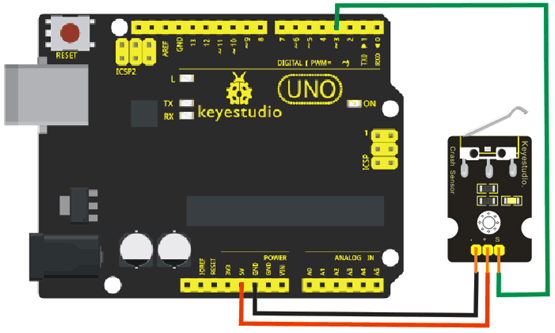Ks0021 keyestudio Collision Sensor: Difference between revisions
Keyestudio (talk | contribs) No edit summary |
Keyestudio (talk | contribs) No edit summary |
||
| Line 7: | Line 7: | ||
You can make a collision flasher using collision module and built-in LED on interface 13. <br> | You can make a collision flasher using collision module and built-in LED on interface 13. <br> | ||
Connect the collision sensor to pin 3, when the collision sensor senses a collision signal, the LEDs on main board and module will light up simultaneously. | Connect the collision sensor to pin 3, when the collision sensor senses a collision signal, the LEDs on main board and module will light up simultaneously. | ||
<br>[[File:211.png|500px|frameless|thumb]]<br> | |||
<br> | <br> | ||
==More Details== | |||
* If collision happens upfront of where collision module is installed, module outputs low level signal; no collision, outputs high level signal. | |||
* Module reserves M3 mounting hole, convenient for fixation on a car. | |||
* With switch indicator light, if there is collision, light is on; no collision, light is out. | |||
<br> | <br> | ||
== | ==Pin Definition== | ||
* | * + pin: 3v-12v power supply | ||
* | * - pin: GND | ||
* | * S pin: High-low level output | ||
<br> | <br> | ||
==Connection Diagram == | ==Connection Diagram == | ||
<br>[[File:212.png|700px|frameless|thumb]]<br> | |||
<br> | <br> | ||
==Sample Code == | ==Sample Code == | ||
<pre> | <pre> | ||
int Led=13;// set pin for LED | int Led=13;// set pin for LED | ||
| Line 48: | Line 46: | ||
digitalWrite(Led,HIGH); | digitalWrite(Led,HIGH); | ||
} | } | ||
}</pre> | } | ||
</pre> | |||
<br> | |||
==Resources == | ==Resources == | ||
'''Video''' | * '''Video'''<br> | ||
http://video.keyestudio.com/ks0021/ | |||
http:// | |||
* '''PDF and Code'''<br> | |||
https://drive.google.com/open?id=1EHXHvlzEPRlGdd1bNCtZk9Vw38Lq8vya | https://drive.google.com/open?id=1EHXHvlzEPRlGdd1bNCtZk9Vw38Lq8vya | ||
<br> | |||
==Get One Now== | ==Get One Now== | ||
'''Official Website''' | '''Official Website''' | ||
| Line 65: | Line 64: | ||
http://www.keyestudio.com/keyestudio-collision-sensor.html | http://www.keyestudio.com/keyestudio-collision-sensor.html | ||
[[Category: Sensor]] | [[Category: Sensor]] | ||
Revision as of 15:02, 12 April 2019
Introduction
Collision sensor, also known as electronic switch, is a digital on-off input module necessary for elementary electronic learning.
By programming, it can realize control over light, sound device, key choice function of LCD display, etc.
Using 3P sensor cable to connect it to sensor shield, it can be installed to 4WD alloy mobile robot platform to realize collision detection function. It is both convenient and efficient.
Note:
You can make a collision flasher using collision module and built-in LED on interface 13.
Connect the collision sensor to pin 3, when the collision sensor senses a collision signal, the LEDs on main board and module will light up simultaneously.

More Details
- If collision happens upfront of where collision module is installed, module outputs low level signal; no collision, outputs high level signal.
- Module reserves M3 mounting hole, convenient for fixation on a car.
- With switch indicator light, if there is collision, light is on; no collision, light is out.
Pin Definition
- + pin: 3v-12v power supply
- - pin: GND
- S pin: High-low level output
Connection Diagram
Sample Code
int Led=13;// set pin for LED
int Shock=3// set pin for collision sensor
;int val;// set digital variable val
void setup()
{
pinMode(Led,OUTPUT);// set pin LED as output
pinMode(Shock,INPUT);// set collision sensor as input
}
void loop()
{
val=digitalRead(Shock);// read value on pin 3 and assign it to val
if(val==HIGH)// when collision sensor detects a signal, LED turns on.
{
digitalWrite(Led,LOW);
} else
{
digitalWrite(Led,HIGH);
}
}
Resources
- Video
http://video.keyestudio.com/ks0021/
- PDF and Code
https://drive.google.com/open?id=1EHXHvlzEPRlGdd1bNCtZk9Vw38Lq8vya
Get One Now
Official Website