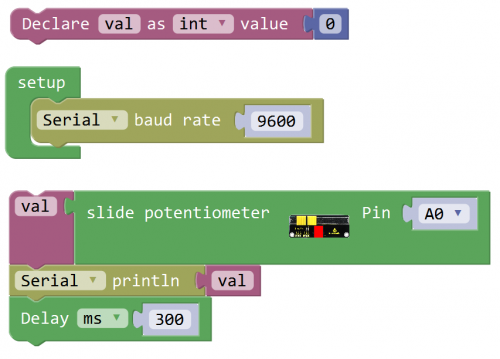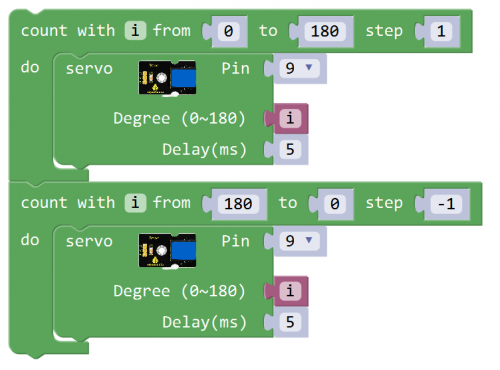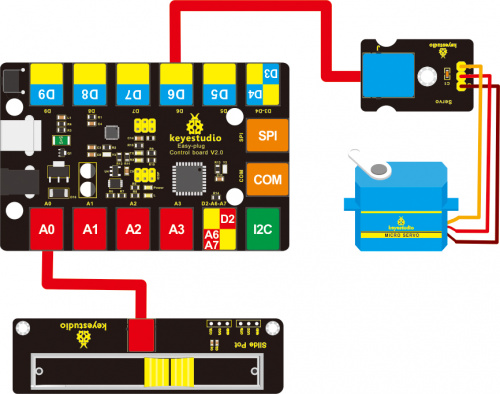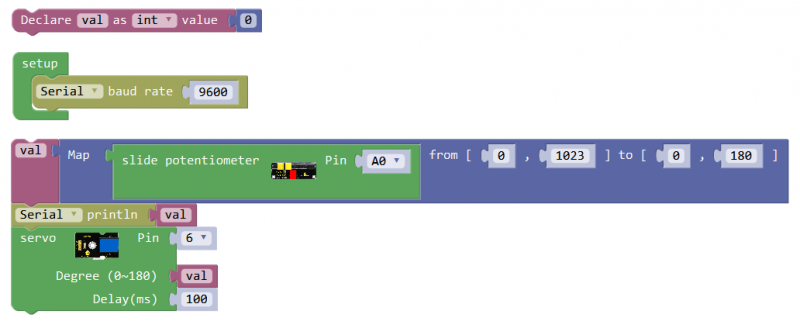KS0373 EASY plug Slide Potentiometer: Difference between revisions
Keyestudio (talk | contribs) No edit summary |
Keyestudio (talk | contribs) No edit summary |
||
| Line 1: | Line 1: | ||
[[image:ks0373图.jpg|thumb|500px|right|EASY plug Slide Potentiometer ]] | [[image:ks0373图.jpg|thumb|500px|right|EASY plug Slide Potentiometer ]] | ||
| Line 23: | Line 24: | ||
==Connect It Up== | ==Connect It Up== | ||
Connect the EASY Plug Slide Potentiometer to control board using an RJ11 cable. Then connect the control board to your PC with a USB cable. | Connect the EASY Plug Slide Potentiometer to control board using an RJ11 cable. Then connect the control board to your PC with a USB cable. | ||
<br>[[File:KS0373.jpg|500px|frameless|thumb]]<br> | |||
<br> | |||
==Upload the Code== | |||
<br>[[File:ks0398 11.1.png|500px|frameless|thumb]]<br> | |||
<br> | |||
==What You Should See== | |||
<br>[[File:ks0398 11-1.png|500px|frameless|thumb]]<br> | |||
After uploading the code, open the serial monitor and set the baud rate to 9600, you should be able to see the analog value of analog pin A0. | |||
If slide the slider, the value will change. | |||
<br>[[File:ks0398 11-2.png|500px|frameless|thumb]]<br> | |||
<br> | |||
==Controlling LED Brightness== | |||
Except from reading the analog value of slide potentiometer, you are able to use the slide potentiometer to control the brightness of LED. | |||
<br> | |||
'''Hookup Guide'''<br> | |||
<br>[[File:滑竿灯.jpg|500px|frameless|thumb]]<br> | |||
<br>[[File: | <br> | ||
'''Test Code'''<br> | |||
<br>[[File:ks0398 10.2.png|500px|frameless|thumb]]<br> | |||
<br> | |||
'''What You Should See'''<br> | |||
After uploading the code, slide the potentiometer, the brightness of LED will change. | |||
<br>[[File:ks0398 10-3.png|500px|frameless|thumb]]<br> | |||
<br> | <br> | ||
== | ==Controlling Servo Angle== | ||
< | '''Hookup Guide'''<br> | ||
<br>[[File:滑竿舵机.jpg|500px|frameless|thumb]]<br> | |||
<br> | |||
'''Test Code'''<br> | |||
<br>[[File:ks0398 11.3.png|800px|frameless|thumb]]<br> | |||
<br> | |||
'''What You Should See'''<br> | |||
After uploading the code, slide the potentiometer, the servo motor will rotate to a certain angle. | |||
<br>[[File:ks0398 11-4.png|500px|frameless|thumb]]<br> | |||
< | |||
<br> | <br> | ||
<br> | <br> | ||
==Resources == | ==Resources == | ||
'''Download the PDF:'''<br> | '''Download the PDF:'''<br> | ||
Revision as of 15:04, 10 May 2019
Introduction
The EASY plug slide potentiometer uses high-quality sliding appliances for stable and reliable performance. It is a dual analog output that outputs a 0-VCC analog voltage signal.
The module pins are extended into Registered jack, so you can easily connect it to EASY Plug control board using a RJ11 cable.
There are 6 pad interfaces on the module. So you can solder two 3pin headers with a pitch of 2.54mm on the module.
It can be used to connect with other MCUs. The signal terminal outputs two analog values. The sum of the two analog values is 1023.
Note: this module should be used together with EASY plug control board.
Parameters
- Operating Voltage: DC 3.3V-5V
- Resistance: 10K
- Port: analog quantity
- Property: ROHS
Technical Details
- Dimensions: 28mm*76.7mm*31.3mm
- Weight: 17g
Connect It Up
Connect the EASY Plug Slide Potentiometer to control board using an RJ11 cable. Then connect the control board to your PC with a USB cable.
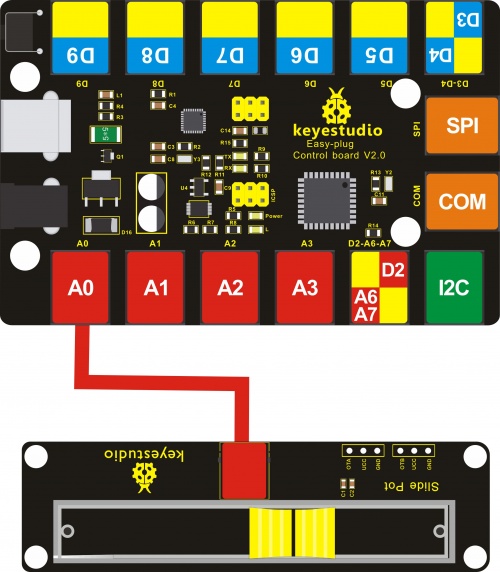
Upload the Code
What You Should See
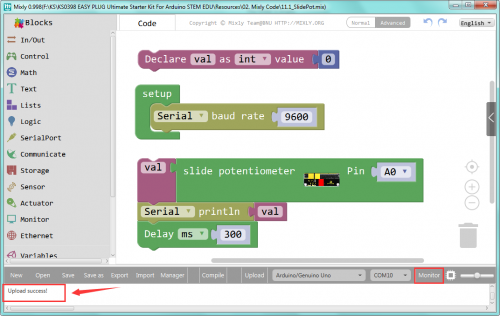
After uploading the code, open the serial monitor and set the baud rate to 9600, you should be able to see the analog value of analog pin A0.
If slide the slider, the value will change.
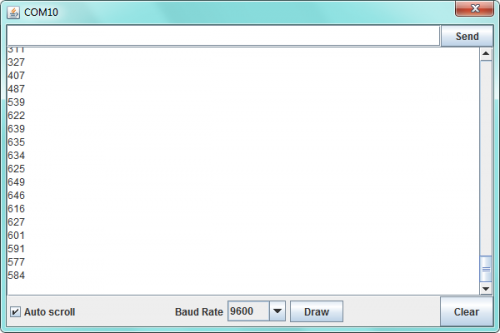
Controlling LED Brightness
Except from reading the analog value of slide potentiometer, you are able to use the slide potentiometer to control the brightness of LED.
Hookup Guide
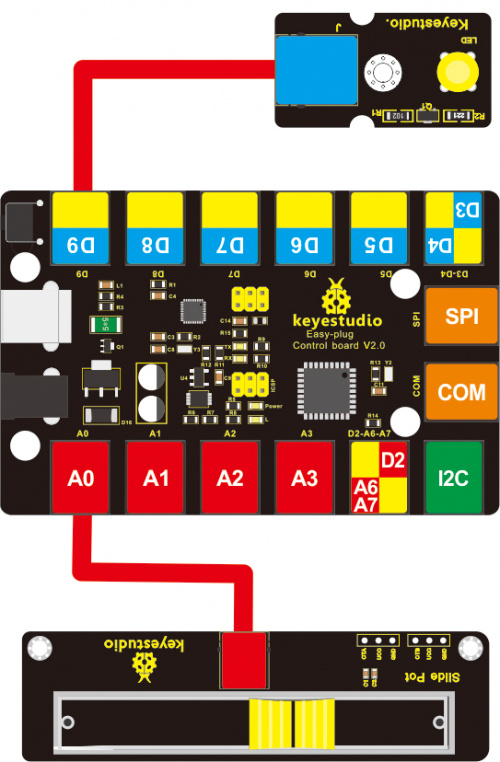
What You Should See
After uploading the code, slide the potentiometer, the brightness of LED will change.

Controlling Servo Angle
What You Should See
After uploading the code, slide the potentiometer, the servo motor will rotate to a certain angle.

Resources
Download the PDF:
https://drive.google.com/open?id=1n8INX4yU_KDlEKbMbqmcpmYVBgFvHKoQ
Download the Code:
https://drive.google.com/open?id=1sGmlgFSFWkAGKCc80QdEbuzSE36RwF2m
Buy from
- Official Website: http://www.keyestudio.com/ks0373.html