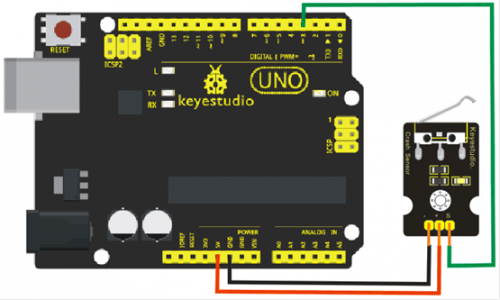Ks0021 keyestudio Collision Sensor: Difference between revisions
Keyestudio (talk | contribs) No edit summary |
Keyestudio (talk | contribs) No edit summary |
||
| Line 44: | Line 44: | ||
}</pre> | }</pre> | ||
== | ==Resources == | ||
'''Video''' | |||
http://www.keyestudio.com/wp/2016/05/ks0021-keyestudio-collision-sensor-module/ | http://www.keyestudio.com/wp/2016/05/ks0021-keyestudio-collision-sensor-module/ | ||
'''Datasheet''' | |||
http://www.keyestudio.com/files/index/download/id/1463649332/ | |||
==Get One Now== | |||
http://www.keyestudio.com/keyestudio-collision-sensor.html | |||
https://www.amazon.com/Keyestudio-Collision-Sensor-Arduino-raspberry/dp/B0179DNR5U/ref=sr_1_3?ie=UTF8&qid=1479459450&sr=8-3&keywords=keyestudio+collision+sensor | |||
[[Category: Sensor]] | [[Category: Sensor]] | ||
Revision as of 16:59, 18 November 2016
Introduction
Collision sensor, also known as electronic switch, is a digital on-off input module necessary for elementary electronic learning. By programming, it can realize control over light, sound device, key choice function of LCD display etc. Using 3P sensor cable to connect it to sensor shield, it can be installed to 4WD AL alloy mobile robot platform to realize collision detection function. It is both convenient and effecient.
Note:
You can make a collision flasher using collision module and built-in LED on interface 13. Connect the collision senser to pin 3, when the collision sensor senses a collision signal, the LEDs on mainboard and module will light up simultaneously.

Specification
- 1. If collision happens upfront of where collision module is installed, module outputs low level signal; no collision, outputs high level signal.
- 2. Module reserves M3 mounting hole, convenient for fixation on a car.
- 3. Module size: 3.1cm * 2.1cm
- 4. With switch indicator light, if there is collision, light is on; no collision, light is out.
Pin definition
- 1 + 3v-12v power supply
- 2 - GND
- 3 S Gigh-low level output
Connection Diagram
Sample Code
int Led=13;// set pin for LED
int Shock=3// set pin for collision sensor
;int val;// set digital variable val
void setup()
{
pinMode(Led,OUTPUT);// set pin LED as output
pinMode(Shock,INPUT);// set collision sensor as input
}
void loop()
{
val=digitalRead(Shock);// read value on pin 3 and assign it to val
if(val==HIGH)// when collision sensor detects a signal, LED turns on.
{
digitalWrite(Led,LOW);
} else
{
digitalWrite(Led,HIGH);
}
}
Resources
Video
http://www.keyestudio.com/wp/2016/05/ks0021-keyestudio-collision-sensor-module/
Datasheet
http://www.keyestudio.com/files/index/download/id/1463649332/