Ks0138 keyestudio EASY plug I2C 2004 LCD
Introduction
An LCD, or liquid crystal display, is a simple screen that can display commands, bits of information, or readings from your sensor - all depending on how you program your board.
This module is a 20 character by 4 line LCD display with Blue background and White backlight.
The original 2004 LCD needs 7 IO ports to be up and running, ours is built with Arduino IIC/I2C interface, saving you 5 IO ports.
This LCD is ready-to-use because it is compatible with the Arduino Liquid Crystal Library. It comes with EASY Plug connector, you can use one line for simple connection.
This module should be used together with EASY plug control board.
Special Note:
The sensor/module is equipped with the RJ11 6P6C interface, compatible with our keyestudio EASY plug Control Board with RJ11 6P6C interface.
If you have the control board of other brands, it is also equipped with the RJ11 6P6C interface but has different internal line sequence, can’t be used compatibly with our sensor/module.
Specifications
- Interface: I2C
- I2C address: 0x27
- White text on blue background
- 20 characters wide, 4 rows
- Operating voltage: +5V
- Contrast control: through potentiometer
- Compatible with Arduino LiquidCrystal Library
Technical Details
- Dimensions: 114mm*60mm*22mm
- Weight: 77.7g
Connect It Up
Connect the EASY Plug 2004 LCD to control board using an RJ11 cable. Then connect the control board to your PC with a USB cable.
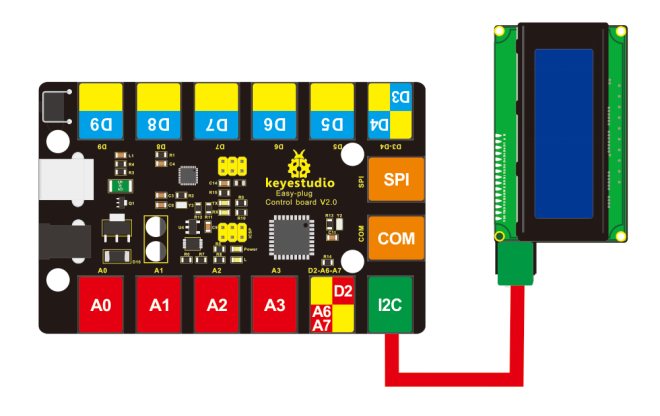
Upload the Code
Copy and paste below code to Arduino IDE and upload.
Code to Note:
Before compile the code, do remember to put the libraries needed inside the libraries folder of Arduino IDE directory. Or else, it will fail to verify.
Download all the libraries: https://drive.google.com/open?id=1KkjnoR3Y_eRM-LMHEIrMzQabLabbSQpU
//Compatible with the Arduino IDE 1.0
//Library version:1.1
#include <Wire.h>
#include <LiquidCrystal_I2C.h>
LiquidCrystal_I2C lcd(0x27,20,4); // set the LCD address to 0x27 for a 16 chars and 2 line display
void setup()
{
lcd.init(); // initialize the lcd
lcd.init();
// Print a message to the LCD.
lcd.backlight();
lcd.setCursor(3,0);
lcd.print("Hello, world!");
lcd.setCursor(2,1);
lcd.print("Hello,keyestudio!");
lcd.setCursor(0,2);
lcd.print("Arduino LCD IIC 2004");
lcd.setCursor(2,3);
lcd.print("Power By Ec-yuan!");
}
void loop()
{
}
What You Should See
Initially, you should see the words “hello, word!” and “keyestudio!” pop up on your LCD.
Remember you can adjust the contrast using the potentiometer on the module back if you can’t make out the words clearly.

Resources
Download the PDF:
https://drive.google.com/open?id=1Om7kjqDou7feMC1eCoix8yAxIx9n_RW7
Download the libraries:
https://drive.google.com/open?id=1KkjnoR3Y_eRM-LMHEIrMzQabLabbSQpU
Download the Code:
https://drive.google.com/open?id=1ZGV5IvtbYMGcg_ASPLa2VrMxmPcj9oEQ
Buy from
- Official Website: http://www.keyestudio.com/ks0138.html
