Download CH340 Driver on MAC System
Download CH340 driver:
https://fs.keyestudio.com/CH340-MAC
Supported Systems
OS X 10.9 to OS X 10.15
OS X 11.0(Big Sur) and above
Supported Chips
CH340/CH341/CH343/CH9101/CH9102/CH9143 (USB to Single Serial Port)
CH342/CH344/CH347/CH9103/CH9104 (USB to Multi Serial Ports)
Installation
Step 1: Download the driver from the Website and extract the file to the local installation directory.
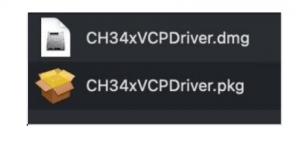
Step 2: For details about how to install the driver in pkg format by default, see Step 3. If OS X 11.0 or later does not support Rosetta, refer to Step 4 to install the dmg driver.
Before installation, please forward to “System Preferences”->“Security & Privacy”->“General” page, below the title
“Allow apps downloaded from:” choose the choice 2->“Mac App Store and identified developers”, then the driver will work normally.
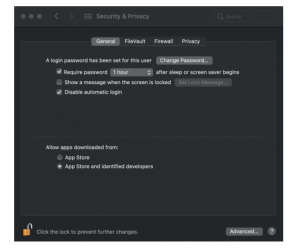
Step 3: To install the driver in pkg format, tap the driver file → Continue→ Install
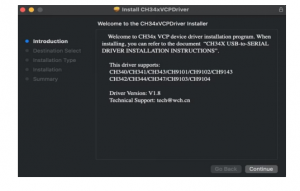
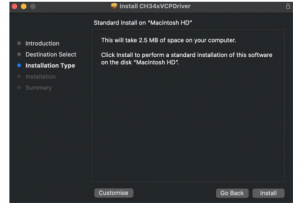
Then the installation will be successful
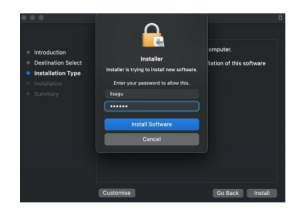
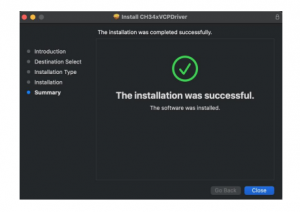
To install the pkg format driver on OS X 11.0 and later: Open “LaunchPad”→“CH34xVCPDriver”→Install
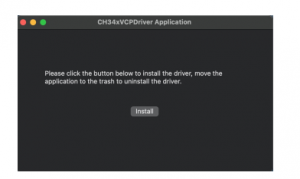
When using OS X 10.9 to OS X 10.15, click “Restart” to restart your computer, and perform the following steps after the restart.
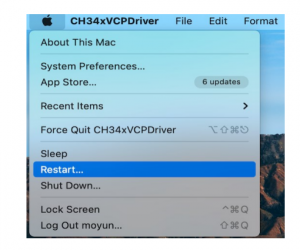
Step 4: To install the dmg driver, tap the dmg file and drag “CH34xVCPDriver” to enter the application folder in the operating system.
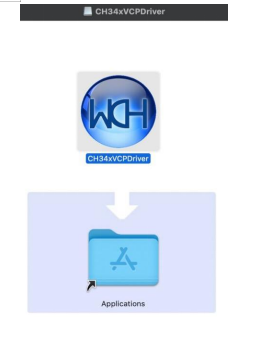
Then open “LaunchPad”→“CH34xVCPDriver”→Install
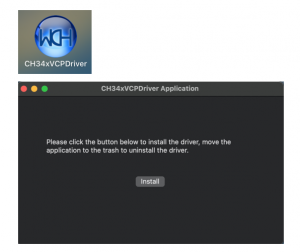
Then the installation will be successful
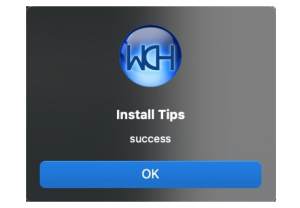
When inserting the CH340 control board into the USB port, open System Report -> Hardware ->USB. On the right is USB Device Tree. If the USB device is working properly, you will find a device whose “Vendor ID” is [0x1a86].
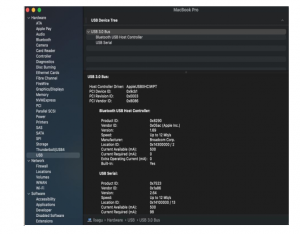
Open “Terminal” program under Applications-Utilities folder and type the command
“ls /dev/tty*”.
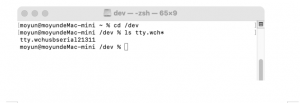
You should see the “tty.wchusbserialx” where “x” is the assigned device number similar to
Windows COM port assignment.