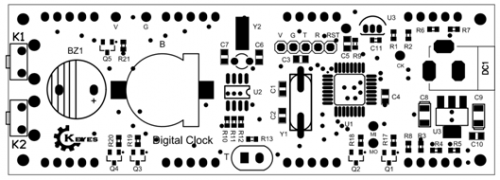Ks0201 keyestudio Smart Clock Kit
keyestudio Smart Clock Kit
Description
A clock is so commonly seen in daily life, but how magical it is if you can make your own clock! In keyestudio clock kit, microcontroller comes pre-programmmed, so no programming is required. This kit not only has basic functions, for example, it counts Minutes, Hours, Day, Date, ,Day of Week, Month, and Year, with alarm buzzer and hourly chime function; but also has been extended to new features ,like showing temperature, automatically adjusting display brightness. With reserving serial ports, you are able to reprogram to DIY your clock.
Features
- Recommended Working Voltage: DC8--15V
- 24-hour clock modes
- Display Temperature Range: 0--100 ℃
- Automatically adjusting display brightness changing with ambient light
- Counts Minutes, Hours, Day, Date ,Day of Week, Month, and Year
- With alarm buzzer and hourly chime function
- When alarm clock rings, press adding button to shut up
- Based on Arduino UNO R3--can be programmed through Arduino IDE (with extensions)
- Automatic storage of alarm clock and hourly chime after power off
- Automatic storage memory (coin cell with enough power)after power off
- Calculating display: time display for 51s, temperature display 3s, date display 3s, day of week display 3s (K1 Functional Button, K2 Adding Button)
Components Installation
Segment LED Display Installation(the third display placed inversely)
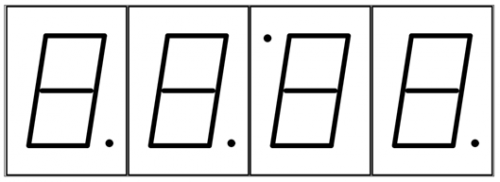
Settings
1. Reset: press K1 and then K2, failing display and buzzer ringing after 5s means complete reset, displaying 8:30, Thursday, 2016-6-30; not press buttons for 5s, reset fails and buzzer doesn’t ring.
2. Year: press K1 (the display showing “XXXX” without blinking), and then press adding button K2 to adjust “Year”.
3. Month: press K1 (the display showing “-XX” without blinking), and then press adding button K2 to adjust “Month”.
4. Date: press K1 (the display showing “- -XX” without blinking), and then press adding button K2 to adjust “Date”.
5. Day of Week: press K1 (the display showing “-X-” without blinking), and then press adding button K2 to adjust “Day of Week”
6. Hour: press K1 (the “Hour”display and “Second”decimal point blinking), and then press adding button K2 to adjust “Hour”.
7. Minute: press K1 (the “Minute”display and “Second”decimal point blinking), and then press adding button K2 to adjust “Minute”.
8. Hour Alarm Clock: press K1 (the “Hour”display blinking and “Second”decimal point not blinking), and then press adding button K2 to adjust “Hour Alarm Clock”.
9. Minute Alarm Clock: press K1 (the “Minute”display blinking and “Second”decimal point not blinking), and then press adding button K2 to adjust “Minute Alarm Clock”.
10. Alarm Clock On or Off: press K1 (nut displaying numbers), and press K2, “point 4”on means alarm on,“point 4”off means alarm off.
11. Hourly Chime: press K1, the “Hour”display and “Second”decimal point blinking, press K2 to adjust start time of hour alarm (for example, setting 9 means alarm ringing at 9 a.m.); press K1, “Minute”display and “Second”decimal point blinking, press K2 to set end time (for example, setting 23 means alarm ringing at 23 p.m., without affecting sleep time ).
12. Hourly Chime Function On or Off: press K1 (nut displaying numbers), press K2, “point 1”on means alarm on,“point 1”off means alarm off. (Only in hourly chime mode can you check that.)
13. Press K1, and complete settings.
Resources
PDF:
https://drive.google.com/open?id=1xGvLP6dV_oEbjFq-PtwFnEakD0LtgI2W
Video:
http://www.keyestudio.com/wp/2017/02/ks0201/
Get One Now
Official Website