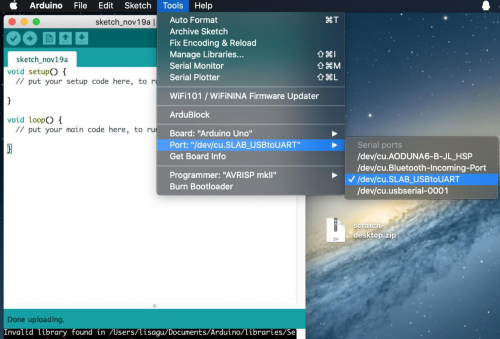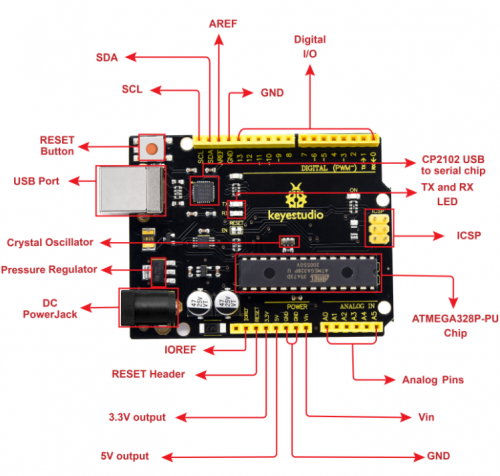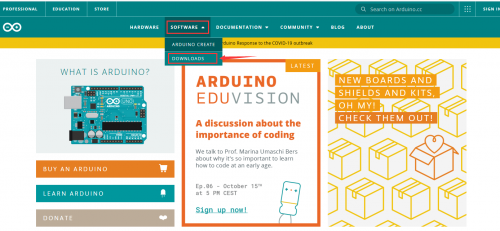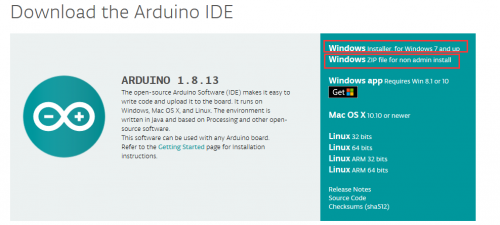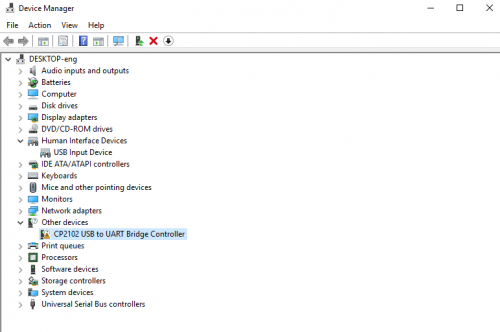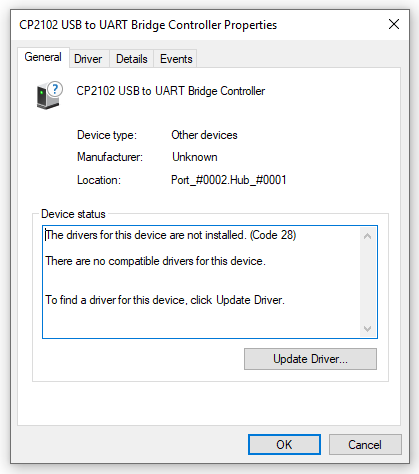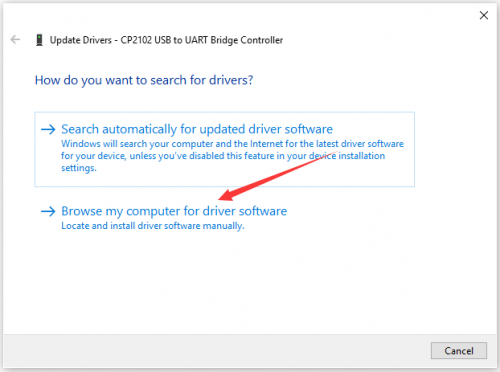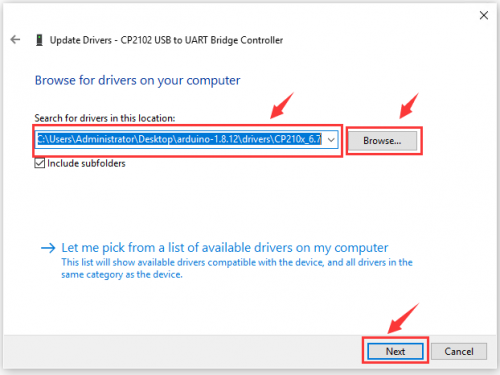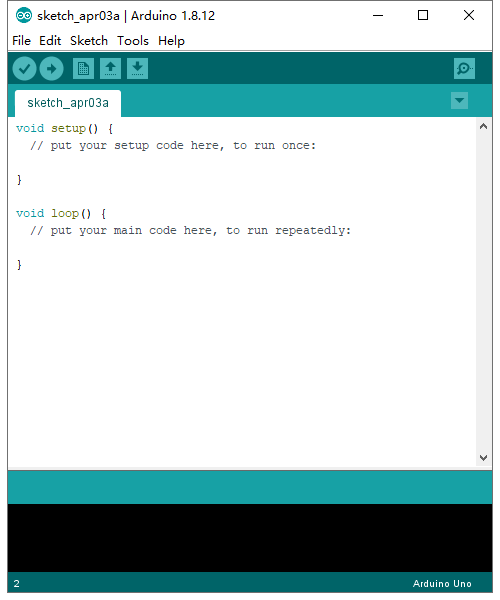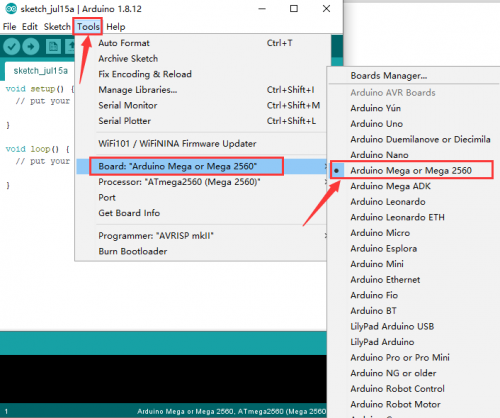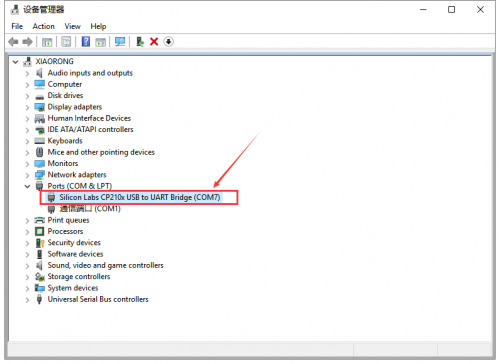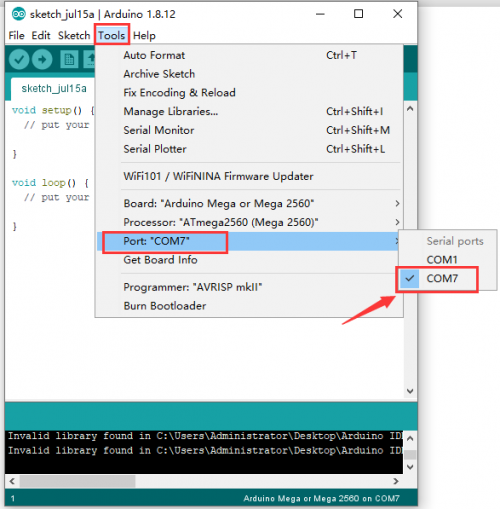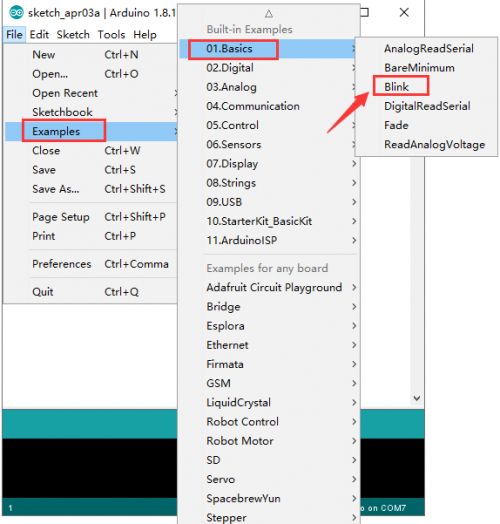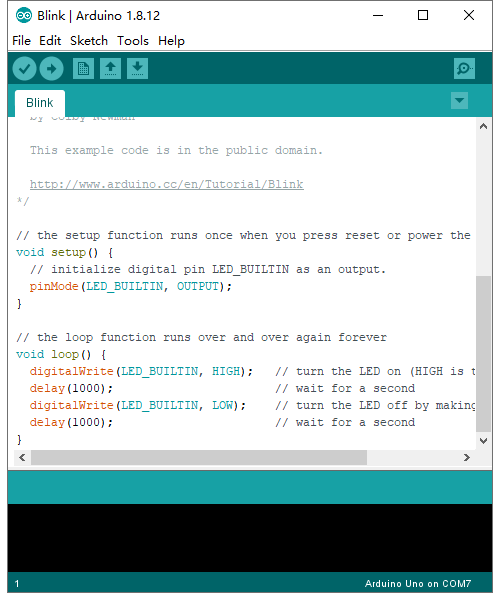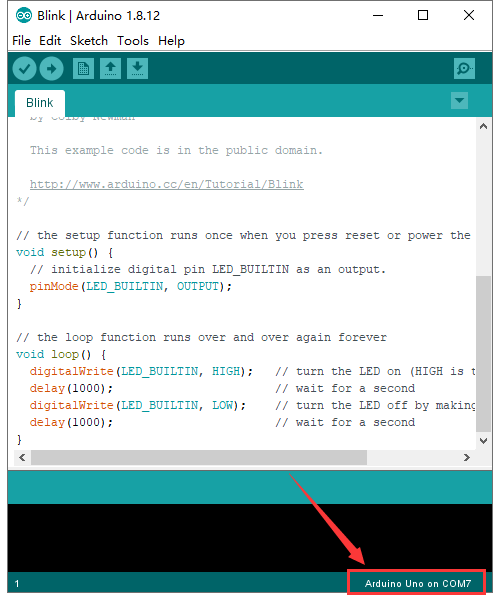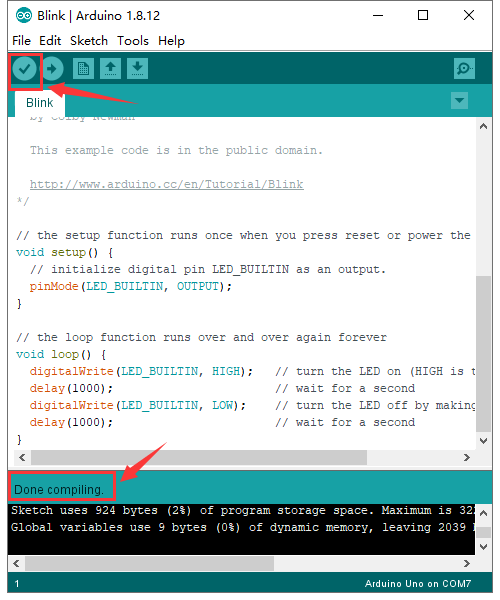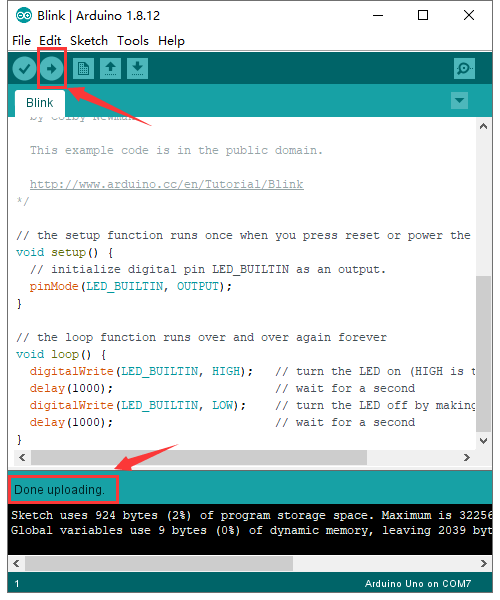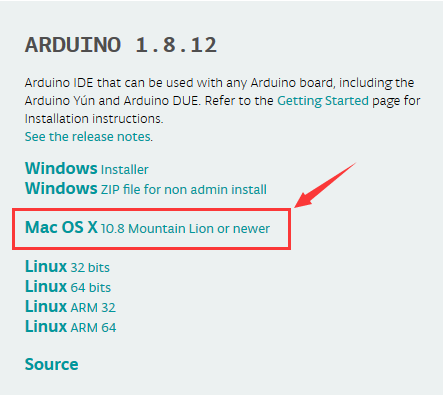KS0497 Keyestudio V4.0 Development Board(Compatible With Arduino Uno)
Description
The processor core of Keyestudio V4.0 development board is ATMEGA328P-PU , fully compatible with ARDUINO UNO REV3.
It has 14 digital input/output pins, of which 6 can be used as PWM outputs, 6 analog inputs, a 16 MHz crystal oscillator, a USB connection, a power jack, 1 ICSP header, and a reset button.
The built-in ICSP port can burn the firmware for ATMEGA328P-PU directly. We could plug in power by USB wire, DC head and Vin GND pins.
Specification
- Microcontroller: ATMEGA328P-PU
- USB serial chip:CP2102
- Operating Voltage: 5V
- Input Voltage (recommended):DC 7-12V
- Digital I/O Pins: 14 (D0-D53)
- PWM Digital I/O Pins:6 (D3 D5 D6 D9 D10 D11)
- Analog Input Pins: 6(A0-A5)
- DC Current per I/O Pin: 20 mA
- DC Current for 3.3V Pin: 50 mA
- Flash Memory: 32 KB (ATMEGA328P-PU) of which 0.5 KB used by bootloader
- SRAM:2 KB (ATMEGA328P-PU)
- EEPROM: 1 KB (ATMEGA328P-PU)
- Clock Speed:16 MHz
- LED_BUILTIN:D13
Pin Interfaces
Specialized Functions of Some Pins:
- Serial Communication: D0 (RX) and D1 (TX)
- PWM Pins (Pulse-Width Modulation): D3 D5 D6 D9 D10 D11
- External Interrupts: D2 (interrupt 0), D3 (interrupt 1)
- SPI communication: D10 (SS), D13 (SCK), D11 (MOSI), D12 (MISO).
- These pins support SPI communication using theSPI library. The SPI pins are also broken out on the ICSP header, which is physically compatible with the Arduino Uno.
- IIC communication: A4 (SDA); A5 (SCL). Support TWI communication using the Wire library.
Windows System
Installing Arduino IDE
When getting this control board, we need to install Arduino IDE
Enter the website https://www.arduino.cc/,click ![]() and
and ![]()
Select the version you want to download, the latest version could be downloaded.
Alternatively, you could select previous release. In this project, we use 1.8.12 version.
Click  to download an installer of Arduino 1.8.12 version,which needs to be installed manually. When you tap
to download an installer of Arduino 1.8.12 version,which needs to be installed manually. When you tap  ,a zip file of Arduino 1.8.12 version will be directly downloaded, and you only need to unzip it to finish installation.
,a zip file of Arduino 1.8.12 version will be directly downloaded, and you only need to unzip it to finish installation.
Click thumbicon to download Arduino IDE.
Installing driver
Let’s install the driver of Keyestudio MEGA 2560 R3 Development Board.. The USB-TTL chip on 2560 R3 Development Board adopts CP2102 serial chip. The driver program of this chip is included in Arduino 1.8 version and above, which is convenient. Plug on USB port of board, the computer can recognize the hardware and automatically install the driver of CP2102.
If install unsuccessfully, or you intend to install manually, open the device manager of computer. Right click Computer----- Properties----- Device Manager.
There is a yellow exclamation mark on the page, which implies installing the driver of CP2102 unsuccessfully. Then we double click the hardware and update the driver.
Click “OK” to enter the following page, click “browse my computer for updated driver software”, find out the installed or downloaded ARDUINO software. As shown below:
There is a DRIVERS folder in Arduino software installed package(![]() ), open driver folder and you can see the driver of CP210X series chips.
), open driver folder and you can see the driver of CP210X series chips.
We click “Browse”, then find out the driver folder, or you could enter “driver” to search in rectangular box, then click “next”, the driver will be installed successfully. (I place Arduino software folder on the desktop, you could follow my way)
Open device manager, we will find the yellow exclamation mark disappear. The driver of CP2102 is installed successfully.
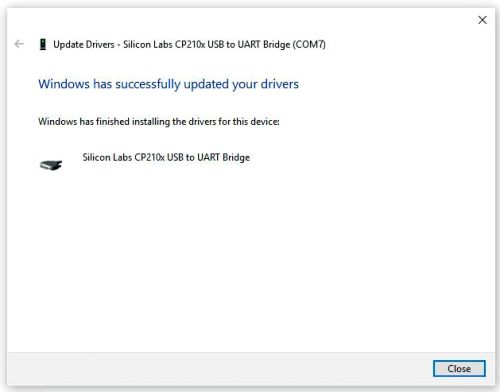
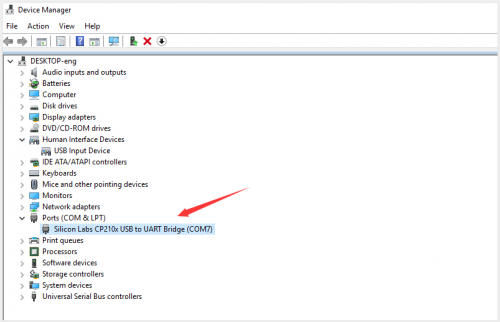
Arduino IDE Setting
To avoid the errors when uploading the program to the board, you need to select the correct Arduino board that matches the board connected to your computer. Then come back to the Arduino software, you should click Tools→Board, select the board. (as shown below)
Then select the correct COM port (you can see the corresponding COM port after the driver is successfully installed)
Before uploading the program to the board, let’s demonstrate the function of each symbol in the Arduino IDE toolbar.
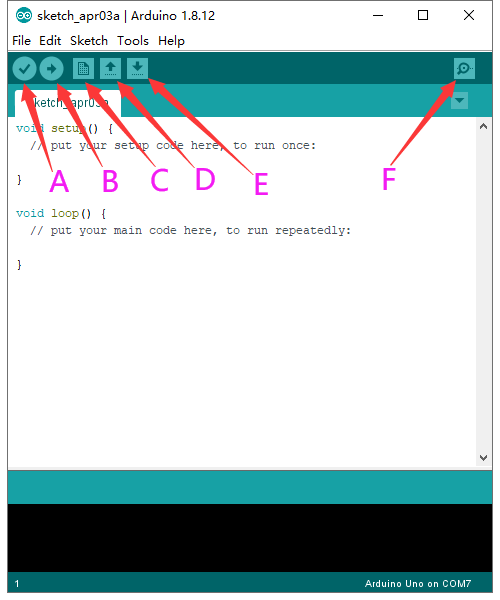
A- Used to verify whether there is any compiling mistakes or not. B- Used to upload the sketch to your Arduino board. C- Used to create shortcut window of a new sketch. D- Used to directly open an example sketch. E- Used to save the sketch. F- Used to send the serial data received from board to the serial monitor.
Start your first program
Open the file to select Example, choose BLINK from BASIC, as shown below:
Set board and COM port, the corresponding board and COM port are shown on the lower right of IDE.
Click ![]() to start compiling the program, check errors.
to start compiling the program, check errors.
Click ![]() to upload the program, upload successfully.
to upload the program, upload successfully.
Upload the program successfully, the onboard LED lights on for 1s, lights off for 1s. Congratulation, you finish the first program.
MAC System
Install Arduino IDE on MAC System
The installation instruction is as same as the chapter 5.1, as shown below:
Download the Driver of CP2102
https://fs.keyestudio.com/CP2102-MAC
How to Install the Driver of CP2102
The following link is for your reference:
https://wiki.keyestudio.com/How_to_Install_the_Driver_of_CP2102_on_MAC_System
Arduino IDE Setting
The setting method is as same as the chapter 5.3 except from COM port, as shown below.