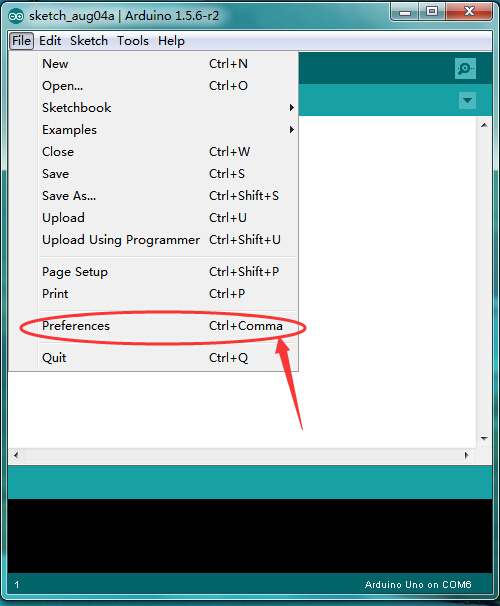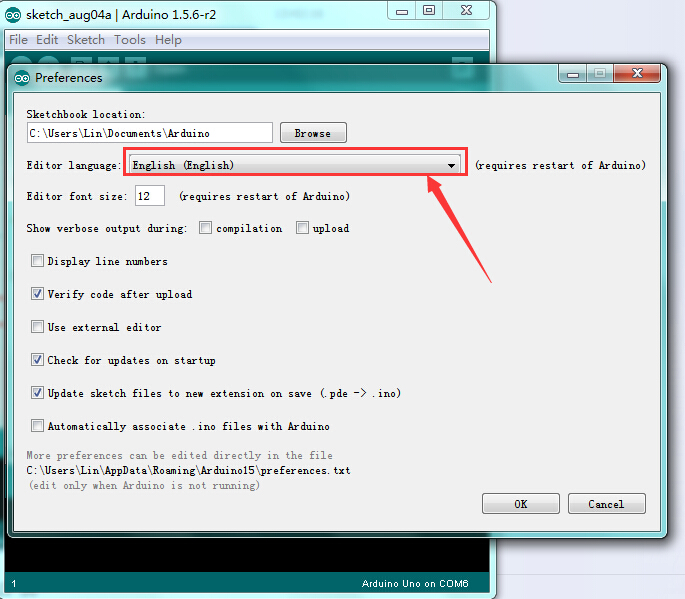Getting Started with keyestudio
Hello World
Generally, teacher will teach us to write a simple Hello World example when start to learn a programming language. This only a basic introductory,but it is a very important process. Although you are not familiar about Arduino, do not worry. You can learn the hello world about Arduino: light up a LED. Now we take keyestudio UNO R3 Board as an example to learn how to light up a LED which is controlled by Digital 13 Pin. Before doing this, please make sure that you have downloaded the Arduino Environment and installed the keyestudio UNO R3 Driver successfully.
1. Connect keyestudio UNO R3 Board to PC
Connect the keyestudio UNO R3 Board to your computer using the USB cable. The green power LED (labeled PWR) should go on.
2. Set Editor Language of Arduino
Open Arduino IDE, click File > Preferences , find out Editor Language, choose your own language, close Arduino and open again.
3. Open the Blink Example
Open the LED blink example sketch: File->Examples->01.Basics->Blink.
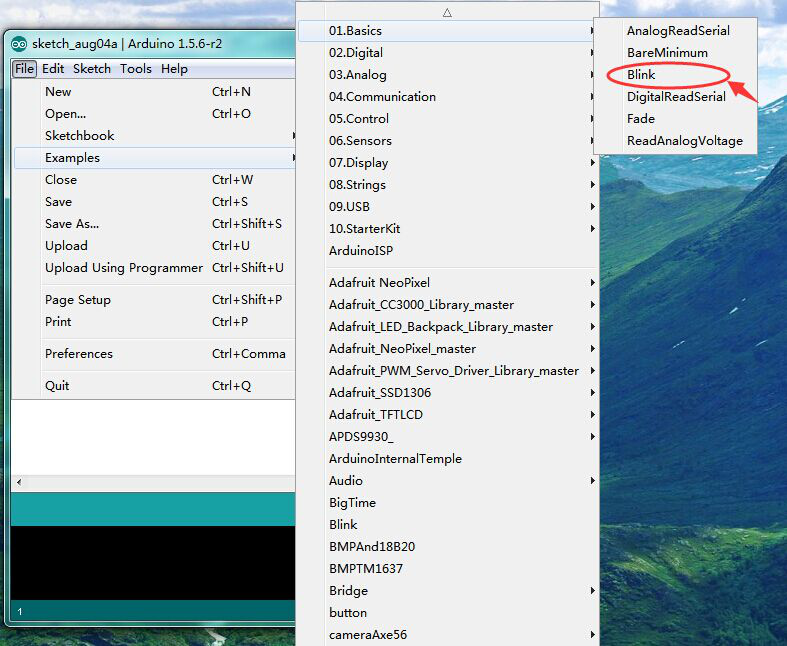
4. Select Your Board
You'll need to select the entry in the Tools > Board menu that corresponds to your Arduino. Here we need to select Arduino Uno.
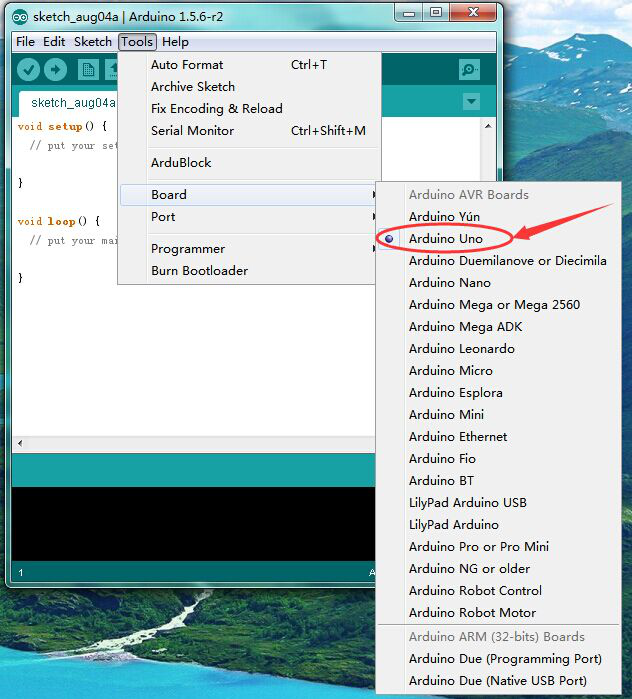
5. Select Your Serial Port
Select the serial device of the Arduino board from the Tools | Serial Port menu.
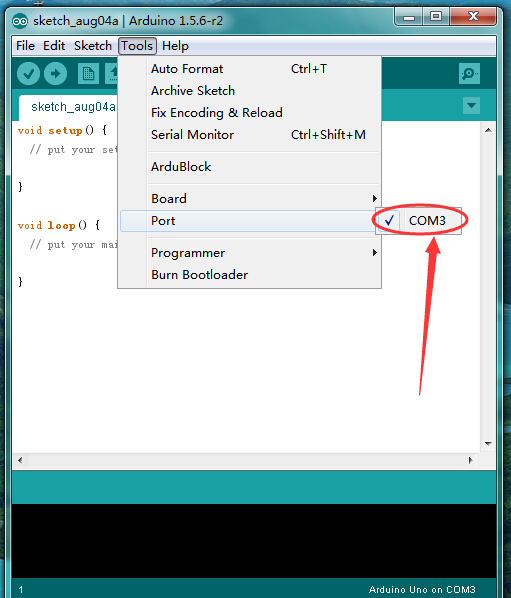
6. Upload the Program
Now, simply click the "Upload" button in the environment. Wait a few seconds - you should see the RX and TX leds on the board flashing. If the upload is successful, the message "Done uploading." will appear in the status bar.
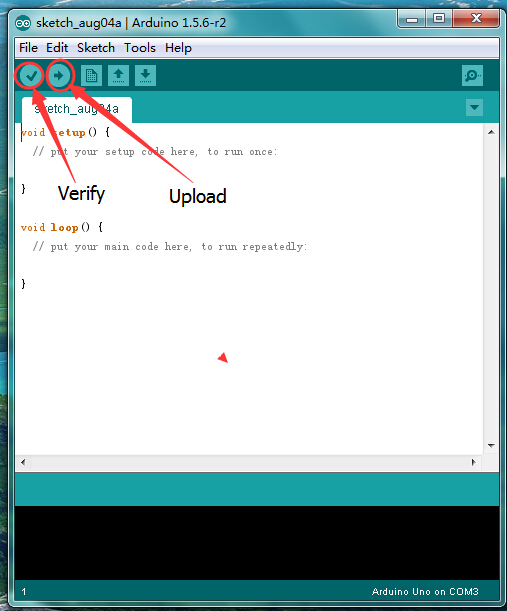
7. Result
A few seconds after the upload finishes, you should see the pin 13 (L) LED on the board start to blink . If it does, congratulations! You've gotten Arduino up-and-running.