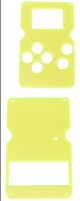KS0474 Keyestudio GAMEPI DIY Game Console learning Kit for Arduino
Description
For those who like DIY, they definitely want to make their own game machine. Next, we specially introduce a game console kit. In this kit, we provide the hardware of the DIY game console. You can design your own game code to make the game console according to your ideas.
In order to increase the joy of the game console, you can upload your own game program, game program we provide, or game program on Arduboy to the game console. When using it, we offer complete game uploading software and methods.
Parameters
- Control chip: ATMEGA32U4
- Display device: OLED 128*64 1.3 inch
- Supply voltage: DC 3V (2 AAA bateries)
Component List
Installing
When you get the product, you need to check the number of components and if the appearance is good according to the components list. After checking, we will start to install the game console.
(1) Take out all the parts and put them together to install easily.
(2)Fix the keyestudio GAMEPI game board and acrylic top board together with 4 M2*10MM round-head screws, 4 white insulating column, and 4 M2.0*11MM dual-pass copper pillars.
(3)Install 6 button caps on the keyestudio GAMEPI game console learning board.
(4)Fix the bottom acrylic board and the four M2.0*11MM dual-pass copper pillars together with 4 M2*6MM round-head screws.
Special Note: The holes of acrylic bottom board should be aligned with the potentiometer on the keyestudio GAMEPI game console when we install it.
Getting started with game console
After successful installation, we can upload the game program to the game console. Before uploading the program, we need to install the driver for the game console firstly.
Installing driver
A.We connect the game console to the computer with a USB cable. When the computer detects the hardware, we open the device manager, as shown below.
B.Double click on
driver file, click “next step”, driver starts installing automatically.
C.Install driver successfully,open the device manager, as shown below.
Downloading game program
After installing the driver successfully, we can start uploading the game program on the game console. You can write game program by yourself, or use the game programs we provide. And the program searched in Arduboy also can be used too.
More info about links of game program you could refer to: https://arduboy.ried.cl/
When installing,click
, as shown below.
The default name with symbols can’t be used, otherwise an error will occur, we need to rename the game program with letters and numbers. After setting well, click “Download” to start downloading the game program.
Uploading game program
When everything is ready, we can start uploading the game program on the game console.
A.Open the software as shown below:
B.Connect the game console to the computer with a USB cable, then click on the area that arrow points to and select the game you want to download, choose the chip model (choose Arduino leonardo).
C.Press reset button on game machine, the COM port will change briefly, click the area arrow points to and set COM port. You’ll find that com1 changes into com4, as shown below!
D. Setting successfully, click
and start uploading game program.
E. Installing game successfully, as shown below.
Other Functions
A. The white button on the game console is the reset button. B. After uploading the game program successfully, we can directly press the 6 buttons to start playing the game. When playing games, we can supply power or unplug with USB cable, then we use 2 AAA batteries (3V) to supply power. When the battery is powered, we can use the DIP switch on the game console to control the power switch. C. There is a potentiometer on the back of the game console. We can use the built-in screwdriver to rotate the potentiometer to adjust the sound.
Resources
Download resource:
https://1drv.ms/u/s!ArhgRvK6-RyJg2NhVoMyk9InOJQj?e=TKrP2N
Buy from
- [ Official Website]
- [ Shop on aliexpress ]