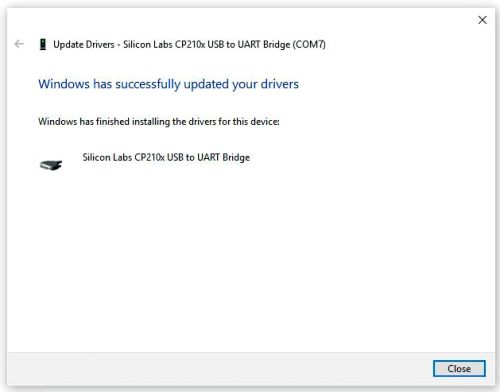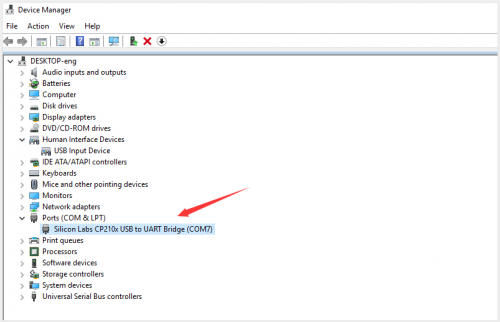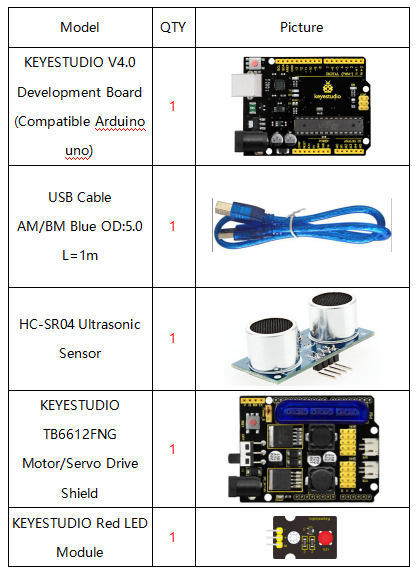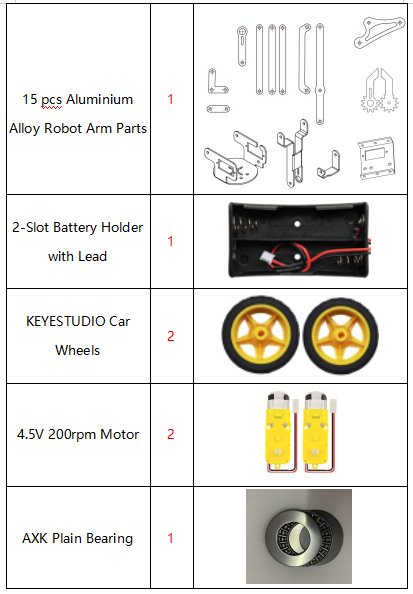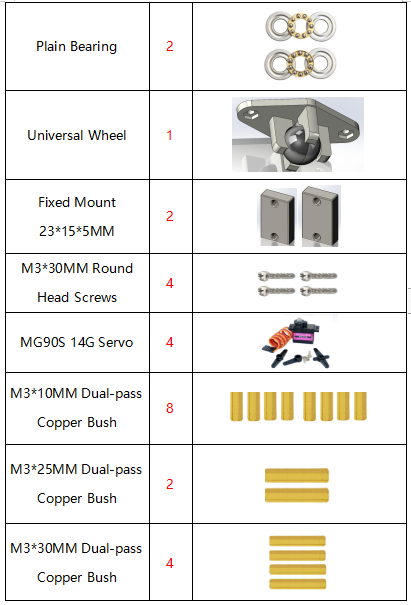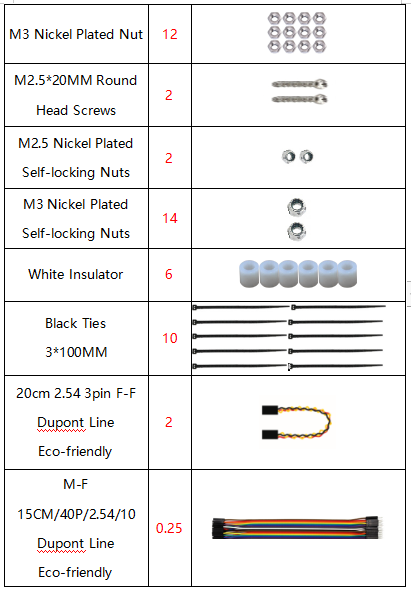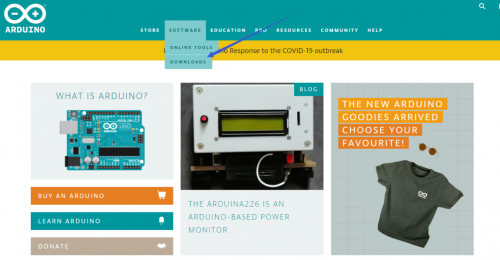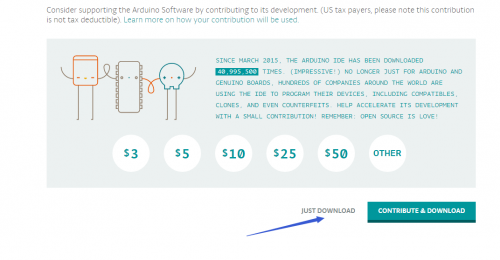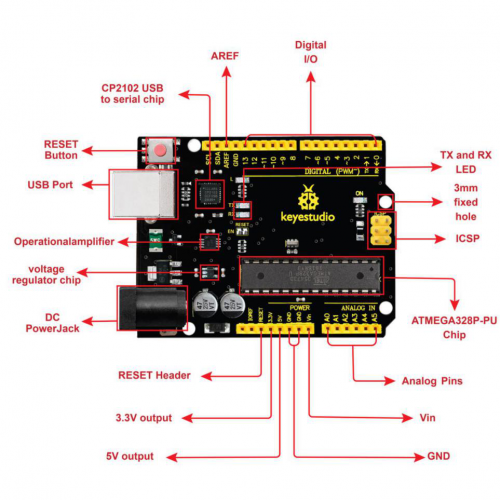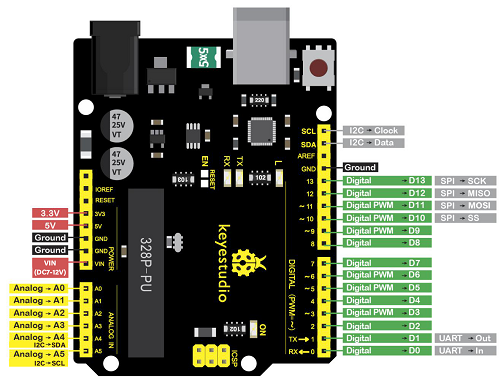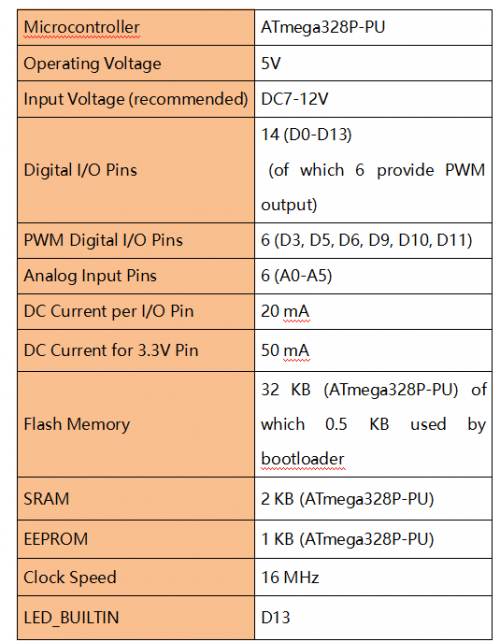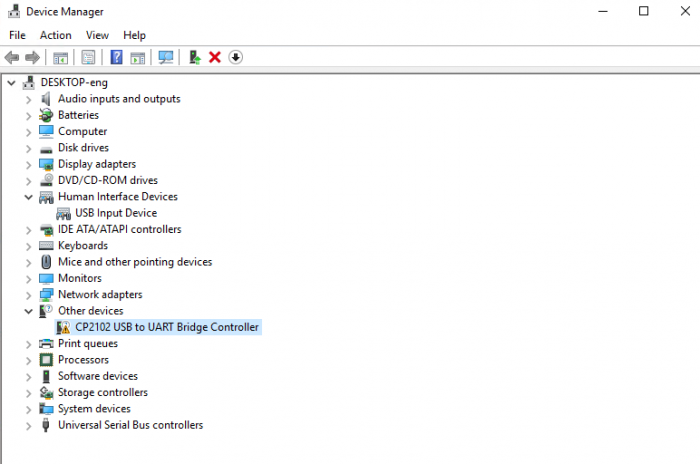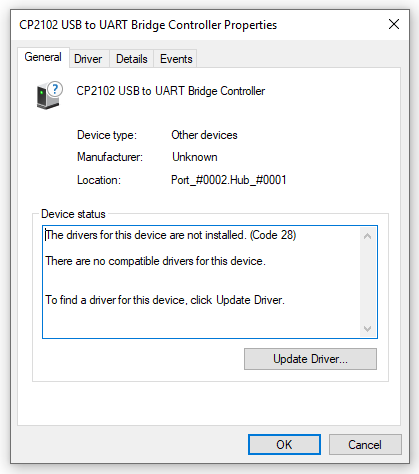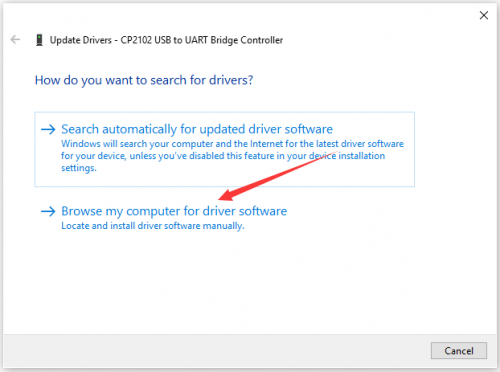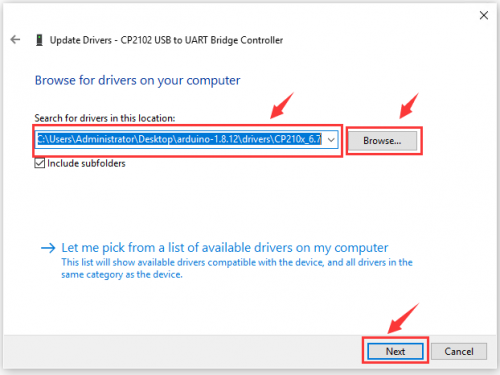KS0520 KEYESTUDIO 4DOF Mechanical Robot Arm Car Learning Kit
Description
Mechanical arm, featuring alike people’s arms, could execute a series of postures. At present, many mechanical arms are fixed style, which can’t be operated flexibly for environment and distance.
On tackling this problem, KEYES group has launched a 3 in 1 learning kit-4DOF mechanical robotic arm car. With this kit, you could acquire how to control mechanical arm and smart car, what’s more, they can be combined to transform into mechanical arm smart car. I believe that you can’t help opening it to get started.
Features
- 3 in 1 Design: Smart car, mechanical arm, mechanical robot arm car
- Multi-purpose Function: obstacle avoidance, follow, IR remote control and automatic convey.
- Easy to Build: no soldering circuit required.
- High Tenacity: high performance car baseplate and metal mechanical arm
- High Extension: expand other sensors and modules through motor driver shield.
- Multiple Controls: PS2 joypad control, full automatic and App control(iOS and Android system)
- Basic Programming:C language code learning.
Specification
- Working voltage: 5v
- Input voltage: 7-12V
- Maximum output current: 3A
- Maximum power dissipation: 25W (T=75℃)
- Motor speed: 5V 63 rpm / min
- Motor drive form: TB6612 drive
- Ultrasonic sensing angle: <15 degrees
- Ultrasonic detection distance: 2cm-400cm
- Bluetooth remote control distance: 20-50 meters (measured)
- Bluetooth APP control: support Android and iOS system
Component List
Getting Started with Arduino
Installing IDE
When we get control board, we need to download Arduino IDE and driver firstly. You could download Arduino IDE from the official website: https://www.arduino.cc/, click the SOFTWARE on the browse bar, click “DOWNLOADS” to enter download page, as shown below:
There are various versions for Arduino, just download a suitable version for your system, we will take WINDOWS system as an example to show you how to download and install.
There are two versions for WINDOWS system, one is installed version, another one is download version, you just need to download file to computer directly and unzip it. These two versions can be used normally. Choose one and download on your computer.
You just need to click JUST DOWNLOAD, then click the downloaded file to install it. And when the ZIP file is downloaded, you can directly unzip and start it.
We need to know keyestudio V4.0 development board, as a core of this smart car.
keyestudio V4.0 development board is an Arduino uno-compatible board, which is based on ATmega328P MCU, and with a cp2102 Chip as a UART-to-USB converter.
It has 14 digital input/output pins (of which 6 can be used as PWM outputs), 6 analog inputs, a 16 MHz quartz crystal, a USB connection, a power jack, 2 ICSP headers and a reset button.
It contains everything needed to support the microcontroller; simply connect it to a computer with a USB cable or power it via an external DC power jack (DC 7-12V) or via female headers Vin/ GND(DC 7-12V) to get started.
Installing driver
Let’s install the driver of keyestudio PLUS control board. The USB-TTL chip on PLUS board adopts CP2102 serial chip. The driver program of this chip is included in Arduino 1.8 version and above, which is convenient. Plug on USB port of board, the computer can recognize the hardware and automatically install the driver of CP2102.
If install unsuccessfully, or you intend to install manually, open the device manager of computer. Right click Computer----- Properties----- Device Manager.
There is a yellow exclamation mark on the page, which implies installing the driver of CP2102 unsuccessfully. Then we double click the hardware and update the driver.
Click “OK” to enter the following page, click “browse my computer for updated driver software”, find out the installed or downloaded ARDUINO software. As shown below:
There is a DRIVERS folder in Arduino software installed package(![]() ), open driver folder and you can see the driver of CP210X series chips.
), open driver folder and you can see the driver of CP210X series chips.
We click “Browse”, then find out the driver folder, or you could enter “driver” to search in rectangular box, then click “next”, the driver will be installed successfully. (I place Arduino software folder on the desktop, you could follow my way)
Open device manager, we will find the yellow exclamation mark disappear. The driver of CP2102 is installed successfully.