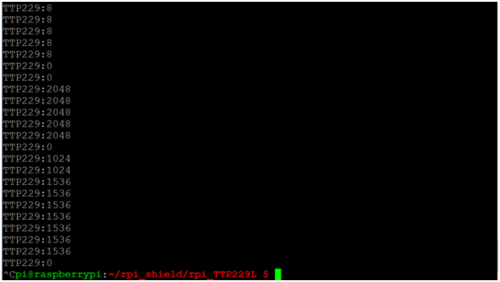Ks0210 keyestudio RPI TTP229L 16-key Capacitive Touch Keypad
keyestudio RPI TTP229L 16-key Capacitive Touch Keypad
Introduction
This keypad is designed for Raspberry Pi and supplies your Pi with 16 keys. It has an I2C communication mode and uses 3.3 V supply voltage with a power indicator. We provide you with installation package, source codes and a document for complete your programs.
Specification
- Chip: TTP229-LSF
- Supply Voltage: 3.3V
- Interface: I2C
- Size: 85x56x19.3 mm
Connection Diagram
Plug it directly into Raspberry Pi to start your works as shown in below figure. After power-on have about 0.5sec stable-time. During the time do not touch the key pad, and all functions are disabled.

Sample Code
#include <bcm2835.h>
#include <stdio.h>
#include <unistd.h>
unsigned char WriteBuf;
unsigned char WriteBuf1;
unsigned int ReadBuf0;
int main(int argc, char **argv)
{
if (!bcm2835_init())
return 1;
bcm2835_i2c_begin();
bcm2835_i2c_setSlaveAddress(0x57);
bcm2835_i2c_set_baudrate(10000);
printf("start..........\n");
while(1)
{
WriteBuf = 0x00;
bcm2835_i2c_write_read_rs(&WriteBuf,2,&WriteBuf1,2);
bcm2835_i2c_read (&ReadBuf0,2);
printf("TTP229:%d\n",ReadBuf0);
printf ("\r");
fflush (stdout);
bcm2835_delay(100);
}
bcm2835_i2c_end();
bcm2835_close();
return 0;
}
Program Writing
1. Installing bcm-2835 Library
Here is the tutorial for installing bcm-2835 library in Raspberry Pi. To install bcm-2835, first we need to download bcm2835 library. So we will provide an installation package or click its office web http://www.airspayce.com/mikem/bcm2835/ to download it.
Step1:- Now after downloading library, copy it in any folder of your raspberry pi by winSCP(we provide its installation package, but please refer to usage by yourselves).
Step2:- Now it’s time to extract the library, so open terminal of raspberry pi and go to the folder where you have copied your library and type this command: tar zxvf bcm2835-1.26.tar.gz
Step3:- Now to into library folder, type this command: cd bcm2835-1.26
Step4:- Now, we are ready to install bcm2835 library, so to start installation type this command: ./configure
Step5:- then type this command: make
Step6:- then this: sudo make check
Step7:- and finally this: sudo make install
Congrats your library is installed. Now use “#include <bcm2835.h>” in your program to use bcm2835 library.
2.Programming
Now its time to write a program. If you need to create a new directory within raspberry pi, you can use the ‘mkdir’ command. So type at your terminal: mkdir rpi_shield
then copy the file rpi_TTP229L provided by us and put it into the directory rpi_shield through winSCP. Next , type this command: cd rpi_TTP229L to go inside the rpi_TTP229L folder. Then type this command: make to make an executable file, This means this is the file we run to launch the program as shown in below figure.
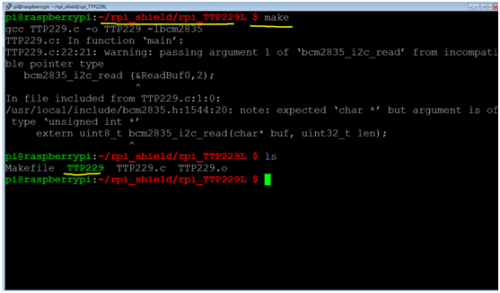
Finally type this: sudo ./TTP229 to launch the program. Touch the keys, and corresponding value is printed on the terminal as shown in below figure. Use Ctrl+C to exit the processing program.

sudo ./TTP229 to running program
Touching different keys to print various value