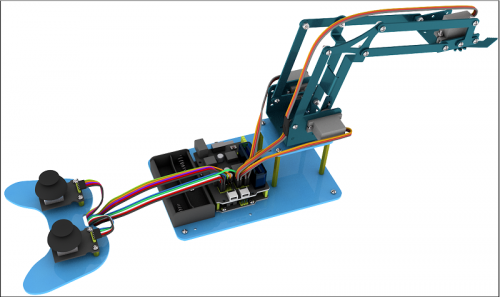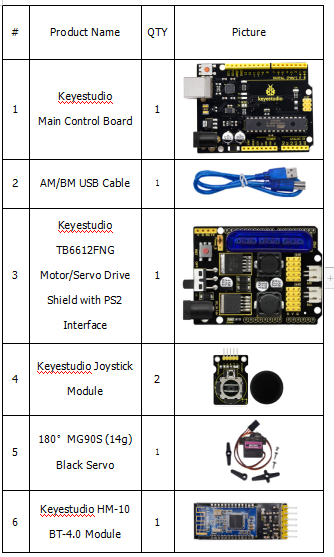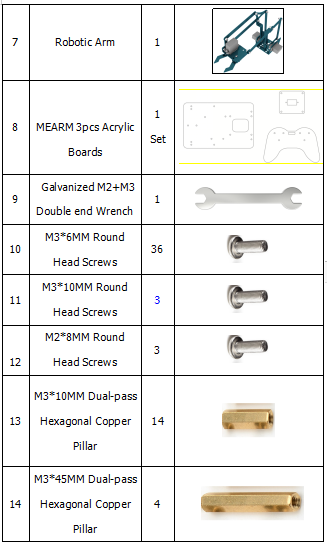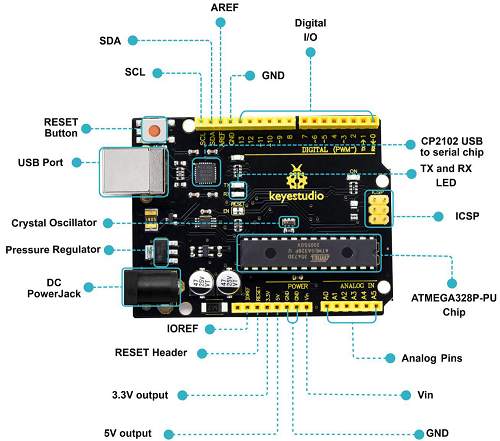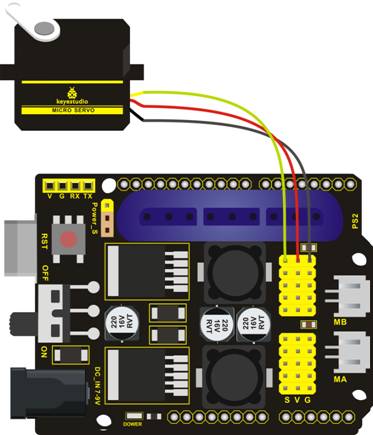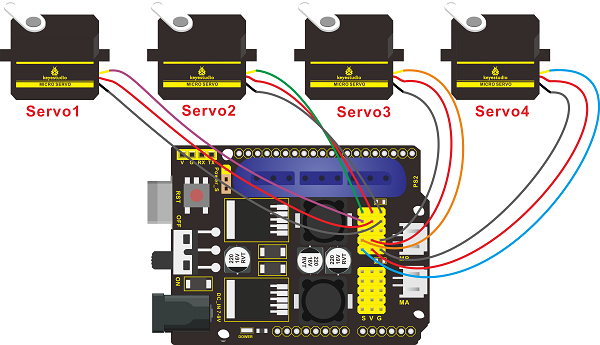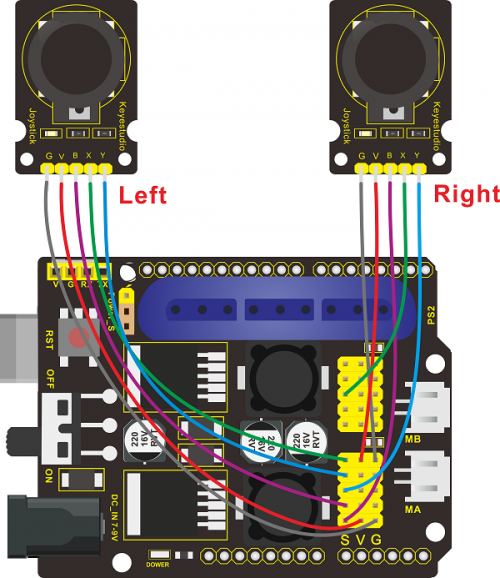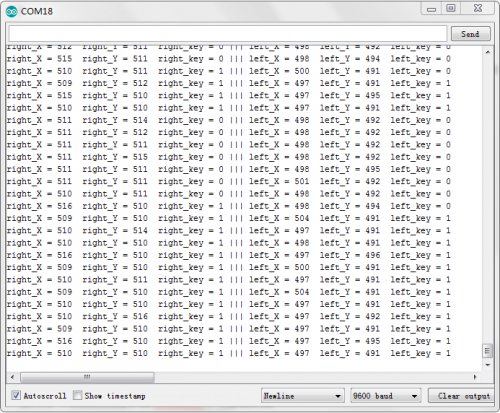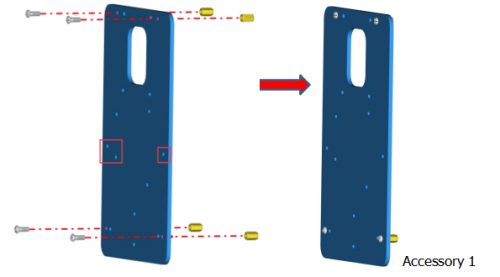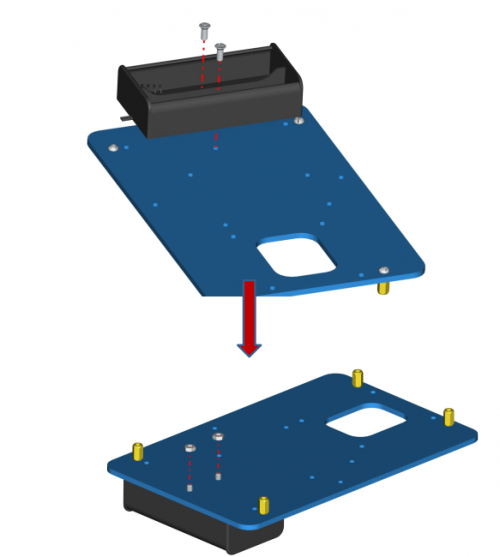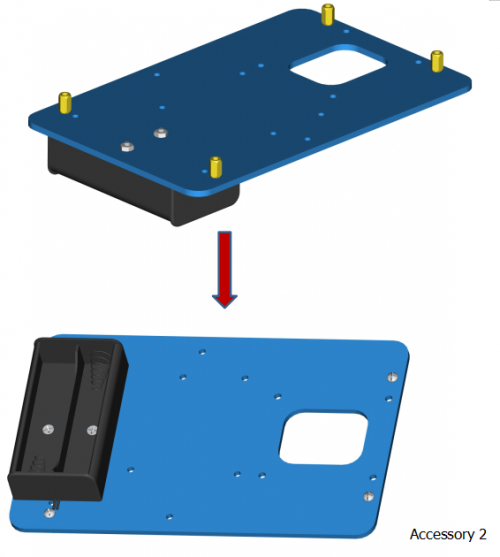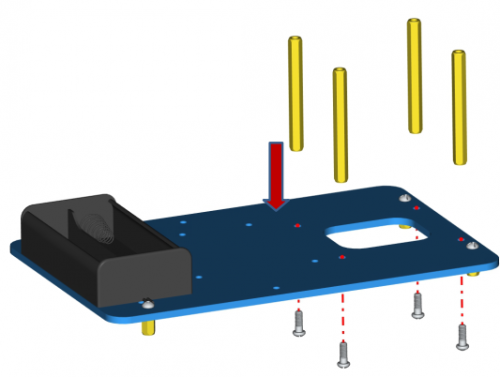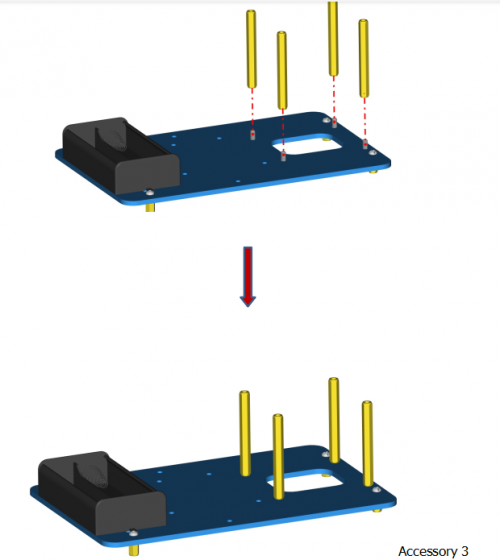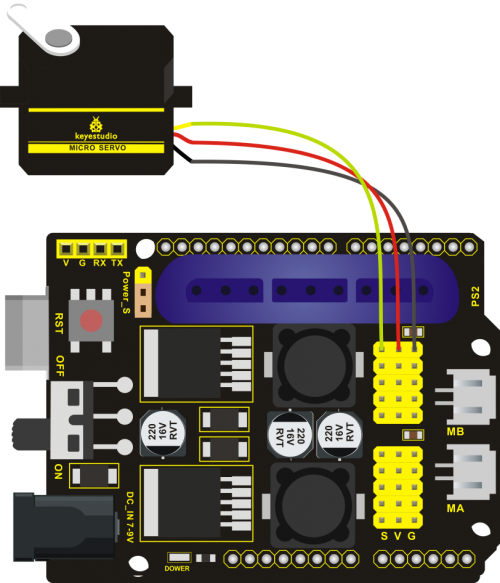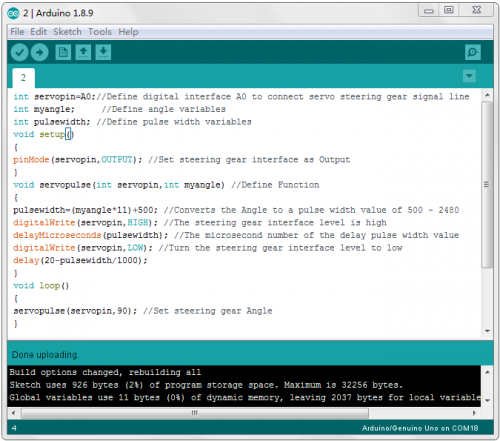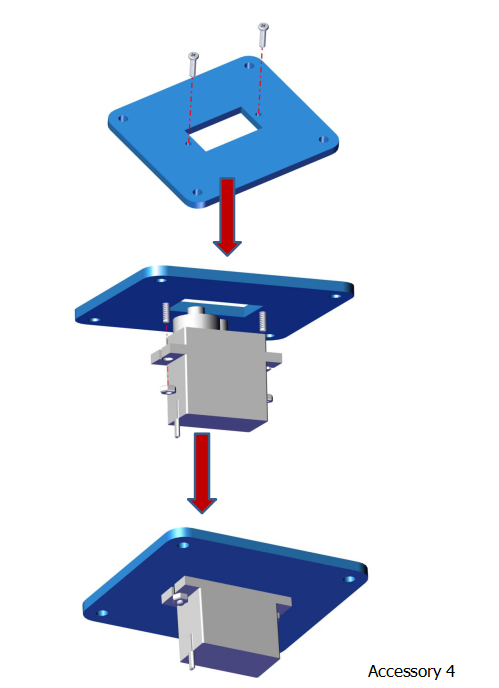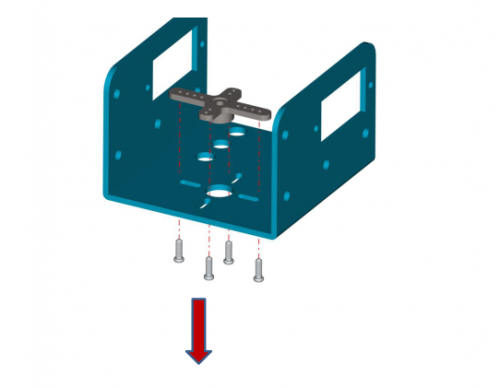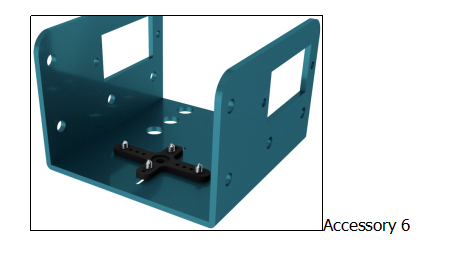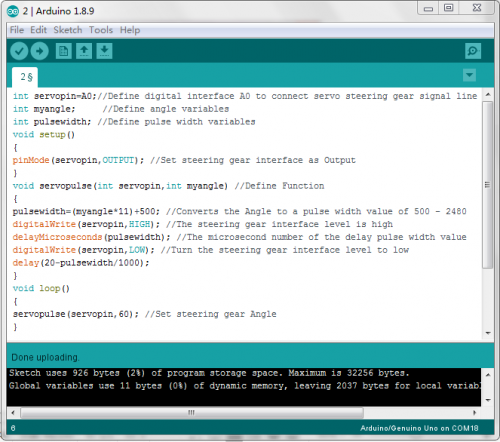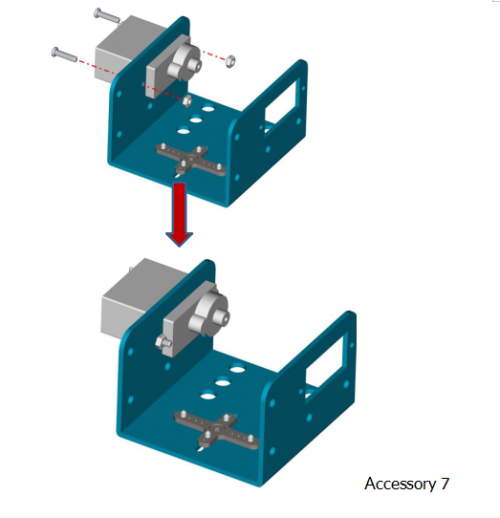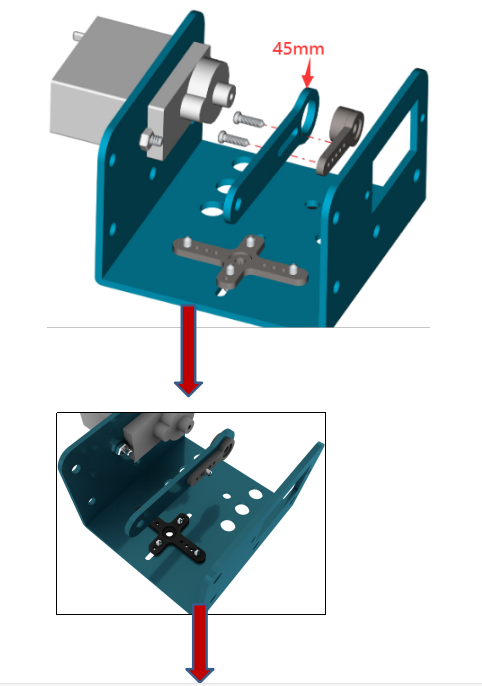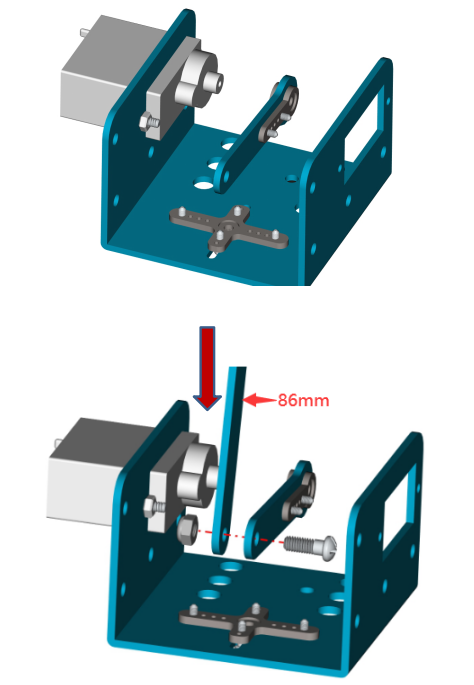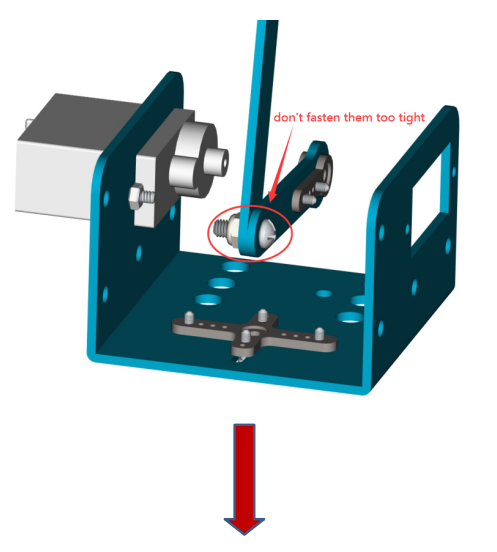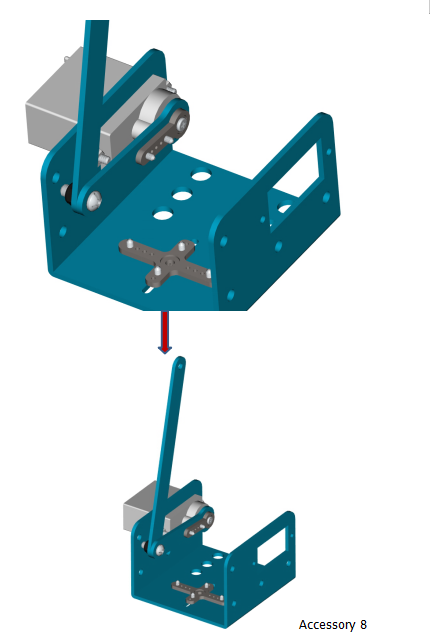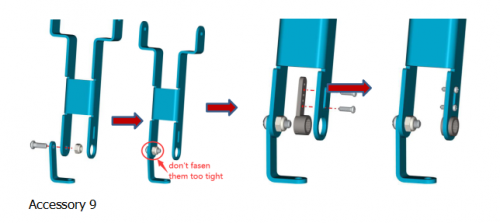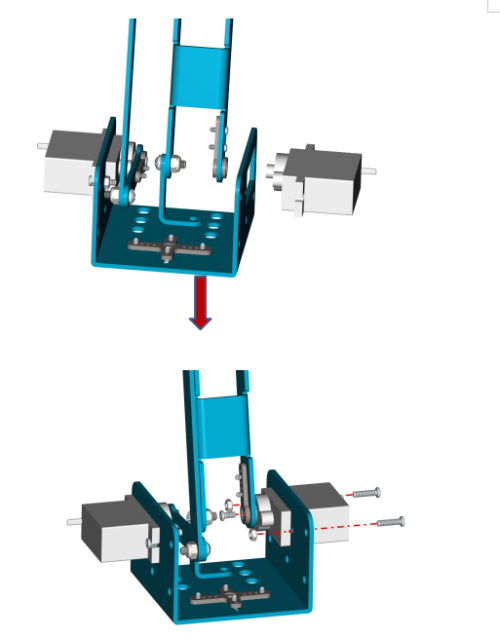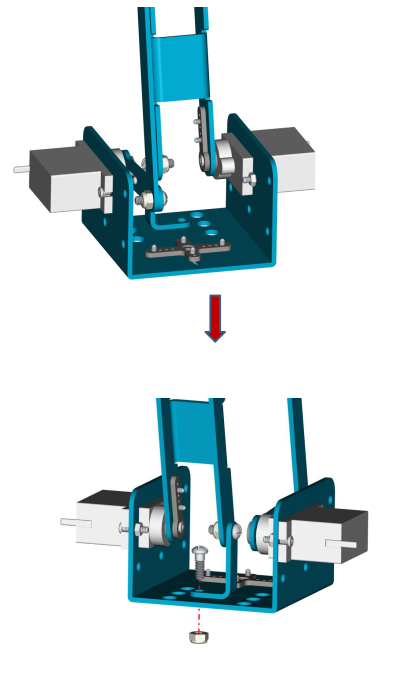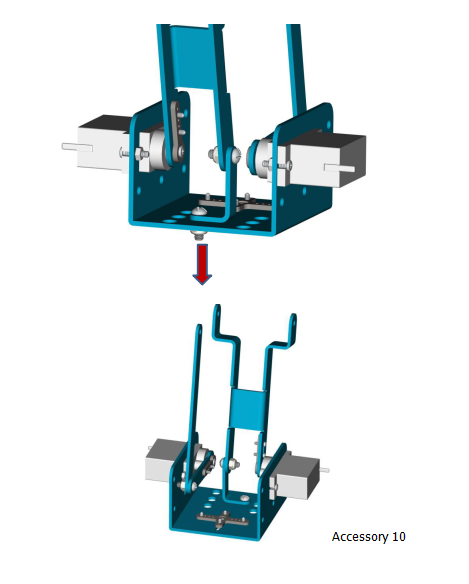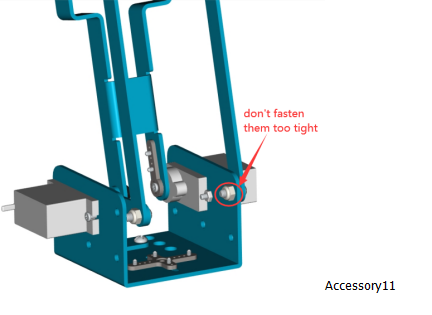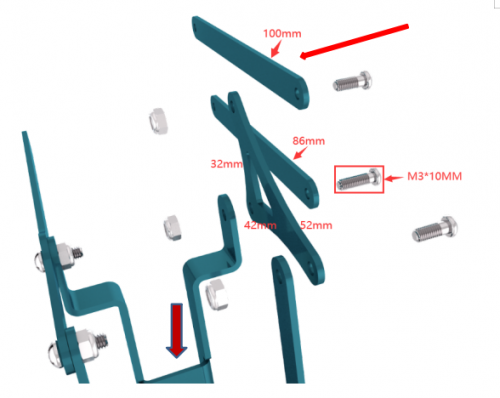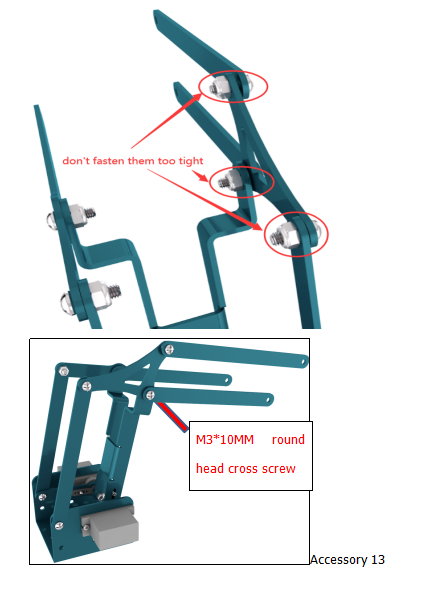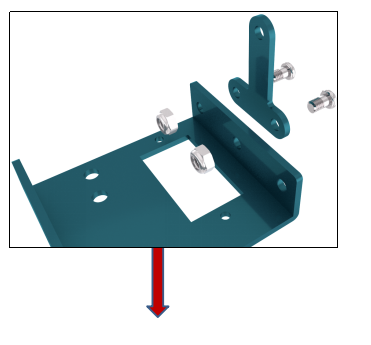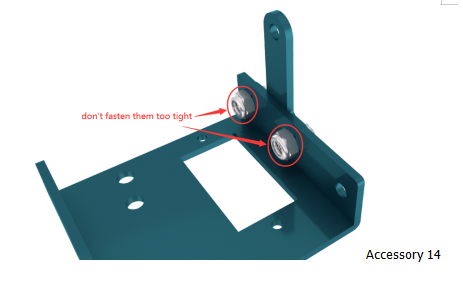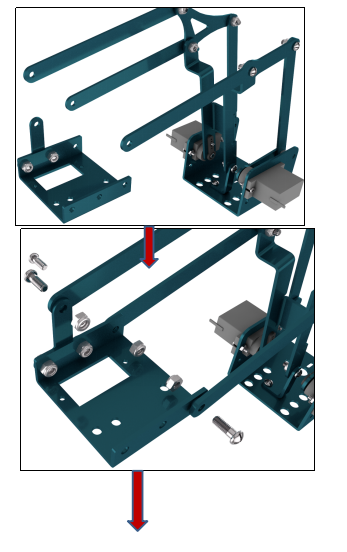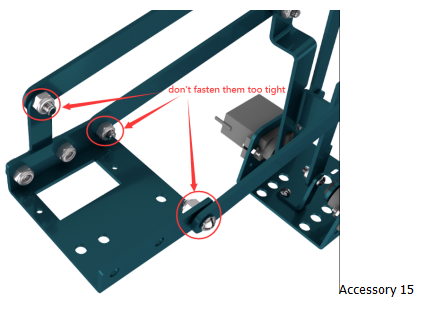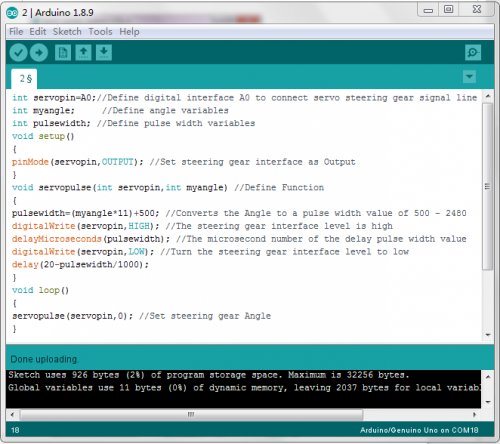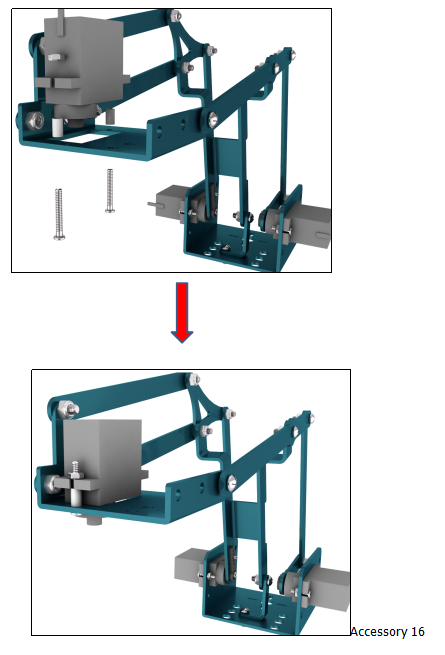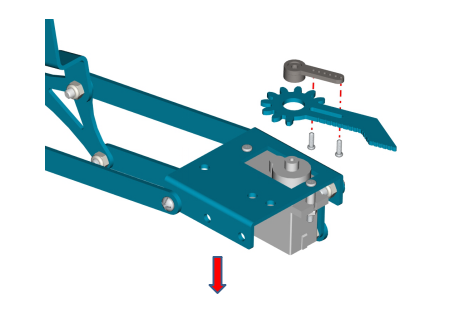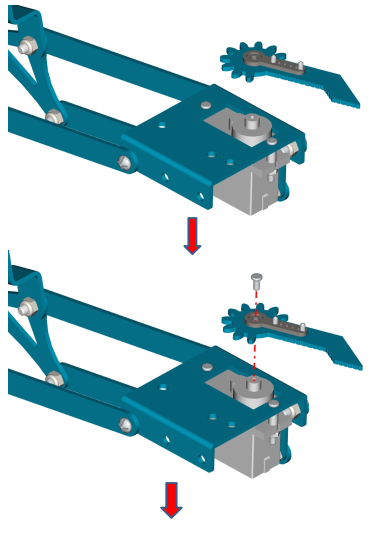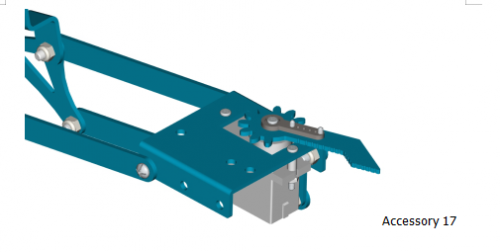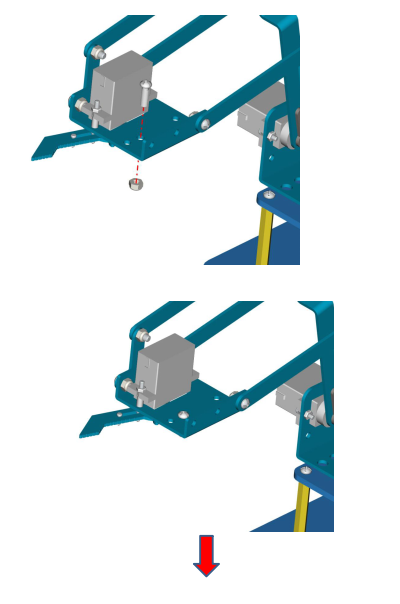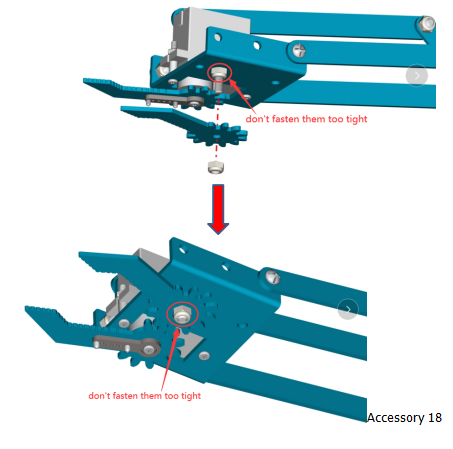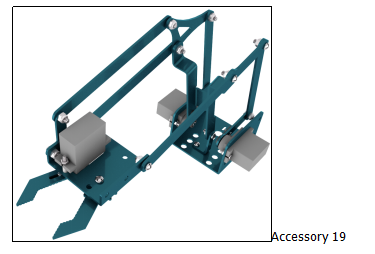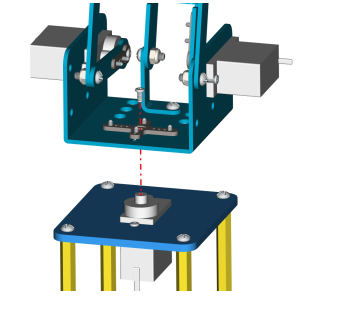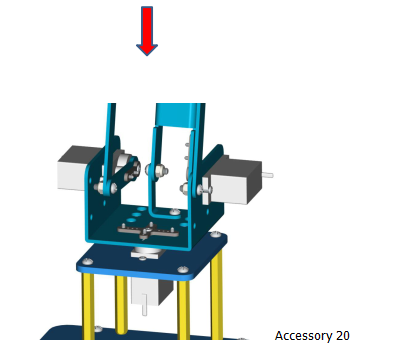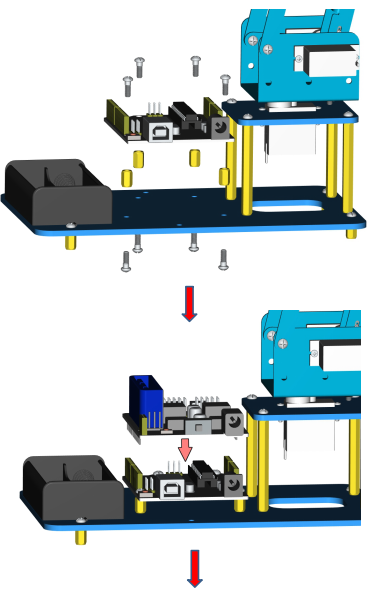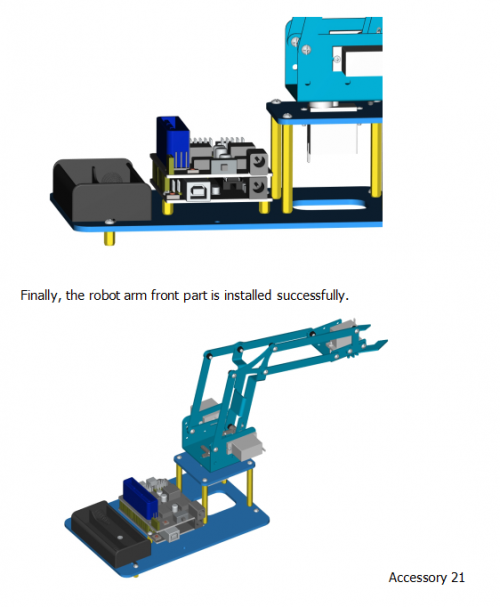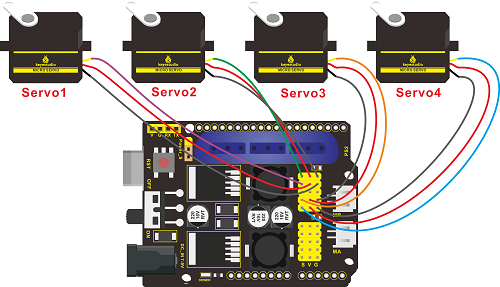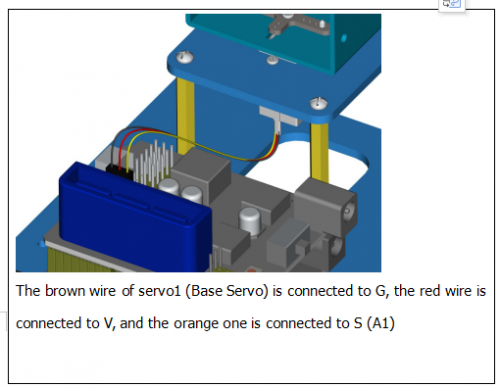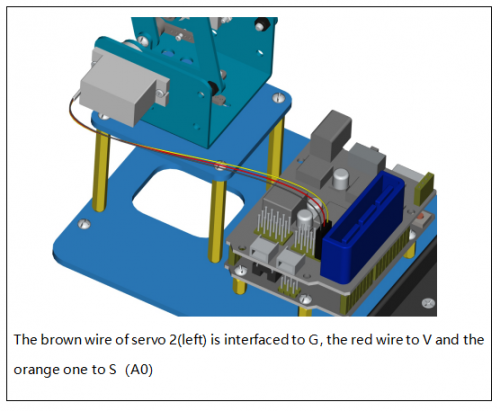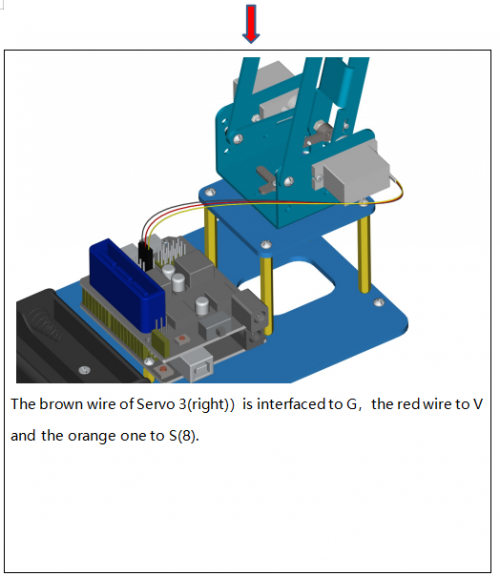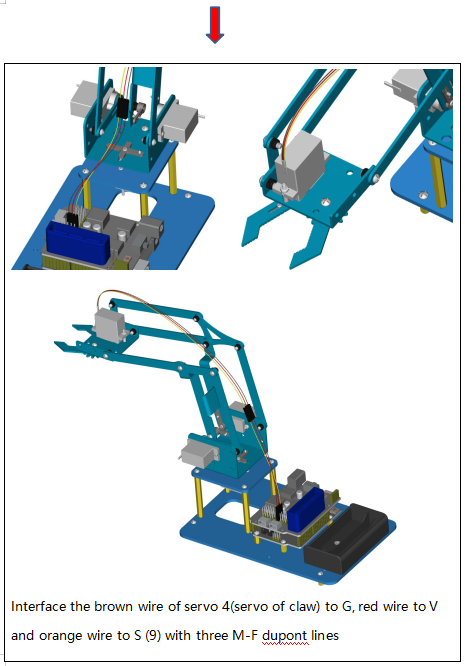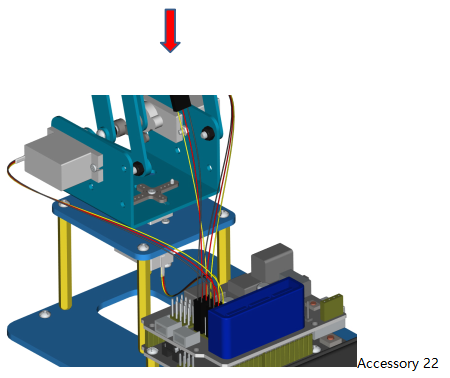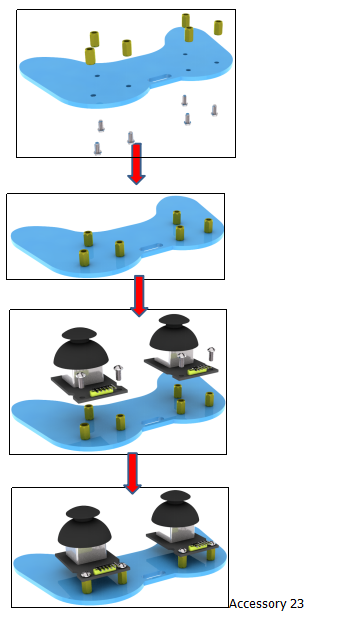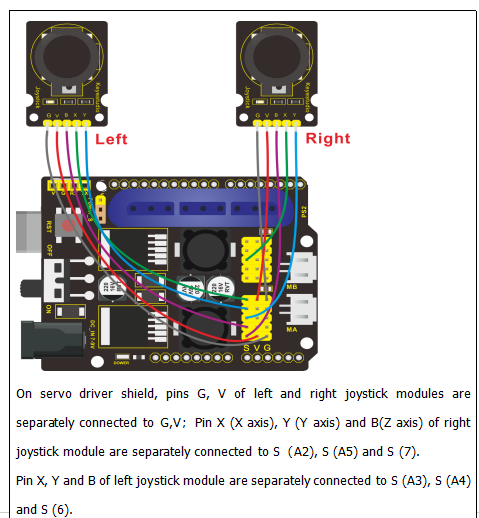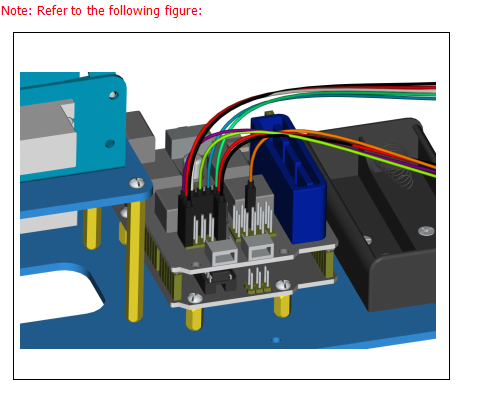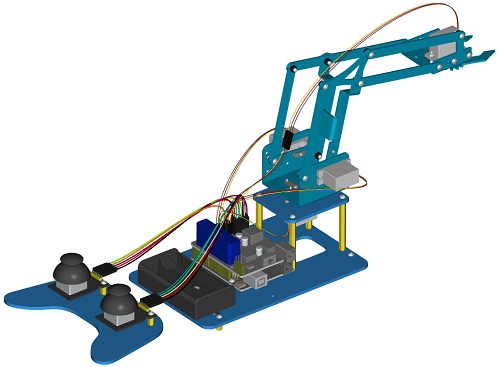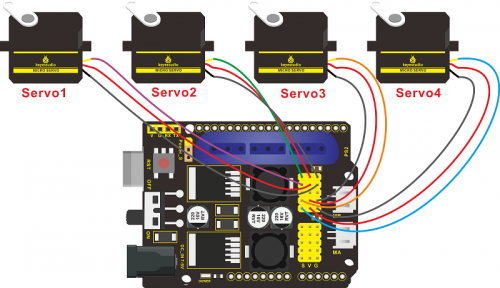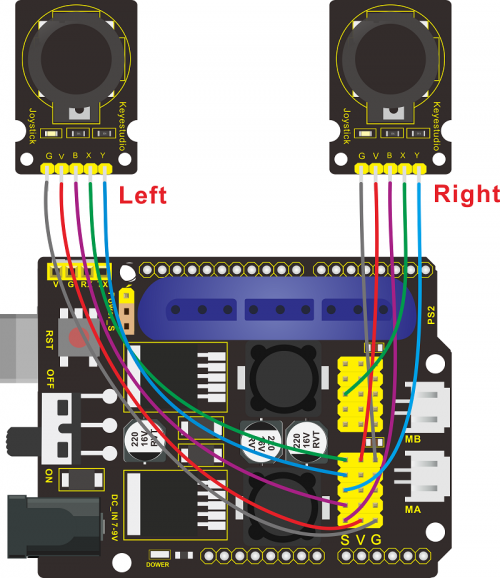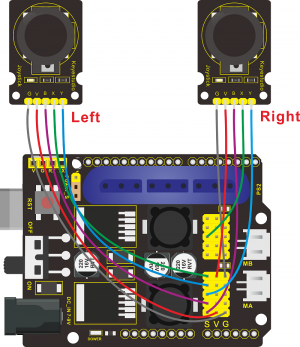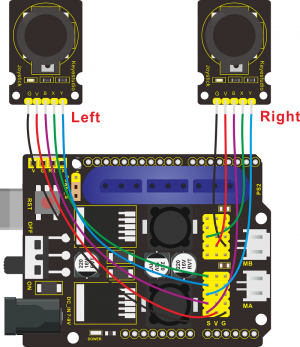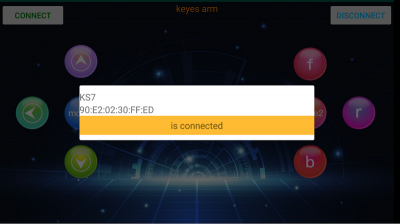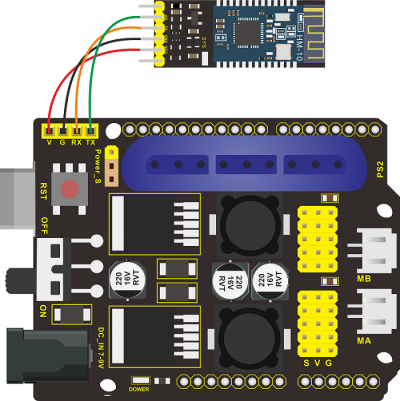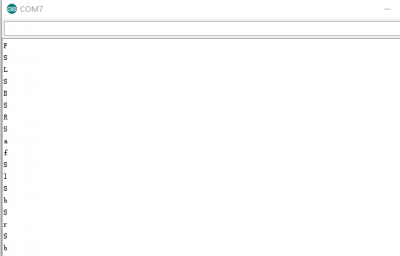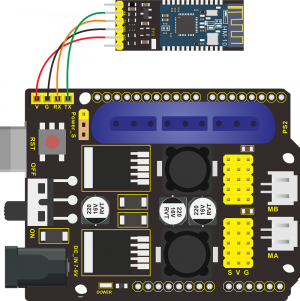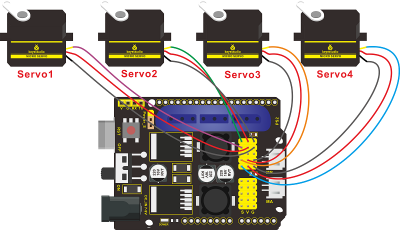KS0488 Keyestudio 4DOF Robot Arm DIY Kit V2.0 for Arduino
Introduction
On the Internet, we often see DIY robotic arm complete various actions. Do you want to have one? I believe that you’ll make your own robotic arm by learning our projects.
This kit includes R3 single-chip microcomputer, 2 joystick modules and 4 servos so on. We’ll teach you how to install and debug the robotic arm.
There are 3 ways of controlling metal manipulator in this kit:
1.Use a wired home-made joystick controller (included in the kit)
2.Control via Bluetooth. (HM -10 Bluetooth module included, support Bluetooth 4.0, Android and IOS system). we also provide relevant test code and specially designed APP for robotic arm.
3.Use wireless PS2 joystick (not included in kit) module to control. We only provide relevant test codes.
Note: You must connect a DC 7-15V power to VIN port of shield when wiring servo to shield.
Features
- Detailed installation method.
- Detailed debugging methods, even you’re a beginner.
- 3 methods of controlling: wired joystick control, Bluetooth control, wireless PS2 joystick control.
- Relevant information provided
Specification
Keyestudio TB6612FNG Motor/Servo Drive Shield:
- VIN voltage: VIN = DC 7-15V
- VIN current: 5A
- Size: 73 * 53.34mm
- 2-channel 5V output: 5V / 3A
- TB6612FNG: VIN input DC 7-15V, average drive current 1.2A, peak current 3.2A.
- PS2 interface: compatible with Sony PS2 receiver, can be plugged directly into the shield.
Component List
Please tear off the protective film on the acrylic board before mounting the kit

Robot Arm Projects
If this is your first experience tinkering with the platform, the Arduino board is the most robust board you can start playing with. Well, let's at first have a look at this Arduino board.

|
ICSP (In-Circuit Serial Programming) Header In most case, ICSP is the AVR,an Arduino micro-program header consisting of MOSI, MISO, SCK, RESET, VCC, and GND. It is often called the SPI (serial peripheral interface) and can be considered an "extension" of the output. In fact, slave the output devices under the SPI bus host. |

|
Power LED Indicator
Powering the Arduino, LED on means that your circuit board is correctly powered on. If LED is off, connection is wrong. |

|
Digital I/O
Arduino V4.0 has 14 digital input/output pins (of which 6 can be used as PWM outputs). These pins can be configured as digital input pin to read the logic value (0 or 1). Or used as digital output pin to drive different modules like LED, relay, etc. The pin labeled “〜” can be used to generate PWM. |

|
GND ( Ground pin headers)
Used for circuit ground |

|
AREF
Reference voltage (0-5V) for analog inputs. Used with analogReference(). |

|
SDA
IIC communication pin |

|
SCL
IIC communication pin |

|
ICSP (In-Circuit Serial Programming) Header
In most case, ICSP is the AVR,an Arduino micro-program header consisting of MOSI, MISO, SCK, RESET, VCC, and GND. Connected to ATMEGA 16U2-MU. When connecting to PC, program the firmware to ATMEGA 16U2-MU. |

|
RESET Button
You can reset your Arduino board, for example, start the program from the initial status. You can use the RESET button. |

|
D13 LED
There is a built-in LED driven by digital pin 13. When the pin is HIGH value, the LED is on, when the pin is LOW, it's off. |

|
USB Connection
Arduino board can be powered via USB connector. |

|
ATMEGA 16U2-MU
USB to serial chip, can convert the USB signal into serial port signal. |

|
TX LED
Onboard you can find the label: TX (transmit) |

|
RX LED
Onboard you can find the label: RX(receive ) |

|
Crystal Oscillator
How does Arduino calculate time? by using a crystal oscillator. |

|
Voltage Regulator
Convert an external input DC7-12V voltage into DC 5V, then switch DC 5V to the processor and other components. Output DC 5V, the drive current is 2A. |

|
DC Power Jack
Arduino board can be supplied with an external power DC7-12V from the DC power jack. |

|
IOREF
Used to configure the operating voltage of microcontrollers. Use it less. |

|
RESET Header
Connect an external button to reset the board. The function is the same as reset button (labeled 9) |

|
Power Pin 3V3
A 3.3 volt supply generated by the on-board regulator. Maximum current draw is 50 mA. |

|
Power Pin 5V
Provides 5V output voltage |

|
Vin
You can supply an external power input DC7-12V through this pin to Arduino board. |

|
Analog Pins
Arduino V4.0 board has 6 analog inputs, labeled A0 through A5. |

|
Microcontroller
Each Arduino board has its own microcontroller. You can regard it as the brain of your board. |
Installing Arduino IDE
When you get the V4.0 development board, first you should install the software and driver of Arduino. You can see all the Arduino software versions from the link below:
https://www.arduino.cc/en/Main/OldSoftwareReleases#1.5.x
Or you can browse the ARDUINO website at this link, https://www.arduino.cc, pop up the following interface.
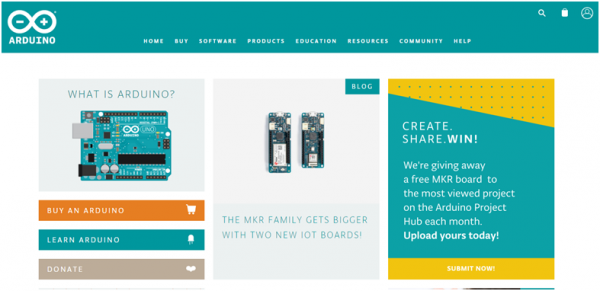
Then click the SOFTWARE on the browse bar, you will have two options ONLINE TOOLS and DOWNLOADS.
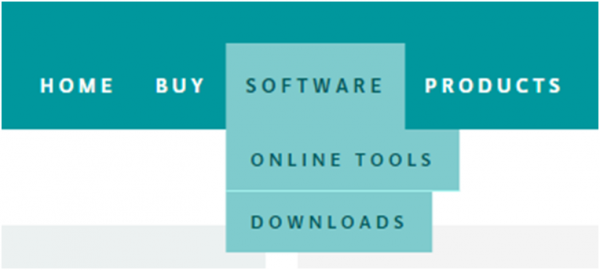
Click DOWNLOADS, it will appear the latest software version of ARDUINO 1.8.5 shown as below.
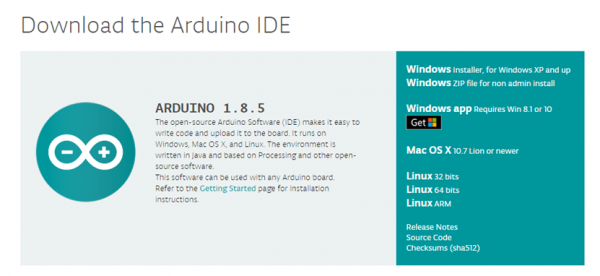
In this software page, on the right side you can see the version of development software for different operating systems. So ARDUINO has a rather powerful compatibility. You should download the software that is compatible with the operating system of your computer.
In our project, we will take WINDOWS system as an example here. There are also two options under Windows system, one is installed version, the other is non-installed version.
For simple installed version, first click Windows Installer, you will get the following page.
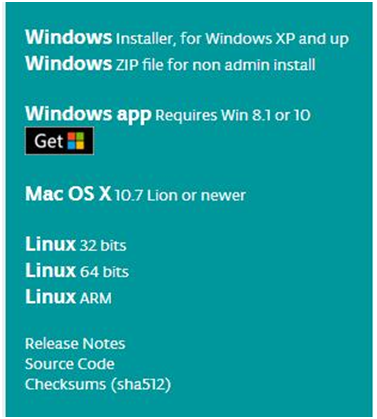
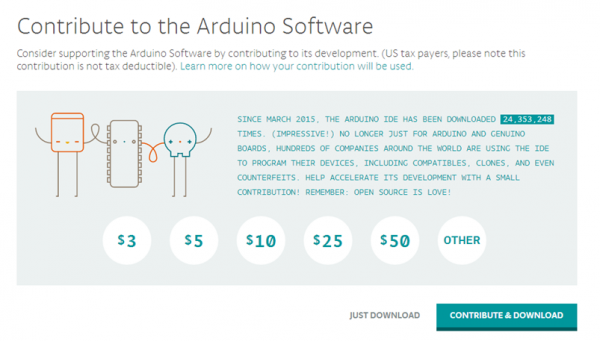
This way you just need to click JUST DOWNLOAD, then click the downloaded file to install it.
For non-installed version, first click Windows ZIP file, you will also get the pop-up interface as the above figure.
Click JUST DOWNLOAD, and when the ZIP file is downloaded well to your computer, you can directly unzip the file and then click the icon of ARDUINO program to start it.
When you get the V4.0 development board, first you should install the Arduino software and driver.
We usually use the Windows software Arduino 1.5.6 version. You can download it from the link below:
https://www.arduino.cc/en/Main/OldSoftwareReleases#1.5.x
Or you can browse the ARDUINO website to download the latest version from this link, https://www.arduino.cc, pop up the following interface.
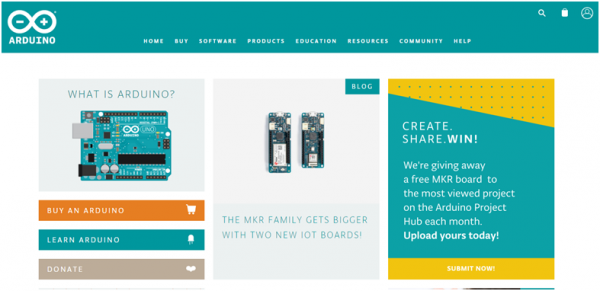
Then click the SOFTWARE on the browse bar, you will have two options ONLINE TOOLS and DOWNLOADS.
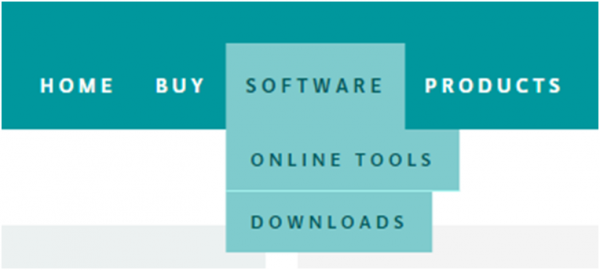
Click DOWNLOADS, it will appear the latest software version of ARDUINO 1.8.5 shown as below.
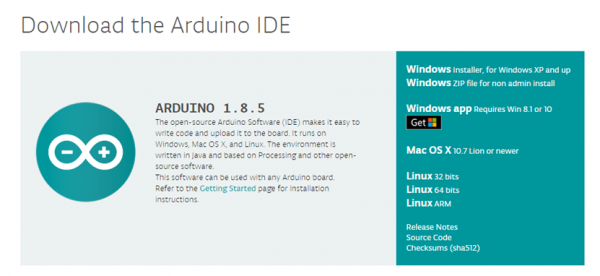
In this software page, on the right side you can see the version of development software for different operating systems. ARDUINO has a powerful compatibility. You should download the software that is compatible with the operating system of your computer.
We will take WINDOWS system as an example here. There are also two options under Windows system, one is installed version, the other is non-installed version.
For simple installed version, first click Windows Installer, you will get the following page.
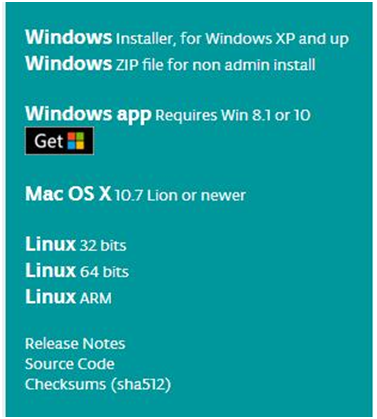
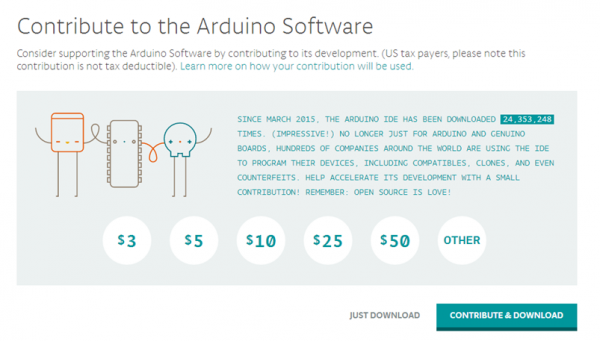
This way you just need to click JUST DOWNLOAD, then click the downloaded file to install it.
For non-installed version, first click Windows ZIP file, you will also get the pop-up interface as the above figure.
Click JUST DOWNLOAD, and when the ZIP file is downloaded well to your computer, you can directly unzip the file and click the icon of ARDUINO software to start it.
Installing Arduino (Windows)
Install Arduino with the exe. Installation package downloaded well.
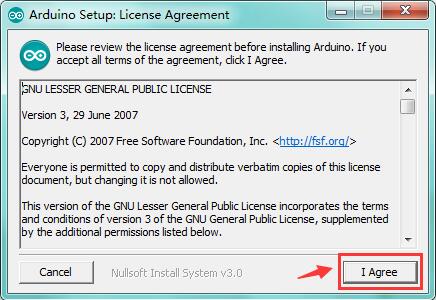
Click“I Agree”to see the following interface.
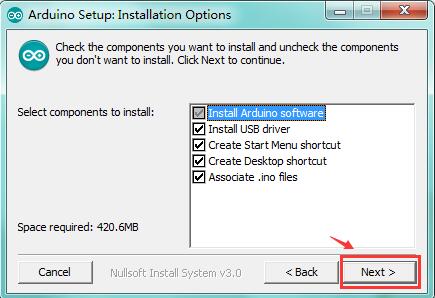
Click “Next”. Pop up the interface below.
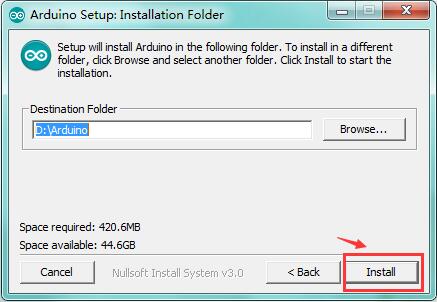
You can press Browse… to choose an installation path or directly type in the directory you want.
Then click “Install” to initiate installation.
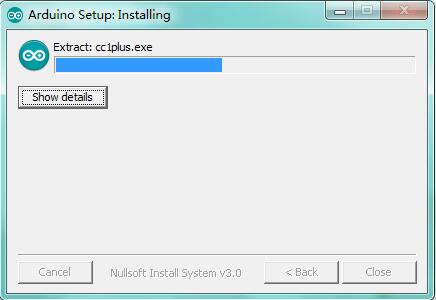
Wait for the installing process, if appear the interface of Window Security, just continue to click Install to finish the installation.
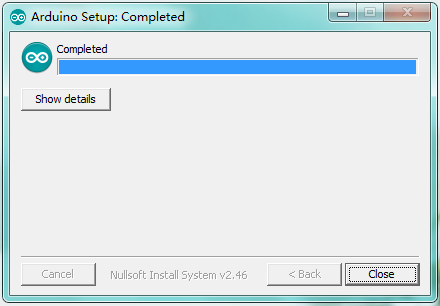
Installing Driver
Next, we will introduce the driver installation of V4.0 development board. The driver installation may have slight differences in different computer systems. So in the following let’s move on to the driver installation in the WIN 7 system.
The Arduino folder contains both the Arduino program itself and the drivers that allow the Arduino to be connected to your computer by a USB cable. Before we launch the Arduino software, you are going to install the USB drivers.
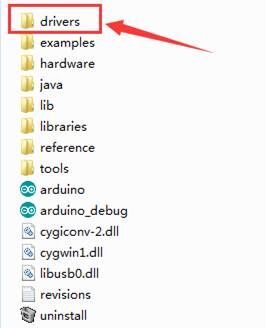
Plug one end of your USB cable into the Arduino and the other into a USB socket on your computer.
When you connect V4.0board to your computer at the first time, right click the icon of your “Computer” —>for “Properties”—> click the “Device manager”, under “Other Devices”, you should see an icon for “Unknown device” with a little yellow warning triangle next to it. This is your Arduino.
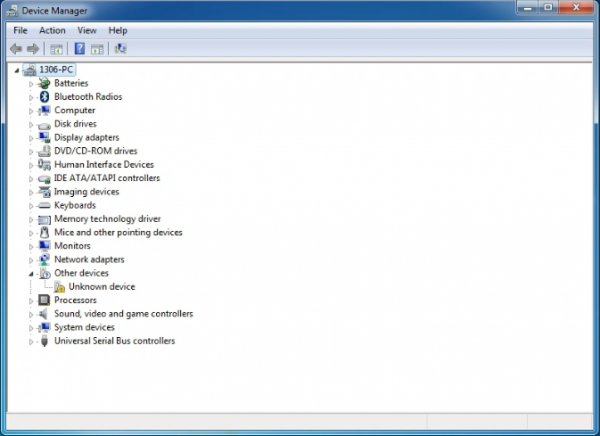
Then right-click on the device and select the top menu option (Update Driver Software...) shown as the figure below..
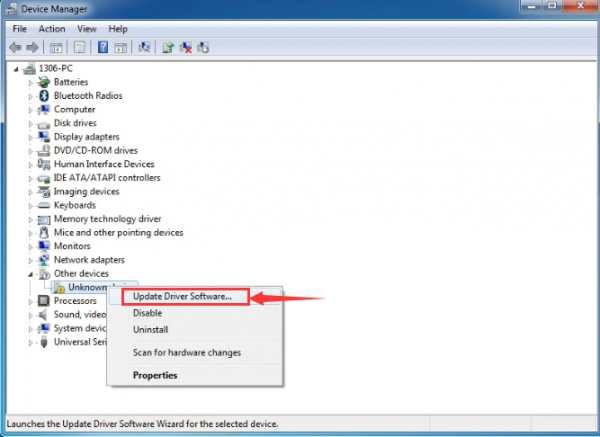
It will then be prompted to either “Search Automatically for updated driversoftware” or “Browse my computer for driver software”. Shown as below. In this page, select “Browse my computer for driver software”.
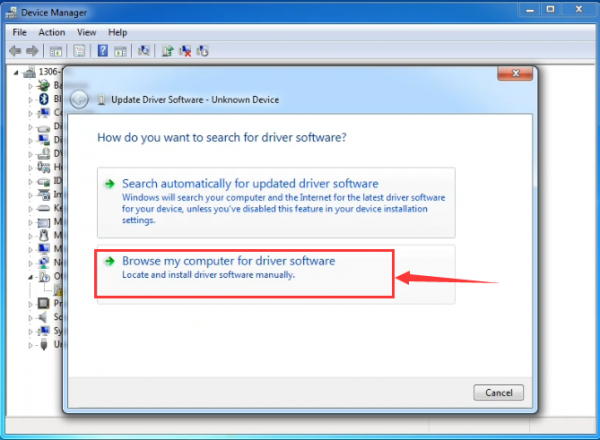
After that, select the option to browseand navigate to the “drivers” folder of Arduino installation.
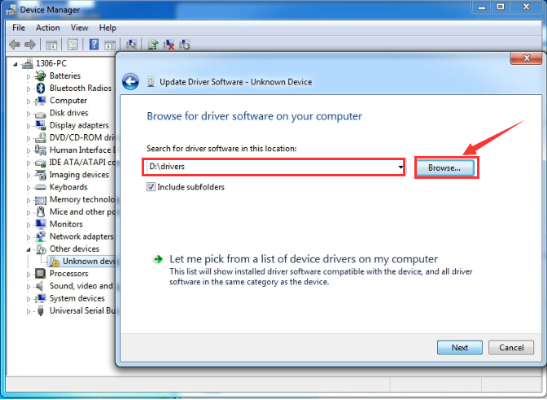
Click “Next” and you may get a security warning, if so, allow the software to be installed. Shown as below.
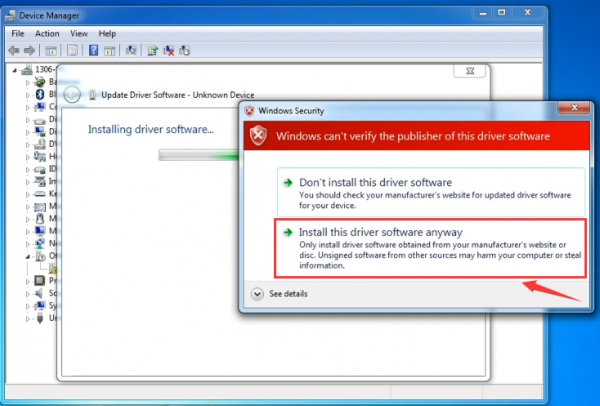
Once the software has been installed, you will get a confirmation message. Installation completed, click “Close”.
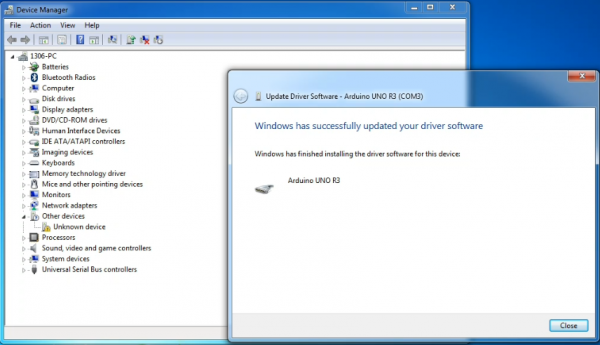
Up to now, the driver is installed well. Then you can right click “Computer” —>“Properties”—>“Device manager”, you should see the device as the figure shown below.
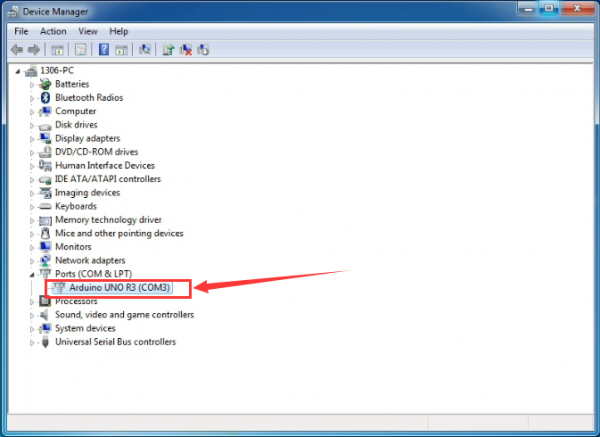
Introduction for Arduino IDE Toolbar
Double-click the icon of Arduino software downloaded well, you will get the interface shown below.
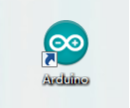
(Note: if the Arduino software loads in the wrong language, you can change it in the preferences dialog. See the environment page for details.)
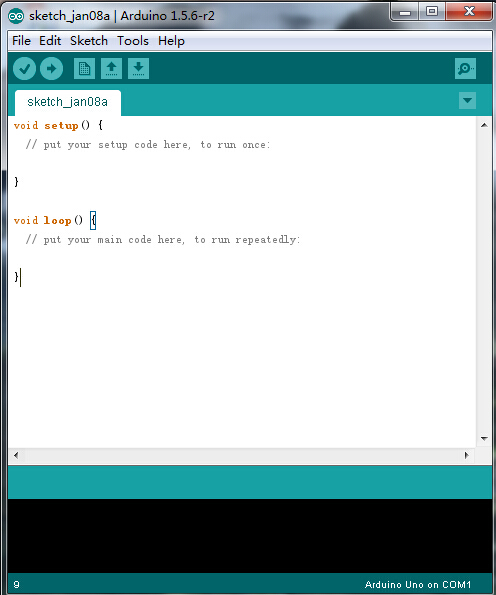
The functions of each button on the Toolbar are listed below:
![]()
Project 2: Joint Rotation and Pin Control
Joint Rotation and Servo Angle Settings
| Name | 0° | 180° |
|---|---|---|
| Servo 1(baseplate) | Rotate toward the rightmost | Rotate toward the leftmost |
| Servo 2(right side) | Rocker arm connected to Servo 2 stretches out | draw back |
| Servo 3(left side) | Rocker arm connected to Servo 3 draws back | stretches out |
| Servo 4(clamp claw) | closed | opened |
Pin Control
| Name | IO Pin |
|---|---|
| Servo 1 (baseplate) | A1 |
| Servo 2 (left side) | A0 |
| Servo 3(right side) | 8 |
| Servo 4(clamp claw) | 9 |
| Right Joystick X | A2 |
| Right Joystick Y | A5 |
| Right Joystick Z (key) | 7 |
| Left Joystick X | A3 |
| Left Joystick Y | A4 |
| Left Joystick Z | 6 |
| D1/DAT of PS2 | 12 |
| D0/CMD of PS2 | 10 |
| CE/SEL of PS2 | 11 |
| CLK of PS2 | 13 |
Project 3: JoyStick Controlling Robot Arm
How to adjust the Servo Angel
Description
Here we control the angle of a single servo with servo library file.
The test result is same. Before using it, we need to put the servo folder in the folder where the Arduino IDE is installed, and then open the Arduino IDE, the library file will take effect.
Test Code
#include <Servo.h>
Servo myservo; // create servo object to control a servo
void setup()
{
Serial.begin(9600);
delay(1000);
}
void loop()
{
myservo.attach(A0); // modify each pin to adjust
myservo.write(0); // angle value
delay(1000);
}
Test Result
Stack the driver shields on the V4.0 board, upload the code, and wire according to connection diagram. After powering on, press the reset button, the servo will automatically rotate to 0°.
Rotating Automatically
Description
In the previous lesson, we set the angle for a single servo. In fact, we only need to continuously change the angles of the 4 servos to enable the 4 DOF robotic arm to perform different movements.
Test Code
#include <Servo.h>
Servo myservo1; // create servo object to control a servo
Servo myservo2;
Servo myservo3;
Servo myservo4;
int pos1=90, pos2=60, pos3=130, pos4=0;
void setup()
{
myservo1.attach(A1); // attaches the servo on pin 9 to the servo object
myservo2.attach(A0);
myservo3.attach(8);
myservo4.attach(9);
myservo1.write(pos1);
delay(1000);
myservo2.write(pos2);
myservo3.write(pos3);
myservo4.write(pos4);
delay(1500);
}
void loop()
{
// turn right
for(pos1;pos1>0;pos1--)
{
myservo1.write(pos1);
delay(5); // delay 5ms(used to adjust the servo speed)
}
delay(1000);
// open the claw
for(pos4;pos4<100;pos4++)
{
myservo4.write(pos4);
}
delay(1000);
// right servo rotates to 100 degrees
for(pos2;pos2<100;pos2++)
{
myservo2.write(pos2);
delay(5);
}
// left servo rotates to 5 degrees
for(pos3;pos3<180;pos3++)
{
myservo3.write(pos3);
delay(5);
}
delay(1500);
// close the claw
for(pos4;pos4>0;pos4--)
{
myservo4.write(pos4);
}
delay(1000);
// left servo rotates to100 degrees, rocker arm lifts.
for(pos3;pos3>120;pos3--)
{
myservo3.write(pos3);
delay(5);
}
delay(1000);
// turn to left
for(pos1;pos1<180;pos1++)
{
myservo1.write(pos1);
delay(5);
}
delay(1000);
// Lower the arm
for(pos3;pos3<180;pos3++)
{
myservo3.write(pos3);
delay(5);
}
delay(1000);
// open the claw
for(pos4;pos4<100;pos4++)
{
myservo4.write(pos4);
}
delay(1000);
// lift up the arm
for(pos3;pos3>120;pos3--)
{
myservo3.write(pos3);
delay(5);
}
delay(1000);
// close the claw
for(pos4;pos4>0;pos4--)
{
myservo4.write(pos4);
}
delay(1000);
}
Test Result
Stack the driver shield on the V4.0 board, upload the code, and wire according to connection diagram. After powering on, press the reset button, the DOF robot arm realizes a cyclical movement: turn to the right, the paw releases, arm is stretched out, lower down and the paw closes, then the robot arm is retracted and raised; turn to the left, the robot arm is stretched out, lower down, claw releases, robotic arm is retracted and raised, claw closes, and then return to the right to continue to repeat the motion.
Read the JoyStick Value
Description
The sensor’s pin X, Y are for analog sensor, so directly read the measured analog value. Pin Z is a digital button, first should set the pin to Input status and then read the measured value 1 (pressed down) or 0 (not press). Check out the value printed on the serial monitor.
Test Code
const int right_X = A2; // define the right X pin to A2
const int right_Y = A5; // define the right Y pin to A5
const int right_key = 7; //define the right key pin to 7(that is the value Z)
const int left_X = A3; //define the left X pin to A3
const int left_Y = A4; // define the left Y pin to A4
const int left_key = 6; //define the left key pin to 8(that is the value Z)
void setup()
{
pinMode(right_key, INPUT); // set the right/left key to INPUT
pinMode(left_key, INPUT);
Serial.begin(9600); // set the baud rate to 9600
}
void loop()
{
int x1,y1,z1; // define the variable, used to save the joystick value it reads
int x2,y2,z2;
x1 = analogRead(right_X); // read the value of right X
y1 = analogRead(right_Y); // read the value of right Y
z1 = digitalRead(right_key); //// read the value of right Z
x2 = analogRead(left_X); // read the value of left X
y2 = analogRead(left_Y); // read the value of left Y
z2 = digitalRead(left_key); // read the value of left Z
//Serial.println("**********right**********");
Serial.print("right_X = "); // on the serial monitor, print out right_X =
Serial.print(x1 ,DEC); // print out the value of right X and line wrap
Serial.print(" ");
Serial.print("right_Y = ");
Serial.print(y1 ,DEC);
Serial.print(" ");
Serial.print("right_key = ");
Serial.print(z1 ,DEC);
Serial.print(" ||| ");
//Serial.println("*********left***********");
Serial.print("left_X = ");
Serial.print(x2 ,DEC);
Serial.print(" ");
Serial.print("left_Y = ");
Serial.print(y2 ,DEC);
Serial.print(" ");
Serial.print("left_key = ");
Serial.println(z2 ,DEC);
delay(200);
}
Test Result:
Hook it up and upload well the code. Connect the V4.0 control board to computer using a USB cable, then open the serial monitor and set the baud rate to 9600, you will see the analog value of the right Joystick pin X,Y, digital signal 1 or 0 of pin Z. As shown below:
Project 4: Assembly Guide
Adjusting angle of Servo
Step1: Assemble the Base
Step1: Assemble the Base (1)Firstly, you should prepare the components as follows:
- 4pcs M3*10MM dual-pass hex copper posts
- 4pcs M3*6MM round head screws
- An Acrylic board
(Note the orientation of acrylic board)
Assemble screws and copper posts on this acrylic board.
(2)Components needed as below:
- 2pcs M3*10MM flat head screws
- 2pcs M3 hex nuts
- Accessory 1
- A battery holder
Install the batter holder to the accessory 1then we get the accessory 2.
(3)Components needed as below:
- 4pcs M3 * 6MM round head cross screws
- 4pcs M3 * 45MM dual-pass hex copper posts
- Accessory 2
Mount copper posts on the accessory 2 with screws to form the accessory 3.
(4)Components needed as below:
- 2 pcs M2 * 8MM round head screws
- 2 pcs M2 nuts
- 1 pcs 180°servo
- 1 Acrylic board
First set the servo to 90 °, set the servo’s angle to 90 °, stack the TB6612FNG motor drive shield onto the Arduino control board,and connect the servo to the motor driver shield.
Upload the test code to the TB6612FNG shield to make the 180°servo rotate 90°via Arduino software. When setting the servo angle, connect the servo to the A0 end of the shield(there is a silk screen on the back of the shield), upload the corresponding code, plug in power and press the reset button. Then the servo can be removed when turning to 90°。
Code for 90° Servo:br>
Set servo to 90°
int servopin=A0;//Define digital interface A0 to connect servo steering gear signal line
int myangle; //Define angle variables
int pulsewidth; //Define pulse width variables
void setup()
{
pinMode(servopin,OUTPUT); //Set steering gear interface as Output
}
void servopulse(int servopin,int myangle) //Define Function
{
pulsewidth=(myangle*11)+500; //Converts the Angle to a pulse width value of 500 - 2480
digitalWrite(servopin,HIGH); //The steering gear interface level is high
delayMicroseconds(pulsewidth); //The microsecond number of the delay pulse width value
digitalWrite(servopin,LOW); //Turn the steering gear interface level to low
delay(20-pulsewidth/1000);
}
void loop()
{
servopulse(servopin,90); //Set steering gear Angle
}
//0 Degree Code:
// servopulse(servopin,0);
//90 Degree Code:
// servopulse(servopin,90);
//180 Degree Code:
// servopulse(servopin,180);
Remove the servo, then install it on the acrylic board with 2 pcs M2*8MM round head screws and 2 pcs M2 nuts. Finally, we get the accessory 4.
(5)Assemble the accessory 4 onto the accessory 3 with 4pcs M3 * 6MM round head screws to form the accessory 5.

Step2: Assemble the front part of the robot arm
Components needed as below:
- 4 pcs M1.2 * 4MM cross self-tapping screws
- black servo cross (included with servo)
- 1 pcs M2 * 5 screw (included with servo) and corresponding metal board
Fix the servo cross onto this metal bracket with 4pcs M1.2* 4MM cross self-tapping screws to generate accessory 6.
(2)Components needed as below:
- 2 pcs M2 * 8MM round head cross screws
- 2 pcs M2 hex nickel-plated stainless steel nuts
- A 180° metal gear servo and accessory 6.
a.Firstly set this servo angle to 60 ° , the setting method is as same as step 4. You only need to change the “servopulse (servopin, 90)” into “servopulse (servopin, 60)” in the test code.
b.Remove this servo from shield.
c.Assemble it onto accessory 6 with 2 pcs M2 * 8MM round head screws and 2 pcs M2 hex nickel-plated stainless steel nuts, then we get accessory 7.
(3)Prepare components as below:
- 2 pcs M1.2 * 4MM cross self-tapping screws
- 1 pcs M3 * 8MM round head cross screw
- 1 pcs M3 hexagonal self-locking nut
- 1 pcs 45mm metal slat
- 1 pcs 86mm metal slat
- 1 pcs M2 * 5 screws (included with servo)
- a black servo unilateral stand (included with servo )
- Accessory 7
Install two metal slats on accessory 7,then generate accessory 8.
(4)Components needed as below:
- 1 pcs M3 * 8MM round head cross screw.
- 1 pcs M3 hexagonal self-locking nut
- 1 pcs "L" type metal
- 1 pcs "Y" type metal
- 2 pcs M1.2 * 4MM cross self-tapping screws
One black servo unilateral bracket (included with servo).
Assemble them together to form accessory 9.
(5)Components needed as below:
- 1 pcs M3 * 8MM round head cross screw
- 1 pcs M3 hexagon lock self-locking nut
- 2 pcs M2 * 8MM round head cross screws
- 2 pcs M2 hexagon nickel-plated stainless steel nuts
- 1pcs 180 degree metal gear servo
- 1 pcs M2 * 5 screws (included with servo)
- Accessory 8 and accessory 9
A.Firstly set this servo angle to 130 ° before installing. When setting the servo angle, the setting method is as same as step 5 above, change servopulse (servopin, 90) code into servopulse (servopin, 130) in the test code.
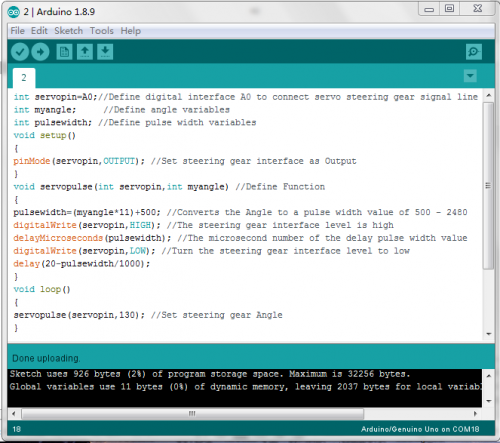
B.Remove this servo.
C.Combine it with accessory 8 and accessory 9 using the above screws and nuts.
D.The we get accessory 10.
(6)Prepare the components as below:
- 1 pcs M3 * 8MM round head cross screw
- 1 pcs M3 hexagonal lock self-locking nut
- 1 pcs 86mm metal slat and accessory 10
Mount metal slat to accessory 10, then we get accessory 11.
(7)Prepare the components as below:
- 2pcs M3 * 8MM round head cross screws
- 2pcs M3 hexagonal lock self-locking nuts
- 1pcs 125mm slat with holes in the middle
- Accessory 11
Mount 125mm slat onto to accessory 11 to form accessory 12.
(8)Prepare the components as below:
- 2pcs M3 * 8MM round head cross screws
- 1pcs M3 * 10MM round head cross screw
- 3pcs M3 hexagonal lock self-locking nuts
- 1pcs triangle metal plate
- 1pcs 86mm metal plate
- 1pcs 100mm metal slat and accessory 12
Install the above components together to form accessory 13.
Then we start to install claw servo part.
Step3: Assemble the Claw Servo Plate
Prepare components as below:
- 2 pcs M3 * 6MM round head cross screws
- 2 pcs M3 hexagonal lock nuts
- 1 pcs “T” type metal plate
- 1 pcs metal plate
Install the above parts together to form accessory 14.
- 3 pcs M3 * 8MM round head cross screws
- 3 pcs M3 hex lock nuts
- Accessory 13 and Accessory 14
Fix accessory 13 and 14 together to form accessory 15.
Prepare components as below:
- 2 pcs M2 * 12MM round head cross screws
- 2 pcs M2 hexagon nickel-plated stainless steel nuts
- 2 pcs straight pipe φ5 * 3 * 4 white insulated posts
- 1 pcs 180 degree servo and accessory 15.
A.Firstly set the servo angle to 0 ° before installing. When setting the Servo angle, the setting method is the same as the step 5 above, only change servopulse (servopin, 90) code is changed to servopulse (servopin, 0) in the test code.
Remove this servo and mount it onto accessory 15 with 2 pcs M2 * 12MM round head cross screws, 2 pcs M2 hex nickel-plated nuts and 2pcs white insulated posts, then we get accessory 16
(4) Prepare the components as follows:
- 2 pcs M1.2 * 4MM cross self-tapping screw
- a black Servo unilateral bracket (included with servo)
- 1 pcs metal gear plate
- 1 pcs M2 * 5 screw (belong to servo ) and accessory 16
Install the above parts together to form accessory 17.
(5) Prepare the components as follows:
- 1 pcs M3 * 10MM round head cross screw
- 2 pcs M3 hexagonal lock self-locking nuts
- 1 pcs metal gear part
- Accessory 17
Mount above components to generate accessory 18.
Let’s fix the claw servo part and middle part together to form accessory 19.
Install accessory 5 and 19 together with 1 pcs M2 * 5 screws (belong to servo) to get accessory 20.
Fix the Keyestudio Arduino (black) main control board on the accessory 20 with 8 pcs M3*6MM round head screws and 4 pcs M3*10MM dual-pass copper posts, and stack the keyestudio TB6612FNG motor drive shield on the main control board to form accessory 21.
Then we interface the servo to the corresponding ports of the servo shield of the accessory 21, wiring method is as shown below, and the accessory 22 is generated.
8.Install the control part of robotic arm
A.Prepare the following components as below:
- 6 cs M3 * 10MM double-pass hexagonal copper posts,
- 10 pcs M3 * 6MM round head cross screws
- 2 pcs joystick modules
- A blue acrylic board
Fix the above components together to generate accessory 23.
Connect accessory 22 and 23 together with a female-to-female DuPont line, according to the following connection diagram. Then 4 DOF robotic arm is completed, and upload the corresponding code to achieve the corresponding effects.
Project 5: Dual-JoyStick Controlling
Description:
In the previous section, we have introduced how to use 4 Servos to control the robot arm. Next, combine those two experiments. Use two Joystick modules to control 4DOF robot arm realize different motions.
At first, set the boot posture. The Joystick control is shown as below table.
| Right Joystick | Servo | Left Joystick | Servo |
|---|---|---|---|
| X1<50 | Servo 1 gradually reduces to 0° (push the right joystick to the right, the servo that controls the arm rotation turns right, and stops at 0° ) | X2<50 | Servo 4 gradually reduces to 0° (push the left joystick to the right, the claw is closes) |
| X1>1000 | Servo 1 gradually increases to 180° (push the right joystick to the left, the servo that controls the arm rotation turns left, and stops at 180° ) | X2>1000 | Servo 4 gradually increases to 110° (push the left joystick to the left, the claw opens) |
| Y1>1000 | Servo 3 gradually increases to 180° ( that is, right joystick stretches out, the upper arm stretches out) | Y2>1000 | Servo2 gradually reduces to 35° ( that is, left joystick stretches out and the lower arm lifts up) |
| Y1<50 | Servo 2 gradually reduces to 0° ( that is,the right joystick draws back, the upper arm draws back) | Y2<50 | Servo 2 gradually increases to 180° ( that is, left joystick draws back ,the lower arm decrease) |
Test Code
#include <Servo.h> //add Servo library file
Servo myservo1; // create servo object to control a servo
Servo myservo2;
Servo myservo3;
Servo myservo4;
int pos1=90, pos2=60, pos3=130, pos4=0; // define the variable of 4 servo angle,and assign the initial value (that is the boot posture angle value)
const int right_X = A2; // define the right X pin to A2
const int right_Y = A5; //define the right Y pin to A5
const int right_key = 7; // define the right key to 7(the value of Z axis)
const int left_X = A3; // define the left X pin to A3
const int left_Y = A4; // define the left Y pin to A4
const int left_key = 6; // define the left key to 6(the value of Z axis)
int x1,y1,z1; //define a variable to store the read Joystick value
int x2,y2,z2;
void setup()
{
//Serial.begin(9600); // set the baud rate to 9600
//start up posture
myservo1.write(pos1);
delay(1000);
myservo2.write(pos2);
myservo3.write(pos3);
myservo4.write(pos4);
delay(1500);
pinMode(right_key, INPUT); // set the right/left key to INPUT
pinMode(left_key, INPUT);
//Serial.begin(9600); // set baud rate to 9600
}
void loop()
{
myservo1.attach(A1); //set the control pin of Servo1 to A1
myservo2.attach(A0); //set the control pin of Servo2 to A0
myservo3.attach(8); //set the control pin of Servo3 to D8
myservo4.attach(9); //set the control pin of Servo4 to D9
x1 = analogRead(right_X); // read the value of right X axis
y1 = analogRead(right_Y); // read the value of right Y axis
z1 = digitalRead(right_key); ////read the value of right Z axis
x2 = analogRead(left_X); //read the value of left X axis
y2 = analogRead(left_Y); //read the value of left Y axis
z2 = digitalRead(left_key); //read the value of left Z axis
//delay(5); //lower the speed overall
//Serial.println("**********right**********");
//Serial.print("right_X = "); // on the serial monitor, print out right_X =
//Serial.print(x1 ,DEC); // print out the value of right X and line wrap
//Serial.print(" ");
//Serial.print("right_Y = ");
//Serial.print(y1 ,DEC);
//Serial.print(" ");
//Serial.print("right_key = ");
//Serial.print(z1 ,DEC);
//Serial.print(" ||| ");
//Serial.println("*********left***********");
//Serial.print("left_X = ");
//Serial.print(x2 ,DEC);
//Serial.print(" ");
//Serial.print("left_Y = ");
//Serial.print(y2 ,DEC);
//Serial.print(" ");
//Serial.print("left_key = ");
//Serial.println(z2 ,DEC);
//clamp claw
zhuazi();
//rotate
zhuandong();
//Right Servo
right_ser();
//Left Servo
left_ser();
}
//Claw
void zhuazi()
{
//Claw
if(x2<50) //if push the left joystick to the right
{
pos4=pos4-1; //current angle of servo 4 subtracts 1(change the value you subtract, thus change the closed speed of claw)
//Serial.println(pos4);
myservo4.write(pos4); //Servo4 operates the action,claw gradually closes
delay(5);
if(pos4<0) //if pos4 value subtracts to 0
{ //(change value according to real situation)
pos4=0; //stop subtraction when reduce to 0
}
}
if(x2>1000) ////if push the left joystick to the left
{
pos4=pos4+2; // current angle of servo 4 plus 2(change the value you plus, thus change the open speed of claw)
//Serial.println(pos4);
myservo4.write(pos4); //Servo4 operates the motion, the claw gradually opens.
delay(5);
if(pos4>110) //limit the largest angle when open the claw
{
pos4=110;
}
}
}
//******************************************************
//rotate
void zhuandong()
{
if(x1<50) // if push the right joystick to the right
{
pos1=pos1-1; //pos1 subtracts 1
myservo1.write(pos1); //Servo1 operates the motion, the arm turns right.
delay(5);
if(pos1<1) //limit the angle when turn right
{
pos1=1;
}
}
if(x1>1000) // if push the right joystick to the left
{
pos1=pos1+1; //pos1 plus 1
myservo1.write(pos1); //arm turns left
delay(5);
if(pos1>180) //limit the angle when turn left
{
pos1=180;
}
}
}
//**********************************************************/
//Right Servo
void right_ser()
{
if(y1<50) //if push the right joystick backward
{
pos3=pos3-1;
myservo3.write(pos3); //the joystick of right Servo swings backward
delay(5);
if(pos3<0) //limit the angle
{
pos3=0;
}
}
if(y1>1000) // if push the right joystick forward
{
pos3=pos3+1;
myservo3.write(pos3); //the joystick of right Servo swings forward
delay(5);
if(pos3>180) //limit the angle when go down
{
pos3=180;
}
}
}
//*************************************************************/
//Left Servo
void left_ser()
{
if(y2<50) //if push the left joystick backward
{
pos2=pos2+1;
myservo2.write(pos2); //the joystick of left Servo swings backward
delay(5);
if(pos2>180) // limit the retracted angle
{
pos2=180;
}
}
if(y2>1000) //if push the left joystick forward
{
pos2=pos2-1;
myservo2.write(pos2); //the joystick of left Servo swings forward
delay(5);
if(pos2<35) // Limit the the stretched angle
{
pos2=35;
}
}
}
Test Result
Upload code to the main control board, stack the shield on the main control board, and wire according to connection diagram. After powering on, the 4 DOF robot arm is in the initial position. Shake the two joysticks to control the 4 DOF robot arm to perform various movements.
Project 6 Add Memory Function
Memorize One Posture
Description
In the previous section, use the analog value of pin X,Y of 2 Joystick modules to control the robot arm.
In the following experiment, we add a memory function for the robot arm, making it remember a posture then operate. Set 4 variables for saving the angle value of 4 servos, use the Joystick to control a posture. Press the key Z1 of right Joystick to save the angle value of 4 servos; press the key Z2 of left Joystick to make the servo operate a posture saved in the variable.
Test Code
#include <Servo.h> //add servo library file
Servo myservo1; // create servo object to control a servo
Servo myservo2;
Servo myservo3;
Servo myservo4;
int pos1=90, pos2=60, pos3=130, pos4=0; // define the variable of 4 servo angle and assign the initial value( that is the boot posture angle value)
const int right_X = A2; //define rightX pin to A2
const int right_Y = A5; //define rightY pin to A3
const int right_key = 7; //define the pin of right key to 7(the value of Z)
const int left_X = A3; //define rightX pin to A3
const int left_Y = A4; //define rightX pin to A4
const int left_key = 6; //define the pin of right key to 6(the value of Z)
int x1,y1,z1; //define variable for storing the read value of Joystick
int x2,y2,z2;
int s1,s2,s3,s4; //for saving the read angle value of servo
void setup()
{
myservo1.attach(A1); //set control pin of Servo1 to A1
myservo2.attach(A0); //set control pin of Servo2 to A0
myservo3.attach(8); //set control pin of Servo3 to D6
myservo4.attach(9); //set control pin of Servo4 to D9
//posture of boot-up
myservo1.write(pos1);
delay(1000);
myservo2.write(pos2);
myservo3.write(pos3);
myservo4.write(pos4);
delay(1500);
pinMode(right_key, INPUT); //set left and right keys to input
pinMode(left_key, INPUT);
//Serial.begin(115200); // set baud rate to 115200
}
void loop()
{
x1 = analogRead(right_X); //read value of right X
y1 = analogRead(right_Y); //read value of right Y
z1 = digitalRead(right_key); ///read value of right Z
x2 = analogRead(left_X); //read value of left X
y2 = analogRead(left_Y); //read value of left Y
z2 = digitalRead(left_key); //read value of left Z
//delay(5); //reduce speed overall
if(z1==1) //determine if the right key of Joystick is pressed
{
delay(10); //delay for eliminating shake
if(z1==1) // judge again if the right key is pressed
{
s1=myservo1.read(); //read the current angle value of Servos
s2=myservo2.read();
s3=myservo3.read();
s4=myservo4.read();
}
}
if(z2==1) //determine if left key is pressed
{
delay(10);
if(z2==1)
{
pos1=myservo1.read(); //memorize angle values of 4 servos
pos2=myservo2.read();
pos3=myservo3.read();
pos4=myservo4.read();
if(pos1<s1) // if angle of servo 1 is smaller than variable s1 value
{
while(pos1<s1) //while loops,rotate the servo to the position of the value stored in the array
{
myservo1.write(pos1); //Servo1 operates the motion
pos1++; //pos1 plus 1
delay(5); //delay for 5ms to control Servo rotation speed
}
}
else //if angle of servo 1 is greater than the value stored in array 1.
{
while(pos1>s1) //while loop,rotate the servo to the position of the value stored in the array.
{
myservo1.write(pos1); //Servo1 operates the motion
pos1--; //pos1 subtracts 1
delay(5); //delay for 5ms,controlling the rotation speed of servo
}
}
//*************************************************
//the explanation is the same as servo 1
if(pos2<s2)
{
while(pos2<s2)
{
myservo2.write(pos2);
pos2++;
delay(5);
}
}
else
{
while(pos2>s2)
{
myservo2.write(pos2);
pos2--;
delay(5);
}
}
//*************************************************
//the explanation is the same as servo 1
if(pos3<s3)
{
while(pos3<s3)
{
myservo3.write(pos3);
pos3++;
delay(5);
}
}
else
{
while(pos3>s3)
{
myservo3.write(pos3);
pos3--;
delay(5);
}
}
//*************************************************
//the explanation is the same as servo 1
if(pos4<s4)
{
while(pos4<s4)
{
myservo4.write(pos4);
pos4++;
delay(5);
}
}
else
{
while(pos4>s4)
{
myservo4.write(pos4);
pos4--;
delay(5);
}
}
}
}
//claw
zhuazi();
//rotate
zhuandong();
//right Servo
right_ser();
//left Servo
left_ser();
}
//claw
void zhuazi()
{
//claw
if(x2<50) //if push the left joystick to the right
{
pos4=pos4-1; //current angle of servo 4 subtracts 2(change the value you subtract, thus change the closed speed of claw)
//Serial.println(pos4);
myservo4.write(pos4); //Servo4 operates the action, claw is gradually closed
delay(5);
if(pos4<0) //determine if the value of pos4 reduces to 0
{ //(change value according to real situation)
pos4=0; //don’t stop until reduce to 37
}
}
if(x2>1000) ////if push left rocker to left side
{
pos4=pos4+2; //current angle of servo 4 plus 2(change the value you plus, thus change the open speed of claw)
//Serial.println(pos4);
myservo4.write(pos4); //Servo4 operates the motion, the claw gradually opens.
delay(5);
if(pos4>110) //limit the largest angle when opening
{
pos4=110;
}
}
}
//******************************************************
//rotate
void zhuandong()
{
if(x1<50) // if push the right joystick to the right
{
pos1=pos1-1; //pos1 subtracts 1
myservo1.write(pos1); //Servo1 operates the motion, the arm turns right
delay(5);
if(pos1<1) //limit the angle when turning right
{
pos1=1;
}
}
if(x1>1000) //if push the right joystick to the left
{
pos1=pos1+1; //pos1 plus 1
myservo1.write(pos1); //robot arm turns left
delay(5);
if(pos1>180) // limit the angle when turning left
{
pos1=180;
}
}
}
//**********************************************************/
//right Servo
void right_ser()
{
if(y1<50) //if push the right joystick backward
{
pos3=pos3-1;
myservo3.write(pos3); //the joystick of right Servo swings back
delay(5);
if(pos3<0) //limit angle
{
pos3=0;
}
}
if(y1>1000) //if push right joystick forward
{
pos3=pos3+1;
myservo3.write(pos3); //the joystick of right Servo swings forward
delay(5);
if(pos3>180) //limit descent angle
{
pos3=180;
}
}
}
//*************************************************************/
//left Servo
void left_ser()
{
if(y2<50) //if push the left joystick backward
{
pos2=pos2+1;
myservo2.write(pos2); //the joystick of left Servo swings backward
delay(5);
if(pos2>180) //limit the retracted angle
{
pos2=180;
}
}
if(y2>1000) //if push the left joystick forward
{
pos2=pos2-1;
myservo2.write(pos2); //the joystick of left Servo swings forward
delay(5);
if(pos2<35) //limit angle when swinging forward
{
pos2=35;
}
}
}
Test Result
Wire it up, stack the shield onto V4.0, upload the code. Powered on, press the key Z1 of right Joystick to save the angle value of 4 servos control. Press the key Z2 of left Joystick to operate a servo posture saved in the variable.
Memorize Several Postures
Description
In the previous section, we have set the angle of 4 servos to make the robot arm remember and operate a posture. To extend the experiment, next make it remember several postures, at most 10 (you can set it in the code), then make 4DOF robot arm continually operate the posture in memory. That is, make robot arm memorize a group of actions, and you can set the memorizing speed in the code.
Connection Diagram
Test Code
#include <Servo.h> //add Servo libraries file
Servo myservo1; // create servo object to control a servo
Servo myservo2;
Servo myservo3;
Servo myservo4;
int pos1=90, pos2=60, pos3=130, pos4=0; //define the variable of 4 servo angle and assign the initial value( that is the boot posture angle value)
const int right_X = A2; //define right X pin to A2
const int right_Y = A5; //define right X pin to A5
const int right_key = 7; //define right key to 7(the value of Z)
const int left_X = A3; //define right X pin to A3
const int left_Y = A4; //define right Y pin to A4
const int left_key = 6; //define the left key to 6(the value of Z)
int x1,y1,z1; //define variable for saving the read value of Joystick
int x2,y2,z2;
int s1,s2,s3,s4;
int jiyi1[10]; //define 4 array, separately save the angle of 4 Servo
int jiyi2[10]; //(array length is 10,namely can save angle data of 0~10 servo )
int jiyi3[10]; //if need to save more data, just change the number 10 to be more larger number.
int jiyi4[10];
int i=0; //for looping
int j=0; //for saving the last value of “i”
void setup()
{
//posture of boot-up
myservo1.write(pos1);
delay(1000);
myservo2.write(pos2);
myservo3.write(pos3);
myservo4.write(pos4);
delay(1500);
pinMode(right_key, INPUT); //set left and right keys to input
pinMode(left_key, INPUT);
//Serial.begin(115200); // set baud rate to 15200
}
void loop()
{
myservo1.attach(A1); //set control pin of Servo1 to A1
myservo2.attach(A0); //set control pin of Servo2 to A0
myservo3.attach(8); // set control pin of Servo3 to D8
myservo4.attach(9); // set control pin of Servo4 to D9
x1 = analogRead(right_X); //read the value of right X
y1 = analogRead(right_Y); //read the value of right Y
z1 = digitalRead(right_key); //read the value of right Z
x2 = analogRead(left_X); //read the value of right X
y2 = analogRead(left_Y); //read the value of right Y
z2 = digitalRead(left_key); //read the value of right Z
//delay(5); //reduce speed overall
if(z1==1) //determine if right key of Joystick is pressed
{
delay(10); //delay for eliminating shake
if(z1==1) //judge again if the right key is pressed
{
s1=myservo1.read(); //read the angle value of each servo
delay(100);
//Serial.println(s1);
s2=myservo2.read();
delay(100);
//Serial.println(s2);
s3=myservo3.read();
delay(100);
//Serial.println(s3);
s4=myservo4.read();
delay(100);
//Serial.println(s4);
jiyi1[i]=s1; //Save the read servo value to the array sequentially
jiyi2[i]=s2;
jiyi3[i]=s3;
jiyi4[i]=s4;
i++; //i value plus 1
j=i; //assign the last value of i to j
delay(100);
//Serial.println(i); //print out “i” on serial monitor
}
}
if(z2==1) //determine if left key of Joystick is pressed
{
delay(10);
if(z2==1) //judge again if the left key is pressed
{
i=0; //assign “i”to 0 for memorizing next time
pos1 = myservo1.read(); // memorize the angle value of 4 servo posture
pos2 = myservo2.read();
pos3 = myservo3.read();
pos4 = myservo4.read();
for(int k=0;k<j;k++) //loop for j times, perform all actions saved.
{
if(pos1<jiyi1[k]) //if the current servo 1 angle is less than the value stored in array 1.
{
while(pos1<jiyi1[k]) //while loop, make servo turn to the position of value stored in the array.
{
myservo1.write(pos1); //Servo1 performs the action
delay(5); //delay for 5ms to control Servo rotation speed
pos1++; //pos1 plus 1
//Serial.println(pos1);
}
}
else // if the current Servo 1 angle is greater than the value stored in array 1.
{
while(pos1>jiyi1[k]) //while loop, make servo turn to the position of value stored in the array.
{
myservo1.write(pos1); //Servo1 performs the action
delay(5); //delay 5ms,controlling the Servo rotating speed
pos1--; //pos1 subtracts 1
//Serial.println(pos1);
}
}
//***************************************************************
//the explanation is the same as the previous servo
if(pos2<jiyi2[k])
{
while(pos2<jiyi2[k])
{
myservo2.write(pos2);
delay(5);
pos2++;
//Serial.println(pos1);
}
}
else
{
while(pos2>jiyi2[k])
{
myservo2.write(pos2);
delay(5);
pos2--;
//Serial.println(pos1);
}
}
//***************************************************************
//the explanation is the same as the previous servo
if(pos3<jiyi3[k])
{
while(pos3<jiyi3[k])
{
myservo3.write(pos3);
delay(5);
pos3++;
//Serial.println(pos1);
}
}
else
{
while(pos3>jiyi3[k])
{
myservo3.write(pos3);
delay(5);
pos3--;
//Serial.println(pos1);
}
}
//***************************************************************
//the explanation is the same as the previous servo
if(pos4<jiyi4[k])
{
while(pos4<jiyi4[k])
{
myservo4.write(pos4);
delay(5);
pos4++;
//Serial.println(pos1);
}
}
else
{
while(pos4>jiyi4[k])
{
myservo4.write(pos4);
delay(5);
pos4--;
//Serial.println(pos1);
}
}
}
}
}
//claw
zhuazi();
//rotate
zhuandong();
//right Servo
right_ser();
//left Servo
left_ser();
}
//claw
void zhuazi()
{
//claw
if(x2<50) //if push the left joystick to the right
{
pos4=pos4-1; //angle of servo 4, subtract 1 (change the value you subtract, thus change the closed speed of claw)
//Serial.println(pos4);
myservo4.write(pos4); //Servo4 operates the motion and claw is gradually closed.
delay(5);
if(pos4<0) //if pos4 value subtracts to 0, the claw in 37 degrees we have tested is closed.)
{ //(should change the value based on the fact)
pos4=0; //stop subtraction when reduce to 0
}
}
if(x2>1000) ////if push the left joystick to the left
{
pos4=pos4+2; //current angle of servo 4 plus 2(change the value you plus, thus change the open speed of claw)
//Serial.println(pos4);
myservo4.write(pos4); //Servo4 operates the action, claw gradually opens.
delay(5);
if(pos4>110) // limit the largest angle opened
{
pos4=110;
}
}
}
//******************************************************
//rotate
void zhuandong()
{
if(x1<50) //if push the right joystick to the right
{
pos1=pos1-1; //pos1 subtracts 1
myservo1.write(pos1); //Servo1 operates the motion and robot arm turns right
delay(5);
if(pos1<1) //limit angle when turning right
{
pos1=1;
}
}
if(x1>1000) //if push the right joystick to the left
{
pos1=pos1+1; //pos1 plus 1
myservo1.write(pos1); //robot arm turns left
delay(5);
if(pos1>180) //limit the angle when turning left
{
pos1=180;
}
}
}
//**********************************************************/
//right Servo
void right_ser()
{
if(y1<50) //if push the right joystick backward
{
pos3=pos3-1;
myservo3.write(pos3); //the joystick of right Servo swings backward
delay(5);
if(pos3<0) //limit angle
{
pos3=0;
}
}
if(y1>1000) //if push the right joystick forward
{
pos3=pos3+1;
myservo3.write(pos3); //the joystick of right Servo swings forward
delay(5);
if(pos3>180) //limit the descent speed
{
pos3=180;
}
}
}
//*************************************************************/
//left Servo
void left_ser()
{
if(y2<50) //if push left joystick backward
{
pos2=pos2+1;
myservo2.write(pos2); //the joystick of left Servo swings backward
delay(5);
if(pos2>180) //limit the retracted angle
{
pos2=180;
}
}
if(y2>1000) //if push the left joystick forward
{
pos2=pos2-1;
myservo2.write(pos2); //the joystick of left Servo swings forward.
delay(5);
if(pos2<35) //limit the stretched angle
{
pos2=35;
}
}
}
Test Result
Wire it up, stack the shield onto V4.0 , upload the code. Powered on, press the key Z1 of right Joystick to save the angle value of 4 servos. Press down the key Z1 to memorize different postures, at most 10 postures in the code. If need to memorize more postures, you can set it in the code. When memorizing successfully, press down the key Z2 of left Joystick to make the robot arm carry out several postures stored successively.
Memorize Several Postures And Loop
Description In the previous section, we have introduced how to make 4DOF robot arm to memorize and perform a group of posture. Furthermore, let’s extend one more loop function. That is, when robot arm performs all the memorized actions, it will not stop, and continue to repeat those actions. In the following experiment, press the key Z1, 4DOF robot arm will exit the looping action. Press the key Z1 again, start to memorize the posture, after that, press the key Z2 to loop the memorized actions.
Test Code
#include <Servo.h> //add the servo libraries
Servo myservo1; // create servo object to control a servo
Servo myservo2;
Servo myservo3;
Servo myservo4;
int pos1=90, pos2=60, pos3=130, pos4=0; //define the variable of 4 servo angle and assign the initial value( that is the boot posture angle value)
const int right_X = A2; //define the right X pin to A2
const int right_Y = A5; //define the right Y pin to A5
const int right_key = 7; //define the right key pin to 7(that is Z value)
const int left_X = A3; //define the left X pin to A3
const int left_Y = A4; //define the left Y pin to A4
const int left_key = 6; //define the left key pin to 6(that is Z value)
int x1,y1,z1; //define the variable, used to save the joystick value.
int x2,y2,z2;
int s1,s2,s3,s4;
int jiyi1[20]; //define 4 array, separately used to save the angle of four servo.
int jiyi2[20]; //(array length is 20,namely can save angle data of 0~20 servo)
int jiyi3[20]; //if need to save more data, just change the number 20 to be more larger number.
int jiyi4[20];
int i=0; //for loop
int j=0; //save the last value of i
void setup()
{
// posture of boot-up
myservo1.write(pos1); //turn servo 1 to 90°
delay(1000);
myservo2.write(pos2); //turn servo 2 to 90°
myservo3.write(pos3); //turn servo 3 to 120°
myservo4.write(pos4); //turn servo 4 to 35°
delay(1500);
pinMode(right_key, INPUT); //set the right/left key to INOUT
pinMode(left_key, INPUT);
//Serial.begin(115200); //set baud rate to 115200
}
void loop()
{
myservo1.attach(A1); //set the control pin of servo 1 to A1
myservo2.attach(A0); //set the control pin of servo 2 to A0
myservo3.attach(8); //set the control pin of servo 3 to D6
myservo4.attach(9); //set the control pin of servo 4 to D9
x1 = analogRead(right_X); //read the right X value
y1 = analogRead(right_Y); //read the right Y value
z1 = digitalRead(right_key); //read the right Z value
x2 = analogRead(left_X); //read the left X value
y2 = analogRead(left_Y); //read the left Y value
z2 = digitalRead(left_key); //read the left Z value
//delay(8); //delay, used to reduce the joystick value read, that is reduce the whole speed.
if(z1==1) //if the joystick right key is pressed
{
delay(10); //delay for eliminating shake
if(z1==1) //judge again if the right key is pressed
{
s1=myservo1.read(); // read the angle value of servo 1 and assign it to s1
delay(100);
//Serial.println(s1); //print out the angle value of servo 1 on the serial monitor
s2=myservo2.read(); //read the angle value of servo 2 and assign it to s2
delay(100);
//Serial.println(s2);
s3=myservo3.read(); //read the angle value of servo 3 and assign it to s3
delay(100);
//Serial.println(s3);
s4=myservo4.read(); //read the angle value of servo 4 and assign it to s4
delay(100);
//Serial.println(s4);
jiyi1[i]=s1; //Save the read servo value to the array sequentially
jiyi2[i]=s2;
jiyi3[i]=s3;
jiyi4[i]=s4;
i++; //i plus 1
j=i; //assign the last value of i to j
delay(100); //delay 100ms
//Serial.println(i); //print out the value i
}
}
if(z2==1) //if the left joystick key is pressed
{
delay(10); //delay for eliminating shake
if(z2==1) //judge again if the left key is pressed
{
pos1 = myservo1.read(); //memorize the angle value of 4 servo posture
pos2 = myservo2.read();
pos3 = myservo3.read();
pos4 = myservo4.read();
while(z2==1) //loop, make the arm repeat the action.
{
for(int k=1;k<j;k++) //for loop, perform all the stored actions.
{
if(pos1<jiyi1[k]) //if the current servo 1 angle is less than the value stored in array 1.
{
while(pos1<jiyi1[k]) //whileloop, make servo turn to the position of value stored in the array.
{
myservo1.write(pos1); //Servo1 performs the action
delay(5); //delay 5ms,controlling the servo rotating speed.
pos1++; //pos1 plus 1,gradually reach out the saved angle value
//Serial.println(pos1);
}
}
else //if the current servo 1 angle is greater than the value stored in array 1.
{
while(pos1>jiyi1[k]) //while loop, make servo turn to the position of value stored in the array.
{
myservo1.write(pos1); //Servo1 performs the action
delay(5); //delay 5ms,controlling the servo rotating speed.
pos1--; //pos1 subtracts 1
//Serial.println(pos1);
}
}
//***************************************************************
//the explanation is the same as the previous servo.
if(pos2<jiyi2[k])
{
while(pos2<jiyi2[k])
{
myservo2.write(pos2);
delay(5);
pos2++;
//Serial.println(pos1);
}
}
else
{
while(pos2>jiyi2[k])
{
myservo2.write(pos2);
delay(5);
pos2--;
//Serial.println(pos1);
}
}
//*********************************************
//the explanation is the same as the previous servo.
if(pos3<jiyi3[k])
{
while(pos3<jiyi3[k])
{
myservo3.write(pos3);
delay(5);
pos3++;
//Serial.println(pos1);
}
}
else
{
while(pos3>jiyi3[k])
{
myservo3.write(pos3);
delay(5);
pos3--;
//Serial.println(pos1);
}
}
//*********************************************
//the explanation is the same as the previous servo.
if(pos4<jiyi4[k])
{
while(pos4<jiyi4[k])
{
myservo4.write(pos4);
delay(5);
pos4++;
//Serial.println(pos1);
}
}
else
{
while(pos4>jiyi4[k])
{
myservo4.write(pos4);
delay(5);
pos4--;
//Serial.println(pos1);
}
}
}
//************************************************************
//for exiting the loop
z1 = digitalRead(right_key); //read the right Z value
if(z1==1) //if the right key is pressed
{
delay(10); //eliminate the shake
if(z1==1) //if the key z1 is pressed
{
//pos1=jiyi1[(j-1)]; // assign the last angle value saved in array to pos
//pos2=jiyi2[(j-1)]; //for exiting the loop, still access to joystick control.
//pos3=jiyi3[(j-1)];
//pos4=jiyi4[(j-1)];
i=0; //assign i as 0,prepare for saving the angle value using array
z2=0; //assign z2 as 0,for exiting the while loop
break; //exit the current loop
}
}
//********************************************************
}
}
}
//claw
zhuazi();
//rotate
zhuandong();
//right Servo
right_ser();
//left Servo
left_ser();
}
//claw
void zhuazi()
{
//claw
if(x2<50) //if push the left joystick to the right
{
pos4=pos4-1; //angle of servo 4, subtract 2 (change the value you subtract, thus change the closed speed of claw)
//Serial.println(pos4);
myservo4.write(pos4); //servo 4 operates the motion and claw is gradually closed.
delay(5);
if(pos4<0) //if pos4 value subtracts to 0, the claw closes at 0 degree
{ //(should change the value based on the fact)
pos4=0; //stop subtraction when reduce to 2
}
}
if(x2>1000) ////if push the left joystick to the left
{
pos4=pos4+2; //current angle of servo 4 plus 2(change the value you plus, thus change the open speed of claw)
//Serial.println(pos4);
myservo4.write(pos4); //Servo4 operates the action, claw gradually opens.
delay(5);
if(pos4>110) //limit the largest angle opened
{
pos4=110;
}
}
}
//******************************************************
//rotate
void zhuandong()
{
if(x1<50) //if push the right joystick to the right
{
pos1=pos1-1; //pos1 subtracts 1
myservo1.write(pos1); //servo 1 performs the action, the robot arm turns right.
delay(5);
if(pos1<1) //limit the right turning angle
{
pos1=1;
}
}
if(x1>1000) //if push the right joystick to the left
{
pos1=pos1+1; //pos1 plus 1
myservo1.write(pos1); //the robot arm turns left
delay(5);
if(pos1>180) //limit the left turning angle
{
pos1=180;
}
}
}
//**********************************************************/
//right Servo
void right_ser()
{
if(y1<50) //if push the right joystick backward
{
pos3=pos3-1;
myservo3.write(pos3); //the joystick of right Servo swings backward
delay(5);
if(pos3<0) //limit angle
{
pos3=0;
}
}
if(y1>1000) //if push the right joystick forward
{
pos3=pos3+1;
myservo3.write(pos3); //the joystick of right Servo swings forward
delay(5);
if(pos3>180) //limit the declining angle
{
pos3=180;
}
}
}
//*************************************************************/
//left Servo
void left_ser()
{
if(y2<50) //if push the left joystick backward
{
pos2=pos2+1;
myservo2.write(pos2); //the joystick of left Servo swings backward
delay(5);
if(pos2>180) //limit the retracted angle
{
pos2=180;
}
}
if(y2>1000) //if push the left joystick forward
{
pos2=pos2-1;
myservo2.write(pos2); //the joystick of left Servo swings forward
delay(5);
if(pos2<35) //limit the stretched angle
{
pos2=35;
}
}
}
Test Result
Wire it up, stack the shield onto V4.0, upload the code. Powered on, press the key Z1 of right Joystick to save the angle value of 4 servos. Press down the key Z1 to memorize different postures, at most 10 postures in the code. If need to memorize more postures, can set it in the code.
When memorizing successfully, press down the key Z2 of left Joystick to make the robot arm carry out several postures stored successively, looping.
Long press the key Z1, 4DOF robot arm will exit the looping action. Press the key Z1 again, start to memorize the posture, after that, press the key Z2 to loop the memorized actions.
Project 7: Controlling Robot Arm Via Bluetooth
Principle of Bluetooth Control
Description Bluetooth technology is a wireless standard technology that can realize short-distance data exchange between fixed equipment, mobile equipment and personal area network (UHF radio waves in the ISM band of 2.4-2.485GHz).In the kit, we equip with the HM-10 Bluetooth module, which is a master-slave integrated machine. When as the master, it can actively send commands to the slave; when as a slave, it can only receive the command from the master. At the same time, the HM-10 Bluetooth module supports the Bluetooth 4.0 and Android /IOS system.
In the experiment, we default the HM-10 Bluetooth module as the slave and the mobile phone as the master.We especially design APP to control robotic arm(Android /IOS system)

Specification
- Bluetooth protocol: Bluetooth Specification V4.0 BLE
- No byte limit in serial port Transceiving
- In open environment, realize 100m ultra-distance communication with iphone4s
- USB protocol: USB V2.0
- Working frequency: 2.4GHz ISM band
- Modulation method: GFSK(Gaussian Frequency Shift Keying)
- Transmission power: -23dbm, -6dbm, 0dbm, 6dbm, can be modified by AT command.
- Sensitivity: ≤-84dBm at 0.1% BER
- Transmission rate: Asynchronous: 6K bytes ; Synchronous: 6k Bytes
- Security feature: Authentication and encryption
- Supporting service: Central & Peripheral UUID FFE0, FFE1
- Power consumption: Auto sleep mode, stand by current 400uA~800uA, 8.5mA during transmission.
- Power supply: 5V DC
- Working temperature: –5 to +65 Centigrade
Bluetooth Control Key Test
Description
Next, we are going to introduce the use method for HC-06 Bluetooth module. To easily use the HC-06 Bluetooth module to control the robot arm, we particularly design the APP control. Shown below.
There are 10 control keys on the App. When connect well the HC-06 Bluetooth module to Android phone using our APP, press the control key, Android phone will receive a corresponding value.When programming, you can set the function for the corresponding value. So in the experiment, we will test each key to get the corresponding value.
APP for Android mobile:
Enter google play,search “keyes arm”
https://play.google.com/store/apps/details?id=com.keyestudio.keyes_arm_123
Allow APP to access “location” in settings of your cellphone when connecting to Bluetooth module.
Note:this are operating steps as below, the interface for Android and ios system is same.
1.Download and install  ,the interface shown below:
,the interface shown below:
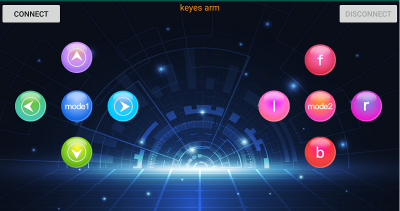
2.Upload code and power on, Led blinks. Start Bluetooth and open App to click “CONNECT” to connect.
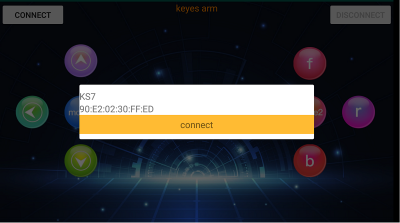
3.Upload code on control board, after power-on, LED blinks on Bluetooth module. Start Bluetooth and open App to click “connect”, Bluetooth is connected.
For IOS system:
1.Open App Store 
2.Search “keyes arm”on APP Store,then click “downlaod”.
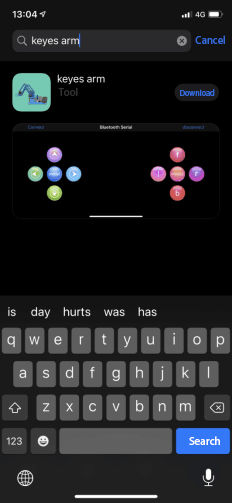
Special Note: Remove the Bluetooth module please, when uploading the Test Code, otherwise upload will fail. After uploading the Test Code, then connect the Bluetooth and Bluetooth module to pair.
Test Code
void setup()
{
Serial.begin(9600); //set baud rate to 9600
}
void loop()
{
char val; //define a variable to receive the data read by Bluetooth
if(Serial.available()) // determine whether data is received
{
val = Serial.read(); //the read data is assigned to “val” Serial.println(val);
}
}
After connecting Bluetooth module, open serial port monitor to set baud rate to 9600. Press control keys on App, the serial port prints out the corresponding control character. As shown below:
Test Result:
The functions of control keys:
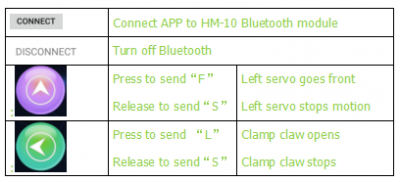
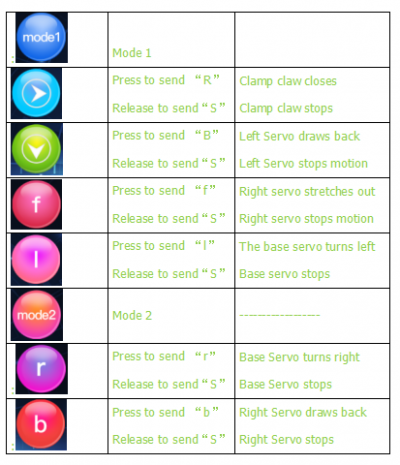
Bluetooth Controlling Robotic Arm
Description We introduced the control method of the 4-DOF robot arm and HM-10 Bluetooth module. In this experiment, we’ll control 4DOF robotic arm movement via APP.
Note: After uploading test code successfully, unplug the USB data cable and power up via external power supply and control 4 DOF robot arm movement via APP.
Connection Diagram
Test Code
#include <Servo.h> //add Servo library files
Servo myservo1; // create servo object to control a servo
Servo myservo2;
Servo myservo3;
Servo myservo4;
int pos1=90, pos2=60, pos3=130, pos4=0; // define the variables of 4 Servo angle and assign initial values(posture angle values of boot-up)
char val;
void setup()
{
//posture of boot-up
myservo1.write(pos1);
myservo2.write(pos2);
myservo3.write(pos3);
myservo4.write(pos4);
delay(1500);
Serial.begin(9600); // set baud rate to 9600
}
void loop()
{
myservo1.attach(A1); //set control pin of servo1 to A1
myservo2.attach(A0); //set control pin of servo2 to A0
myservo3.attach(8); //set control pin of servo3 to D8
myservo4.attach(9); //set control pin of servo4 to D9
if(Serial.available()) //determine if data is received
{
val=Serial.read(); //read the received data
Serial.println(val);
}
switch(val)
{
case 'L': arm_open(); break; //claw opens
case 'R': arm_close(); break; //claw closes
case 'F': left_f(); break; //left servo swings forward
case 'B': left_b(); break; //left servo swings back ward
case 'f': right_f(); break; //right servo stretches out
case 'b': right_b(); break; //right servo draws back
case 'l': T_left(); break; //base servo turns left
case 'r': T_right(); break; //base servo turns right
}
}
//**************************************************
//turn left
void T_left()
{
pos1=pos1+1;
myservo1.write(pos1);
delay(5);
if(pos1>180)
{
pos1=180;
}
}
//turn right
void T_right()
{
pos1=pos1-1;
myservo1.write(pos1);
delay(5);
if(pos1<1)
{
pos1=1;
}
}
//********************************************
//claw closes
void arm_close()
{
pos4=pos4-1;
Serial.println(pos4);
myservo4.write(pos4);
delay(5);
if(pos4<0)
{
pos4=0;
}
}
//claw opens
void arm_open()
{
pos4=pos4+1;
Serial.println(pos4);
myservo4.write(pos4);
delay(5);
if(pos4>108)
{
pos4=108;
}
}
//******************************************
//left servo forward
void left_f()
{
pos2=pos2-1;
myservo2.write(pos2);
delay(5);
if(pos2<0)
{
pos2=0;
}
}
//left servo backward
void left_b()
{
pos2=pos2+1;
myservo2.write(pos2);
delay(5);
if(pos2>180)
{
pos2=180;
}
}
//***************************************
//right servo forward
void right_f()
{
pos3=pos3+1;
myservo3.write(pos3);
delay(5);
if(pos3>180)
{
pos3=180;
}
}
//right servo backward
void right_b()
{
pos3=pos3-1;
myservo3.write(pos3);
delay(5);
if(pos3<35)
{
pos3=35;
}
}
Test Result Uploading Test Code,wire and power on, pair Bluetooth successfully. Control 4DOF robotic arm movement via App.
Project 8: PS2 Controlling Robotic Arm (Extension)
PS2 Joypad Keys Test
Description
The shield comes with a PS2 Joypad connector which help you control robotic arm easily. The PS2 Joypad( PS2 receiver)is not included in kit. You need to purchase it online.
Firstly plug the PS2 receiver into the PS2 interface of the servo driver shield and then connect the PS2 Joypad. After the PS2 handle is connected well, upload code to test on Arduino IDE. Before testing, we need to put the PS2X_lib folder in the libraries folder where the Arduino IDE is installed. After uploading the sample code of PPS2X_lib folder, open the serial monitor, connect the PS2 Joypad, and press each button of the PS2 Joypad to view the characters printed on monitor.
Test Code
#include <PS2X_lib.h> //for v1.6
/******************************************************************
* set pins connected to PS2 controller:
* - 1e column: original
* - 2e colmun: Stef?
* replace pin numbers by the ones you use
******************************************************************/
#define PS2_DAT 13 //14
#define PS2_CMD 11 //15
#define PS2_SEL 10 //16
#define PS2_CLK 12 //17
/******************************************************************
* select modes of PS2 controller:
* - pressures = analog reading of push-butttons
* - rumble = motor rumbling
* uncomment 1 of the lines for each mode selection
******************************************************************/
//#define pressures true
#define pressures false
//#define rumble true
#define rumble false
PS2X ps2x; // create PS2 Controller Class
//right now, the library does NOT support hot pluggable controllers, meaning
//you must always either restart your Arduino after you connect the controller,
//or call config_gamepad(pins) again after connecting the controller.
int error = 0;
byte type = 0;
byte vibrate = 0;
void setup(){
Serial.begin(57600);
delay(300); //added delay to give wireless ps2 module some time to startup, before configuring it
//CHANGES for v1.6 HERE!!! **************PAY ATTENTION*************
//setup pins and settings: GamePad(clock, command, attention, data, Pressures?, Rumble?) check for error
error = ps2x.config_gamepad(PS2_CLK, PS2_CMD, PS2_SEL, PS2_DAT, pressures, rumble);
if(error == 0){
Serial.print("Found Controller, configured successful ");
Serial.print("pressures = ");
if (pressures)
Serial.println("true ");
else
Serial.println("false");
Serial.print("rumble = ");
if (rumble)
Serial.println("true)");
else
Serial.println("false");
Serial.println("Try out all the buttons, X will vibrate the controller, faster as you press harder;");
Serial.println("holding L1 or R1 will print out the analog stick values.");
Serial.println("Note: Go to www.billporter.info for updates and to report bugs.");
}
else if(error == 1)
Serial.println("No controller found, check wiring, see readme.txt to enable debug. visit www.billporter.info for troubleshooting tips");
else if(error == 2)
Serial.println("Controller found but not accepting commands. see readme.txt to enable debug. Visit www.billporter.info for troubleshooting tips");
else if(error == 3)
Serial.println("Controller refusing to enter Pressures mode, may not support it. ");
// Serial.print(ps2x.Analog(1), HEX);
type = ps2x.readType();
switch(type) {
case 0:
Serial.print("Unknown Controller type found ");
break;
case 1:
Serial.print("DualShock Controller found ");
break;
case 2:
Serial.print("GuitarHero Controller found ");
break;
case 3:
Serial.print("Wireless Sony DualShock Controller found ");
break;
}
}
void loop() {
/* You must Read Gamepad to get new values and set vibration values
ps2x.read_gamepad(small motor on/off, larger motor strenght from 0-255)
if you don't enable the rumble, use ps2x.read_gamepad(); with no values
You should call this at least once a second
*/
if(error == 1) //skip loop if no controller found
return;
if(type == 2){ //Guitar Hero Controller
ps2x.read_gamepad(); //read controller
if(ps2x.ButtonPressed(GREEN_FRET))
Serial.println("Green Fret Pressed");
if(ps2x.ButtonPressed(RED_FRET))
Serial.println("Red Fret Pressed");
if(ps2x.ButtonPressed(YELLOW_FRET))
Serial.println("Yellow Fret Pressed");
if(ps2x.ButtonPressed(BLUE_FRET))
Serial.println("Blue Fret Pressed");
if(ps2x.ButtonPressed(ORANGE_FRET))
Serial.println("Orange Fret Pressed");
if(ps2x.ButtonPressed(STAR_POWER))
Serial.println("Star Power Command");
if(ps2x.Button(UP_STRUM)) //will be TRUE as long as button is pressed
Serial.println("Up Strum");
if(ps2x.Button(DOWN_STRUM))
Serial.println("DOWN Strum");
if(ps2x.Button(PSB_START)) //will be TRUE as long as button is pressed
Serial.println("Start is being held");
if(ps2x.Button(PSB_SELECT))
Serial.println("Select is being held");
if(ps2x.Button(ORANGE_FRET)) { // print stick value IF TRUE
Serial.print("Wammy Bar Position:");
Serial.println(ps2x.Analog(WHAMMY_BAR), DEC);
}
}
else { //DualShock Controller
ps2x.read_gamepad(false, vibrate); //read controller and set large motor to spin at 'vibrate' speed
if(ps2x.Button(PSB_START)) //will be TRUE as long as button is pressed
Serial.println("Start is being held");
if(ps2x.Button(PSB_SELECT))
Serial.println("Select is being held");
if(ps2x.Button(PSB_PAD_UP)) { //will be TRUE as long as button is pressed
Serial.print("Up held this hard: ");
Serial.println(ps2x.Analog(PSAB_PAD_UP), DEC);
}
if(ps2x.Button(PSB_PAD_RIGHT)){
Serial.print("Right held this hard: ");
Serial.println(ps2x.Analog(PSAB_PAD_RIGHT), DEC);
}
if(ps2x.Button(PSB_PAD_LEFT)){
Serial.print("LEFT held this hard: ");
Serial.println(ps2x.Analog(PSAB_PAD_LEFT), DEC);
}
if(ps2x.Button(PSB_PAD_DOWN)){
Serial.print("DOWN held this hard: ");
Serial.println(ps2x.Analog(PSAB_PAD_DOWN), DEC);
}
vibrate = ps2x.Analog(PSAB_CROSS); //this will set the large motor vibrate speed based on how hard you press the blue (X) button
if (ps2x.NewButtonState()) { //will be TRUE if any button changes state (on to off, or off to on)
if(ps2x.Button(PSB_L3))
Serial.println("L3 pressed");
if(ps2x.Button(PSB_R3))
Serial.println("R3 pressed");
if(ps2x.Button(PSB_L2))
Serial.println("L2 pressed");
if(ps2x.Button(PSB_R2))
Serial.println("R2 pressed");
if(ps2x.Button(PSB_TRIANGLE))
Serial.println("Triangle pressed");
}
if(ps2x.ButtonPressed(PSB_CIRCLE)) //will be TRUE if button was JUST pressed
Serial.println("Circle just pressed");
if(ps2x.NewButtonState(PSB_CROSS)) //will be TRUE if button was JUST pressed OR released
Serial.println("X just changed");
if(ps2x.ButtonReleased(PSB_SQUARE)) //will be TRUE if button was JUST released
Serial.println("Square just released");
if(ps2x.Button(PSB_L1) || ps2x.Button(PSB_R1)) { //print stick values if either is TRUE
Serial.print("Stick Values:");
Serial.print(ps2x.Analog(PSS_LY), DEC); //Left stick, Y axis. Other options: LX, RY, RX
Serial.print(",");
Serial.print(ps2x.Analog(PSS_LX), DEC);
Serial.print(",");
Serial.print(ps2x.Analog(PSS_RY), DEC);
Serial.print(",");
Serial.println(ps2x.Analog(PSS_RX), DEC);
}
}
delay(50);
}
Test Result:
Stack the drive shield onto V4.0 and upload the code. Connecting the PS2 Joypad, open the serial monitor and set the baud rate to 57600. When press down the key or push the rocker, you could see the corresponding character showed on the monitor.
PS2 Joypad Control
Description:
In the previous section, we have showed how to use Joystick module to control the robot arm. It is almost the same for you to control the 4DOF robot arm using the PS2 Joypad.
Test Code
#include <PS2X_lib.h>
PS2X ps2x; // create PS2 Controller Class
//right now, the library does NOT support hot pluggable controllers, meaning
//you must always either restart your Arduino after you connect the controller,
//or call config_gamepad(pins) again after connecting the controller.
int error = 0;
byte vibrate = 0;
#include <Servo.h> // add the servo libraries
Servo myservo1; // create servo object to control a servo
Servo myservo2;
Servo myservo3;
Servo myservo4;
int pos1=90, pos2=60, pos3=130, pos4=0; // define the variable of 4 servo angle and assign the initial value( that is the boot posture angle value)
void setup(){
Serial.begin(57600);
// boot posture
myservo1.write(pos1);
delay(1000);
myservo2.write(pos2);
myservo3.write(pos3);
myservo4.write(pos4);
delay(1500);
error = ps2x.config_gamepad(13,11,10,12); //setup GamePad(clock, command, attention, data) pins, check for error
if(error == 0){
Serial.println("Found Controller, configured successful");
Serial.println("Try out all the buttons, X will vibrate the controller, faster as you press harder;");
Serial.println("holding L1 or R1 will print out the analog stick values.");
Serial.println("Go to www.billporter.info for updates and to report bugs.");
}
else if(error == 1)
Serial.println("No controller found, check wiring, see readme.txt to enable debug. visit www.billporter.info for troubleshooting tips");
else if(error == 2)
Serial.println("Controller found but not accepting commands. see readme.txt to enable debug. Visit www.billporter.info for troubleshooting tips");
//Serial.print(ps2x.Analog(1), HEX);
ps2x.enableRumble(); //enable rumble vibration motors
ps2x.enablePressures(); //enable reading the pressure values from the buttons.
}
void loop(){
/* You must Read Gamepad to get new values
Read GamePad and set vibration values
ps2x.read_gamepad(small motor on/off, larger motor strenght from 0-255)
if you don't enable the rumble, use ps2x.read_gamepad(); with no values
you should call this at least once a second
*/
myservo1.attach(A1); // set the control pin of servo 1 to A1
myservo2.attach(A0); // set the control pin of servo 2 to A0
myservo3.attach(8); // set the control pin of servo 3 to D6
myservo4.attach(9); // set the control pin of servo 4 to D9
if(error != 0)
return;
ps2x.read_gamepad(false, vibrate); //read controller and set large motor to spin at 'vibrate' speed
if(ps2x.Button(PSB_START)) //will be TRUE as long as button is pressed
Serial.println("Start is being held");
if(ps2x.Button(PSB_SELECT))
Serial.println("Select is being held");
if(ps2x.Button(PSB_PAD_UP)) { //will be TRUE as long as button is pressed
Serial.print("Up held this hard: ");
Serial.println(ps2x.Analog(PSAB_PAD_UP), DEC);
}
if(ps2x.Button(PSB_PAD_RIGHT)){
Serial.print("Right held this hard: ");
Serial.println(ps2x.Analog(PSAB_PAD_RIGHT), DEC);
}
if(ps2x.Button(PSB_PAD_LEFT)){
Serial.print("LEFT held this hard: ");
Serial.println(ps2x.Analog(PSAB_PAD_LEFT), DEC);
}
if(ps2x.Button(PSB_PAD_DOWN)){
Serial.print("DOWN held this hard: ");
Serial.println(ps2x.Analog(PSAB_PAD_DOWN), DEC);
}
vibrate = ps2x.Analog(PSAB_BLUE); //this will set the large motor vibrate speed based on
//how hard you press the blue (X) button
if (ps2x.NewButtonState()) //will be TRUE if any button changes state (on to off, or off to on)
{
if(ps2x.Button(PSB_R3))
Serial.println("R3 pressed");
if(ps2x.Button(PSB_L3))
Serial.println("L3 pressed");
if(ps2x.Button(PSB_L2))
Serial.println("L2 pressed");
if(ps2x.Button(PSB_R2))
Serial.println("R2 pressed");
if(ps2x.Button(PSB_GREEN))
Serial.println("Triangle pressed");
}
if(ps2x.ButtonPressed(PSB_RED)) //will be TRUE if button was JUST pressed
Serial.println("Circle just pressed");
if(ps2x.ButtonReleased(PSB_PINK)) //will be TRUE if button was JUST released
Serial.println("Square just released");
if(ps2x.NewButtonState(PSB_BLUE)) //will be TRUE if button was JUST pressed OR released
Serial.println("X just changed");
//rotate
zhuandong();
//clamp claw
zhuazi();
//main arm
dabi();
//forearm
xiaobi();
if(ps2x.Button(PSB_L1) || ps2x.Button(PSB_R1)) // print stick values if either is TRUE
{
Serial.print("Stick Values:");
Serial.print(ps2x.Analog(PSS_LY), DEC); //Left stick, Y axis. Other options: LX, RY, RX
Serial.print(",");
Serial.print(ps2x.Analog(PSS_LX), DEC);
Serial.print(",");
Serial.print(ps2x.Analog(PSS_RY), DEC);
Serial.print(",");
Serial.println(ps2x.Analog(PSS_RX), DEC);
}
delay(5);
}
//********************************************************************
// turn
void zhuandong()
{
//turn right
if(ps2x.Analog (PSS_RX) > 200) // if push the right joystick to the right
{
//Serial.println(ps2x.Analog(PSS_RX), DEC);
pos1=pos1-1; //pos1 subtracts 1
myservo1.write(pos1); // servo 1 executes the action, the arm will turn right.
// delay(5);
if(pos1<1) // limit the right turning angle
{
pos1=1;
}
}
// turn left
if(ps2x.Analog (PSS_RX) < 50) // if push the right joystick to the left
{
//Serial.println(ps2x.Analog(PSS_RX), DEC);
pos1=pos1+1; //pos1 plus 1
myservo1.write(pos1); // the arm turns left
// delay(5);
if(pos1>180) // limit the left turning angle
{
pos1=180;
}
}
}
//**********************************************************************
// upper arm
void xiaobi()
{
//upper arm front
if(ps2x.Analog(PSS_RY)<50) // if push the right joystick upward
{
pos2=pos2-1;
myservo2.write(pos2); // the upper arm will lift
delay(5);
if(pos2<0) // limit the lifting angle
{
pos2=0;
}
}
//upper arm back
if(ps2x.Analog(PSS_RY)>200) // if push the right joystick downward
{
pos2=pos2+1;
myservo2.write(pos2); // the upper arm will go down
delay(5);
if(pos2>180) // limit the declining angle
{
pos2=180;
}
}
}
//***************************************************************
void zhuazi()
{
// close the claw
if(ps2x.Analog(PSS_LX)>220) // if push the left joystick to the right
{
pos4=pos4-1;
Serial.println(pos4);
myservo4.write(pos4); // servo 4 carries out the action and the claw is gradually closed.
delay(5);
if(pos4<0) // if pos4 value subtracts to 37, the claw in 37 degrees we have tested is closed.)
{
pos4=0;
}
}
// open the claw
if(ps2x.Analog(PSS_LX)<10) // if push the left joystick to the left
{
pos4=pos4+8;
Serial.println(pos4);
myservo4.write(pos4); // servo 4 carries out the action and the claw is gradually opened
delay(5);
if(pos4>108) // limit the maximum opening angle
{
pos4=108;
}
}
}
//*********************************************************
void dabi()
{
// lower arm front
if(ps2x.Analog(PSS_LY)>200) // if push the left joystick upward
{
pos3=pos3+1;
myservo3.write(pos3); // the lower arm will stretch out
delay(5);
if(pos3>180) // limit the stretched angle
{
pos3=180;
}
}
if(ps2x.Analog(PSS_LY)<10) //if push the left joystick downward
{
pos3=pos3-1;
myservo3.write(pos3); // the lower arm will draw back
delay(5);
if(pos3<35) // limit the retracted angle
{
pos3=35;
}
}
}
Test Result:
Stack the shield onto V4.0 and upload the code. Powered on and connected the PS2 Joypad, you can use the PS2 Joypad to control the robot arm actions.
PS2 Controlling Posture Memory
Description:
In the previous experiment, we have showed how to use Joystick module to control the robot arm memorize several postures. Now we replace the joystick module with PS2 Joypad. The program thought is almost the same.
Test Code
#include <PS2X_lib.h>
#include <Servo.h> // add the servo libraries
Servo myservo1; // create servo object to control a servo
Servo myservo2;
Servo myservo3;
Servo myservo4;
int pos1=90, pos2=60, pos3=130, pos4=0; // define the variable of 4 servo angle and assign the initial value( that is the boot posture angle value)
PS2X ps2x; // create PS2 Controller Class
//right now, the library does NOT support hot pluggable controllers, meaning
//you must always either restart your Arduino after you conect the controller,
//or call config_gamepad(pins) again after connecting the controller.
int error = 0;
byte vibrate = 0;
int s1,s2,s3,s4;
int jiyi1[20]; // define four array, separately used to save the angle of 4 servos.
int jiyi2[20];
int jiyi3[20];
int jiyi4[20];
int i=0;
int j=0;
void setup()
{
Serial.begin(57600);
// boot posture
myservo1.write(pos1);
delay(1000);
myservo2.write(pos2);
myservo3.write(pos3);
myservo4.write(pos4);
delay(1500);
error = ps2x.config_gamepad(13,11,10,12); //setup GamePad(clock, command, attention, data) pins, check for error
if(error == 0){
Serial.println("Found Controller, configured successful");
Serial.println("Try out all the buttons, X will vibrate the controller, faster as you press harder;");
Serial.println("holding L1 or R1 will print out the analog stick values.");
Serial.println("Go to www.billporter.info for updates and to report bugs.");
}
else if(error == 1)
Serial.println("No controller found, check wiring, see readme.txt to enable debug. visit www.billporter.info for troubleshooting tips");
else if(error == 2)
Serial.println("Controller found but not accepting commands. see readme.txt to enable debug. Visit www.billporter.info for troubleshooting tips");
//Serial.print(ps2x.Analog(1), HEX);
ps2x.enableRumble(); //enable rumble vibration motors
ps2x.enablePressures(); //enable reading the pressure values from the buttons.
}
void loop()
{
myservo1.attach(A1); // set the control pin of servo 1 to A1
myservo2.attach(A0); // set the control pin of servo 2 to A0
myservo3.attach(8); // set the control pin of servo 3 to D6
myservo4.attach(9); // set the control pin of servo 4 to D9
if(error != 0)
return;
ps2x.read_gamepad(false, vibrate); //read controller and set large motor to spin at 'vibrate' speed
if(ps2x.Button(PSB_START)) //will be TRUE as long as button is pressed
Serial.println("Start is being held");
if(ps2x.Button(PSB_SELECT))
Serial.println("Select is being held");
if(ps2x.Button(PSB_PAD_UP)) { //will be TRUE as long as button is pressed
Serial.print("Up held this hard: ");
Serial.println(ps2x.Analog(PSAB_PAD_UP), DEC);
}
if(ps2x.Button(PSB_PAD_RIGHT)){
Serial.print("Right held this hard: ");
Serial.println(ps2x.Analog(PSAB_PAD_RIGHT), DEC);
}
if(ps2x.Button(PSB_PAD_LEFT)){
Serial.print("LEFT held this hard: ");
Serial.println(ps2x.Analog(PSAB_PAD_LEFT), DEC);
}
if(ps2x.Button(PSB_PAD_DOWN)){
Serial.print("DOWN held this hard: ");
Serial.println(ps2x.Analog(PSAB_PAD_DOWN), DEC);
}
vibrate = ps2x.Analog(PSAB_BLUE); //this will set the large motor vibrate speed based on
//how hard you press the blue (X) button
if (ps2x.NewButtonState()) //will be TRUE if any button changes state (on to off, or off to on)
{
if(ps2x.Button(PSB_R3))
{
//Serial.println("R3 pressed");
// record
s1=myservo1.read();
delay(100);
Serial.println(s1);
s2=myservo2.read();
delay(100);
Serial.println(s2);
s3=myservo3.read();
delay(100);
Serial.println(s3);
s4=myservo4.read();
delay(100);
Serial.println(s4);
jiyi1[i]=s1; // save the servo value read in the array sequentially
jiyi2[i]=s2;
jiyi3[i]=s3;
jiyi4[i]=s4;
i++;
j=i;
// delay(100);
Serial.println(i);
}
if(ps2x.Button(PSB_L3))
{
//Serial.println("L3 pressed");
i=0;
//perform
pos1 = myservo1.read();
pos2 = myservo2.read();
pos3 = myservo3.read();
pos4 = myservo4.read();
for(int k=0;k<j;k++) //for loop, to execute all the stored actions
{
if(pos1<jiyi1[k]) //if the current servo 1 angle is less than the value stored in array 1.
{
while(pos1<jiyi1[k]) //while loop, make servo turn to the position of value stored in the array.
{
myservo1.write(pos1); // servo 1 executes the action
delay(5); // delay 5ms,controlling the rotating speed of servo
pos1++;
//Serial.println(pos1);
}
}
else //if the current servo 1 angle is greater than the value stored in array 1.
{
while(pos1>jiyi1[k]) //while loop, make servo turn to the position of value stored in the array.
{
myservo1.write(pos1); // servo 1 executes the action
delay(5); //delay 5ms,controlling the rotating speed of servo
pos1--;
//Serial.println(pos1);
}
//**********************************************
// the same analysis as the previous servo
if(pos2<jiyi2[k])
{
while(pos2<jiyi2[k])
{
myservo2.write(pos2);
delay(5);
pos2++;
//Serial.println(pos1);
}
}
else
{
while(pos2>jiyi2[k])
{
myservo2.write(pos2);
delay(5);
pos2--;
//Serial.println(pos1);
}
}
//*****************************************************
//the same analysis
if(pos3<jiyi3[k])
{
while(pos3<jiyi3[k])
{
myservo3.write(pos3);
delay(5);
pos3++;
//Serial.println(pos1);
}
}
else
{
while(pos3>jiyi3[k])
{
myservo3.write(pos3);
delay(5);
pos3--;
//Serial.println(pos1);
}
}
//*****************************************************
//the same analysis
if(pos4<jiyi4[k])
{
while(pos4<jiyi4[k])
{
myservo4.write(pos4);
delay(5);
pos4++;
//Serial.println(pos1);
}
}
else
{
while(pos4>jiyi4[k])
{
myservo4.write(pos4);
delay(5);
pos4--;
//Serial.println(pos1);
}
}
}
}
}
if(ps2x.Button(PSB_L2))
Serial.println("L2 pressed");
if(ps2x.Button(PSB_R2))
Serial.println("R2 pressed");
if(ps2x.Button(PSB_GREEN))
Serial.println("Triangle pressed");
}
if(ps2x.ButtonPressed(PSB_RED)) //will be TRUE if button was JUST pressed
Serial.println("Circle just pressed");
if(ps2x.ButtonReleased(PSB_PINK)) //will be TRUE if button was JUST released
Serial.println("Square just released");
if(ps2x.NewButtonState(PSB_BLUE)) //will be TRUE if button was JUST pressed OR released
Serial.println("X just changed");
// turn
zhuandong();
// claw
zhuazi();
// lower arm
dabi();
// upper arm
xiaobi();
if(ps2x.Button(PSB_L1) || ps2x.Button(PSB_R1)) // print stick values if either is TRUE
{
Serial.print("Stick Values:");
Serial.print(ps2x.Analog(PSS_LY), DEC); //Left stick, Y axis. Other options: LX, RY, RX
Serial.print(",");
Serial.print(ps2x.Analog(PSS_LX), DEC);
Serial.print(",");
Serial.print(ps2x.Analog(PSS_RY), DEC);
Serial.print(",");
Serial.println(ps2x.Analog(PSS_RX), DEC);
}
delay(5);
}
//********************************************************************
// turn
void zhuandong()
{
//turn right
if(ps2x.Analog (PSS_RX) > 200) // if push the right joystick to the right
{
//Serial.println(ps2x.Analog(PSS_RX), DEC);
pos1=pos1-1; //pos1 subtracts 1
myservo1.write(pos1); // servo 1 carries out the action and the arm will turn right
// delay(5);
if(pos1<1) // limit the right turning angle
{
pos1=1;
}
}
//turn left
if(ps2x.Analog (PSS_RX) < 50) //if push the right joystick to the left
{
//Serial.println(ps2x.Analog(PSS_RX), DEC);
pos1=pos1+1; //pos1 plus 1
myservo1.write(pos1); // the arm will turn left
// delay(5);
if(pos1>180) // limit the left turning angle
{
pos1=180;
}
}
}
//**********************************************************************
// upper arm
void xiaobi()
{
//upper arm front
if(ps2x.Analog(PSS_RY)<50) // if push the right joystick upward
{
pos2=pos2-1;
myservo2.write(pos2); // the upper arm will lift up
delay(5);
if(pos2<0) // limit the lifting angle
{
pos2=0;
}
}
// upper arm back
if(ps2x.Analog(PSS_RY)>200) //if push the right joystick downward
{
pos2=pos2+1;
myservo2.write(pos2); // the upper arm will go down
delay(5);
if(pos2>180) // limit the declining angle
{
pos2=180;
}
}
}
//***************************************************************
void zhuazi()
{
// close the claw
if(ps2x.Analog(PSS_LX)>220) // if push the left joystick to the right
{
pos4=pos4-1;
Serial.println(pos4);
myservo4.write(pos4); // servo 4 carries out the action and the claw is gradually closed.
delay(5);
if(pos4<0) // if pos4 value reduces to 37(the claw we test in 37degrees is closed)
{
pos4=0;
}
}
// open the claw
if(ps2x.Analog(PSS_LX)<10) // if push the left joystick to the left
{
pos4=pos4+8;
Serial.println(pos4);
myservo4.write(pos4); // servo 4 carries out the action and the claw is gradually opened
delay(5);
if(pos4>108) // limit the maximum angle opened
{
pos4=108;
}
}
}
//*********************************************************
void dabi()
{
// lower arm front
if(ps2x.Analog(PSS_LY)>200) // if push the left joystick upward
{
pos3=pos3+1;
myservo3.write(pos3); // the lower arm will stretch out
delay(5);
if(pos3>180) // limit the stretched angle
{
pos3=180;
}
}
if(ps2x.Analog(PSS_LY)<10) // if push the left joystick downward
{
pos3=pos3-1;
myservo3.write(pos3); //the lower arm will retract
delay(5);
if(pos3<35) // limit the retracted angle
{
pos3=35;
}
}
}
Test Result:
Stack the shield onto V4.0 and upload the code. Powered on and connected the PS2 Joypad, you can use the PS2 Joypad to control the robot arm memorize several postures.
PS2 Controlling Posture Memory And Loop
Description:
In the previous experiment, we have showed how to use Joystick module to control the robot arm memorize several postures and loop. Now we replace the Joystick module with the PS2 Joypad. The program is almost the same.
Test Code
#include <PS2X_lib.h>
#include <Servo.h> // add the servo libraries
Servo myservo1; // create servo object to control a servo
Servo myservo2;
Servo myservo3;
Servo myservo4;
int pos1=90, pos2=60, pos3=130, pos4=0; // define the variable of 4 servo angle and assign the initial value( that is the boot posture angle value)
PS2X ps2x; // create PS2 Controller Class
//right now, the library does NOT support hot pluggable controllers, meaning
//you must always either restart your Arduino after you conect the controller,
//or call config_gamepad(pins) again after connecting the controller.
int error = 0;
byte vibrate = 0;
int s1,s2,s3,s4;
int jiyi1[30]; //define four array, separately used to save the angle of 4 servos.
int jiyi2[30];
int jiyi3[30];
int jiyi4[30];
int i=0;
int j=0,tt=0;
void setup()
{
Serial.begin(57600);
// boot posture
myservo1.write(pos1);
delay(1000);
myservo2.write(pos2);
myservo3.write(pos3);
myservo4.write(pos4);
delay(1500);
error = ps2x.config_gamepad(13,11,10,12); //setup GamePad(clock, command, attention, data) pins, check for error
if(error == 0){
Serial.println("Found Controller, configured successful");
Serial.println("Try out all the buttons, X will vibrate the controller, faster as you press harder;");
Serial.println("holding L1 or R1 will print out the analog stick values.");
Serial.println("Go to www.billporter.info for updates and to report bugs.");
}
else if(error == 1)
Serial.println("No controller found, check wiring, see readme.txt to enable debug. visit www.billporter.info for troubleshooting tips");
else if(error == 2)
Serial.println("Controller found but not accepting commands. see readme.txt to enable debug. Visit www.billporter.info for troubleshooting tips");
//Serial.print(ps2x.Analog(1), HEX);
ps2x.enableRumble(); //enable rumble vibration motors
ps2x.enablePressures(); //enable reading the pressure values from the buttons.
}
void loop()
{
myservo1.attach(A1); // set the control pin of servo 1 to A1
myservo2.attach(A0); //set the control pin of servo 2 to A0
myservo3.attach(8); //set the control pin of servo 3 to D6
myservo4.attach(9); //set the control pin of servo 4 to D9
if(error != 0)
return;
ps2x.read_gamepad(false, vibrate); //read controller and set large motor to spin at 'vibrate' speed
if(ps2x.Button(PSB_START)) //will be TRUE as long as button is pressed
Serial.println("Start is being held");
if(ps2x.Button(PSB_SELECT))
Serial.println("Select is being held");
if(ps2x.Button(PSB_PAD_UP)) { //will be TRUE as long as button is pressed
Serial.print("Up held this hard: ");
Serial.println(ps2x.Analog(PSAB_PAD_UP), DEC);
}
if(ps2x.Button(PSB_PAD_RIGHT)){
Serial.print("Right held this hard: ");
Serial.println(ps2x.Analog(PSAB_PAD_RIGHT), DEC);
}
if(ps2x.Button(PSB_PAD_LEFT)){
Serial.print("LEFT held this hard: ");
Serial.println(ps2x.Analog(PSAB_PAD_LEFT), DEC);
}
if(ps2x.Button(PSB_PAD_DOWN)){
Serial.print("DOWN held this hard: ");
Serial.println(ps2x.Analog(PSAB_PAD_DOWN), DEC);
}
vibrate = ps2x.Analog(PSAB_BLUE); //this will set the large motor vibrate speed based on
//how hard you press the blue (X) button
if (ps2x.NewButtonState()) //will be TRUE if any button changes state (on to off, or off to on)
{
if(ps2x.Button(PSB_R3))
{
//Serial.println("R3 pressed");
//record
s1=myservo1.read();
delay(100);
Serial.println(s1);
s2=myservo2.read();
delay(100);
Serial.println(s2);
s3=myservo3.read();
delay(100);
Serial.println(s3);
s4=myservo4.read();
delay(100);
Serial.println(s4);
jiyi1[i]=s1; //save the servo value read in the array sequentially
jiyi2[i]=s2;
jiyi3[i]=s3;
jiyi4[i]=s4;
i++;
j=i;
// delay(100);
Serial.println(i);
}
// carry out
if(ps2x.Button(PSB_L3))
{
//Serial.println("L3 pressed");
i=0;
tt=1;
pos1 = myservo1.read(); // record the angle value of 4 servo posture
pos2 = myservo2.read();
pos3 = myservo3.read();
pos4 = myservo4.read();
while(tt==1) // repeat the actions
{
for(int k=0;k<j;k++) //for loop, to execute all the stored actions.
{
if(pos1<jiyi1[k]) // if the current servo 1 angle is less than the value stored in array 1.
{
while(pos1<jiyi1[k]) //while loop, make servo turn to the position of value stored in the array.
{
myservo1.write(pos1); //servo 1 executes the action
delay(5); //delay 5ms,controlling the rotating speed of servo.
pos1++;
//Serial.println(pos1);
}
}
else //if the current servo 1 angle is greater than the value stored in array 1.
{
while(pos1>jiyi1[k]) //while loop, make servo turn to the position of value stored in the array.
{
myservo1.write(pos1); //servo 1 executes the action
delay(5); //delay 5ms,controlling the rotating speed of servo.
pos1--;
//Serial.println(pos1);
}
//**********************************************
// the same analysis as the previous servo
if(pos2<jiyi2[k])
{
while(pos2<jiyi2[k])
{
myservo2.write(pos2);
delay(5);
pos2++;
//Serial.println(pos1);
}
}
else
{
while(pos2>jiyi2[k])
{
myservo2.write(pos2);
delay(5);
pos2--;
//Serial.println(pos1);
}
}
//*****************************************************
// the same analysis as the previous servo
if(pos3<jiyi3[k])
{
while(pos3<jiyi3[k])
{
myservo3.write(pos3);
delay(5);
pos3++;
//Serial.println(pos1);
}
}
else
{
while(pos3>jiyi3[k])
{
myservo3.write(pos3);
delay(5);
pos3--;
//Serial.println(pos1);
}
}
//*****************************************************
// the same analysis as the previous servo
if(pos4<jiyi4[k])
{
while(pos4<jiyi4[k])
{
myservo4.write(pos4);
delay(5);
pos4++;
//Serial.println(pos1);
}
}
else
{
while(pos4>jiyi4[k])
{
myservo4.write(pos4);
delay(5);
pos4--;
//Serial.println(pos1);
}
}
}
}
//*******************************************************
// exit the looping
ps2x.enableRumble(); //enable rumble vibration motors
ps2x.enablePressures();
ps2x.read_gamepad(false, vibrate);
vibrate = ps2x.Analog(PSAB_BLUE);
if (ps2x.NewButtonState()) //will be TRUE if any button changes state (on to off, or off to on)
{
if(ps2x.Button(PSB_R3))
{
tt=0;
i=0;
break;
}
}
//*********************************************************
}
}
if(ps2x.Button(PSB_L2))
Serial.println("L2 pressed");
if(ps2x.Button(PSB_R2))
Serial.println("R2 pressed");
if(ps2x.Button(PSB_GREEN))
Serial.println("Triangle pressed");
}
if(ps2x.ButtonPressed(PSB_RED)) //will be TRUE if button was JUST pressed
Serial.println("Circle just pressed");
if(ps2x.ButtonReleased(PSB_PINK)) //will be TRUE if button was JUST released
Serial.println("Square just released");
if(ps2x.NewButtonState(PSB_BLUE)) //will be TRUE if button was JUST pressed OR released
Serial.println("X just changed");
//turn
zhuandong();
//claw
zhuazi();
// lower arm
dabi();
// upper arm
xiaobi();
if(ps2x.Button(PSB_L1) || ps2x.Button(PSB_R1)) // print stick values if either is TRUE
{
Serial.print("Stick Values:");
Serial.print(ps2x.Analog(PSS_LY), DEC); //Left stick, Y axis. Other options: LX, RY, RX
Serial.print(",");
Serial.print(ps2x.Analog(PSS_LX), DEC);
Serial.print(",");
Serial.print(ps2x.Analog(PSS_RY), DEC);
Serial.print(",");
Serial.println(ps2x.Analog(PSS_RX), DEC);
}
delay(5);
}
//********************************************************************
// turn
void zhuandong()
{
// turn right
if(ps2x.Analog (PSS_RX) > 200) // if push the right joystick to the right
{
//Serial.println(ps2x.Analog(PSS_RX), DEC);
pos1=pos1-1; //pos1 subtracts 1
myservo1.write(pos1); // servo 1 carries out the action, the robot arm turns right.
// delay(5);
if(pos1<1) // limit the right turning angle
{
pos1=1;
}
}
// turn left
if(ps2x.Analog (PSS_RX) < 50) // if push the right joystick to the left
{
//Serial.println(ps2x.Analog(PSS_RX), DEC);
pos1=pos1+1; //pos1 plus 1
myservo1.write(pos1); // the robot arm turns left
// delay(5);
if(pos1>180) // limit the left turning angle
{
pos1=180;
}
}
}
//**********************************************************************
// the upper arm
void xiaobi()
{
// upper arm front
if(ps2x.Analog(PSS_RY)<50) // if push the right joystick upward
{
pos2=pos2-1;
myservo2.write(pos2); // the upper arm will lift up
delay(5);
if(pos2<0) // limit the lifting angle
{
pos2=0;
}
}
// upper arm back
if(ps2x.Analog(PSS_RY)>200) //if push the right joystick to downward
{
pos2=pos2+1;
myservo2.write(pos2); // the robot arm will go down
delay(5);
if(pos2>180) // limit the declining angle
{
pos2=180;
}
}
}
//***************************************************************
void zhuazi()
{
// close the claw
if(ps2x.Analog(PSS_LX)>220) // if push the left joystick to the right
{
pos4=pos4-1;
Serial.println(pos4);
myservo4.write(pos4); // servo 4 carries out the action and claw is gradually closed
delay(5);
if(pos4<0) // if pos4 value subtracts to 37, the claw in 37 degrees we have tested is closed.)
{
pos4=0;
}
}
// open the claw
if(ps2x.Analog(PSS_LX)<10) // if push the left joystick to the left
{
pos4=pos4+8;
Serial.println(pos4);
myservo4.write(pos4); // servo 4 carries out the action and claw is gradually opened
delay(5);
if(pos4>108) // limit the maximum angle opened
{
pos4=108;
}
}
}
//*********************************************************
void dabi()
{
// lower arm front
if(ps2x.Analog(PSS_LY)>200) // if push the left joystick upward
{
pos3=pos3+1;
myservo3.write(pos3); // the lower arm will stretch out
delay(5);
if(pos3>180) // limit the stretched angle
{
pos3=180;
}
}
if(ps2x.Analog(PSS_LY)<10) // if push the left joystick downward
{
pos3=pos3-1;
myservo3.write(pos3); // the lower arm will draw back
delay(5);
if(pos3<35) // limit the retracted angle
{
pos3=35;
}
}
}
Test Result:
Stack the shield onto V4.0 and upload the code. Powered on and connected the PS2 Joypad, you can use the PS2 Joypad to control the robot arm memorize several postures, looping.
Resources
You can get more reference from the links below:
KEYESTUDIO WIKI: http://wiki.keyestudio.com/
ARDUINO Software: https://www.arduino.cc/en/Main/OldSoftwareReleases#1.5.x
Arduino Project Code, library file: https://fs.keyestudio.com/KS0488