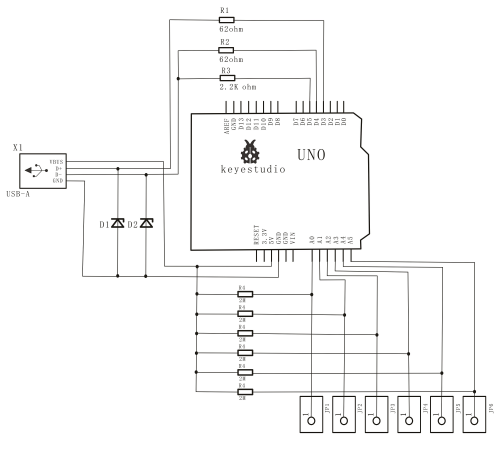Ks0189 keyestudio Scratch for Arduino Starter Kit
keyestudio Scratch for Arduino Starter Kit
1. Introduction
Scratch is a free programming language, which is used in more than 150 different countries and available in more than 40 languages. Scratch helps young people learn to think creatively, reason systematically, and work collaboratively — essential skills for life in the 21st century. It is wide applied to teaching process about programming in schools. In below projects, we are going to combine Scratch with Arduino to make more interactive and interesting projects. Students and children can program themselves by Scratch to make Arduino perform or use Arduino to get data measured by external sensors; therefore, they can create their own interactive stories, games, and animations. Using Scratch to program is very easy. A 6-year-old kid, under guidance, can build a complete program according to an sample. During that process, kids have no need to know English or Chinese, and they have a chance to enjoy graffiti, sound recording and finding pictures.
2. Kit Contents
Project 1 LED Blinking Project 2 Breathing LED Project 3 LED with Chasing Effect Project 4 Button-controlled LED Project 5 Start Moving Project 6 A Light-controlled Walking Cat Project 7 A Sound-controlled Walking Cat Project 8 A Sound-controlled LED Project 9 A Light-controlled LED Project 10 Rolling a Ball with Slider
3. Kit List
4. Connection Method
First, plug nano ch340 board into the scratch extension board; Second, mount the whole board on the Acrylic board held by 4 copper bushes, and attach them with 2 screws on two ends of one copper bush; Finally, connect the main board with computer using USB cable. Note: if you need to use analog input, just plug alligator clip and cable into analog input port.
5. Software Installation
Arduino Introduction

What’s Arduino?
Arduino is an open-source hardware project platform. This platform includes a circuit board with simple I/O function and program development environment software. It can be used to develop interactive products. For example, it can read signals of multiple switches and sensors, and control light, servo motor and other various physical devices. It’s widely applied in robot field.
Install Development Environment Software IDE
The open-source Arduino Software (IDE) makes it easy to write code and upload it to the board. It runs on Windows, Mac OS X, and Linux. The environment is written in Java and based on Processing and other open-source software. This software can be used with any Arduino board. Refer to the page https://www.arduino.cc/en/Guide/HomePage for Installation instructions. Or just look at our instruction. First, download Arduino development software, click below hyperlink: https://www.arduino.cc/en/Main/OldSoftwareReleases#1.5.x Downloaded file is an arduino-1.5.6-r2-windows.zip compressed folder, and unzip it to your hard drive.
Double click Arduino-1.5.6 .exe. and select “I agree”.

Resources
Video
http://www.keyestudio.com/wp/2016/09/ks0188-keyestudio-maker-touch-starter-kit/
Buy from
http://www.keyestudio.com/keyestudio-maker-touch-shield.html