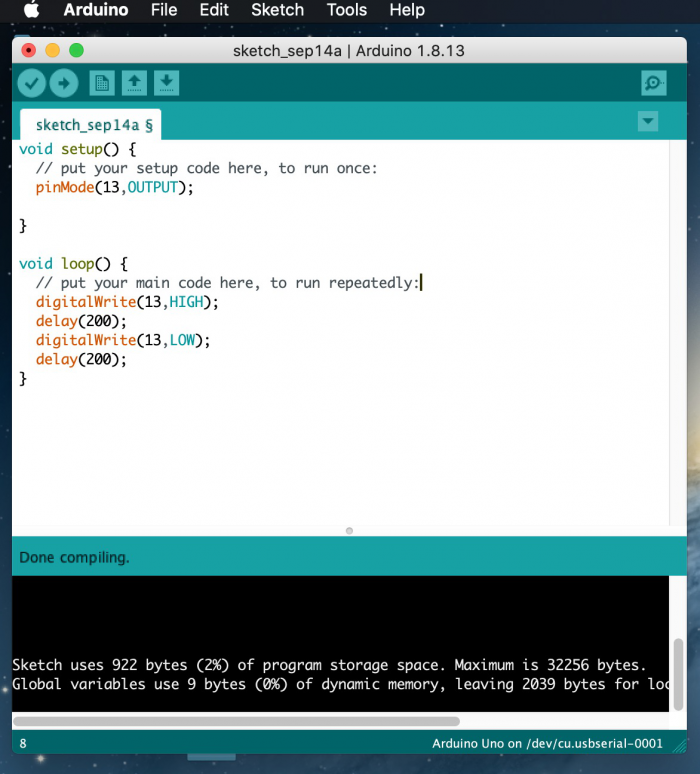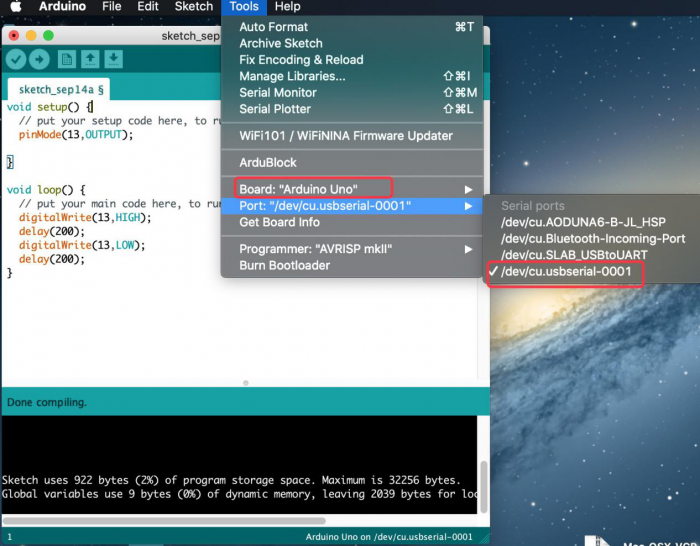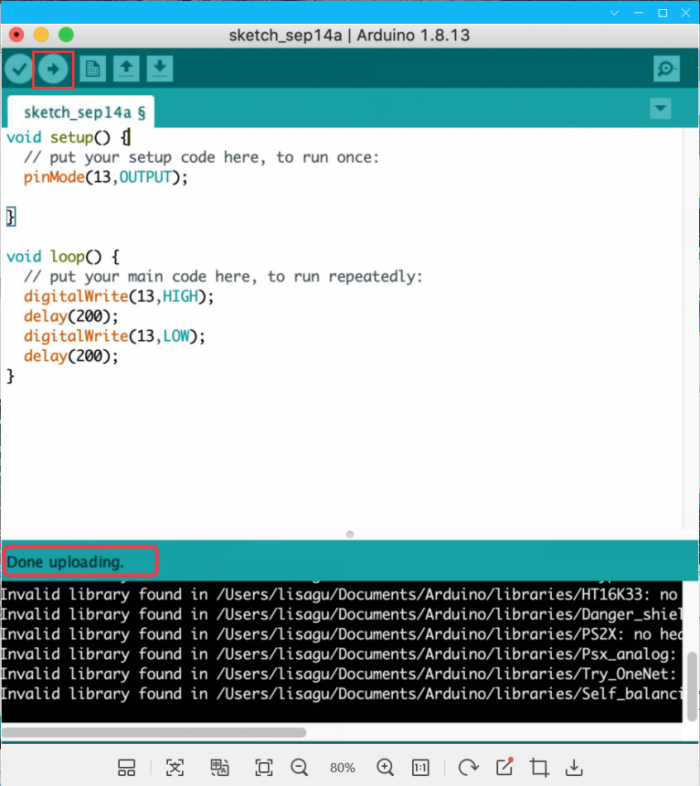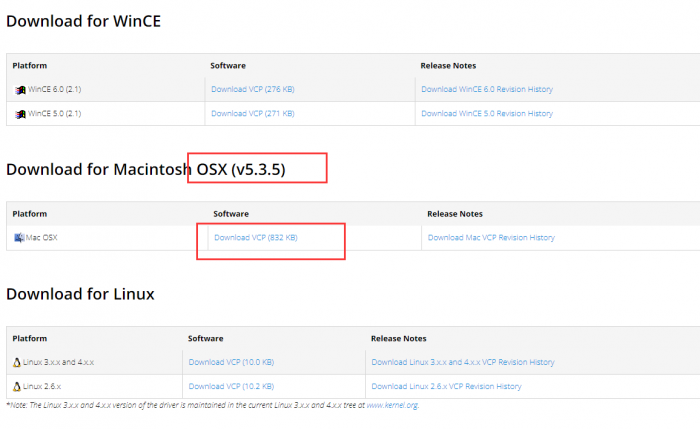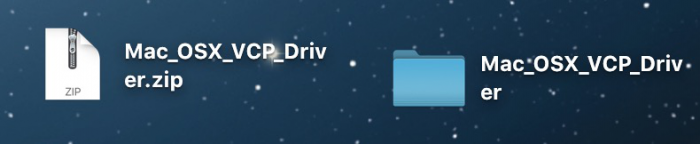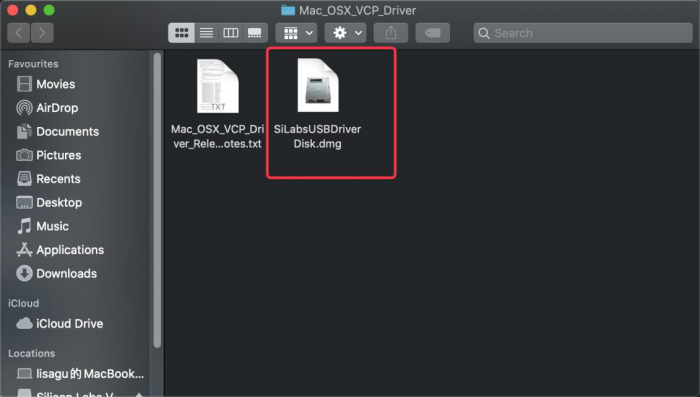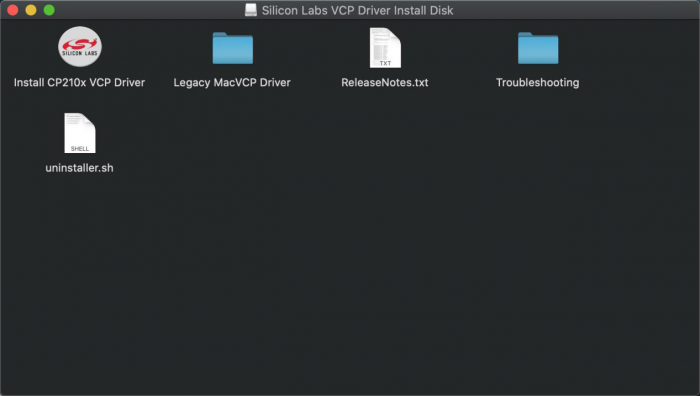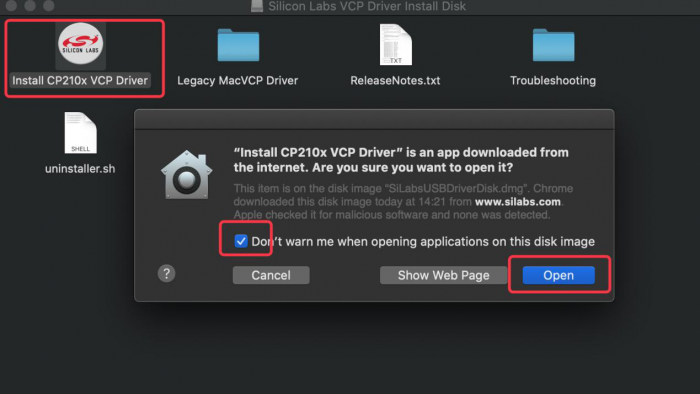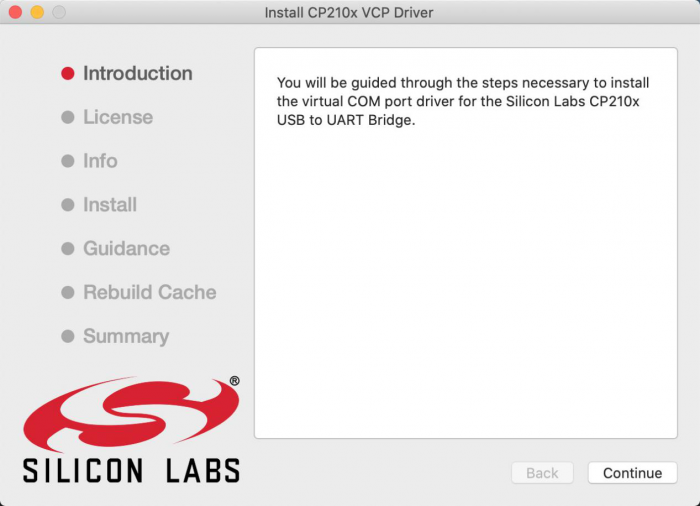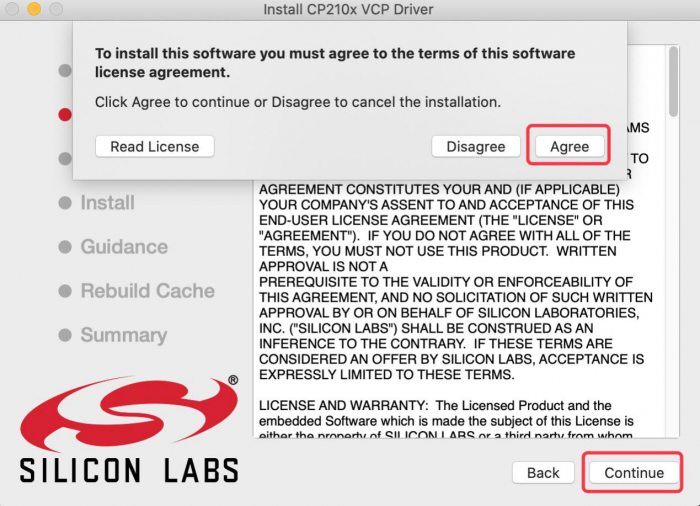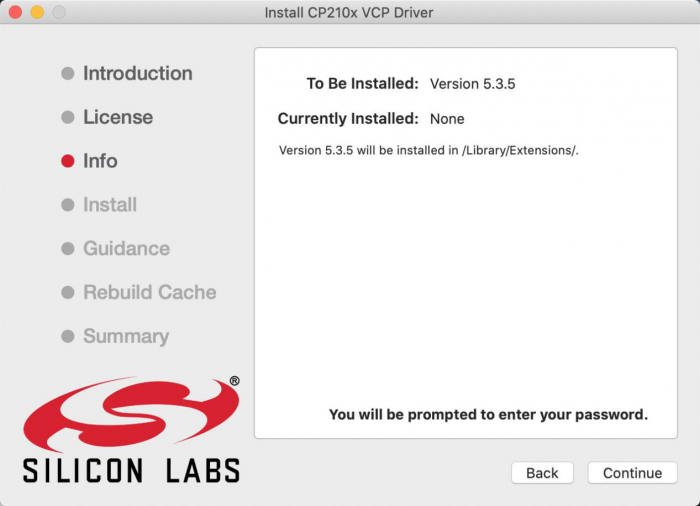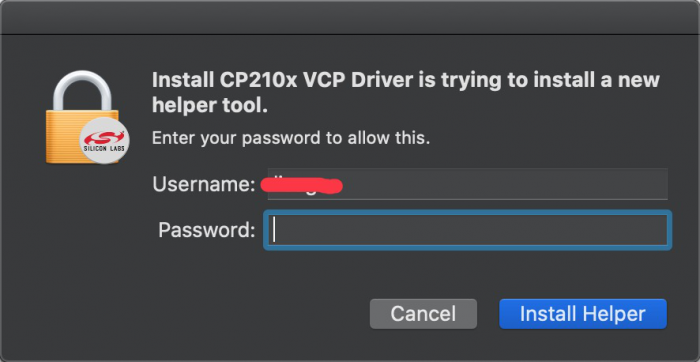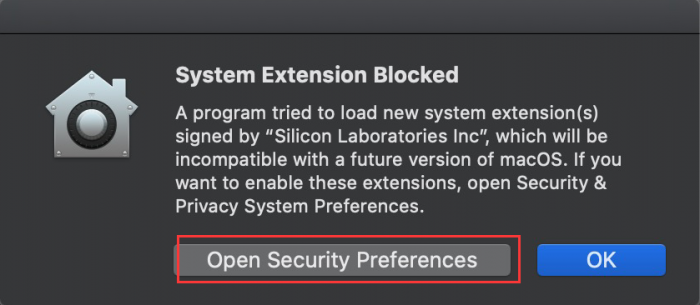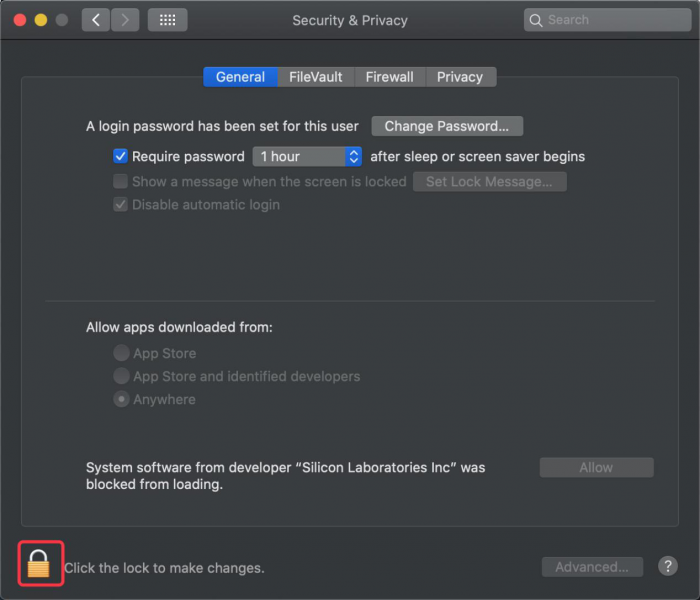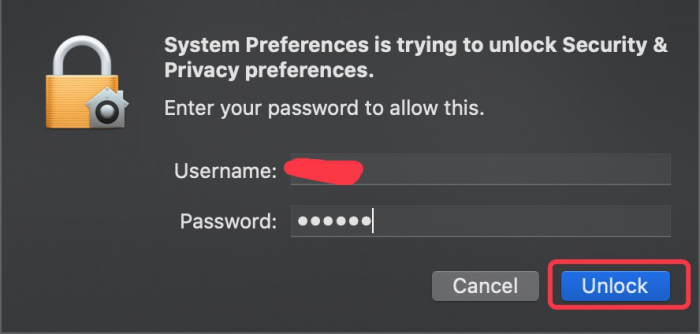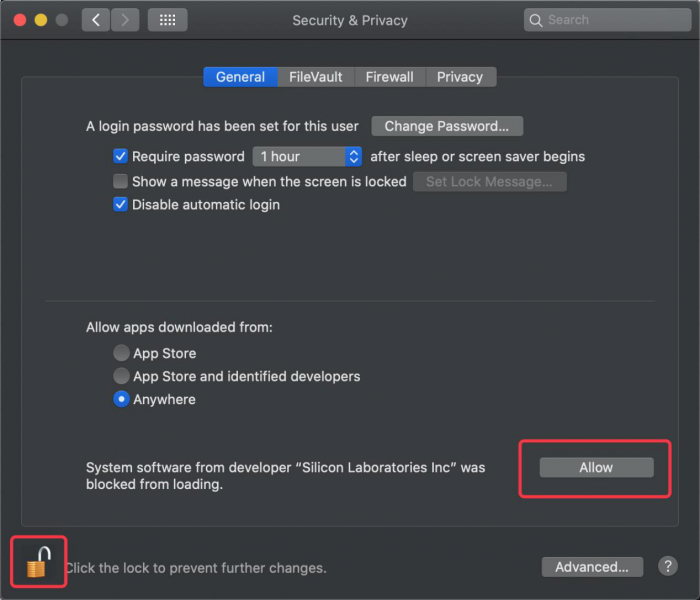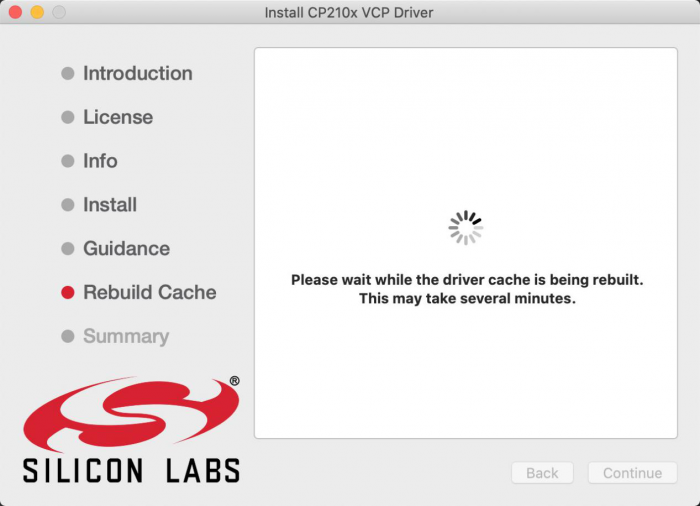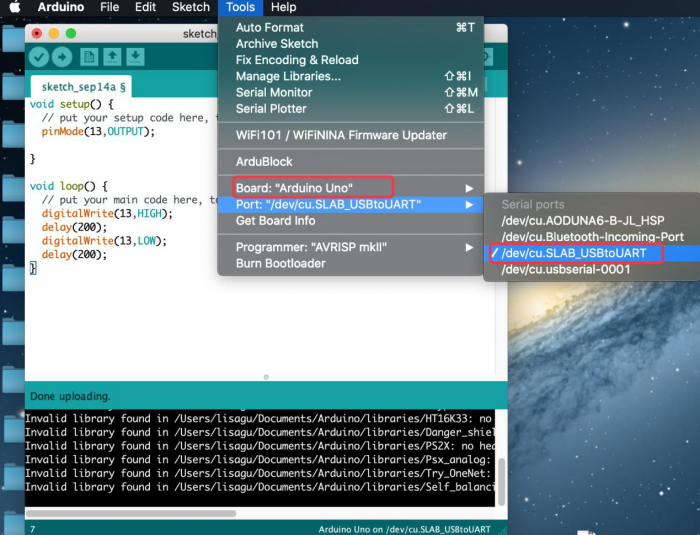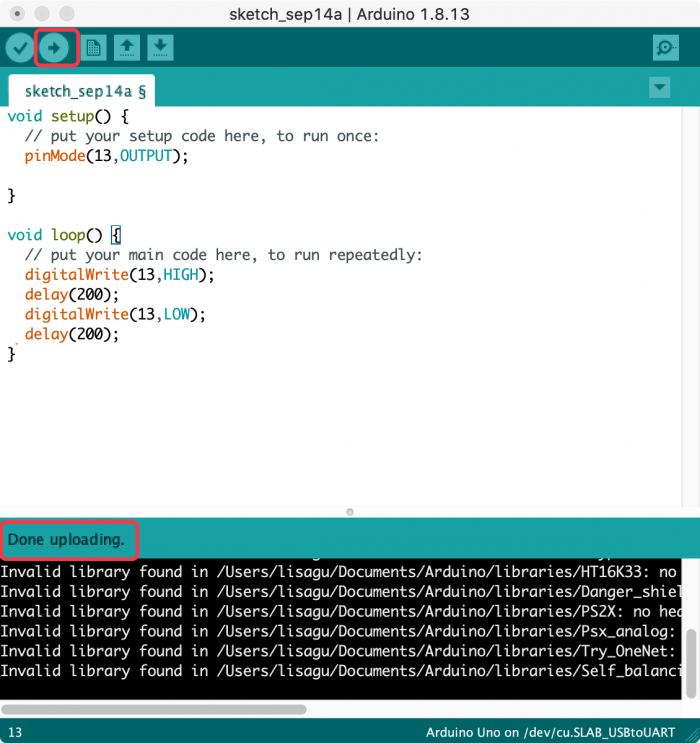How to Install the Driver of CP2102 on MAC System: Difference between revisions
Keyestudio (talk | contribs) (Created blank page) |
Keyestudio (talk | contribs) No edit summary |
||
| Line 1: | Line 1: | ||
Connect board we provide to your computer, and open Arduino IDE | |||
<br>[[File:====9.png|700px|frameless]]<br> | |||
Click Tools to select Board:Arduino Uno and /dev/cu.usbserial-0001 | |||
<br>[[File:====10.png|700px|frameless]]<br> | |||
Tap Upload to upload code, if burn successfully, you will view Done uploading. | |||
<br>[[File:====11.png|700px|frameless]]<br> | |||
Note: If burn unsuccessfully, you need to install driver of CP2102, please continue to follow the instructions as below: | |||
Download the driver of CP2102: | |||
https://www.silabs.com/products/development-tools/software/usb-to-uart-bridge-vcp-drivers | |||
1.Select Mac OSX edition | |||
<br>[[File:====12.png|700px|frameless]]<br> | |||
2.Unzip the downloaded package | |||
<br>[[File:====13.png|700px|frameless]]<br> | |||
3.Open folder and double-click SiLabsUSBDriverDisk.dmg file. | |||
<br>[[File:====14.png|700px|frameless]]<br> | |||
4.You will view the following files as follows: | |||
<br>[[File:====15.png|700px|frameless]]<br> | |||
5. Double-click Install CP210x VCP Driver, tick Don’t warn me and tap Open | |||
<br>[[File:====16.png|700px|frameless]]<br> | |||
6. Tap Continue | |||
<br>[[File:====17.png|700px|frameless]]<br> | |||
7. Tap Continue and Agree | |||
<br>[[File:====18.png|700px|frameless]]<br> | |||
8.Click Continue and input your password | |||
<br>[[File:====19.png|700px|frameless]]<br> | |||
<br>[[File:====20.png|700px|frameless]]<br> | |||
9.Select Open Security Preferences | |||
<br>[[File:====21.png|700px|frameless]]<br> | |||
10.Click the lock to unlock security & privacy preference. | |||
<br>[[File:====22.png|700px|frameless]]<br> | |||
<br>[[File:====23.png|700px|frameless]]<br> | |||
11.Then click Allow | |||
<br>[[File:====24.png|700px|frameless]]<br> | |||
12.Back to installation page, and wait to install. | |||
<br>[[File:====25.png|700px|frameless]]<br> | |||
13.Successfully installed | |||
<br>[[File:====26.png|700px|frameless]]<br> | |||
14.Then enter ArduinoIDE, click Tools and select Board: Arduino Uno and /dev/cu.SLAB_USBtoUAPT | |||
<br>[[File:====27.png|700px|frameless]]<br> | |||
15.Click to upload code and you will see “Done uploading”. | |||
<br>[[File:====28.png|700px|frameless]]<br> | |||
Revision as of 15:12, 18 November 2020
Connect board we provide to your computer, and open Arduino IDE
Click Tools to select Board:Arduino Uno and /dev/cu.usbserial-0001
Tap Upload to upload code, if burn successfully, you will view Done uploading.
Note: If burn unsuccessfully, you need to install driver of CP2102, please continue to follow the instructions as below:
Download the driver of CP2102:
https://www.silabs.com/products/development-tools/software/usb-to-uart-bridge-vcp-drivers
1.Select Mac OSX edition
2.Unzip the downloaded package
3.Open folder and double-click SiLabsUSBDriverDisk.dmg file.
4.You will view the following files as follows:
5. Double-click Install CP210x VCP Driver, tick Don’t warn me and tap Open
6. Tap Continue
7. Tap Continue and Agree
8.Click Continue and input your password
9.Select Open Security Preferences
10.Click the lock to unlock security & privacy preference.
11.Then click Allow
12.Back to installation page, and wait to install.
13.Successfully installed
14.Then enter ArduinoIDE, click Tools and select Board: Arduino Uno and /dev/cu.SLAB_USBtoUAPT
15.Click to upload code and you will see “Done uploading”.